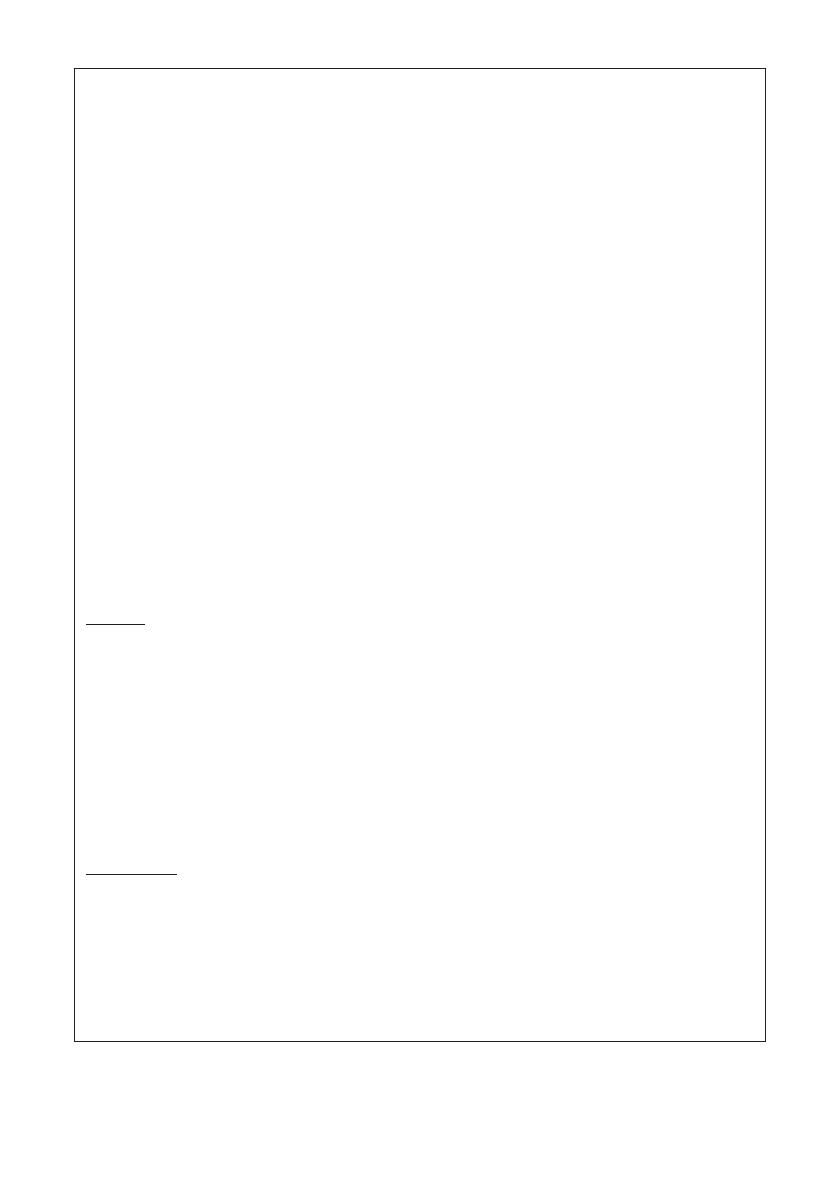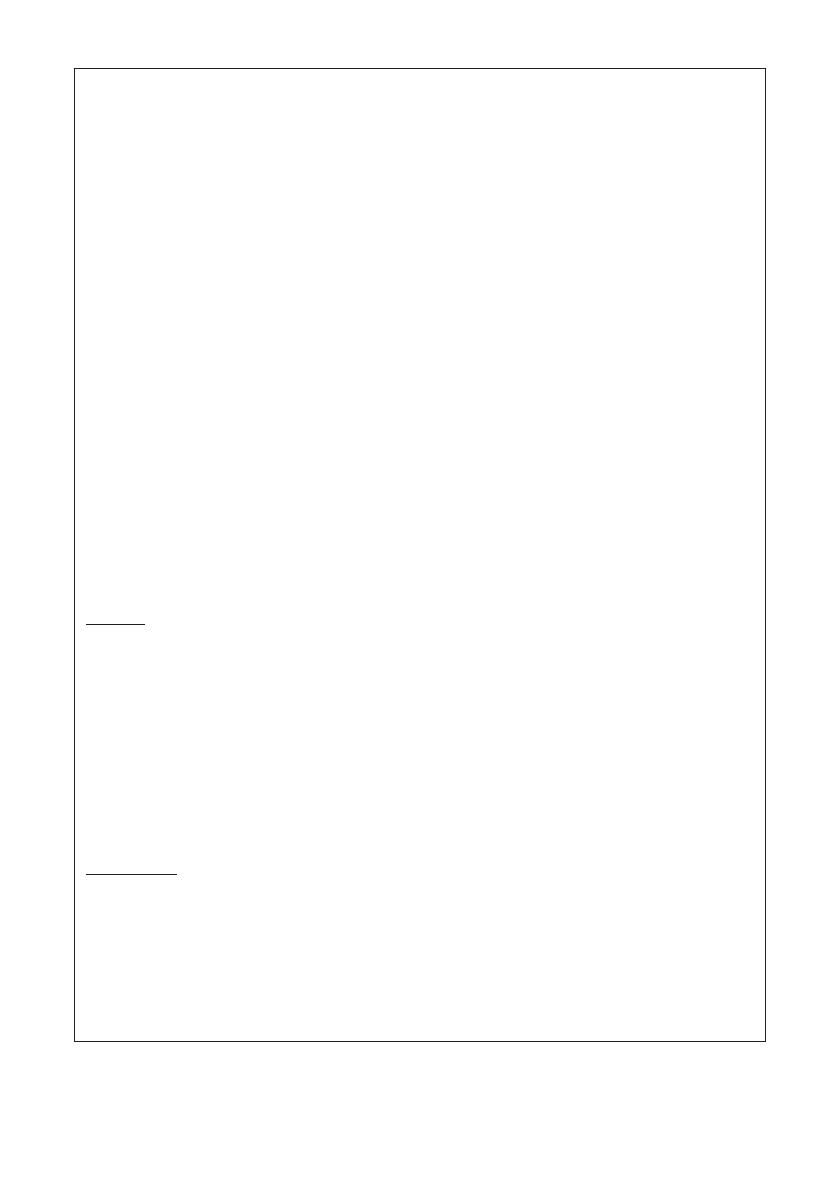
5
——
GENERAL PRECAUTIONS
Before using this product, be sure to read through this manual. After having read
this manual, keep it in a safe, readily accessible place for future reference.
The information contained herein is subject to change without prior notice.
Reproduction or transfer of part or all of this document in any means is prohib-
ited without permission from Citizen Systems.
Note that Citizen Systems is not responsible for any operation results regardless
of omissions, errors, or misprints in this manual.
Note that Citizen Systems is not responsible for any trouble caused as a result
of using options or consumables that are not specied in this manual.
Except explained elsewhere in this manual, do not attempt to service, disas-
semble, or repair this product.
Citizen Systems Japan Co., Ltd. shall not be liable for damages caused by im-
proper or incorrect usage or by the usage environment.
Data is basically for temporary use and not stored for an extended period of time
or permanently. Please note that Citizen Systems is not responsible for damage
or lost prot resulting from the loss of data caused by accidents, repairs, tests or
other occurrences.
If you nd omissions, errors, or have questions, please contact your Citizen
Systems dealer.
NOTICE
IN NO EVENT SHALL CITIZEN (INCLUDING ANY OF ITS PARENT, SUBSIDIARY OR AF-
FILIATED COMPANIES) BE LIABLE TO PURCHASER OR OTHERS FOR ANY COLLATER-
AL, CONSEQUENTIAL, INDIRECT, INCIDENTAL, GENERAL OR EXEMPLARY DAMAGES,
INCLUDING WITHOUT LIMITATION ANY DAMAGES INCURRED AS OR IN CONNECTION
WITH ANY LOSS OF USE, DATA, REVENUES OR PROFITS, ARISING OUT OF OR CON-
NECTED IN ANY WAY WITH THE PURCHASE OR USE OF ITS PRINTER PRODUCTS
(INCLUDING PARTS, SUPPLIES, SOFTWARE, FIRMWARE, OR OTHER ITEMS OR SER-
VICES SOLD OR LICENSED BY IT), HOWSOEVER ARISING AND REGARDLESS OF THE
FORM OF ACTION (INCLUDING NEGLIGENCE) AND WHETHER CITIZEN HAS BEEN
INFORMED OF THE POSSIBILITY THEREOF.
WARRANTY: TERMS AND CONDITIONS OF ANY WARRANTY APPLICABLE TO THIS AND
OTHER CITIZEN PRODUCTS, TOGETHER WITH OTHER USEFUL INFORMATION ABOUT
CITIZEN PRODUCTS AND SERVICES, CAN BE FOUND AT THE CITIZEN (U.S./CSA)
WEBSITE:
https://www.citizen-systems.com/us/
THE WARRANTY, IF ANY, APPLICABLE TO ANY CITIZEN PRODUCT AND SERVICE
SHALL BE THAT OF THE APPLICABLE CITIZEN SELLING ENTITY, IN EFFECT ON THE
DATE OF PRODUCT OR SERVICE PURCHASE.