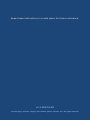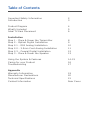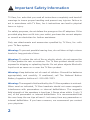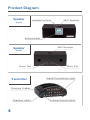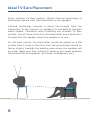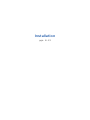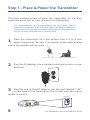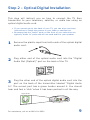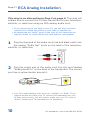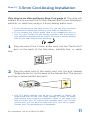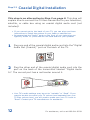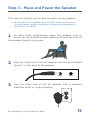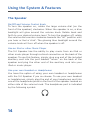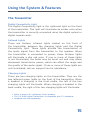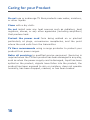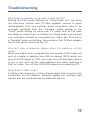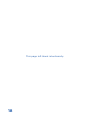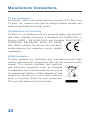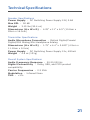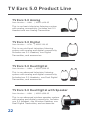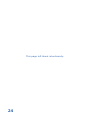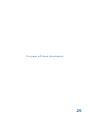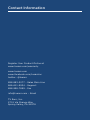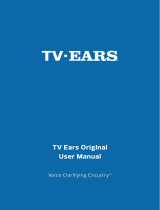TV Ears 5.0 Speaker allows you to enjoy your TV programs without disturbing others. The system includes both a transmitter and a speaker. You can connect the transmitter to your TV, satellite, or cable box using an optical digital audio cord, an RCA analog audio cord, or a 3.5mm analog audio cord. The speaker has a built-in 360º receiver, so you can move around freely without losing the signal. The speaker also has a volume knob, so you can adjust the volume to your liking.
TV Ears 5.0 Speaker allows you to enjoy your TV programs without disturbing others. The system includes both a transmitter and a speaker. You can connect the transmitter to your TV, satellite, or cable box using an optical digital audio cord, an RCA analog audio cord, or a 3.5mm analog audio cord. The speaker has a built-in 360º receiver, so you can move around freely without losing the signal. The speaker also has a volume knob, so you can adjust the volume to your liking.




















-
 1
1
-
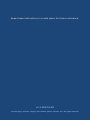 2
2
-
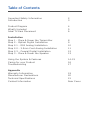 3
3
-
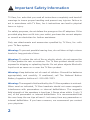 4
4
-
 5
5
-
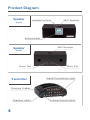 6
6
-
 7
7
-
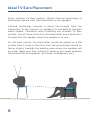 8
8
-
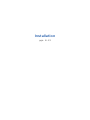 9
9
-
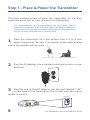 10
10
-
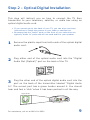 11
11
-
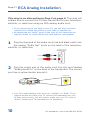 12
12
-
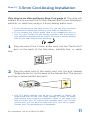 13
13
-
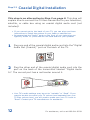 14
14
-
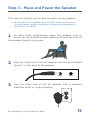 15
15
-
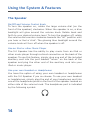 16
16
-
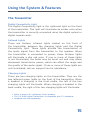 17
17
-
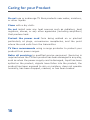 18
18
-
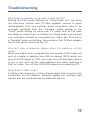 19
19
-
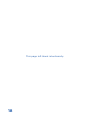 20
20
-
 21
21
-
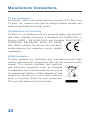 22
22
-
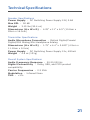 23
23
-
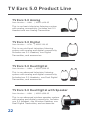 24
24
-
 25
25
-
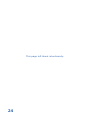 26
26
-
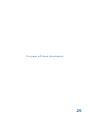 27
27
-
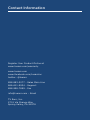 28
28
TV Ears 5.0 Speaker allows you to enjoy your TV programs without disturbing others. The system includes both a transmitter and a speaker. You can connect the transmitter to your TV, satellite, or cable box using an optical digital audio cord, an RCA analog audio cord, or a 3.5mm analog audio cord. The speaker has a built-in 360º receiver, so you can move around freely without losing the signal. The speaker also has a volume knob, so you can adjust the volume to your liking.
Ask a question and I''ll find the answer in the document
Finding information in a document is now easier with AI
Related papers
Other documents
-
Panasonic RP-HT21M User manual
-
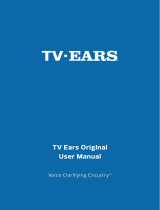 TV Ears Inc 11641 User guide
TV Ears Inc 11641 User guide
-
TV-EARS Original Wireless Headsets System User manual
-
TV-EARS 11741 Installation guide
-
TV-EARS TV-EARS 11741 Digital 5.0 Headset and Transmitter User guide
-
TV-EARS 22741 Long Range Headset System Installation guide
-
TV-EARS TV EARS Voice Clarifying TV Speaker Installation guide
-
Sharper Image Wireless TV Speaker 207072 Owner's manual
-
Ultratec CapTel Specification
-
Ultratec Telephone 200 User manual