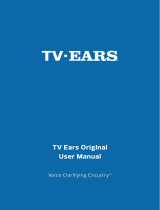Page is loading ...

1For assistance, call (866) 611-9934. See Page 19
TV Ears Headphone System
User Manual
Voice Clarifying Circuitry
®

2 For assistance, call (866) 611-9934. See Page 19
V1.2017.7.HP
TV Ears logos, pictures, design, and content © TV Ears, Inc. All rights reserved.
Keep these instructions in a safe place for future reference.

3For assistance, call (866) 611-9934. See Page 19
Important Safety Information .......................................................4
Introduction ...............................................................................5
Product Diagram ......................................................................6-7
What’s Included ..........................................................................8
Ideal TV Ears Placement ..............................................................9
Installation
Step 1 – Place & Power the Transmitter ........................................ 11
Step 2 – RCA Analog Installation .................................................. 12
Alternative Installation Method –
3.5mm Cord Analog Installation .................................................13
Using the System & Features ................................................ 14-15
Caring for your Product ............................................................. 16
FAQs & Troubleshooting ....................................................... 17-18
Before You Call .........................................................................19
Appendix
Warranty and Return Information ...............................................20
Manufacturer Declarations .........................................................21
Technical Specications .............................................................22
Other Products .........................................................................23
Accessories .............................................................................24
Contact Information .....................................................Rear Cover
TABLE OF CONTENTS

4 For assistance, call (866) 611-9934. See Page 19
TV Ears, Inc. asks that you read all instructions completely and heed
all warnings to ensure proper handling and prevent any injuries.
Failure to act in accordance with TV Ears, Inc.’s instructions can
lead to physical harm or injury.
For safety purposes, do not deface the prongs on the AC adapters.
If the provided plug does not t into your outlet, purchase the correct
adapter or consult an electrician for further assistance.
Only use attachments and accessories specied by TV Ears, Inc.
with your TV Ears system.
Warning: To prevent possible hearing loss, do not listen at high
volume levels for long periods of time.
Warning: To reduce the risk of re or electric shock, do not expose
the TV Ears product to rain or moisture. The TV Ears product should
not be exposed to dripping or splashing liquids. Do not place objects
lled with liquid such as vases on or near the TV Ears product.
Warning: Keep batteries out of reach of children. Discard the
batteries appropriately and carefully. If swallowed, call The
National Button Battery Ingestion Hotline at 1-202-625-3333.
Warning: The magnetic eld emitted by the TV Ears speakers is
minimal. When used as indicated, TV Ears headsets should not cause
magnetic interference with pacemakers or internal debrillators.
The magnetic eld strength of the speakers is less than 1 Gauss
when within 1 inch (3 cm) of the pacemaker or internal debrillator.
It is recommended that the user keep the ear tips at least 1 inch
away from any pacemaker or internal debrillator. If you have
concerns, we recommend you contact your physician.
IMPORTANT SAFETY INFORMATION

5For assistance, call (866) 611-9934. See Page 19
Thank you for purchasing from TV Ears and welcome to the family!
This User Manual is designed to give you the most information
possible and answer all the questions you might have when installing
and using your new product.
In this manual, we will demonstrate the ideal set up as well as show
you how to successfully install your product with illustrated step-by-
step instructions. You will learn what each piece is used for, how to
use all of the features available to you, and how to troubleshoot the
issues most commonly experienced by other users. We aim to cover
any pitfalls you might experience, and give you tips for best practices.
Towards the back of the manual, you will nd information on our
warranty, technical specications of your product, and support
contact information just in case you have any questions.
Again, we welcome you to the TV Ears family and wish you happy
TV listening!
INTRODUCTION

6 For assistance, call (866) 611-9934. See Page 19
PRODUCT DIAGRAM
Adjustable Strap
Battery Compartment
Tone Dial
Power Indicator Light
On/Off &
Volume Dial

7For assistance, call (866) 611-9934. See Page 19
PRODUCT DIAGRAM
“Audio In” port
(green)
Transmitter
Stand
Power port
(red)
On/Off &
Volume Dial

8 For assistance, call (866) 611-9934. See Page 19
PACKAGE CONTENTS
Headphones
USB Power AC Adapter
USB Power cord
Transmitter
3.5 mm Analog Audio cord
3.5 mm to RCA “Y” adapter

9For assistance, call (866) 611-9934. See Page 19
Every wireless TV Ears system utilizes infrared technology to
send audio signals from the transmitter to the headset.
Infrared technology requires a direct line-of-sight from the
transmitter to the receiver (or headphone) to successfully
transmit audio signals. Therefore, when installing any wireless
TV Ears system, you will have to be sure the transmitter has
a direct line-of-sight with the headphone when the headphone
is in use.
For the best results, the transmitter can be mounted to the top
or side of your TV using the adhesive strip provided, or, pull
out the attached stand and place on a at surface that is three
to ve feet from the ground. The transmitter should be facing
directly towards the seating area where the headphone will be
used. Make sure that nothing is blocking the signal between
the transmitter and headphone. (ie. books, newspapers, etc.).
IDEAL TV EARS PLACEMENT

10 For assistance, call (866) 611-9934. See Page 19
INSTALLATION
pgs. 9-12

This step explains where to place the transmitter for the best
performance as well as how to power the transmitter.
The infrared diodes on the transmitter must be in direct line of-sight with
the headphone when using the system for best performance. There cannot
be anything blocking the direct signal,otherwise there will be no audio
received and no sound heard.
1. Attach the transmitter to the top, or side of your TV using the adhesive
Velcro strip provided, or, pull out the attached stand (see diagram on
page 7) and place the transmitter on a at surface that is 3 to 5 feet
off the ground. Be sure it is pointed to the seating area where the
Headphone will be used.
2. All cords can be easily concealed
behind the TV by plugging the
USB power cord directly into the
USB port on the back of your TV
(Note: When the USB power cord
is connected directly to the USB
port on your TV, the headphones
will automatically turn off when the TV turns off). If your TV does not
have a USB port, simply plug the USB cord into the USB wall adapter
and plug into a standard electrical outlet or surge protector (a surge
protector is recommended to protect against power surges).
3. Plug the end of the USB power cord into the port labeled “POWER” on
the side of the transmitter. The correct port has a red border around it.
STEP 1:
PLACE AND POWER THE TRANSMITTER

12 For assistance, call (866) 611-9934. See Page 19
This step will explain how to connect the TV Ears transmitter to your
television, satellite, or cable box using an RCA analog audio cord.
• If you cannot get to the back of your TV, you can also use these
instructions to install the system to your cable or satellite box.
• Be aware that the “Audio” ports on the front of your television are
typically “Audio In” ports and will not send audio to the headphone.
• Audio ports labeled “L” & “R” will also not send audio to the headphone.
1. Plug the dual end of 3.5MM Female to RCA Adapter into the analog
“Audio Out” on the back of the television, satellite, or cable box.
Then plug the 3.5MM Audio Cord into the female end of the 3.5MM
Female to RCA Adapter (see diagram).
• TV Ears systems are mono systems. This means that you will still hear
sound through both the left and right earpieces even if you only have
the left or right audio connected.
• Your TV’s audio settings may be set to “variable” or “xed”. If you
want to be able to control your TV volume level separate from your
TV Ears volume level, you will need to make sure your TV is set to
“xed”. Contact your TV manufacturer for assistance.
2. Plug the other end of the
3.5MM Audio Cord into the
port labeled “Audio In” on
the side of the transmitter.
The correct port has a
“Green” border around it.
STEP 2:
RCA ANALOG INSTALLATION

13For assistance, call (866) 611-9934. See Page 19
3.5mm Audio Cord Installation
This step is an alternative to Step 2 on page 12. This step will explain
how to connect the TV Ears transmitter to your television, satellite, or
cable box using a 3.5mm analog audio cord.
• If you connect the 3.5mm audio cord to the Headphone port on
your TV, your TV Ears will still function properly, but the sound to
your television speakers will be muted. The port is usually labeled
with an icon that looks like the following:
1. Plug one end of the 3.5mm audio cord into the “Audio Out”
port on the back of the television, satellite box, or cable box.
2. Plug the other end of the
3.5mm Audio Cord into
the port labeled “Audio
In” on the side of the
transmitter. The correct
port has a “Green” border
around it.
• Your TV’s audio settings may be set to “variable” or “xed”.
We recommend that you set your audio settings to “xed” for
better audio quality when using this installation option. If you
want to be able to control your TV volume level separate from
your TV Ears volume level, you will need to make sure your TV
is set to “xed”. Contact your TV manufacturer for assistance.
ALTERNATIVE INSTALLATION METHOD
Note: The headphones can be used to amplify and clarify audio from any
device equipped with a 3.5mm headphone jack; Such as iPad’s/tablets,
smart phones, computers etc.

14 For assistance, call (866) 611-9934. See Page 19
5.0 HEADPHONES
ON/OFF VOLUME KNOB
• When the heaphones are turned on and the batteries are prop-
erly installed, the power light will illuminate red.
• To Turn on the headphones on, rotate the volume knob towards
the “on” position and set the volume to your comfort level.
• To turn the headphones o rotate the volume dial towards the
“o” position until you feel and hear a “click”. Once you feel the
click, this means the headphones are completely turned o.
TONE CONTROL KNOB
• The Tone knob allows you to control the amount of bass and
treble that is output by the heaphones.
• To adjust the tone, simply turn the knob back and forth until you
nd the balance that suits your preference.
BATTERY REPLACEMENT
• To replace the batteries simply slide the compartment door
open and install batteries as shown.
• Since these headphones use batteries, there is no need to return
headphones to the charging base when they are not in use.
TECHNICAL SPECIFICATIONS
HEADPHONES
• Power Supply – (2)AAA
batteries
• Max SPL – 110db
• Weight – 7.55oz
• Audio Frequency Response
• 100-16,000 MHz -Modulation –
Infrared Mono
TV Ears manual 091015 1.indd 2 9/10/15 3:47 PM
USING THE SYSTEM & FEATURES
5.0 HEADPHONES
ON/OFF VOLUME KNOB
• When the heaphones are turned on and the batteries are prop-
erly installed, the power light will illuminate red.
• To Turn on the headphones on, rotate the volume knob towards
the “on” position and set the volume to your comfort level.
• To turn the headphones o rotate the volume dial towards the
“o” position until you feel and hear a “click”. Once you feel the
click, this means the headphones are completely turned o.
TONE CONTROL KNOB
• The Tone knob allows you to control the amount of bass and
treble that is output by the heaphones.
• To adjust the tone, simply turn the knob back and forth until you
nd the balance that suits your preference.
BATTERY REPLACEMENT
• To replace the batteries simply slide the compartment door
open and install batteries as shown.
• Since these headphones use batteries, there is no need to return
headphones to the charging base when they are not in use.
TECHNICAL SPECIFICATIONS
HEADPHONES
• Power Supply – (2)AAA
batteries
• Max SPL – 110db
• Weight – 7.55oz
• Audio Frequency Response
• 100-16,000 MHz -Modulation –
Infrared Mono
TV Ears manual 091015 1.indd 2 9/10/15 3:47 PM
B
A

A. ON/OFF VOLUME KNOB
• When the heaphones are turned on and the batteries are
properly installed, the power light will illuminate red.
• To turn the headphones on, rotate the volume knob towards
the “on” position and set the volume to your comfort level.
• To turn the headphones off rotate the volume dial towards the
“off” position until you feel and hear a “click”. Once you feel the
click, this means the headphones are completely turned off.
TONE CONTROL KNOB
• The Tone knob allows you to control the amount of bass and
treble that is output by the heaphones.
• To adjust the tone, simply turn the knob back and forth until
you nd the tone that suits your preference.
USING THE SYSTEM & FEATURES
B. BATTERY REPLACEMENT
• To replace the batteries simply slide the compartment door
open and install batteries as shown.
INFRARED LIGHTS
There are twelve infrared lights located on the front of the transmitter.
These lights provide the transmission of the audio signal from the
transmitter to the headphones. When the transmitter is connected to
power, these twelve lights will illuminate a dim red color. If one or more
of these lights is not illuminated, the bulbs may be burnt out and may
cause decreased transmission power, which can affect the range and
the quality of the audio signal. If one or more of these lights are not
illuminated, call our support line for assistance. Refer to page 7 for a
diagram of the product.

16 For assistance, call (866) 611-9934. See Page 19
Do not use or submerge TV Ears products near water, moisture,
or other liquids.
Clean with a dry cloth.
Do not install near any heat sources such as radiators, heat
registers, stoves, or any other apparatus (including ampliers)
that produce heat.
Protect the power cord from being walked on or pinched
particularly at plugs, convenience receptacles, and the point
where the cord exits from the transmitter.
TV Ears recommends using a surge protector to protect
your product from power surges.
Refer all servicing to qualied service personnel. Servicing is
required when the TV Ears product has been damaged in any way,
such as when the power-supply cord is damaged, liquid has been
spilled on the product, objects have fallen into the product, the
product has been exposed to rain or moisture, does not operate
normally, has been dropped, cracked, or has been broken.
CARING FOR YOUR PRODUCT

17For assistance, call (866) 611-9934. See Page 19
System Reset
If anything out of the ordinary is happening, we recommend that you
rst perform a system reset.
1. Unplug everything from the transmitter (Audio & Power).
2. Wait about 10 seconds then rmly reconnect all cords.
3. Place the transmitter 3 to 5 feet off the ground and away
from any obstructions.
4. Conrm the transmitter is receiving power by Checking for
the 12, dimly lit, Infrared lights on the front of the transmitter
5. If you do not receive clear sound after the reset, try replacing
the (2) AAA batteries in the Headphone
6. If new batteries do not x the problem, please contact our
technical support department for further troubleshooting
Why does my TV Ears mute when I mute the TV?
Fixed audio out will allow the television volume and TV Ears volume
to work independently from one another. Some televisions have to
be manually switched from the “Variable” audio setting to the “Fixed”
audio setting by using your TV menu. Not all TVs have the ability to
switch from a variable to a xed audio out (consult your television
manual or manufacturer). When the TV is set to a “Variable” audio
out setting, the volume of the TV Ears headphone will be the same
volume as the TV.
FAQS & TROUBLESHOOTING

18 For assistance, call (866) 611-9934. See Page 19
How can I connect my TV Ears to both my cable/satellite
box and DVD/VCR player at the same time?
You must install the system with the RCA analog audio cord and
split the cord to connect to both devices. To split the RCA analog
audio cord, follow these steps:
1.
Hold the red tip of the RCA Audio cord in one hand and the
black tip in the other then pull them apart to split the cord
down the middle like string cheese.
2. Connect the red end of the RCA Cord into the red audio out
port on the back of the rst device.
3. Connect the black end of the RCA cord into the white audio
out port on the back of the second device. Be sure to turn
off whichever device is not in use otherwise you will hear
both at the same time.
What does 2.3MHz mean?
2.3MHz is the frequency of the infrared signal that is sent by the
transmitter to the headphone. Infrared signals are invisible light
signals and are not disturbed by electrical storms.
Why are my headphones turning off when I turn my TV off?
When the USB power cord is connected directly to the USB port on your
TV, the headphones will automatically turn off when the TV turns off.
FAQS & TROUBLESHOOTING

19For assistance, call (866) 611-9934. See Page 19
Please prepare the following before calling TV Ears Technical
Support to ensure the most expedient resolution.
1. Read through the Warranty information in this manual
and on our website (www.tvears.com/warranty).
2. Have the make and model number of your
TV or cable/ satellite box ready.
3. Know which TV Ears product you have
(e.g. Headphone System or 5.0 Digital etc.)
4. Please be near your system. We cannot troubleshoot
your system if you do not have access to it.
Call TV Ears Technical Support at 1-866-611-9934
BEFORE YOU CALL

20 For assistance, call (866) 611-9934. See Page 19
6 Month Full Warranty
The TV Ears warranty covers product failures due to manufacturer’s
defects. The Warranty is only valid if the product is purchased from
TV Ears directly or one of TV Ears Authorized Sellers. If the product
fails within the rst 6 months of the original purchase it will be
replaced at no charge with the same or newer model of equal value.
The following items are NOT covered under this warranty: ear tips,
batteries, bow arms, and shipping charges.
5 Year Limited Warranty
The TV Ears warranty covers product failures due to manufacturer’s
defects. The Warranty is only valid if the product is purchased from
TV Ears directly or one of TV Ears Authorized Sellers. If the product
fails within a 5-year period of the original purchase it will be replaced
for 50% off MSRP with the same or newer model of equal value.
The following items are NOT covered under this warranty: ear tips,
batteries, bow arms, and shipping charges.
Repairs or alterations performed by non-authorized TV Ears representa-
tives will void the warranty and may damage the equipment. Also, if the
TV Ears product is taken outside of the US the warranty becomes void.
This warranty is provided at the discretion of TV Ears, Inc. and does
not cover cosmetic damage or damage due to acts of nature, accident,
misuse, abuse, negligence, commercial use, or modication of or to any
part of the product.
Returns
To receive warranty service or to return a product, simply call us at
1-888-883-3277, Monday through Friday 6am to 6pm PST, to speak
with one of our friendly American based customer service representa-
tives. If items need to be returned, you will receive an RMA number.
No returns will be accepted without an RMA number clearly and legibly
written on the outside of the package or shipping label. Return shipping
charges are not covered by TV Ears.
WARRANTY & RETURN INFORMATION
/