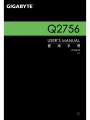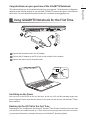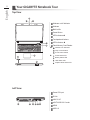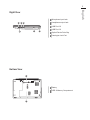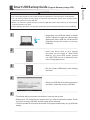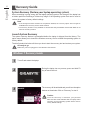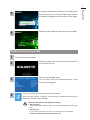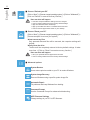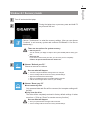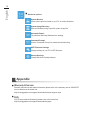English
1
English
PB
Congratulations on your purchase of the GIGABYTE Notebook.
This manual will help you to get started with setting up your notebook. The nal product conguration
depends on the model at the point of your purchase. GIGABYTE reserves the right to amend without
prior notice. For more detailed information, please visit our website at www.gigabyte.com.
Using GIGABYTE Notebook for the First Time
1 Connect the the power cord to the AC adapter.
2 Connect the AC adapter to the DC-in jack on the left side of the notebook.
3 Connect the power cord to the power outlet.
Switching on the Power
After you turn on the Q2756 for the very rst time, do not turn it off until the operating system has
been congured. Please note that the volume for the audio will not function until Windows
®
Setup
has completed.
Booting Up the Q2756 for the First Time
Depending on your conguration, the Microsoft
®
Windows
®
Boot Screen will be the rst screen that
you will see as the notebook starts up. Follow the on-screen prompts and instructions and enter
your personal information to complete the setup of the Windows
®
Operating System.
1
2
3

English
3
English
2
Top View
Left View
7
8
6
4
2
1 3
5
1 Webcam on/off Indicator
2 Webcam
3 Built-In Mic
4 Power Button
5
LED Indicators
6 Touchpad and buttons
7 LED Indicators
8
Flash Memory Card Reader
Number Lock Activated
Caps Lock Activated
Scroll Lock Activated
Power Status LED
Battery Status LED
HDD Status LED
Airplane Mode Status LED
1
2 3 4 5 6
1 Power DC input
2 D-Sub
3 LAN RJ 45
4 eSATA/USB 3.0 Combo
5 HDMI
6 USB 3.0
Your GIGABYTE Notebook Tour

English
3
English
2
Right View
1 Microphone input Jack
2 Headphone output Jack
3 USB Port 2.0
4 USB Port 3.0
5 Optical Device Drive Bay
6 Kensington Lock Port
1
3 4
2
5 6
Bottom View
1 Battery
2 HDD & Memory Compartment
2
1

English
5
English
4
The computer employs hotkeys or key combinations to access most of the computer’s controls like
screen brightness and volume output. To activate hotkeys, press and hold the <Fn> key before
pressing the other key in the hotkey combination.
Hotkey Description Icon
Fn+~ Play/ Pause(in Audio/Video Programs)
Fn+F1 Touchpad Toggle
Fn+F2
Turn LCD Backlight OFF
(Press a key to or use Tochpad to turn on)
Fn+F3 Mute Toggle
Fn+F4 Sleep Toggle
Fn+F5/F6 Volume Decrease/Increases
Fn+F7 Display Toggle
Fn+F8/F9 Bright Descreases/Increases
Fn+10 PC Camera Power on and off
Fn+F11 Airplane Mode Toggle
Fn+F12
Backlit keyboard
(optional)
Fn+ NumLK Number Lock Toggle
Fn+ScrLK Scroll Lock Toggle
Caps Lock Caps Lock Toggle
Hotkeys

English
5
English
4
Smart USB Backup Guide
(Original: Recovery Image USB)
1
2
3
4
5
>20G
• Please plug in the USB disk which is at least
20GB in capacity to make the original image
(backup the data in USB rst. All data will be
eliminated during the creation of recovery
USB disk)
• Insert the driver disk to your optical
drive and run the install of “Smart USB
Backup” (for none-ODD model, please
use USB ODD device or download from
http://www.gigabyte.com
• Run the “Smart USB Backup” after nishing
the install.
• Select your USB disk from the drop-down list
and start to create the recovery USB disk.
• The window will pop out when the creation of recovery disk is done.
• Please press F12 on starting the system when you need to restore the system. Select
“boot from recovery USB disk” and the system will be restored.
• The time needed for restore will be around 30 mins(time needed may vary by USB disk
model) .
WARNING
●
You can backup original recovery image through this application in case of losing by device damage.
●
You can backup original recovery image to USB disk and restore the system if any storage system
replacement with the recovery USB disk.
●
Before you restore the system through the recovery USB disk, please make sure that you have already
made the backup of your data.
●
Please DO NOT shut down or un-plug the system when performing backup through recovery USB disk.

English
7
English
6
System Recovery (Restore your laptop operating system)
When something is going wrong with the laptop operating system, the storage of the laptop has
a hidden partition containing a full back up image of the operating system that can be used to
restore the system to factory default settings.
Caution
Once the “Recovery” is selected, your personal
data and les will be deleted after the laptop starts
restoring, and the operating system will be reset to
factory default settings.
The recovery will be activated and you will see the option
buttons on the window. Click on “Recovery” to start it.
All ready to go
Make sure your PC is plugged in. This will take a few minutes.
2
1
3
Recovery Guide
Note
˙
If the storage has been switched or the partition deleted, the recovery option will no longer be
available and a recovery service will be needed.
˙
The recovery function is only available on devices with O/S preinstalled. Devices with DOS do not
have the recovery function.
Launch System Recovery
The system recovery feature is preinstalled before the laptop is shipped from the factory. The
option menu allows you to launch the Windows recovery tool to reinstall the operating system to
factory default.
The brief introduction below will show you how to start the recovery tool and restore your system.
Windows 7 Recovery Guide
Turn off and restart the laptop.
During the laptop turn on process, press and hold F9
key to launch the tool.

English
7
English
6
Reboot the laptop after the system recovery is complete.
5
Windows 8 Recovery Guide
Choose your keyboard layout.
You can press “See more keyboard layouts” to see
next page of languages.
There are two options for system recovery
˙
Refresh your PC
You can refresh your laptop to improve the system stability without losing your
les.
˙
Reset your PC
If you want to remove all of your les, you can reset your PC completely.
Caution: All personal data and les will be lost.
During the laptop turn on process, press and hold F9
key to launch the tool.
2
1
3
4
Turn off and restart the laptop.
Choose “Troubleshoot” to enter the recovery settings.
(Also you can choose “Continue” to exit recovery system and continue to
Windows 8 for les or data backup.)
A progress indicator bar will show on the window when
the recovery process is running. Please make sure the
AC-adapter is plugged in and do not turn off the laptop.
4

English
9
English
8
Here are what will happen
˙
Your les and personalization settings won’t be changed.
˙
Your PC settings will be restored to factory default settings.
˙
Apps from Windows Store will be kept.
˙
Apps you installed from discs or websites will be removed.
˙
A list of removed apps will be saved on your desktop.
Here are what will happen
˙
All of your personal les and apps will be removed.
˙
Your PC settings will be restored to factory default settings.
▓
Choose “Refresh your PC”
[Click on “Next”] > [Choose a target operating system.] > [Click on “Windows 8”.] >
[Click on “Refresh” to execute recovery function.]
5
▓▓ ▓▓▓
Choose “Reset your PC”
[Click on “Next”] > [Choose a target operating system.] > [Click on “Windows 8”.] >
[Choose an option to recover your system]
Just remove my les
Only personal data and les will be removed, but computer settings will
be kept.
Fully clean the drive
The drive will be completely restored to factory default settings. It takes
more time. > [Click on “Reset” to execute recovery function.]
▓
Advanced options
System Restore
Use a restore point recorded on your PC to restore Windows.
System Image Recovery
Recover Windows using a specic system image le.
Automatic Repair
Fix problems that keep Windows from loading.
Command Prompt
Use the Command Prompt for advanced trobleshooting.
UEFI Firmware Settings
Change settings in your PC’s UEFI rmware.

English
9
English
8
Windows 8.1 Recovery Guide
During the laptop turn on process, press and hold F9
key to launch the tool.
2
1
3
Turn off and restart the laptop.
There are two options for system recovery
˙
Refresh your PC
You can refresh your laptop to improve the system stability without losing your
les.
˙
Reset your PC
If you want to remove all of your les, you can reset your PC completely.
Caution: All personal data and les will be lost.
Choose “Troubleshoot” to enter the recovery settings. (Also you can choose
“Continue” to exit recovery system and continue to Windows 8.1 for les or
data backup.)
Here are what will happen
˙
Your les and personalization settings won’t be changed.
˙
Your PC settings will be restored to factory default settings.
˙
Apps from Windows Store will be kept.
˙
Apps you installed from discs or websites will be removed.
˙
A list of removed apps will be saved on your desktop.
Here are what will happen
˙
All of your personal les and apps will be removed.
˙
Your PC settings will be restored to factory default settings.
▓
Choose “Refresh your PC”
Choose an account to continue.
4
▓▓ ▓▓▓
Choose “Reset your PC”
Just remove my les
Only personal data and les will be removed, but computer settings will
be kept.
Fully clean the drive
The drive will be completely restored to factory default settings. It takes
more time. > [Click on “Reset” to execute recovery function.]

English
PB
English
10
▓
Warranty & Service:
Warranty and service and related information please refer to the warranty card or GIGABYTE
service website as the below link:
http://www.gigabyte.com/support-downloads/technical-support.aspx
▓
FAQ:
FAQ (Frequent Asked Questions) please refer to the below link:
http://www.gigabyte.com/support-downloads/faq.aspx
Appendix
▓
Advanced options
System Restore
Use a restore point recorded on your PC to restore Windows.
System Image Recovery
Recover Windows using a specic system image le.
Automatic Repair
Fix problems that keep Windows from loading.
Command Prompt
Use the Command Prompt for advanced trobleshooting.
UEFI Firmware Settings
Change settings in your PC’s UEFI rmware.
Startup Settings
Change Windows Startup behavior.
-
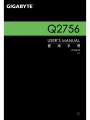 1
1
-
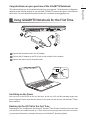 2
2
-
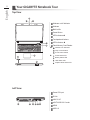 3
3
-
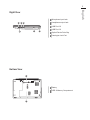 4
4
-
 5
5
-
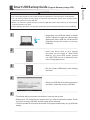 6
6
-
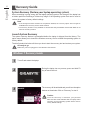 7
7
-
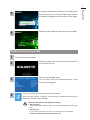 8
8
-
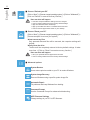 9
9
-
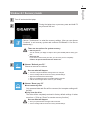 10
10
-
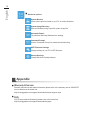 11
11