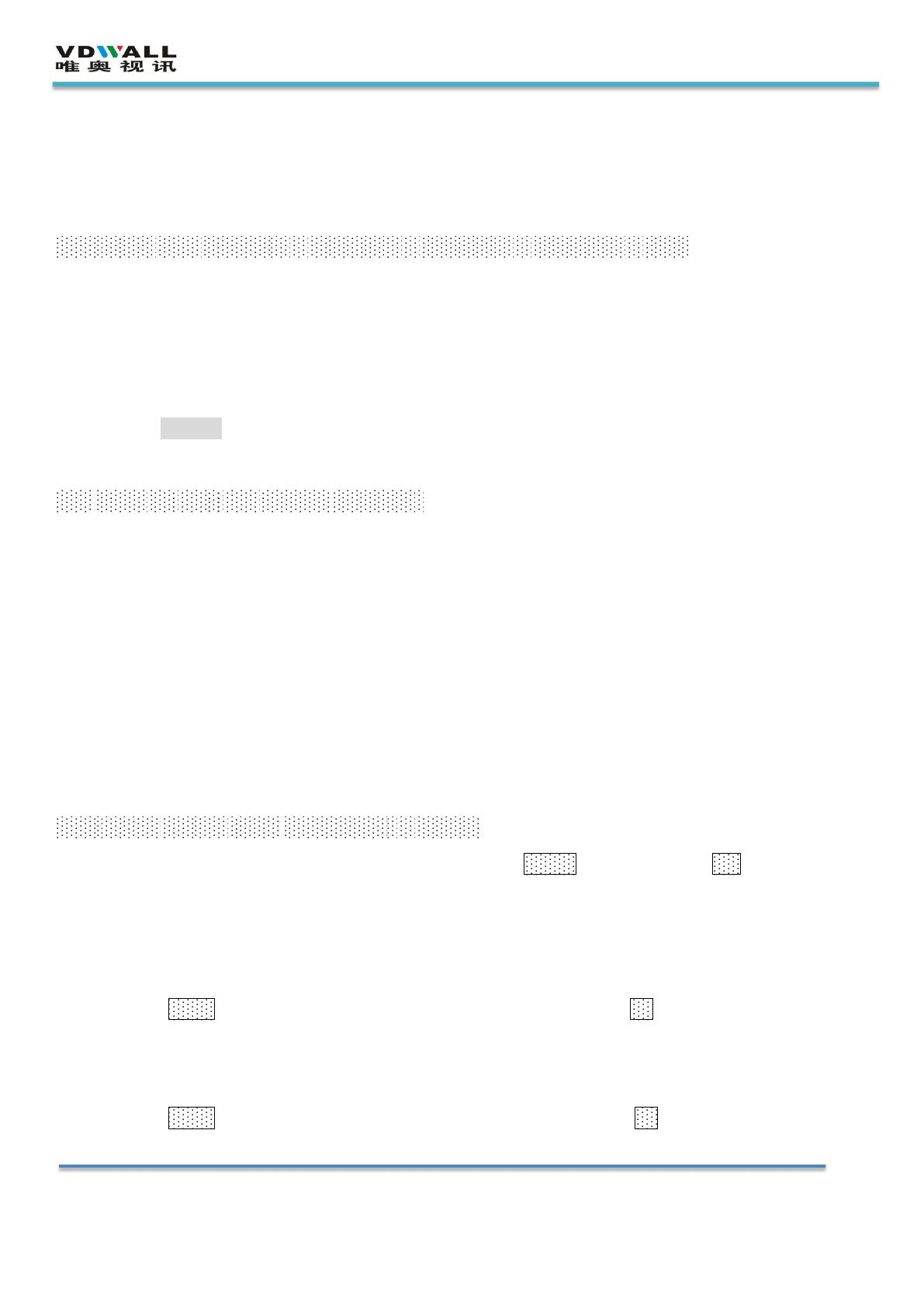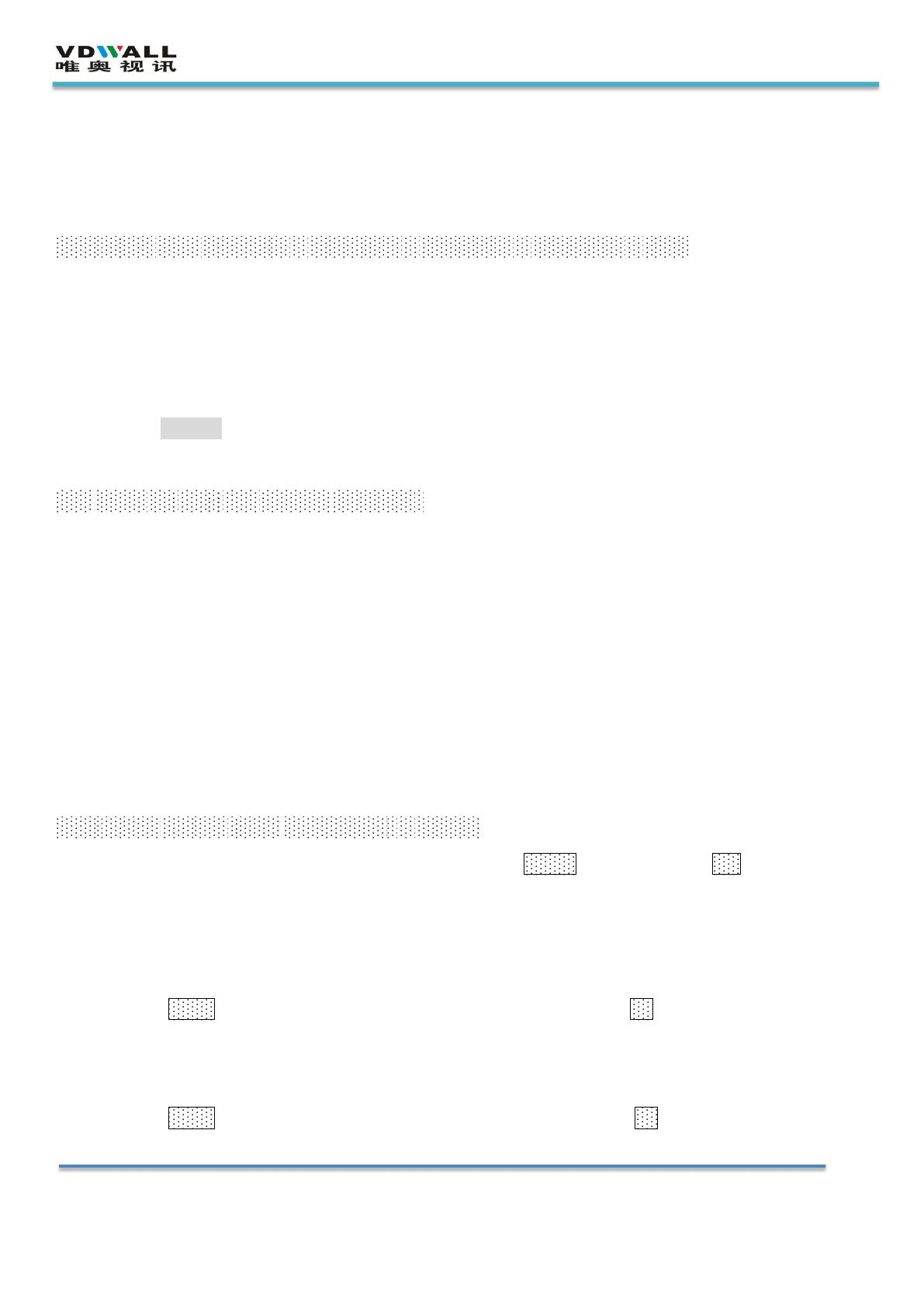
Address:5B, building C,building C,Nanshan Hi-tech park,Nanshan District,Shenzhen City,
Website:www.videowall.cn TEL
:
+86-755-2675 0210 FAX
:
+86-755-2675 0185
LVP515 series of Quick Guide
mode", "extend mode" or "dual display mode"
2) In the change resolution option, select the display LVP515 resolution is not less than the output
resolution of LVP515, then LVP515 panel LCD screen will display the current computer graphics
card resolution.
Step 8: full \ part display
1) Press the DVI key to select the DVI signal input to ensure that the DVI input signal resolution is
not less than the LVP515 output resolution
2) press the Bypass button, the button indicator light on, LED screen is under pixel to pixel part
display situation. Picture is not compressed.
3) Press the Bypass key again, the button indicator is off, the LED screen is full screen display, and
the image is compressed to the LED screen.
Step 9:turn on PIP / PBP function
1) In the single-screen display state, press the signal button to select the signal as the background
signal
2) Press the ON / OFF button, the panel LCD will indicate: PIP =
3) Press the key to select the signal as the PIP / PBP signal, that is, turn on the PIP / PBP function,
enter the dual screen display status
4) The LVP515 can store 3 different PIP / PBP modes, press the mode key "M1 ~ 3" to select
5) In the PIP / PBP open mode, press the ON / OFF button to turn off the PIP / PBP function and
return to the single screen display status
Step 10: set the PIP / PBP parameters
1) LVP515 enter the dual screen display state, press the Setup key, then press OK button to enter
the setup menu.
2) Press ↑ to scroll to 4 main picture settings: main out width, main out H_ start, main out height,
main out v_start
3) Rotate the knobto adjust the value of each setting item, and press ok to save
4) continue to press the ↑ key to flip to 4 PIP screen settings:PIP out width, PIP output H_start, PIP
out height, PIP out v_ start
5) Rotate the knob to adjust the value of each setting item, and press ok key to save
6) Press the mode keys "M1 ~ 3" to save the above three groups of main pictures and PIP