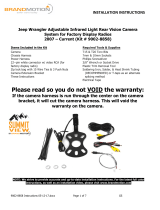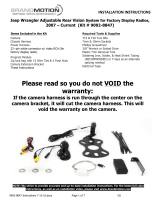Page is loading ...

INSTALLATION INSTRUCTIONS
Jeep Wrangler Adjustable Infrared Light Rear Vision Camera
System for Factory Display Radios
2007 – Current (Kit # 9002-8858)
Items Included in the Kit
Camera
Chassis Harness
Power Harness
22--pin white connector w/ video RCA (for
factory display radio)
Zip lock bag with 15 Wire Ties & 3 Push Nuts
Camera Extension Bracket
These Instructions
Required Tools & Supplies
T15 & T20 Torx Bits
7mm & 10mm Sockets
Phillips Screwdriver
3/8” Wrench or Socket Drive
Plastic Trim Removal Tool
Soldering Iron, Solder, & Heat Shrink Tubing
(RECOMMENDED) or T-taps as an alternate
splicing method
Electrical Tape
Please read so you do not VOID the warranty:
If the camera harness is run through the center on the camera
bracket, it will cut the camera harness. This will void the
warranty on the camera.
NOTE: We strive to provide accurate and up-to-date installation instructions. For the latest full color
instructions, as well as an installation video, please visit www.brandmotion.com
9002-8858 Instructions 6-10-19.docx Page 1 of 7 KB

INSTALLATION INSTRUCTIONS
Install Camera
Step 1: Loosen lug nuts to remove spare tire.
Step 2: Slide Camera on studs placing harness end
inside of tire carrier.
Do not run harness through
the camera bracket opening
.
Step 3: Adjust Camera head to fit your specific
wheel. Bracket is shipped in factory wheel
configuration.
Adjust bracket for camera clearance using Phillips
Screwdriver and 3/8” wrench or socket drive
Note: Short Bracket has been designed for Factory
offset wheels. Use the Long Bracket for wheels with
larger offsets.
Step 4: Remove spare tire and slide (3) supplied
Push Nuts on the studs.
9002-8858 Instructions 6-10-19.docx Page 2 of 7 KB

INSTALLATION INSTRUCTIONS
Step 5: Reinstall spare tire.
Install Chassis Harness
Step 6: Insert connector from Camera connector
through the rear gate vent behind tire carrier.
Step 7: Using a plastic trim removal tool, remove
interior panels on inside of rear gate.
Step 8: Pull harness through the rear gate openings.
Step 9: Line up the arrows on the smaller Camera
Harness barrel connector with the larger Chassis
Harness barrel connector. Insert the Camera Harness
barrel connector into the Chassis Harness barrel
connector.
Step 10: Use supplied Wire Ties to secure Chassis
Harness to existing harness.
9002-8858 Instructions 6-10-19.docx Page 3 of 7 KB

INSTALLATION INSTRUCTIONS
Step 11: Use supplied Wire Ties to secure Chassis
Harness to fabric factory wire cover. CAUTION: Leave
enough slack to allow gate to open fully.
Step 12: Use a T20 Torx bit to remove subwoofer
box.
Step 13: Using a plastic trim removal tool, pry off
rear seat belt closeout.
Step 14: Using a plastic trim removal tool, remove
rear access panel to expose 10mm bolt, and remove
bolt.
Step 15: Pull out subwoofer box slightly to gain
access to run Chassis Harness along existing harness
Step 16: Pull back carpet and continue running
Chassis Harness forward.
9002-8858 Instructions 6-10-19.docx Page 4 of 7 KB

INSTALLATION INSTRUCTIONS
Step 17: Run Chassis Harness under B-pillar cover to
passenger door sill. Use a plastic trim removal tool to
remove the (2) plastic push pins and remove
passenger sill plate/kick panel.
Step 18: Remove rubber bin insert from top of dash.
Step 19: Remove 7mm bolt.
Step 20: Using a plastic trim removal tool, remove
window switch panel.
Step 21: Disconnect harness from window switches.
Step 22: Remove 7mm bolt.
9002-8858 Instructions 6-10-19.docx Page 5 of 7 KB

INSTALLATION INSTRUCTIONS
Step 23: Remove driver knee bolster cover.
Step 24: Remove (2x) 7mm bolts on both sides of
the steering column.
Step 25: Remove center stack/cluster surround.
Step 26: Remove glove box for access and run
Mirror Harness toward center of dash.
Step 27: Using a plastic trim removal tool, remove
HVAC panel.
Step 28: Connecting Power
Splice Red power wire to White/Grey reverse wire in
passenger kick panel (Engage parking brake and
verify reverse wire has 12v only when vehicle is in
reverse). Splice Black Ground to chassis ground.
RECOMMENDED: Use solder and cover with heat
shrink tubing or use T-taps as an alternate
connection method.
9002-8858 Instructions 6-10-19.docx Page 6 of 7 KB

INSTALLATION INSTRUCTIONS
Step 29:
Plug the Power Harness RCA connector into provided
jumper harness.
Step 30: Insert the white 22-pin connector into the
back of radio.
Dealer Programming Instructions
PARK VIEW REAR BACK-UP CAMERA
VEHICLE CONFIGURATION
Vehicle VIN must be updated with the sales code of
the added accessory to enable system functionality.
Using the DealerCONNECT website and the scan tool,
complete the procedure below:
A. Log on to https://dealerconnect.chrysler.com
B. In the “Vehicle Option” screen under “Global
Claims System” category in the “Service” tab,
enter the VIN and add the following sales code:
XAC (PARK VIEW REAR BACK-UP CAMERA) as a
“Dealer Installed Option.”
C. Confirm that the new sales code has been
successfully added to the VIN. With the scan
tool connected to both the internet (via Ethernet
port or wireless connection) and the vehicle,
perform the following steps:
D. Using the scan tool, select VEHICLE
PREPARATION and then select RESTORE
VEHICLE CONFIGURATION.
Follow the step by step instructions on the scan tool
to complete the Park View Rear Back-Up Camera
vehicle configuration.
Step 31: Test the system. Start vehicle and shift into
Reverse to check that all connections were made
properly. If all the connections are correct, you will
see the camera image displayed on the factory
display screen. To enable or disable the camera
input, select from among rear vision options in radio
settings.
Step 32: Reassemble vehicle. Follow your
disassembly steps in reverse order, taking care not to
bind the harness wiring when reinstalling trim.
NOTE: This camera can display parking grid
lines or no parking grid lines as well as
mirrored image or non-mirrored image options.
Parking grid line options: Default setting is to
display parking grid lines. Remove parking grid
line display by connecting the two green wires
near the end of the camera harness.
Display options: (Not to be used in this
application!) Default setting is mirror image
display for rearward facing camera (rear view)
installation. Change to non-mirrored image for
forward facing camera (front view) by connecting
the two white wires near the end of the camera
harness.
Green and white wires on the camera harness.
9002-8858 Instructions 6-10-19.docx Page 7 of 7 KB
/