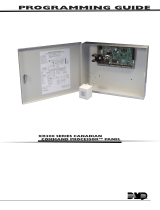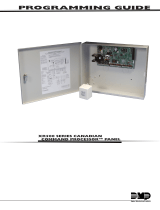7
Teaching Additional Transmitter Fobs
There are 2 ways that one can put the receiver into learn mode. The first
requires that a CAN keypad be connected to the network. This option
allows the receiver to be put into train mode without accessing the module.
The 2nd option requires one to have access to the receiver, but a keypad is
not required.
Option 1 (if CAN keypad is connected to network):
1. Hold middle (5/6) button of keypad for 5 seconds. The keypad will
beep and the LEDs will flash.
2. Enter authority code buzzer stays on.
3. Hold 9/0 for 5 seconds. A double-beep plays.
4. The receiver module is now in FOB Learn Mode (The LED under
the receiver enclosure will be blinking rapidly—this will not be
visible unless the enclosure cover is removed)
5. Next press lock button of each fob (up to 4) that should be
synched. (LED stays solid for 2 seconds as each one is learned.)
Press the fob button for 0.5-2.0 seconds. Do not attempt to synch
subsequent fobs until minimum of 3 seconds.
6. After 60 seconds of FOB button inactivity, or by simply pressing
any key on the keypad, you will hear the successful indication (4
quick beeps) and the I/O module will reboot and address claim
again to go back to normal operation.
Option 2 (if no CAN keypad is connected to network):
1. Remove power from door module
2. Open up door module enclosure
3. Move DIP switches 4-6 to the “ON” position. Make sure that the
antenna module PCB is installed.
4. Connect door module to CAN network
5. Connect power to door module (8 pin connector)
6. Wait about 5 seconds. Module will perform a start up sequence
during this time interval. After start up sequence LED will continue
to flash.
7. Press any fob button until LED pattern changes (longer ~0.5
second flash), then release. This synchs the first fob transmitter.
8. Press any fob button of 2nd fob, LED pattern changes immediately.
This synchs the 2nd fob transmitter.
9. Repeat above step 8 until all fobs are synched (up to 4 fobs)
10. Remove power and CAN connector from door module
11. Move DIP switches 4-6 to normal position and verify DIP switches
1-3 are in proper position. Further information on DIP switches is
above.
12. Reassemble enclosure.