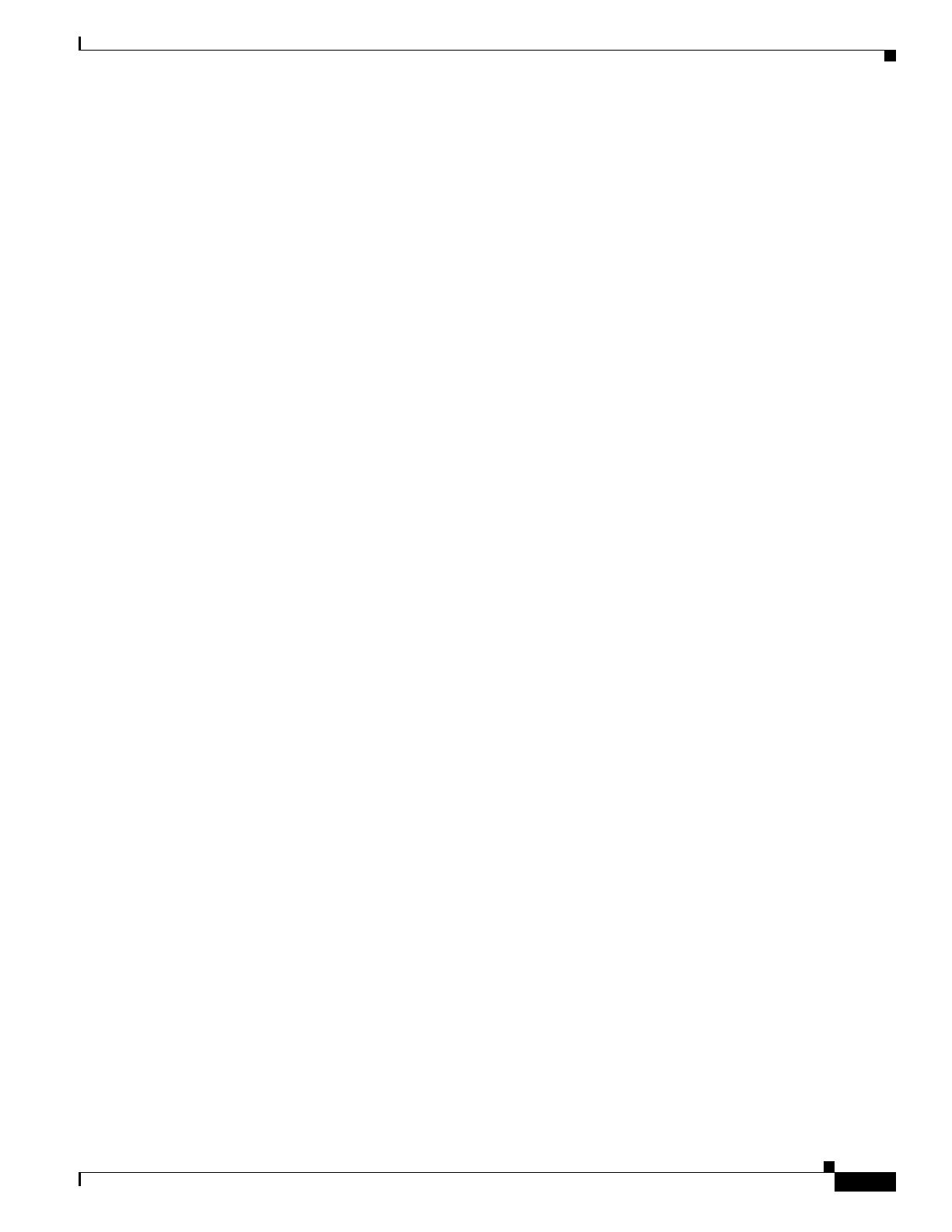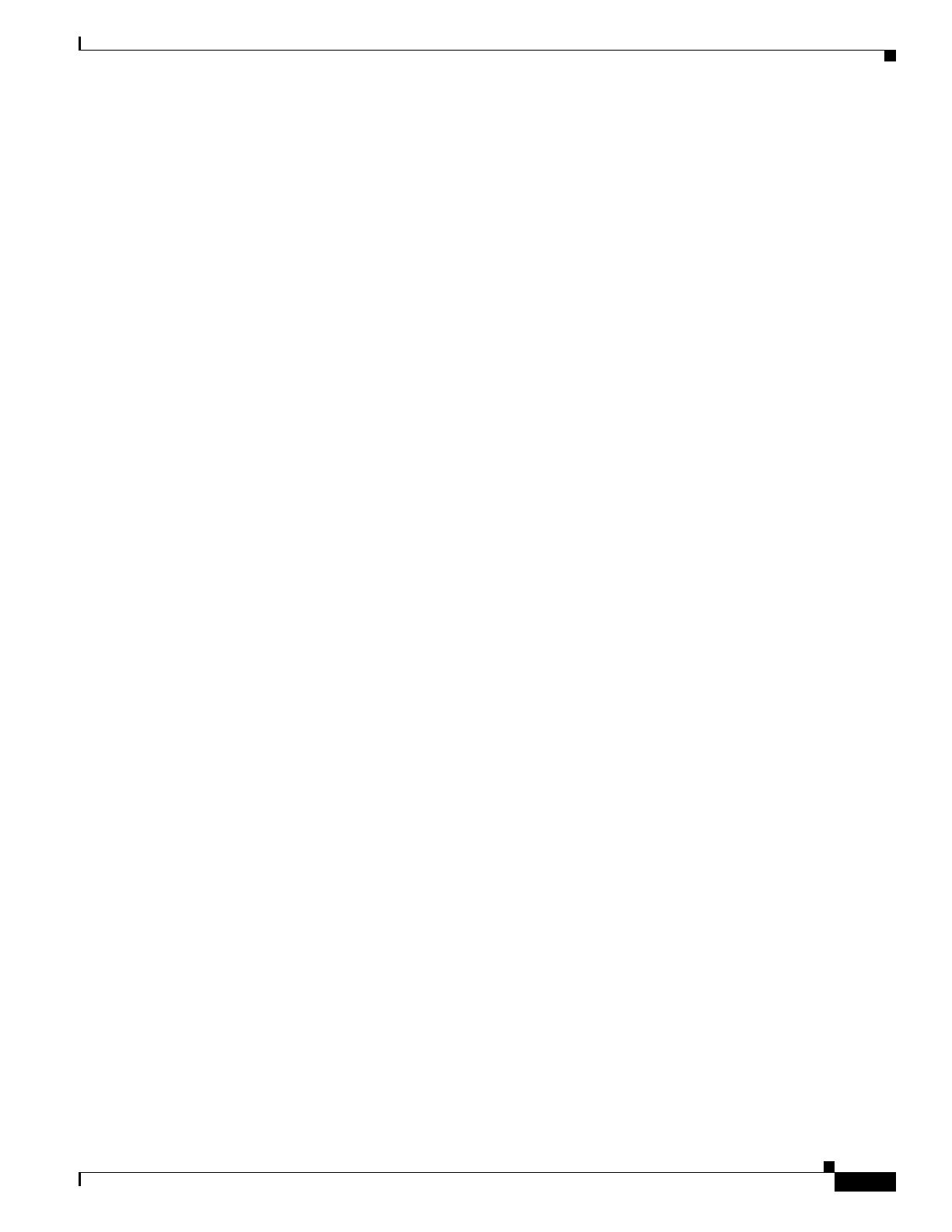
1-11
Firepower System Database Access Guide
Chapter 1 Introduction
Where Do I Begin?
connect to the database, including the JDBC URL, driver JAR files, driver class, and so on. However,
you should refer to your reporting tool documentation for detailed instructions on how to configure a
JDBC SSL connection.
Cisco also provides a sample command-line Java application named RunQuery, which you can use to
test your database connection, view the schema, and run basic ad hoc queries manually. The RunQuery
source code is also a reference for setting up the database connection in a custom Java application. The
RunQuery source code is included in the ZIP package that you download from the Firepower
Management Center.
RunQuery is a sample client only, not a fully featured reporting tool. Cisco strongly recommends
against using it as your primary method of querying the database. For information on using RunQuery,
refer to the README file included in the ZIP package.
Note that the database access feature uses only the following JDBC functionalities:
•database metadata, which includes information such as schema, version, and supported features
•SQL query execution
Database access does not use any other JDBC functionality, including stored procedures, transactions,
batch commands, multiple result sets, or insert/update/delete functions.
Database Queries
To query the database, you should know how to construct and execute SELECT statements on single tables
and on multiple tables using join conditions.
To assist you, this guide contains information on supported MySQL query syntax, the Firepower System
database schema, allowed joins, and other important query-related requirements and limitations.
Where Do I Begin?
After you have met the prerequisites described in Prerequisites, page 1-9, you can begin configuring
your client system to connect to a Firepower Management Center.
Setting Up Database Access, page 2-1 explains how to configure the appliance to allow access, how to
configure your client system to connect to the appliance, and how to configure your reporting application
to connect to the appliance. It also contains some basic query instructions and information on supported
MySQL syntax.
The rest of the guide contains schema and join information for the database and sample queries, and is
split into the following chapters:
•Schema: System-Level Tables, page 3-1 contains schema and join information for system-level
tables such as the audit log and health events.
•Schema: Intrusion Tables, page 4-1 contains schema and join information for intrusion-related
tables.
•Schema: Statistics Tracking Tables, page 5-1 contains schema and join information for application,
URL, and user statistics tables.
•Schema: Discovery Event and Network Map Tables, page 6-1 contains schema and join information
for tables that contain discovery event and network map information, that is, information on your
network assets.