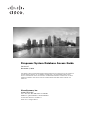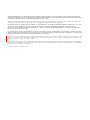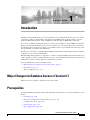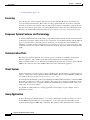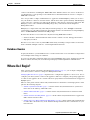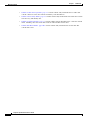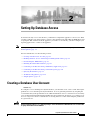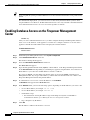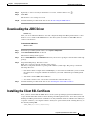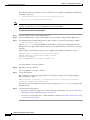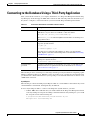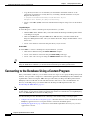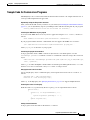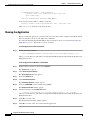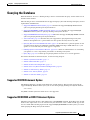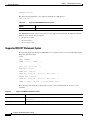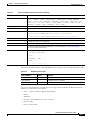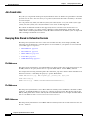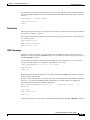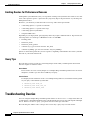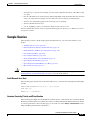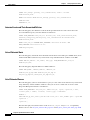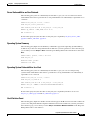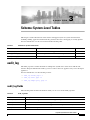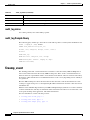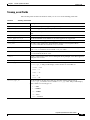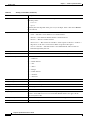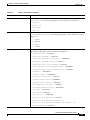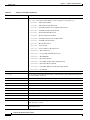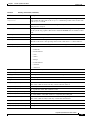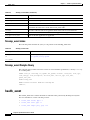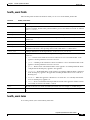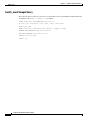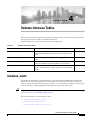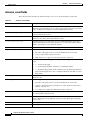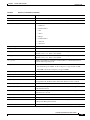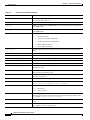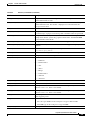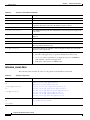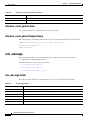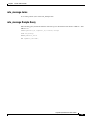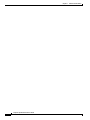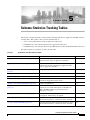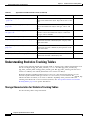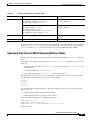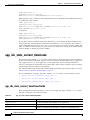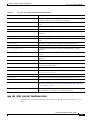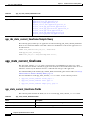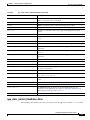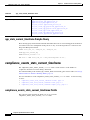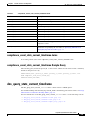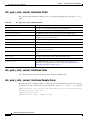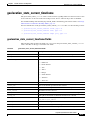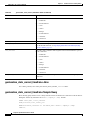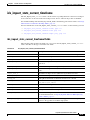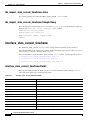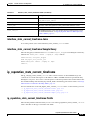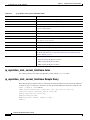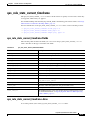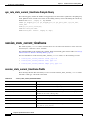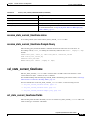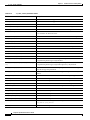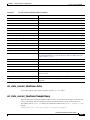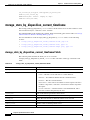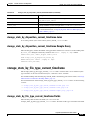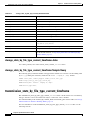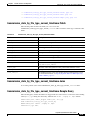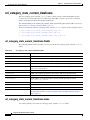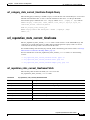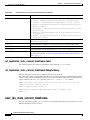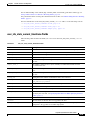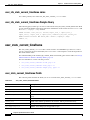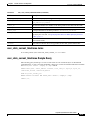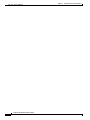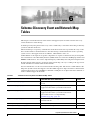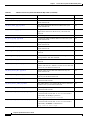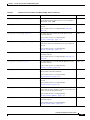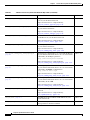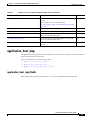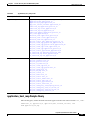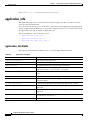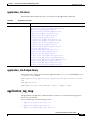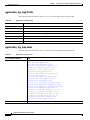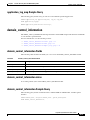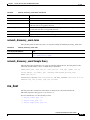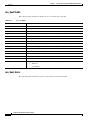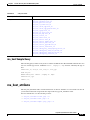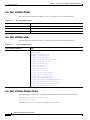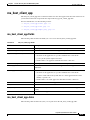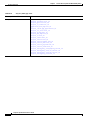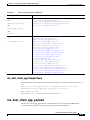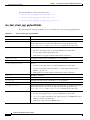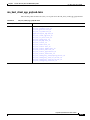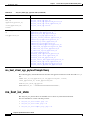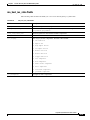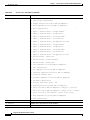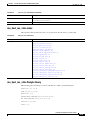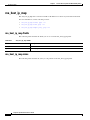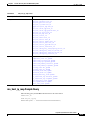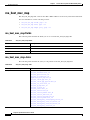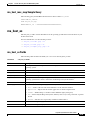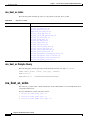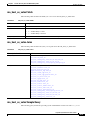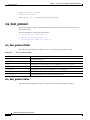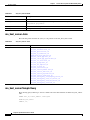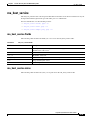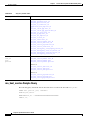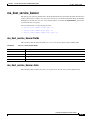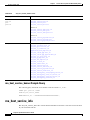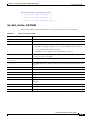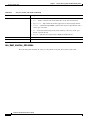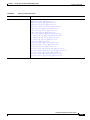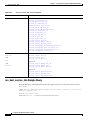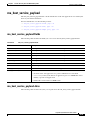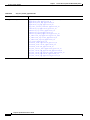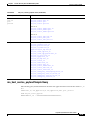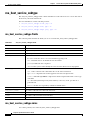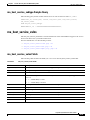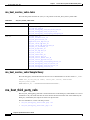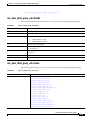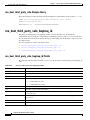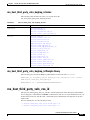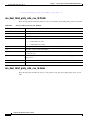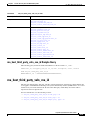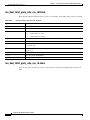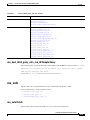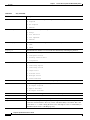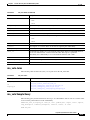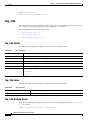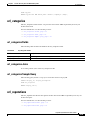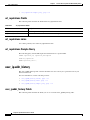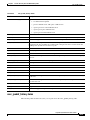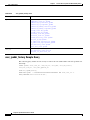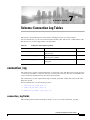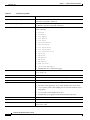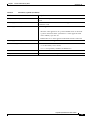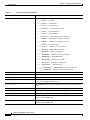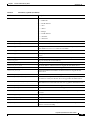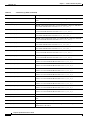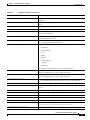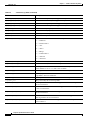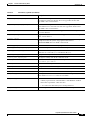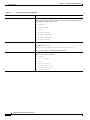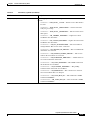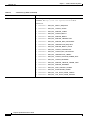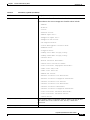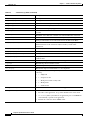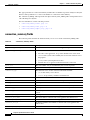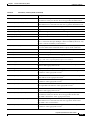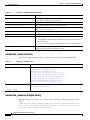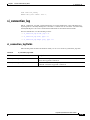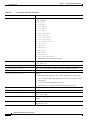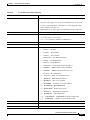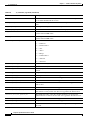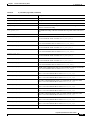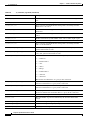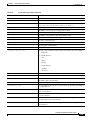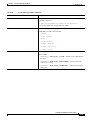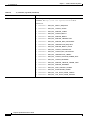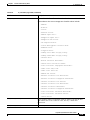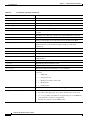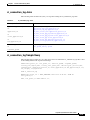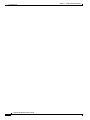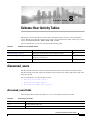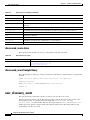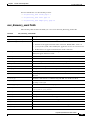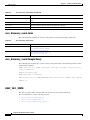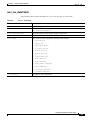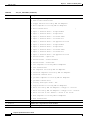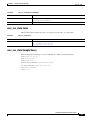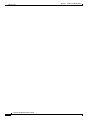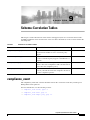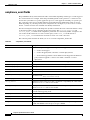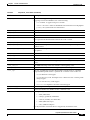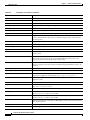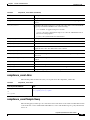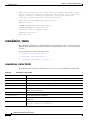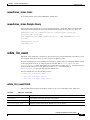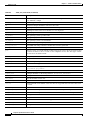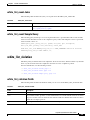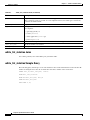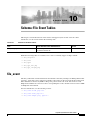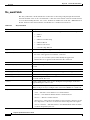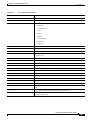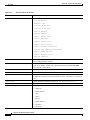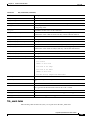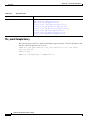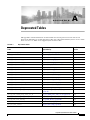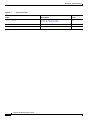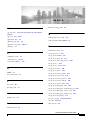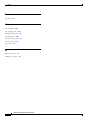Cisco Firepower Management Center 2500 User guide
- Category
- Database software
- Type
- User guide

Cisco Systems, Inc.
www.cisco.com
Cisco has more than 200 offices worldwide.
Addresses, phone numbers, and fax numbers
are listed on the Cisco website at
www.cisco.com/go/offices.
Firepower System Database Access Guide
Version 6.7
November 2, 2020
THE SPECIFICATIONS AND INFORMATION REGARDING THE PRODUCTS IN THIS MANUAL ARE SUBJECT TO
CHANGE WITHOUT NOTICE. ALL STATEMENTS, INFORMATION, AND RECOMMENDATIONS IN THIS
MANUAL ARE BELIEVED TO BE ACCURATE BUT ARE PRESENTED WITHOUT WARRANTY OF ANY KIND,
EXPRESS OR IMPLIED. USERS MUST TAKE FULL RESPONSIBILITY FOR THEIR APPLICATION OF ANY
PRODUCTS.

THE SOFTWARE LICENSE AND LIMITED WARRANTY FOR THE ACCOMPANYING PRODUCT ARE SET FORTH IN THE INFORMATION PACKET THAT
SHIPPED WITH THE PRODUCT AND ARE INCORPORATED HEREIN BY THIS REFERENCE. IF YOU ARE UNABLE TO LOCATE THE SOFTWARE LICENSE
OR LIMITED WARRANTY, CONTACT YOUR CISCO REPRESENTATIVE FOR A COPY.
The Cisco implementation of TCP header compression is an adaptation of a program developed by the University of California, Berkeley (UCB) as part of UCB’s public
domain version of the UNIX operating system. All rights reserved. Copyright © 1981, Regents of the University of California.
NOTWITHSTANDING ANY OTHER WARRANTY HEREIN, ALL DOCUMENT FILES AND SOFTWARE OF THESE SUPPLIERS ARE PROVIDED “AS IS” WITH
ALL FAULTS. CISCO AND THE ABOVE-NAMED SUPPLIERS DISCLAIM ALL WARRANTIES, EXPRESSED OR IMPLIED, INCLUDING, WITHOUT
LIMITATION, THOSE OF MERCHANTABILITY, FITNESS FOR A PARTICULAR PURPOSE AND NONINFRINGEMENT OR ARISING FROM A COURSE OF
DEALING, USAGE, OR TRADE PRACTICE.
IN NO EVENT SHALL CISCO OR ITS SUPPLIERS BE LIABLE FOR ANY INDIRECT, SPECIAL, CONSEQUENTIAL, OR INCIDENTAL DAMAGES, INCLUDING,
WITHOUT LIMITATION, LOST PROFITS OR LOSS OR DAMAGE TO DATA ARISING OUT OF THE USE OR INABILITY TO USE THIS MANUAL, EVEN IF CISCO
OR ITS SUPPLIERS HAVE BEEN ADVISED OF THE POSSIBILITY OF SUCH DAMAGES.
Cisco and the Cisco logo are trademarks or registered trademarks of Cisco and/or its affiliates in the U.S. and other countries. To view a list of Cisco trademarks, go to this
URL: www.cisco.com/go/trademarks. Third-party trademarks mentioned are the property of their respective owners. The use of the word partner does not imply a partnership
relationship between Cisco and any other company. (1721R)
Any Internet Protocol (IP) addresses and phone numbers used in this document are not intended to be actual addresses and phone numbers. Any examples, command display
output, network topology diagrams, and other figures included in the document are shown for illustrative purposes only. Any use of actual IP addresses or phone numbers in
illustrative content is unintentional and coincidental.
© 2016 Cisco Systems, Inc. All rights reserved.

CHAPTER
1-9
Firepower System Database Access Guide
1
Introduction
The Firepower System® database access feature allows you to query intrusion, discovery, user activity,
correlation, connection, vulnerability, and application and URL statistics database tables on a Cisco
Firepower Management Center, using a third-party client that supports JDBC SSL connections.
You can use an industry-standard reporting tool such as Crystal Reports, Actuate BIRT, or JasperSoft
iReport to design and submit queries. Or, you can configure your own custom application to query Cisco
data under program control. For example, you can build a servlet to report intrusion and discovery event
data periodically or refresh an alert dashboard.
Note that you can connect to multiple Firepower Management Centers with a single client, but you must
configure access to each one individually.
When deciding which appliance or appliances to connect to, keep in mind that querying the database on
a Cisco appliance reduces available appliance resources. You should carefully design your queries and
submit them at times consistent with your organization’s priorities.
For more information, see the following sections:
•Major Changes for Database Access in Version 6.7, page 1-9
•Prerequisites, page 1-9
•Where Do I Begin?, page 1-11
Major Changes for Database Access in Version 6.7
There are no major changes to Database Access Version 6.7.
Prerequisites
You must fulfill the prerequisites listed in the following sections before you can use the database access
feature:
•Licensing, page 1-10
•Firepower System Features and Terminology, page 1-10
•Communication Ports, page 1-10
•Client System, page 1-10
•Query Application, page 1-10

1-10
Firepower System Database Access Guide
Chapter 1 Introduction
Prerequisites
•Database Queries, page 1-11
Licensing
You can query the external database with any Cisco license installed. However, certain tables are
associated with licensed features. These tables are only populated with data if you have configured
licensing to allow use of that feature and your deployment is properly configured to generate the data.
You may not be able to query tables associated with unlicensed features. For more information about
licensing, see Understanding Licensing in the Firepower Management Center Configuration Guide.
Firepower System Features and Terminology
To understand the information in this guide, you should be familiar with the features and nomenclature
of the Firepower System, and the function of its components. You should be familiar with the different
types of event data these components generate. Note that you can frequently obtain definitions of
unfamiliar or product-specific terms in the Firepower Management Center Configuration Guide. The
configuration guide also contains additional information about the data in the fields documented in this
guide.
Communication Ports
The Firepower System requires the use of specific ports to communicate internally and externally,
between appliances, and to enable certain functionality within the network deployment.
After you enable database access on the Firepower Management Center, the system uses ports 1500 and
2000 for the connection that carries JDBC traffic between the client and the appliance.
Client System
On the computer that you want to use to connect to the Firepower System database, you must install Java
software, also known as the Java Runtime Environment (JRE) or the Java Virtual Machine (JVM). You
can download the latest version of Java from http://java.com/.
You must download and unzip a package from the Firepower Management Center that contains the JDBC
driver files you will use to connect to the database. The package also contains executable files used to
install an SSL certificate for encrypted communication with the Firepower Management Center, and
other source files for these utilities.
You should also understand how to change applicable system settings on your computer, such as
environment variables.
Query Application
To query the Firepower System database, you can use commercially available reporting tools such as
Actuate BIRT, JasperSoft iReport, or Crystal Reports, or any other application (including custom
applications) that supports JDBC SSL connections. This guide provides the information you need to
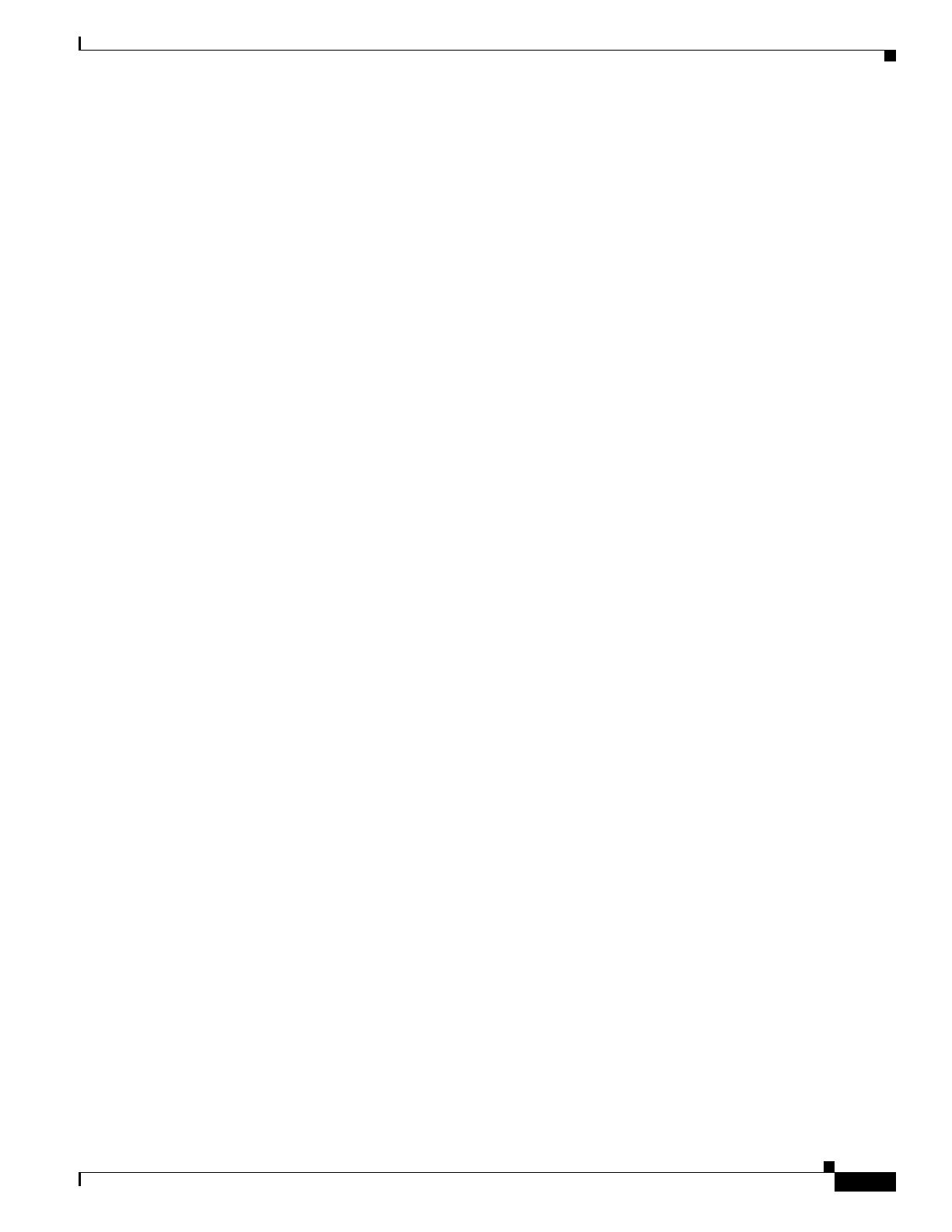
1-11
Firepower System Database Access Guide
Chapter 1 Introduction
Where Do I Begin?
connect to the database, including the JDBC URL, driver JAR files, driver class, and so on. However,
you should refer to your reporting tool documentation for detailed instructions on how to configure a
JDBC SSL connection.
Cisco also provides a sample command-line Java application named RunQuery, which you can use to
test your database connection, view the schema, and run basic ad hoc queries manually. The RunQuery
source code is also a reference for setting up the database connection in a custom Java application. The
RunQuery source code is included in the ZIP package that you download from the Firepower
Management Center.
RunQuery is a sample client only, not a fully featured reporting tool. Cisco strongly recommends
against using it as your primary method of querying the database. For information on using RunQuery,
refer to the README file included in the ZIP package.
Note that the database access feature uses only the following JDBC functionalities:
•database metadata, which includes information such as schema, version, and supported features
•SQL query execution
Database access does not use any other JDBC functionality, including stored procedures, transactions,
batch commands, multiple result sets, or insert/update/delete functions.
Database Queries
To query the database, you should know how to construct and execute SELECT statements on single tables
and on multiple tables using join conditions.
To assist you, this guide contains information on supported MySQL query syntax, the Firepower System
database schema, allowed joins, and other important query-related requirements and limitations.
Where Do I Begin?
After you have met the prerequisites described in Prerequisites, page 1-9, you can begin configuring
your client system to connect to a Firepower Management Center.
Setting Up Database Access, page 2-1 explains how to configure the appliance to allow access, how to
configure your client system to connect to the appliance, and how to configure your reporting application
to connect to the appliance. It also contains some basic query instructions and information on supported
MySQL syntax.
The rest of the guide contains schema and join information for the database and sample queries, and is
split into the following chapters:
•Schema: System-Level Tables, page 3-1 contains schema and join information for system-level
tables such as the audit log and health events.
•Schema: Intrusion Tables, page 4-1 contains schema and join information for intrusion-related
tables.
•Schema: Statistics Tracking Tables, page 5-1 contains schema and join information for application,
URL, and user statistics tables.
•Schema: Discovery Event and Network Map Tables, page 6-1 contains schema and join information
for tables that contain discovery event and network map information, that is, information on your
network assets.

1-12
Firepower System Database Access Guide
Chapter 1 Introduction
Where Do I Begin?
•Schema: Connection Log Tables, page 7-1 contains schema and join information for tables that
contain connection event and connection summary event information.
•Schema: User Activity Tables, page 8-1 contains schema and join information for tables that contain
user discovery and identity data.
•Schema: Correlation Tables, page 9-1 contains schema and join information for correlation-related
tables, including allow list events and violations and remediation status data.
•Schema: File Event Tables, page 10-1 contains schema and join information for the table that
contains file events.

CHAPTER
2-1
Firepower System Database Access Guide
2
Setting Up Database Access
To obtain read-only access to the database, you must first configure the appliance to allow access. Then,
you must configure your client system to connect to the appliance by downloading the JDBC driver and
accepting the SSL certificate from the appliance you want to access. Finally, you must configure your
reporting application to connect to the appliance.
Note Before you set up database access, you should make sure you have fulfilled the prerequisites described
in Prerequisites, page 1-9.
For more information, see the following sections:
•Creating a Database User Account, page 2-1
•Enabling Database Access on the Firepower Management Center, page 2-2
•Downloading the JDBC Driver, page 2-3
•Installing the Client SSL Certificate, page 2-3
•Connecting to the Database Using a Third-Party Application, page 2-5
•Connecting to the Database Using a Custom Program, page 2-6
•Querying the Database, page 2-9
•Troubleshooting Queries, page 2-14
•Sample Queries, page 2-15
Creating a Database User Account
License: Any
To configure access to the Firepower System database, you must first create a user account and assign it
permission to access the Firepower System database. You can grant this permission by assigning the
account either the system-provided user role of External Database User or a custom user role created by
your organization that includes the External Database User permission. See the Firepower Management
Center Configuration Guide for information on creating the user account and viewing the permissions
in a given user role.
Warning
External Database Access is a Global privilege. A user with External Database Access will be able
to query information for all domains.

2-2
Firepower System Database Access Guide
Chapter 2 Setting Up Database Access
Enabling Database Access on the Firepower Management Center
Tip Users assigned the system-provided Administrator role have the External Database User permission by
default.
In a multidomain deployment, you can create user accounts in any domain in which you have been
assigned Admin access. However, the External Database User role is only available at the Global domain
level. External Database Users can access all events regardless of domain.
Enabling Database Access on the Firepower Management
Center
License: Any
After you create an External Database user, you must configure the Firepower Management Center to
allow access to the database on the appliance. You must also configure a database access list on the
appliance and add all host IP addresses that will query the external database.
To enable database access:
Access: Admin
Step 1 On the Firepower Management Center, select System > Configuration.
Step 2 Click External Database Access on the left.
The Database Settings menu appears.
Step 3 Select the Allow External Database Access check box.
The Access List field appears.
Step 4 Type the fully qualified domain name (FQDN), or IPv4 address, of the Firepower Management Center
in the Server Hostname field, depending on your third-party application requirements. You cannot use an
IPv6 address as you cannot use an IPv6 address to install a certificate.
If you type an FQDN, you must make sure that the client can resolve the FQDN of the Firepower
Management Center. If you type an IP address, you must make sure that the client can connect to the
Firepower Management Center using the IP address.
Step 5 To add database access for one or more IP addresses, click Add Hosts.
An IP Address field appears in the Access List field.
Step 6 In the IP Address field, you have the following options, depending on the IP addresses you want to add:
•an exact IPv4 address (for example, 192.168.1.101)
•an exact IPv6 address (for example, 2001:DB8::4)
•an IP address range.
–
For information on using IP address ranges in the Firepower System, see IP Address
Conventions in the Firepower Management Center Configuration Guide.
•any, to designate any IP address
Step 7 Click Add.
The IP address is added to the database access list.

2-3
Firepower System Database Access Guide
Chapter 2 Setting Up Database Access
Downloading the JDBC Driver
Step 8 Optionally, to remove an entry in the database access list, click the delete icon ( ).
Step 9 Click Save.
The database access settings are saved.
Step 10 Continue with the procedure in the next section, Downloading the JDBC Driver.
Downloading the JDBC Driver
License: Any
After you create an External Database user and configure the Firepower Management Center to allow
database access, download the JDBC driver to the client system. You must use this JDBC driver to
connect to the database.
To download the JDBC driver:
Access: Admin
Step 1 On the Firepower Management Center, select System > Configuration.
Step 2 Click External Database Access on the left.
The Database Settings menu appears.
Step 3 Next to Client JDBC Driver, click Download and follow your browser’s prompts to download the client.zip
package.
Step 4 Unpack the ZIP package. Note the location.
Make sure you preserve the file structure of the package.
The driver, along with other files, is packaged in a ZIP file (client.zip). The package contains the
following directories:
•bin, which contains a sample client called RunQuery, as well as the executable files you use to install
the certificate for encrypted communication between your client and the Firepower Management
Center
•lib, which contains JDBC driver JAR files
•src, which contains source code for the executable files in the bin directory
Step 5 Continue with the procedure in the next section, Installing the Client SSL Certificate.
Installing the Client SSL Certificate
Once you have downloaded the JDBC driver, use the system-provided program named InstallCert to
accept and install the SSL certificate from the Firepower Management Center. Your client system and
the Firepower Management Center communicate securely with SSL certificate authentication. When you
accept the certificate, your computer adds it to the keystore (jssecacerts) in the security directory of
the currently running JRE:
$JAVA_HOME/jre[version]/lib/security

2-4
Firepower System Database Access Guide
Chapter 2 Setting Up Database Access
Installing the Client SSL Certificate
The following represent common locations of the keystore for computers running Microsoft Windows
and UNIX, respectively:
•C:\Program Files\Java\jre[version]\lib\security\jssecacerts
•/var/jre[version]/lib/security/jssecacerts
Note If the Java query application you plan to use to access the database access function uses a different JRE,
you must copy the keystore to the security directory of the other JRE.
To install the SSL certificate using InstallCert:
Step 1 On your computer, open a command line interface.
Step 2 At the command prompt, change to the bin directory created when you unpacked the ZIP package.
Step 3 To install the Firepower Management Center’s SSL certificate, type the following and press Enter:
java InstallCert defense_center
where defense_center is either the FQDN or the IP address of the Firepower Management Center.
InstallCert does not support IPv6 addresses. If you are on an IPv6 network, you must use a resolvable
hostname.
Output similar to the following example from a computer running Microsoft Windows appears:
Loading KeyStore C:\Program Files\Java\jre6\lib\security...
Opening connection to defensecenter.example.com:2000...
Starting SSL handshake...
Subject GENERATION=server, T=vjdbc, O="Cisco, Inc.",
...
...
You are prompted to view the certificate.
Step 4 Optionally, view the certificate.
You are prompted to accept the certificate.
Step 5 Accept the certificate.
The certificate is accepted, and output similar to the following example from a computer running
Microsoft Windows appears:
Added certificate to keystore 'C:\Program Files\Java\jre6\lib\security\jssecacerts'
using alias 'defensecenter.example.com-1'
If you plan to use Crystal Reports, note the location of the keystore (jssecacerts). You will need this
information later.
Step 6 You have the following options:
•If you have a third-party application, continue with the procedure in the next section, Connecting to
the Database Using a Third-Party Application, page 2-5.
•If you have a custom application, continue with the procedure in Connecting to the Database Using
a Custom Program, page 2-6.

2-5
Firepower System Database Access Guide
Chapter 2 Setting Up Database Access
Connecting to the Database Using a Third-Party Application
Connecting to the Database Using a Third-Party Application
After you install the certificate, you can query the database on a Firepower Management Center using
any third-party client that supports JDBC SSL connections. The following table lists information you
may need to configure a connection between your client and the Firepower Management Center.
The following sections contain tips for connecting to the Firepower System database using three popular
industry-standard reporting tools. Whether you use one of these tools or another Java-based application,
you should refer to the documentation for your reporting tool for detailed instructions on how to create
a JDBC SSL connection.
Crystal Reports
The following is valid for installing Crystal Reports 2011 on a 32-bit Windows environment. If you run
a 64-bit Windows environment, the filepaths may be different.
To allow Crystal Reports 2011 to connect to the Firepower System database, you must:
–
Add the JDBC driver JAR files that you downloaded from the Firepower Management Center
to the Crystal Reports classpath. Assuming a default installation of Crystal Reports, you can edit
the classpath section in the following file:
C:\Program Files\SAP BusinessObjects\SAP Business Objects
Enterprise XI 4.0\Java\CRConfig.xml
Table 2-1 Connection Information for Database Access Clients
Information Description
JDBC URL The following JDBC URL identifies the Firepower System database so the
JDBC driver on your client can establish a connection with it:
jdbc:vjdbc:rmi://defense_center:2000/VJdbc,eqe
where defense_center is either the FQDN or the IP address for the Firepower
Management Center.
JDBC driver JAR files You must use the following JAR files when you configure a connection to the
Firepower System database:
•vjdbc.jar
•commons-logging-1.1.jar
These files are located in the lib subdirectory where you unpacked the
client.zip file you downloaded and unpacked, as described in Downloading
the JDBC Driver, page 2-3.
JDBC driver class You must use the following driver class when you configure a connection to
the Firepower System database:
com.sourcefire.vjdbc.VirtualDriver
user name and
password
To connect to the database on an appliance, use a user account that has the
External Database User permission. For more information, see Creating a
Database User Account, page 2-1.

2-6
Firepower System Database Access Guide
Chapter 2 Setting Up Database Access
Connecting to the Database Using a Custom Program
–
Copy the keystore that was created when you installed the client SSL certificate to the
appropriate Crystal Reports security directory. Assuming a default installation of Crystal
Reports, that directory is:
C:\Program Files\SAP BusinessObjects\SAP Business Objects
Enterprise XI 4.0\win32_x86\jdk\jre\lib\security
–
Create a new JDBC (JNDI) connection with the Database Expert, using Cisco as the database
name.
JasperSoft iReport
To allow iReport to connect to the Firepower System database, you must:
–
Add the JDBC driver JAR files that you downloaded from the Firepower Management Center
to the iReport classpath.
–
Add a new JDBC driver using the JDBC driver JAR files that you downloaded from the
Firepower Management Center. After you add the driver files, iReport should find the correct
driver class.
–
Create a new database connection using the driver you just created.
Actuate BIRT
To allow BIRT to connect to the Firepower System database, you must:
–
Add a driver definition using the Generic JDBC Driver template.
–
Create a new database connection using the Generic JDBC profile type.
–
Create a data source for reports using the JDBC Data Source data source type.
Tip If you cannot select the Cisco driver class when creating a new JDBC data source profile, add the driver
using the JDBC driver JAR files you downloaded from the Firepower Management Center.
Connecting to the Database Using a Custom Program
Once you install the certificate, you can enable custom Java report tools to query the Firepower System
database. Cisco provides a sample Java command line application named RunQuery that establishes the
required SSL connection using the JDBC driver provided with your Firepower Management Center.
RunQuery retrieves both table records and table metadata. The source code is included in the src
directory of the ZIP package you downloaded from the Firepower Management Center. See
Downloading the JDBC Driver, page 2-3.
Note RunQuery is a sample client only, not a fully featured reporting tool. Cisco strongly recommends
against using it as your primary method of querying the database. For information on using RunQuery,
refer to the README file included in the ZIP package.
See the following for more information on connecting to the database using a custom program:
•Sample Code for Custom Java Programs, page 2-7 describes the Java classes and methods that the
RunQuery application uses to set up the database connection and submit queries.
•Running the Application, page 2-8 discusses environment requirements necessary for your Java
application to execute.

2-7
Firepower System Database Access Guide
Chapter 2 Setting Up Database Access
Connecting to the Database Using a Custom Program
Sample Code for Custom Java Programs
The RunQuery source code uses the functions discussed below. These code samples illustrate one of
several possible implementation approaches.
Dynamically setting the SSL provider connection
After you install the SSL security certificate on your client (see Installing the Client SSL Certificate,
page 2-3), you can dynamically register your JSSE provider with the following line in your program:
Security.addProvider(new com.sun.net.ssl.internal.ssl.(Provider());
Initializing the JDBC driver for your program
You can load the JDBC driver class in your Java application using the Class.forName() method, as
follows:
Class.forName("com.sourcefire.vjdbc.VirtualDriver").newInstance();
If your program launches from the command line, the user supplies the JDBC class as follows:
java -Djdbc.drivers=“com.sourcefire.vjdbc.VirtualDriver” program_name ...
where program_name is the name of your program.
Connecting the program to the database
Your program must obtain a JDBC connection object before it can submit queries. Use the
DriverManager.getConnection method as follows to establish the connection and get the connection
object:
Connection conn = DriverManager.getConnection(“jdbc:vjdbc:rmi://my_dc:2000/VJdbc,eqe”,
“user”, “password”);
where my_dc is either the FQDN or the IP address for the Firepower Management Center, user is the
database access user account name, and password is the account password.
Querying the data in the Cisco tables
Create an SQL query object to submit the query and assign the retrieved records to a result set, as
follows:
Statement stmt = conn.createStatement();
ResultSet rs = stmt.executeQuery(“sql”);
where sql is the SQL query. See Querying the Database, page 2-9 for supported SQL functions.
Producing the results of a table query
With the result set (rs) generated by the above query, you can output the fields as follows:
while(rs.next())
{
for(int i=1; i<= md.getColumnCount(); i++)
{
System.out.print(rs.getString(i) + " ");
}
System.out.print("\n");
}
Getting schema information
Your program can list the tables in the database, as follows:

2-8
Firepower System Database Access Guide
Chapter 2 Setting Up Database Access
Connecting to the Database Using a Custom Program
DatabaseMetaData metaData = conn.getMetaData();
ResultSet tables = meta.getTables(null, null, null, null);
while (tables.next())
{
System.out.println(tables.getString("TABLE_NAME"));
}
Your program can list a table’s columns, as follows:
ResultSet columns = metaData.getColumns(null, null, "table_name", null);
where table_name is the name of the database table.
Running the Application
Before you run your application, you must set the CLASSPATH on the client computer to include the current
directory and the locations of your application’s JAR files.
If you downloaded and unpacked the ZIP package for Database Access as noted in Downloading the
JDBC Driver, page 2-3, update the CLASSPATH as follows:
To run the application in a Unix environment:
Step 1 Use the following command:
export CLASSPATH=$CLASSPATH:.:path/lib/vjdbc.jar:path/lib/commons-logging-1.1.jar
where path is the directory path where you unpacked the ZIP package downloaded from the Firepower
Management Center.
To run the application in a Windows 7 environment:
Step 1 Right-click the Computer icon and select Properties.
The System window appears.
Step 2 Click Advanced System Settings.
The System Properties window appears.
Step 3 Select the Advanced tab.
Step 4 Click Environment Variables....
The Environment Variables window appears.
Step 5 Select the CLASSPATH system variable and click Edit....
The Edit System Variable window appears.
Step 6 Add the following to the Variable value: field:
.;path\bin;.;path\lib\vjdbc.jar;.;path\lib\commons-logging-1.1.jar;.;path\lib
where path is the directory path where you unpacked the ZIP package downloaded from the Firepower
Management Center.
Step 7 Click OK to save the value.
The Environment Variables window appears.
Step 8 Click OK to save the value. You can now run the application.

2-9
Firepower System Database Access Guide
Chapter 2 Setting Up Database Access
Querying the Database
Querying the Database
External Database Access is a Global privilege. Unless constrained in the query, results will be for all
domains in the database.
The following sections contain information on supported query syntax and other important query-related
requirements and limitations:
•Supported SHOW Statement Syntax, page 2-9 describes the supported MySQL SHOW statement
syntax for querying the Firepower System database.
•Supported DESCRIBE or DESC Statement Syntax, page 2-9 describes the supported MySQL
DESCRIBE statement syntax for querying the Firepower System database.
•Supported SELECT Statement Syntax, page 2-10 describes the supported MySQL SELECT statement
syntax for querying the Firepower System database.
•Join Constraints, page 2-12 describes the joins supported for querying the Firepower System
database and explains how to get information on the specific allowed joins for any table.
•Querying Data Stored in Unfamiliar Formats, page 2-12 describes how to perform queries on data
stored in formats that may be unfamiliar (including UNIX timestamps and IP addresses) so your
queries are successful and your results appear as expected.
•Limiting Queries for Performance Reasons, page 2-14 contains recommendations on constraining
your queries so as not to degrade the performance of the Firepower System.
•Query Tips, page 2-14 contains tips for querying intrusion events across several appliances.
For schema information and allowed joins, see the following chapters:
•Schema: System-Level Tables, page 3-1
•Schema: Intrusion Tables, page 4-1
•Schema: Statistics Tracking Tables, page 5-1
•Schema: Discovery Event and Network Map Tables, page 6-1
•Schema: Connection Log Tables, page 7-1
•Schema: User Activity Tables, page 8-1
•Schema: Correlation Tables, page 9-1
Supported SHOW Statement Syntax
The SHOW statement lists all tables in the Firepower System database. The following represents the
supported MySQL SHOW statement syntax you can use when querying the Firepower System database:
SHOW TABLES;
Any SHOW statement syntax not listed above is not supported.
Supported DESCRIBE or DESC Statement Syntax
The Firepower System database offers limited use of the DESCRIBE statement. In the Firepower System
database, the output of the DESCRIBE statement only lists the names of the columns and the type of data
in each column. The following represents the supported MySQL DESCRIBE statement syntax you can use
when querying the Firepower System database:

2-10
Firepower System Database Access Guide
Chapter 2 Setting Up Database Access
Querying the Database
DESCRIBE table_name;
The Firepower System database also supports the identical command DESC:
DESC table_name;
Any DESCRIBE statement syntax not listed above is not supported. In particular, the Firepower System
database access feature does not support:
•the INDEX FOR clause
•the TABLE clause
•the PROCEDURE clause
Supported SELECT Statement Syntax
The following represents the supported MySQL SELECT statement syntax you can use when querying the
Firepower System database:
SELECT
[ALL | DISTINCT]
[COUNT ( field ) | COUNT (*) ]
select_expr [, select_expr ...]
FROM table_references
[WHERE where_condition]
[GROUP BY { column_name | position } [ ASC | DESC ], …]
[HAVING where_condition]
[ORDER BY { column_name | position } [ ASC | DESC ], …]
[LIMIT { [offset,] row_count | row_count OFFSET offset}]
The following table details the required syntax for the clauses and arguments in the above SELECT
statement.
Table 2-2 Supported DESCRIBE Statement Syntax
Where... Is...
table_name the name of a table you are querying
Table 2-3 Supported SELECT Statement Syntax
Where... Is...
select_expr {column_name [[AS] alias] | function(...) [[AS] alias] | aggregate_function(...)
[[AS] alias]}
column_name the name of a field you are querying

2-11
Firepower System Database Access Guide
Chapter 2 Setting Up Database Access
Querying the Database
If you are not familiar with how supported MySQL syntax is expressed, see the following table for tips.
Any SELECT statement syntax not listed above is not supported. In particular, the Firepower System
database access feature does not support:
•SELECT *, that is, you must explicitly specify fields
•unions
•subqueries
•the WITH ROLLUP modifier to the GROUP BY clause
•the INTO clause
•the FOR UPDATE clause
function {ABS | CAST | CEILING | CHAR_LENGTH | COALESCE | CONV | CHARACTER_LENGTH |
CONCAT | CONVERT | COUNT | CURRENT_DATE | CURRENT_TIME | CURRENT_TIMESTAMP |
EXTRACT | FLOOR | HEX | INET_ATON | INET_NTOA | INET6_ATON | INET6_NTOA | LEFT |
LOWER | LPAD | MID | MOD | NULLIF | OCTET_LENGTH | POSITION | RIGHT | ROUND |
SUBSTRING | SYSDATE | TIME | TIMESTAMP | TRIM | UPPER}
aggregate_function {AVG | COUNT | COUNT(DISTINCT) | MAX | MIN | SUM}
field the name of the field on which you are performing a function
table_references one of:
•table_reference INNER JOIN table_reference join_condition
•table_reference LEFT [OUTER] JOIN table_reference join_condition
table_reference table_name [[AS] alias]
table_name the name of a table you are querying
join_condition ON conditional_expr
conditional_expr an equality comparison between fields that are join-compatible; see Join Constraints,
page 2-12 for more information
where_condition one of:
•IS NULL or IS NOT NULL
•NOT, !
•BETWEEN ... AND ...
•LIKE
•=, !=, <>, >, >=, <, <=
Table 2-3 Supported SELECT Statement Syntax (continued)
Where... Is...
Table 2-4 MySQL Syntax Format
These symbols... That is... Represent...
brackets [] an optional clause or argument
curly brackets {} a required clause or argument
pipe |a choice between clauses or arguments

2-12
Firepower System Database Access Guide
Chapter 2 Setting Up Database Access
Querying the Database
Join Constraints
The joins you can perform on Firepower System database tables are limited, for performance and other
practical reasons. Cisco does not allow you to perform joins where the result is not likely to be useful
for event analysis.
You can perform only inner joins and left (outer) joins. Nested joins, cross joins, natural joins, right
(outer) joins, full (outer) joins, and joins with the USING clause are not supported.
The schema documentation indicates the supported joins for each table. Joins not listed are not
supported. For example, you cannot join the compliance_event and intrusion_event tables on IP
address fields, even though both tables contain IP address information. In addition, joins on deprecated
tables and deprecated fields are not listed.
Querying Data Stored in Unfamiliar Formats
The Firepower System database stores some data in formats that may not be display-friendly. The
following sections detail how to perform queries on various fields so your queries are successful and
your results appear as expected:
•IPv6 Addresses, page 2-12
•IPv4 Addresses, page 2-12
•MAC Addresses, page 2-12
•Packet Data, page 2-13
•UNIX Timestamps, page 2-13
IPv6 Addresses
The Firepower System database stores IPv6 addresses in binary format. For results in hex notation, use
the HEX() function. To query the database on a specific IPv6 address, use the UNHEX() function.
For example, the following statement queries the connection_log table, which contains information on
monitored sessions, constraining the query by a specific IPv6 address:
SELECT HEX(initiator_ip), HEX(responder_ip), packets_sent, bytes_sent
FROM connection_log
WHERE initiator_ip = UNHEX('20010db8000000000000000000004321');
IPv4 Addresses
The Firepower System database stores IPv4 addresses in binary format within the same fields as IPv6
addresses. As with IPv6 addresses, use the HEX() function for hex notation. The database follows the
RFC by filling in bits 80-95 with 1s, which yields an invalid IPv6 address. For example, the IPv4 address
10.5.15.1 would be stored as 00000000000000000000FFFF0A050F01.
MAC Addresses
The Firepower System database stores MAC addresses in binary format. For results in hex notation, use
the HEX() function.

2-13
Firepower System Database Access Guide
Chapter 2 Setting Up Database Access
Querying the Database
For example. the following statement queries the rna_host_mac_map table, which contains information
on hosts with MAC addresses that are not identified with an IP address, limiting the query to the first
five hosts:
SELECT HEX(host_id), HEX(mac_address)
FROM rna_host_mac_map
LIMIT 5;
Packet Data
The Firepower System database stores packet data for intrusion events in binary format. For results in
hex notation, use the HEX() function.
For example. the following statement queries the intrusion_event_packet table to obtain packet data
for a particular event:
SELECT HEX(packet_data)
FROM intrusion_event_packet
WHERE event_id = 1234;
UNIX Timestamps
The Firepower System database stores most timestamps as UNIX timestamps, which represent the
number of seconds elapsed since 00:00:00 January 1st, 1970 (UTC). For results in your local time, use
the FROM_UNIXTIME() function.
For example, the following statement queries the audit_log table, which keeps a record of all user
actions on the web interface of an appliance, and returns up to 25 results:
SELECT FROM_UNIXTIME(action_time_sec), user, message
FROM audit_log
LIMIT 0, 25;
Keep in mind that all times in the database are in UTC. Although the CONVERT_TZ() function is allowed,
it only provides results in UTC.
Note that some events have microsecond resolution associated with them. Use the CONCAT() and LPAD()
functions to concatenate the UNIX timestamp and the microsecond increment. For example, the
following statement queries the intrusion_event table:
SELECT CONCAT(FROM_UNIXTIME(event_time_sec)), '.', LPAD (event_time_usec, 6, '0')),
HEX(host_id),
rule_message
FROM intrusion_event
LIMIT 0, 25;
To query the database for events with a particular UNIX timestamp, use the UNIX_TIMESTAMP() function.

2-14
Firepower System Database Access Guide
Chapter 2 Setting Up Database Access
Troubleshooting Queries
Limiting Queries for Performance Reasons
Although the system limits the joins you can perform on Firepower System database tables, it does still
allow some expensive queries - queries that may negatively impact the performance of your Firepower
Management Center.
Therefore, you should try to limit the result set for large tables. Strategies include:
•constraining queries to a specific leaf domain
•constraining queries to a specific time range
•constraining queries by IP address
•using the LIMIT clause
Depending on your deployment, querying many tables may require a limited result set. In particular, the
following tables can contain up to 100 million events on a DC3000:
•fireamp_event
•intrusion_event
•intrusion_event_packet
•connection_log (pre-Version 5.0 name: rna_flow)
•connection_summary (pre-Version 5.0 name: rna_flow_summary)
Queries on network map tables may also be expensive, depending on the number of hosts the system has
detected on your monitored network.
Query Tips
The following sections provide tips on ensuring unique results when you build queries that include
detection engines or intrusion events.
Device Names
Device names are not necessarily unique across multiple Firepower Management Centers. To ensure
uniqueness, include a specific device UUID in your query.
Intrusion Events
To uniquely match an intrusion event across multiple managed devices, include the following fields
in your query of the intrusion_event table:
–
intrusion_event.event_id
–
intrusion_event.event_time_sec
–
intrusion_event.sensor_uuid
Troubleshooting Queries
You can configure multiple Firepower Management Centers to allow access to a a single client, but each
system must be configured individually. The available information from each system depend on multiple
factors. If there is no data to query, your queries will not return expected results.
The following list outlines some of the specific reasons why a query may not return results:
Page is loading ...
Page is loading ...
Page is loading ...
Page is loading ...
Page is loading ...
Page is loading ...
Page is loading ...
Page is loading ...
Page is loading ...
Page is loading ...
Page is loading ...
Page is loading ...
Page is loading ...
Page is loading ...
Page is loading ...
Page is loading ...
Page is loading ...
Page is loading ...
Page is loading ...
Page is loading ...
Page is loading ...
Page is loading ...
Page is loading ...
Page is loading ...
Page is loading ...
Page is loading ...
Page is loading ...
Page is loading ...
Page is loading ...
Page is loading ...
Page is loading ...
Page is loading ...
Page is loading ...
Page is loading ...
Page is loading ...
Page is loading ...
Page is loading ...
Page is loading ...
Page is loading ...
Page is loading ...
Page is loading ...
Page is loading ...
Page is loading ...
Page is loading ...
Page is loading ...
Page is loading ...
Page is loading ...
Page is loading ...
Page is loading ...
Page is loading ...
Page is loading ...
Page is loading ...
Page is loading ...
Page is loading ...
Page is loading ...
Page is loading ...
Page is loading ...
Page is loading ...
Page is loading ...
Page is loading ...
Page is loading ...
Page is loading ...
Page is loading ...
Page is loading ...
Page is loading ...
Page is loading ...
Page is loading ...
Page is loading ...
Page is loading ...
Page is loading ...
Page is loading ...
Page is loading ...
Page is loading ...
Page is loading ...
Page is loading ...
Page is loading ...
Page is loading ...
Page is loading ...
Page is loading ...
Page is loading ...
Page is loading ...
Page is loading ...
Page is loading ...
Page is loading ...
Page is loading ...
Page is loading ...
Page is loading ...
Page is loading ...
Page is loading ...
Page is loading ...
Page is loading ...
Page is loading ...
Page is loading ...
Page is loading ...
Page is loading ...
Page is loading ...
Page is loading ...
Page is loading ...
Page is loading ...
Page is loading ...
Page is loading ...
Page is loading ...
Page is loading ...
Page is loading ...
Page is loading ...
Page is loading ...
Page is loading ...
Page is loading ...
Page is loading ...
Page is loading ...
Page is loading ...
Page is loading ...
Page is loading ...
Page is loading ...
Page is loading ...
Page is loading ...
Page is loading ...
Page is loading ...
Page is loading ...
Page is loading ...
Page is loading ...
Page is loading ...
Page is loading ...
Page is loading ...
Page is loading ...
Page is loading ...
Page is loading ...
Page is loading ...
Page is loading ...
Page is loading ...
Page is loading ...
Page is loading ...
Page is loading ...
Page is loading ...
Page is loading ...
Page is loading ...
Page is loading ...
Page is loading ...
Page is loading ...
Page is loading ...
Page is loading ...
Page is loading ...
Page is loading ...
Page is loading ...
Page is loading ...
Page is loading ...
Page is loading ...
Page is loading ...
Page is loading ...
Page is loading ...
Page is loading ...
Page is loading ...
Page is loading ...
Page is loading ...
Page is loading ...
Page is loading ...
Page is loading ...
Page is loading ...
Page is loading ...
Page is loading ...
Page is loading ...
Page is loading ...
Page is loading ...
Page is loading ...
Page is loading ...
Page is loading ...
Page is loading ...
Page is loading ...
Page is loading ...
Page is loading ...
Page is loading ...
Page is loading ...
Page is loading ...
Page is loading ...
Page is loading ...
Page is loading ...
Page is loading ...
Page is loading ...
-
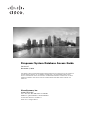 1
1
-
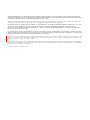 2
2
-
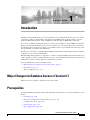 3
3
-
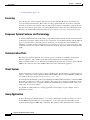 4
4
-
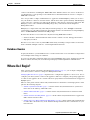 5
5
-
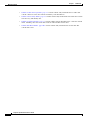 6
6
-
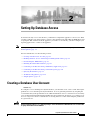 7
7
-
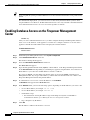 8
8
-
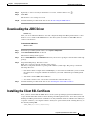 9
9
-
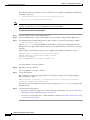 10
10
-
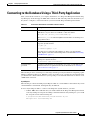 11
11
-
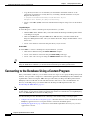 12
12
-
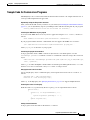 13
13
-
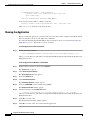 14
14
-
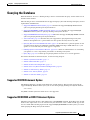 15
15
-
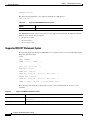 16
16
-
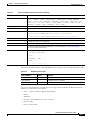 17
17
-
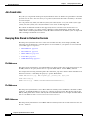 18
18
-
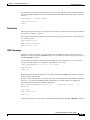 19
19
-
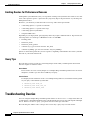 20
20
-
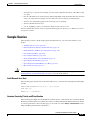 21
21
-
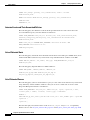 22
22
-
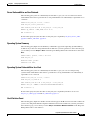 23
23
-
 24
24
-
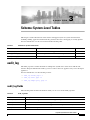 25
25
-
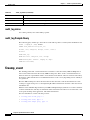 26
26
-
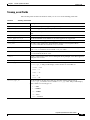 27
27
-
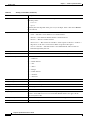 28
28
-
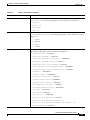 29
29
-
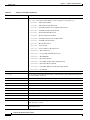 30
30
-
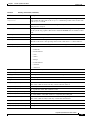 31
31
-
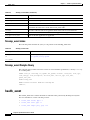 32
32
-
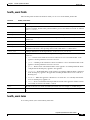 33
33
-
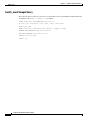 34
34
-
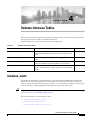 35
35
-
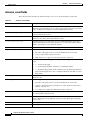 36
36
-
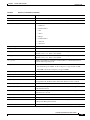 37
37
-
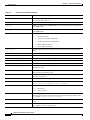 38
38
-
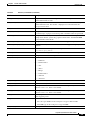 39
39
-
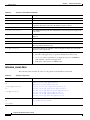 40
40
-
 41
41
-
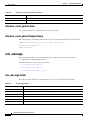 42
42
-
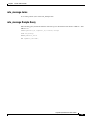 43
43
-
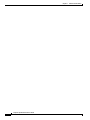 44
44
-
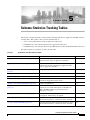 45
45
-
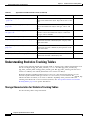 46
46
-
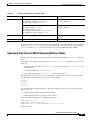 47
47
-
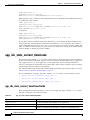 48
48
-
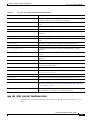 49
49
-
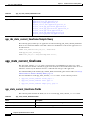 50
50
-
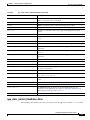 51
51
-
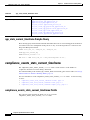 52
52
-
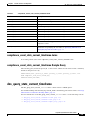 53
53
-
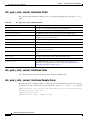 54
54
-
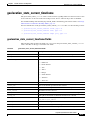 55
55
-
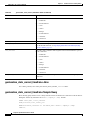 56
56
-
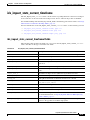 57
57
-
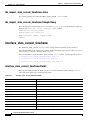 58
58
-
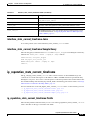 59
59
-
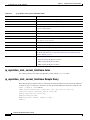 60
60
-
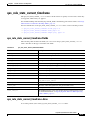 61
61
-
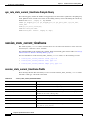 62
62
-
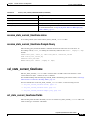 63
63
-
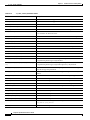 64
64
-
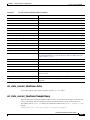 65
65
-
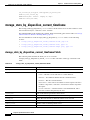 66
66
-
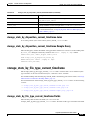 67
67
-
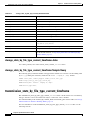 68
68
-
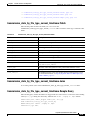 69
69
-
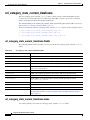 70
70
-
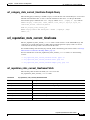 71
71
-
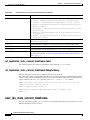 72
72
-
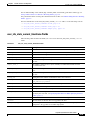 73
73
-
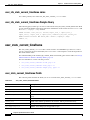 74
74
-
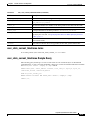 75
75
-
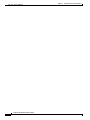 76
76
-
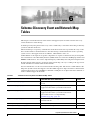 77
77
-
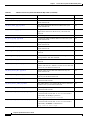 78
78
-
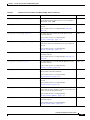 79
79
-
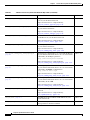 80
80
-
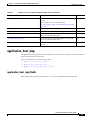 81
81
-
 82
82
-
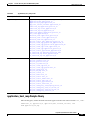 83
83
-
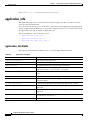 84
84
-
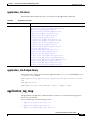 85
85
-
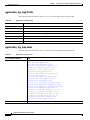 86
86
-
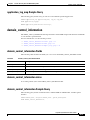 87
87
-
 88
88
-
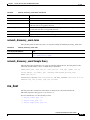 89
89
-
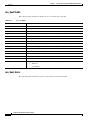 90
90
-
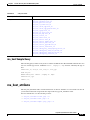 91
91
-
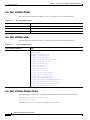 92
92
-
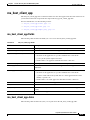 93
93
-
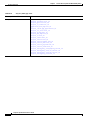 94
94
-
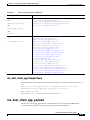 95
95
-
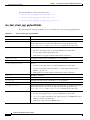 96
96
-
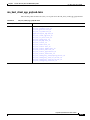 97
97
-
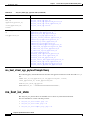 98
98
-
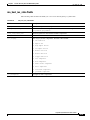 99
99
-
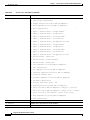 100
100
-
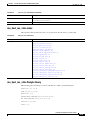 101
101
-
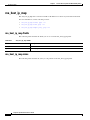 102
102
-
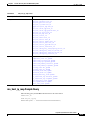 103
103
-
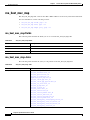 104
104
-
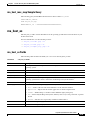 105
105
-
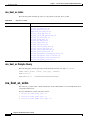 106
106
-
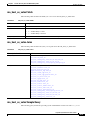 107
107
-
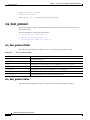 108
108
-
 109
109
-
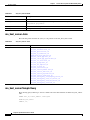 110
110
-
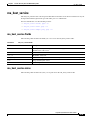 111
111
-
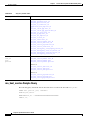 112
112
-
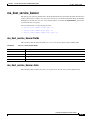 113
113
-
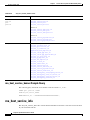 114
114
-
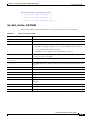 115
115
-
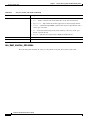 116
116
-
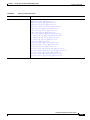 117
117
-
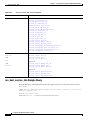 118
118
-
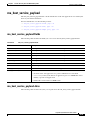 119
119
-
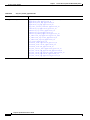 120
120
-
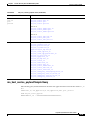 121
121
-
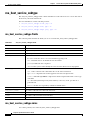 122
122
-
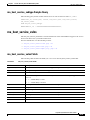 123
123
-
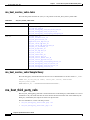 124
124
-
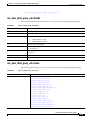 125
125
-
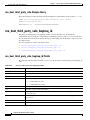 126
126
-
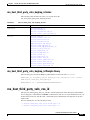 127
127
-
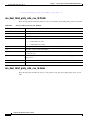 128
128
-
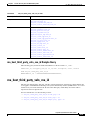 129
129
-
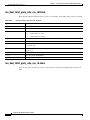 130
130
-
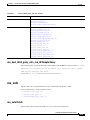 131
131
-
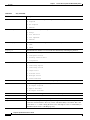 132
132
-
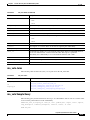 133
133
-
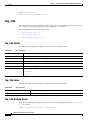 134
134
-
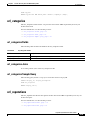 135
135
-
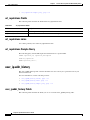 136
136
-
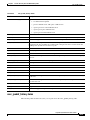 137
137
-
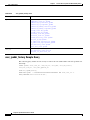 138
138
-
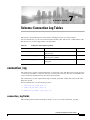 139
139
-
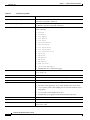 140
140
-
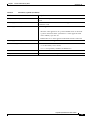 141
141
-
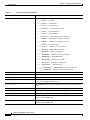 142
142
-
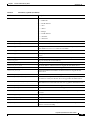 143
143
-
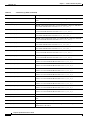 144
144
-
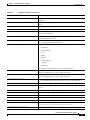 145
145
-
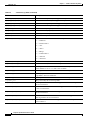 146
146
-
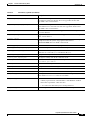 147
147
-
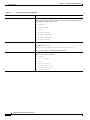 148
148
-
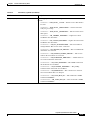 149
149
-
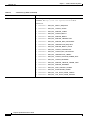 150
150
-
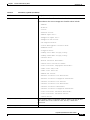 151
151
-
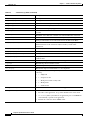 152
152
-
 153
153
-
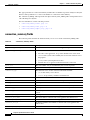 154
154
-
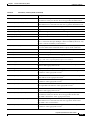 155
155
-
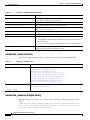 156
156
-
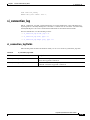 157
157
-
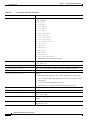 158
158
-
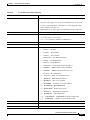 159
159
-
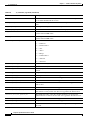 160
160
-
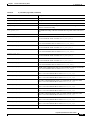 161
161
-
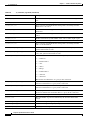 162
162
-
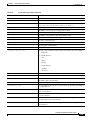 163
163
-
 164
164
-
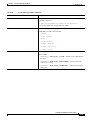 165
165
-
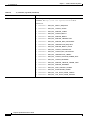 166
166
-
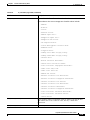 167
167
-
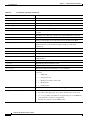 168
168
-
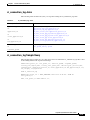 169
169
-
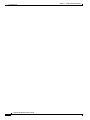 170
170
-
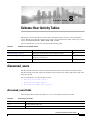 171
171
-
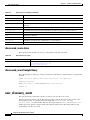 172
172
-
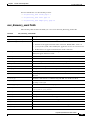 173
173
-
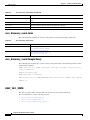 174
174
-
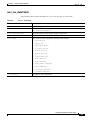 175
175
-
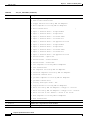 176
176
-
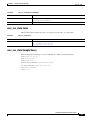 177
177
-
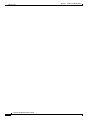 178
178
-
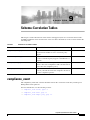 179
179
-
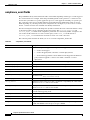 180
180
-
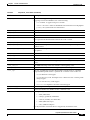 181
181
-
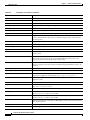 182
182
-
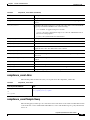 183
183
-
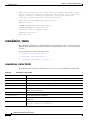 184
184
-
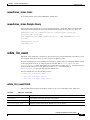 185
185
-
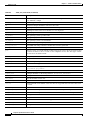 186
186
-
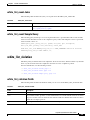 187
187
-
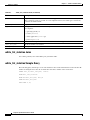 188
188
-
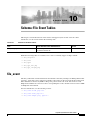 189
189
-
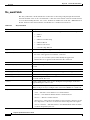 190
190
-
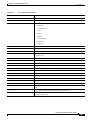 191
191
-
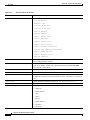 192
192
-
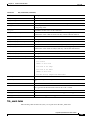 193
193
-
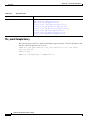 194
194
-
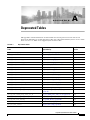 195
195
-
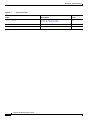 196
196
-
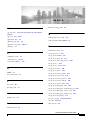 197
197
-
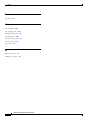 198
198
Cisco Firepower Management Center 2500 User guide
- Category
- Database software
- Type
- User guide
Ask a question and I''ll find the answer in the document
Finding information in a document is now easier with AI
Related papers
-
Cisco Adaptive Security Device Manager Configuration Guide
-
Cisco SSL Appliance 2000 User manual
-
Cisco ASA 5500-X User guide
-
Cisco Secure Firewall Management Center Configuration Guide
-
Cisco ASA 5500-X User guide
-
Cisco FirePOWER 8000 Series Appliances Configuration Guide
-
Cisco Firepower Management Center 4500 Quick start guide
-
Cisco Adaptive Security Device Manager Configuration Guide
-
Cisco Adaptive Security Device Manager Configuration Guide
-
Cisco Firepower Management Center Virtual Appliance User guide
Other documents
-
Kofax RPA 11.2.0 Operating instructions
-
Kofax RPA 11.1.0 Operating instructions
-
Allen-Bradley Stratix 5950 User manual
-
Adobe COLDFUSION 10 Product information
-
Novell Audit 2.0.2 Administration Guide
-
VMware vFabric SQLFire 1.1.1 User guide
-
VMware vFabric SQLFire 1.1 User guide
-
VMware vFabric SQLFire 1.0 User guide
-
Kofax MarkView 10.2.0 Installation guide
-
Kofax RPA 11.1.0 Installation guide