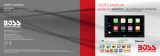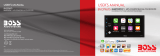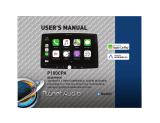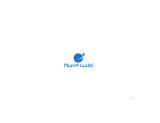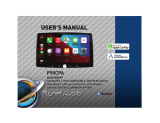Audio………….…………………………….…..25
EQ.………………………………………………………….…..25
Balance/Fader……………………………………………..25
3
Contents
Internal Amp…………………………………………….…25
Loudness……………………………………………………..25
Subwoofer……………………………………………….….25
Volume……………………………….....……………….….25
Source level……………………………...…………….….25
Display Se ngs.…………………………….26
Gamma……………..……………………………………….26
Bluetooth® Se ngs.……………………….27
Camera.........................................27
Device Name………………………………………….……27
Rear Camera input………………....…………….……27
Troubleshoo ng…………………………….
Speci ca ons…..……………………….……
Camera.………………………………………...23
Warnings….……………………………………………..….23
Reverse View……………………………………………..23
AV IN …………………………………………....23
Playback…….…………………………………………….….23
General Se ngs.……………………….…..24
Date & Time…..………………………………………..….24
Auto Adjust Daylight Saving…..………...…….….24
System Tone…..……………………………………...….24
System Language.………………………………….…….24
Time Zone……………………………………………........24
Power O Delay…………………………………………..24
24
26
34
36
Connec ons……………………………….….
28-33
Power/SWC
…
………………….…………….…..28
Speaker…….………………………………………………...29
Audio Pre-amp/AV IN/ Radio………………...…....30
Camera/USB/MIC………………………………………...31
Parking Brake…………………………………………….…32
Hands-free Mic……………………...............………..33
28
Front Camera input……………………………….……27
…
……
26
26LED
Region……………………………….………………………..27
Rear View delay…………………………………….……27
Parking Assist Guide……………………………........27
Parking Assist Guide Adjust……………….....……27
Radio Se�ngs 27
………………………................