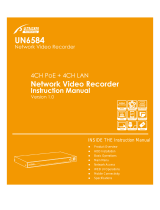Page is loading ...

V3.01

User Manual
Installation Notes
Please be advised of the following tips before using your NVR:
Keep all liquids away from the NVR.
Place the NVR in a well-ventilated environment.
Ensure NVR is running within the allowed humidity and operating temperature.
It will lead to shorting when dust on the circuit board of NVR gets damp; please dedust
regularly with banister brush regarding the circuit board, connector, chassis and chassis fan.
Improper replacement of the battery may result in hazard of explosion. Direct replacement
conducted by users is prohibited. Replace with the same or equivalent type only.
Note
The equipment mainly mentioned in this manual is MS-N1000/MS-N5000/MS-N7000
/MS-N8000 Series NVR, including:
MS-N1004/MS-N1008/MS-N5008/MS-N5016/MS-N7016/MS-N8016.

User Manual
Content
1. Product Introduction ..................................................................................................................... 1
1.1 Introduction ......................................................................................................................... 1
1.2 Product Key Functions ........................................................................................................ 1
2. Hardware ....................................................................................................................................... 3
2.1 Panel Buttons and Lights Instructions ................................................................................. 4
2.2 Using a USB Mouse ............................................................................................................ 7
2.3 IR Remote Controller .......................................................................................................... 8
3. Local Operation .......................................................................................................................... 10
3.1 Wizard Setting ................................................................................................................... 10
3.2 Playback ............................................................................................................................ 12
3.2.1 Video Playback ....................................................................................................... 12
3.2.2 Picture Playback ..................................................................................................... 17
3.3 Camera Settings ................................................................................................................ 20
3.3.1 Camera Management ............................................................................................. 20
3.3.2 Camera Search ....................................................................................................... 27
3.3.3 PTZ Configuration ................................................................................................. 30
3.3.4 Privacy Mask .......................................................................................................... 37
3.3.5 OSD configuration ................................................................................................. 38
3.4 Record Settings ................................................................................................................. 40
3.4.1 Record Mode .......................................................................................................... 41
3.4.2 Record Schedule Setting ........................................................................................ 42
3.4.2 Advanced settings................................................................................................... 48
3.5 Event Settings ................................................................................................................... 49
3.5.1 Video Loss .............................................................................................................. 49
3.5.2 Motion Detection ................................................................................................... 53
3.5.3 Alarm Input ............................................................................................................ 59
3.5.4 Alarm Output .......................................................................................................... 62
3.5.4 Exception ............................................................................................................... 63
3.6 Status ................................................................................................................................. 65
3.6.1 Device Information ................................................................................................ 65
3.6.2 Network Status ....................................................................................................... 65
3.6.3 Camera Status ........................................................................................................ 66
3.6.4 Disk Status ............................................................................................................. 67
3.6.5 Event Status ............................................................................................................ 67
3.7 Live View Settings ............................................................................................................ 69
3.7.1 Live View ............................................................................................................... 69
3.7.2 Layout Configuration ............................................................................................. 71
3.7.3 More Settings ......................................................................................................... 72
3.8 System Settings ................................................................................................................. 73
3.8.1 General Setting ....................................................................................................... 73
3.8.2 Network Settings .................................................................................................... 74
3.8.3 Disk Management .................................................................................................. 81

User Manual
3.8.4 Holiday Configuration ........................................................................................... 84
3.8.5 User Account Settings ............................................................................................ 85
3.8.6 Upgrade .................................................................................................................. 88
3.8.7 Save/Load Configuration ....................................................................................... 90
3.8.8 Auto Maintenance .................................................................................................. 92
3.9 Shutdown .......................................................................................................................... 93
3.9.1 Logout .................................................................................................................... 93
3.9.2 Reboot .................................................................................................................... 93
3.9.3 Shutdown ............................................................................................................... 93
3.9.4 Close....................................................................................................................... 93
4. Service......................................................................................................................................... 94

User Manual
www.milesight.com 1
1. Product Introduction
1.1 Introduction
Milesight NVR Series are positioned at management and storage application of HD video
data, and own multi-disc management systems, front end HD device management system,
HD video analysis system and high-capacity system for video. It adopts the technology of
high flow capacity data network transmitting & transmission, with multi-channel video
decoding, to achieve functions like intelligent management, safe storage, HD decoding etc.
1.2 Product Key Functions
Basic Information
Milesight NVR Series including MS-N1000/MS-N5000/MS-N8000, can work with IP
camera and connect with third party IP cameras which support ONVIF.
Monitoring
Supports HDMI video output, can live view and play back separately.
For HD HDMI display, maximum to 1920*1080P resolution.
Supports 1/4/8/8_1/9 /16 screen live view, channel sequence is adjustable.
Supports live view fast menu operating.
Supports live view group switch, manual switch and automatic patrol, the interval of
automatic sequence can be adjusted.
Supports motion detection, video loss alert.
Supports various PTZ protocols, PTZ preset, auto patrol and patrol pattern.
Supports central zoom in by clicking the mouse at arbitrary area.
Supports privacy mask
Supports OSD title and date configuration
HDD Management
Supports S.M.A.R.T technology.
Recording/Snapshot and Playback
Support holiday‟s time.
Support recycle and non-recycle recording mode.
Support multiple recoding types, including timing, alarm, motion detection, motion or
alarm, motion and alarm, etc.
Support 12 recording time periods with separate recording types.
Support pre-record and post-record time for motion detection or snapshot, alarm
recording or snapshot, motion and alarm recording, motion or alarm recording. And
supports pre-record for manual and timing.

User Manual
www.milesight.com 2
Supports local recording/snapshot.
Supports digital zoom function at arbitrary area in playback.
Supports video data playback.
Supports pause, fast play, slow play, skip forward, and skip backward when playback,
locating in progress bar by dragging the mouse.
Supports snapshot manually.
Backup
Supports USB port backup.
Supports FAT32 format backup
Supports backup device maintenance and management.
Alarm & Exception
Supports video loss alarm.
Supports motion detect configure and alarm
Supports Network disconnected/HDD Full/Record Fail/HDD Error abnormal alarm
Supports various alarm response such as audible warning, send email, camera motion
detecting, on/off relay
Other Functions:
Supports multi-level user management, administrator can create multiple users with
access rights.
Supports manual triggering and clearing of alarms.
Supports operation of configured information import/export.
Network:
Supports unicast and multicast, support TCP, UDP, and RTP for unicast.
Supports remote search, playback and download of video files, support breakpoint
resume.
Supports remote acquiring and configuring of parameters, support remote import and
export of device parameters.
Supports P2P remote access.
Supports remote acquiring of device status, system log and alarm status.
Supports remote button operation.
Supports remote operate system maintenance by format of hard disk, upgrade, and
reboot, etc.
Supports upload alarm and exceptions to remote host.
Supports remote manual start or stop of recording.
Supports remote manual start or stop of alarm output.
Supports remote BMP image capturing.
Supports remote PTZ control
Built-in WEB Server

User Manual
www.milesight.com 3
Model
MS-N1004/
MS-N1008
MS-N5008
MS-N5016
MS-N7016
MS-N8016
Video/Audio
Input
Network Video
Input
4/8
8
16
16
Bandwidth
Requirement
20Mbps/40
Mbps
40Mbps
80Mbps
80Mbps
Audio Input
-
-
1*3.5mm
1*RCA
Video/Audio
Output
HDMI Output
1
1
1
1
VGA Output
-
-
-
1
Audio Output
-
-
1*3.5mm
1*RCA
Recording
Resolution
3MP/1080P/UXGA/720P/VGA/D1/CIF/QCIF
5MP/3MP/1080P/UXGA/720P/V
GA/D1/CIF/QCIF
Synchronous
Playback
4/8
8
16
16
Video/Audio
Compression
video
Compression
H.264
Audio
Compression
G.711 U-Law
Audio Bit Rate
8Kbps
Storage
Drivers
2 SATA
HDD (2.5‟)
2 SATA HDD (3.5‟)
4 SATA HDD
(3.5‟)
8 SATA HDD
(3.5‟)
External
Storage
-
-
-
1 eSATA
Capacity
Up to 2TB
capacity for
each HDD
Up to 4TB capacity for each HDD
Recording
Management
Recording
Manual recording, timer recording, motion detection recording, alarm recording,
motion detection recording or alarm recording, motion detection recording and
alarm recording
Snapshot
Manual Snapshot, Motion Detection Snapshot, Alarm Snapshot, Snapshot to Email
Playback
Video playback, Image playback
Backup
Backup
Video backup/Image backup
Network
Protocol
IPv4, HTTP, NTP, SMTP, PPPoE, DDNS
External
Interface
Network
Interface
2 RJ45 100M/1000M
2 RJ45 100M/1000M
Serial Interface
-
-
-
1 RS-485 for PTZ
-
-
-
1 RS-232 for Console
-
-
-
1 RS-485 for Keyboard
USB Interface
2 USB 2.0
4 USB 2.0
Alarm Input
-
-
4
16
Alarm Output
-
-
2
4
Power Supply
DC12V
1.5A
DC12V 5A
AC 100-240V 47Hz-63Hz

User Manual
www.milesight.com 4
2. Hardware
2.1 Panel Buttons and Lights Instructions
(1) MS-N1000 Series: MS-N1004/MS-N1008
(2) MS-N5000 Series: MS-N5008/MS-N5016

User Manual
www.milesight.com 5
NO.
Item
Description
1
POWER
Powers NVR on/off.
2
USB Ports
USB ports for additional devices such as USB mouse, USB
flash drive and USB HDD.
3
IR Receiver
Receiver for IR signal.
(3) MS-N8000 Series: MS-N8016
1
Alarm
Alarms indicator turns red when switching value is detected.
Ready
Ready indicator turns red in process of boot; indicator turns
green when NVR is in normal operation.
Status
Status indicator turns green when NVR is controlled by a
remote controller, indicator turns red when controlled by a
keyboard and turns orange when remote controller and
keyboard are used at the same time.
HDD
HDD indicator turns red when data is being read or written.
Recording
Recording indicator turns red when NVR is being recorded.
Network
Network indicator turns to green when network connection is
normal.
Guard
Guard indicator turns green when the device is armed, turns
off when the device is unarmed. The arm/disarm state can be
switch by pressing and holding on ESC button for more than
3 seconds.
2
Alphanumeric
Buttons
(1)Alphanumeric buttons are used to switch the
corresponding channel in live view or PTZ Control mode.
(2)Alphanumeric buttons are used to input numbers and
characters in edit mode.
3
Control Panel Locker
Control panel can be locked or unlocked by the dedicated
key.
4
IR Receiver
Receiver for IR signal.
5
USB Ports
USB ports for additional devices such as USB mouse, USB

User Manual
www.milesight.com 6
flash drive and USB HDD.
6
ESC
(1) ESC button is used to return to previous menu
(2) To disarm the NVR by pressing and holding more than 3
seconds in live view mode.
REC/SHOT
(1) The REC/SHOT button is used to enter recording
configuration interface.
(2) When controlling a PTZ, press the REC/SHOT Button to
invoke preset positions.
(3) Open and close sound system when playback.
PLAY BACK/AUTO
(1) Enter the playback interface.
(2) Auto scan when in PTZ control.
ZOOM
Zoom control when in PTZ control.
A/focus+
(1)Switch the input methods including figure, letters and
symbols.
(2) Auto scan when in PTZ control.
EDIT/IRIS+
(1) Used to enter the edit state.
(2) Delete the character in front of the cursor.
(3) Open up the IRIS of the camera when in PTZ state.
MENU
(1) Enter the main menu interface.
(2) Display/cover playback toolbar when in playback state.
(3) Open/close the sound of front panel by pressing and
holding more than 3 seconds.
F1/Light
(1) Select all items on the list.
(2) Control light status when in PTZ control.
(3) Switch to playback or sequence play in playback state.
F2/AUX
The F2/AUX button is used to switch menu attribute page.
MAIN/SPOT/ZOOM-
(1) Switch between main and spot output.
(2) To zoom the camera in PTZ mode.
Multi-frame/Focus-
(1) Used to switch between single screen and multi screen
mode.
(2) Adjust the focus in PTZ mode.
PTZ/IRIS-
(1) Enter the PTZ control interface.
(2) Control IRIS of camera in PTZ control
7
Direction
(1) Move the active selection in a menu, select menu items
setting.
(2) Up/down button stands for single frame fast
forward/playback, left/right button stands for speed
up/slow down the video.
(3) Switch live view channel or screen in live view mode.
(4) Move the PTZ when in PTZ control.
Enter
(1) Confirm selection in menu modes.
(2) Switch to tick checkbox and ON/OFF.
(3) In playback mode, can be used to play or pause the

User Manual
www.milesight.com 7
video.
(4) In cruise mode, press to pause/restart the cruise.
8
JOG SHUTTLE
Control
(1) In menu mode, it can move active bar of the menu up
and down.
(2) Switch the live view channel or screen in live view
mode.
(3) Move the PTZ up and down in PTZ control.
9
POWER
Powers NVR on/off.
2.2 Using a USB Mouse
Item
Click
Description
Left
Button
Single- click
Live view: select the channel and show the live view fast
menu interface.
Menu: select and confirm.
Double-click
Switch between single screen to multi-screen when in live
view mode and playback mode.
Click and
drag
(1) Control rotation direction in PTZ mode.
(2) Set the target area in tamper-proof, motion detection and
privacy mask alarm settings.
(3) Drag the digital zoom area.
(4) Drag the channel and the time scroll bar.
Right
Button
Single-click
Live view: shows pop-up menu.
Menu: escape and go to previous menu.
Scroll-
wheel
Scroll up
Scroll up the page.
Scroll down
Scroll down the page.

User Manual
www.milesight.com 8
2.3 IR Remote Controller
F-2.1
NO
Name
Description
1
POWER
Power on/off the NVR
2
DEV
Enables/disables remote control
3
ABC/123
(1)Alphanumeric buttons are used to switch the corresponding channel
in live view or PTZ Control mode.
(2)Alphanumeric buttons are used to input numbers and characters in
edit mode.
4
EDIT
(1)Used to enter the edit state.
(2)Delete the character in front of the cursor.

User Manual
www.milesight.com 9
(3) Open up the IRIS of the camera when in PTZ state.
5
A
(1)Switch the input methods including figure, letters and symbols.
(2) Auto scan when in PTZ control.
6
REC
(1)The REC/SHOT button is used to enter recording configuration
interface.
(2)When controlling a PTZ, press the REC/SHOT Button to invoke
preset positions.
(3)Open and close sound system when playback.
7
PLAY
(1)Enter the playback interface.
(2)Auto scan when in PTZ control.
8
INFO
Zoom control when in PTZ control.
9
DISPLAY
(1)Switch between main and spot output.
(2)To zoom the camera in PTZ mode.
10
MENU
(1)Enter the main menu interface.
(2)Display/cover playback toolbar when in playback state.
(3)Open/close the sound of front panel by pressing and holding more
than 3 seconds.
11
PREV
(1)Used to switch between single screen and multiscreen mode.
(2)Adjust the focus in PTZ mode.
12
DIRECTION/
ENTER
(1)Move the active selection in a menu, select menu items setting.
(2)Up/down button stands for single frame fast forward/playback,
left/right button stands for speed up/slow down the video.
(3)Switch live view channel or screen in live view mode.
(4)Move the PTZ when in PTZ control.
13
PTZ
(1)Confirm selection in menu modes.
(2)Switch to tick checkbox and ON/OFF.
(3)In playback mode, can be used to play or pause the video.
(4)In cruise mode, press to pause/restart the cruise.
14
ESC
Same as ESC button on front panel
15
RESERVED
Reserve the settings
16
F1
(1)Select all items on the list.
(2)Control light status when in PTZ control.
(3)Switch to playback or sequence play in playback state
17
PTZ
CONTROL
To adjust the iris, focus and zoom of a PTZ camera.
18
F2
The F2 button is used to switch menu attribute page.

User Manual
www.milesight.com 10
3. Local Operation
3.1 Wizard Setting
By default, the Setup Wizard will start once the NVR has loaded. The Setup Wizard will guide you
complete some important settings to make sure the device function well. You can choose if you
will enable wizard when device starts.
Please complete the configuration as following:
Step1. Input the username and password (Default username is „admin‟ and password is
„123456‟)
If you want to modify the admin password, input the new password.
Step2. Date and time setting
Select the Time Zone and Date Format or you can set date and time manually.
F-3.1.1

User Manual
www.milesight.com 11
Step3. Network setting
Input the IP Address, Subnet Mask, Gate Way and Preferred DNS Server.
Step4. Login
Input the username and password.
F-3.1.2
F-3.1.3

User Manual
www.milesight.com 12
3.2 Playback
To play and backup the recorded files in specified time period.
3.2.1 Video Playback
It can support playback according to recorded time. Play recorded files in specified time period;
synchronous playback of multi channels is supported.
Step1. Enter Video Playback Interface shown in F-3.2.1 by clicking Main menuPlayback
→
F-3.1.4

User Manual
www.milesight.com 13
Step2. Select a desired channel and date
Select playback layout and channel. Click the date in red when there are recorded files of the
selected channels, the record type with recording data will be show as below, and then click to
playback.
Note:
1. The day in red has recording files; please select the date in red to playback.
2. 16 channels can be selected to playback synchronously.
F-3.2.1
F-3.2.2

User Manual
www.milesight.com 14
Video Playback Tool Bar Description
The tool bar can display multi-event record. It shows that in this record period what kind of event
has happened. The symbolic meaning of each color is as showed bellow:
Blue—Timing Green --- Motion
Red --- Alarm Black --- Emergency
And take this bar above for example, it means in this recording period there are motion and timing
event which have triggered.
Button
Description
Button
Description
Button
Descripti
on
Button
Description
Rewind
Stop
Play
Pause
Reverse
Step
Forward
Step
Fast
Backward
Fast
Forward
Previous 4
Cams
Next 4
Cams
Timeline
Backward
Timeline
Forward
Timeline
Zoom In
Timeline
Zoom Out
Timeline
Playback
Position
Timeline
Cutting
Timeline
Cut Off
Audio On
Audio Off
Snapshot
Backup
3.2.1.1 Video Files Backup
Regular recorded files can be backed up by various devices, such as USB flash drives (USB flash
disk, USB HDDs, USB writer), CD/DVD writer and eSATA, etc.
Satep1.Enter video playback interface by clicking Main menu→Playback→

User Manual
www.milesight.com 15
Step2.Select Recorded files for Backup
Select the channel and date you want to backup, then select the start time at time line and click
, it will change into which means cut begins.
Select the end time at time line and click , it will change into ,which means cut ends.
F-3.2.3
F-3.2.4
F-3.2.5

User Manual
www.milesight.com 16
Step3.Click enters to backup interface, select Backup media and click [Backup].
Step4. The pop-up window will prompt: Please wait…
Step5.When all backup files have been exported, „Backup Success‟ will be prompted.
F-3.2.6
F-3.2.7
F-3.2.8
/