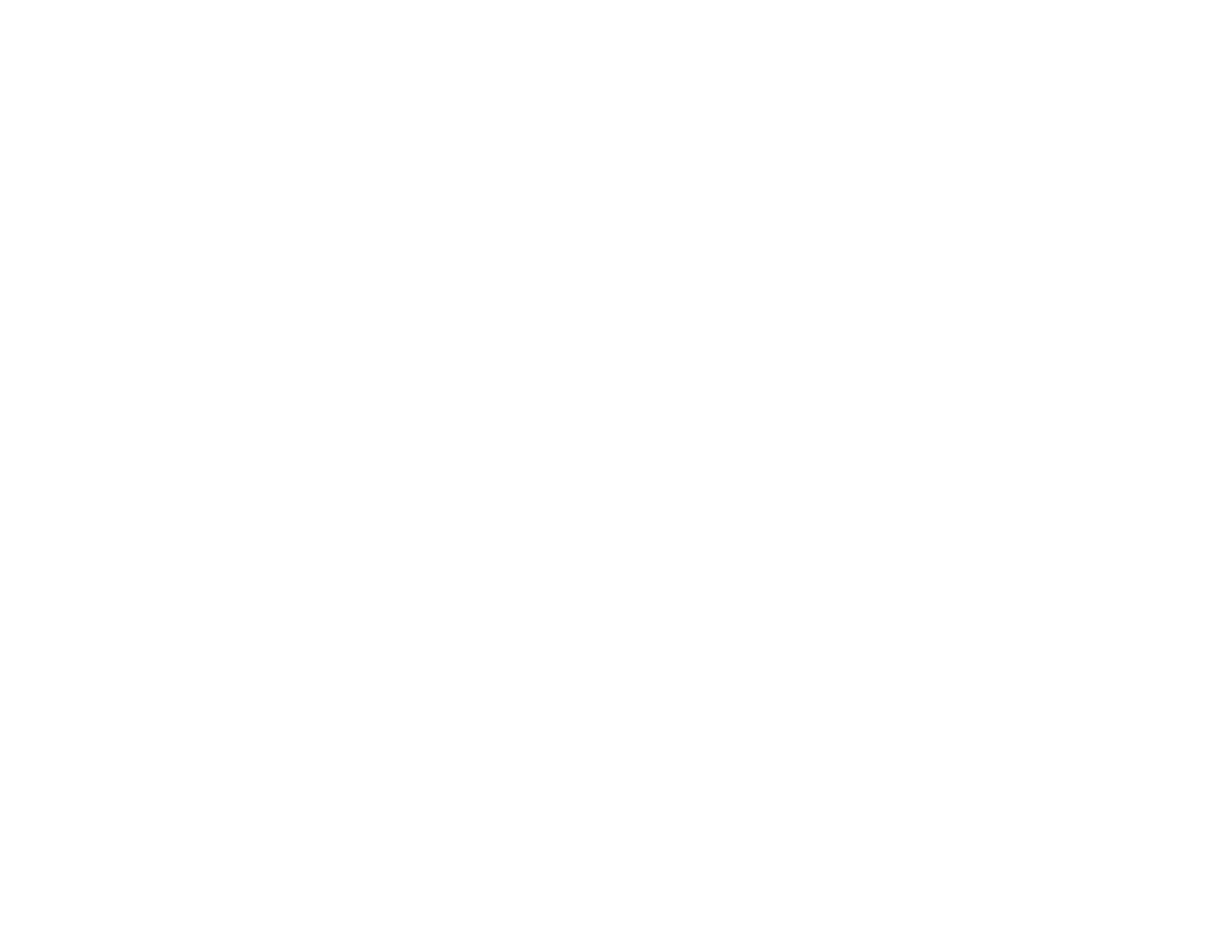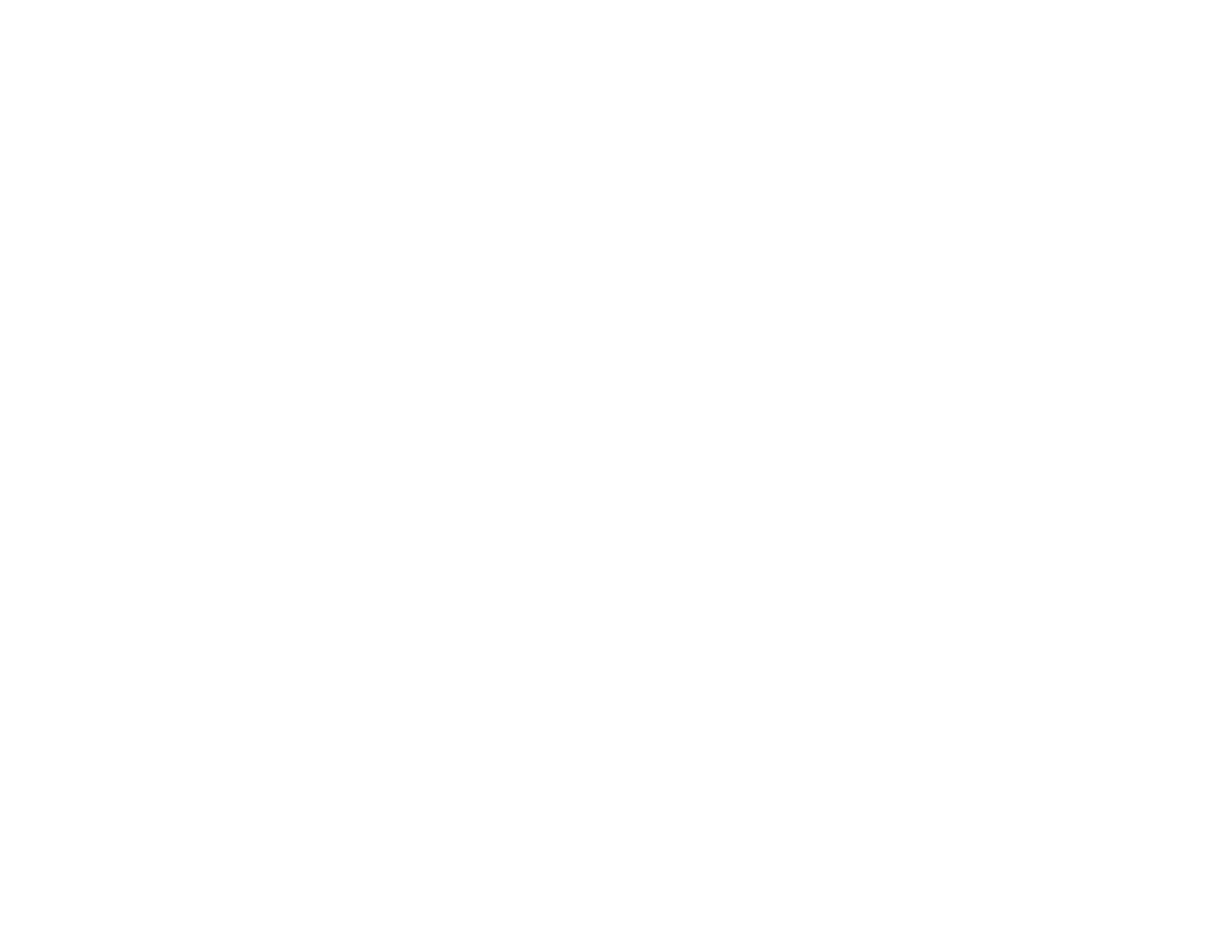
Changing Label Format Settings........................................................................................................ 33
Label Format Settings ................................................................................................................... 33
Creating Special Format Labels Using the Keyboard ............................................................................ 37
Creating a Sequence of Labels.......................................................................................................... 37
Creating Barcode Labels.................................................................................................................... 38
Creating QR Code Labels .................................................................................................................. 38
Creating Folder Tab Labels................................................................................................................ 40
Creating Patch Panel Labels.............................................................................................................. 40
Cable Labels...................................................................................................................................... 41
Creating Cable Labels................................................................................................................... 42
Creating Equipment Management Labels.......................................................................................... 42
Printing Labels Using the Built-In Keyboard........................................................................................... 44
Previewing Labels ............................................................................................................................. 44
Printing and Cutting Labels ............................................................................................................... 44
Printing Multiple Copies of a Label..................................................................................................... 45
Printing Mirror Image Labels .............................................................................................................. 45
Printing Without Cutting ...................................................................................................................... 45
Feeding and Cutting the Tape............................................................................................................ 46
Adjusting Print Density....................................................................................................................... 46
Using the Printer With Your Computer.................................................................................................... 47
Connecting the Printer to Your Computer........................................................................................... 47
Using Label Editor for Windows ......................................................................................................... 48
Getting Started With Label Editor .................................................................................................. 48
Installing Label Editor................................................................................................................ 48
Starting Label Editor ................................................................................................................. 48
Label Editor Main Window ........................................................................................................ 50
Label Editor Toolbars................................................................................................................ 51
Designing Labels With Label Editor............................................................................................... 53
Creating a Basic Label in Label Editor ...................................................................................... 54
Setting Default Preferences in Label Editor .............................................................................. 57
Working With Blocks in Label Editor ......................................................................................... 57
Adding Borders in Label Editor ................................................................................................. 59
Inserting Images in Label Editor................................................................................................ 60
4