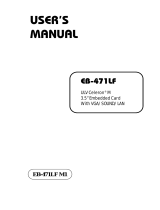Page is loading ...

USER’S
MANUAL
PCI-471LF
Celeron
®
M
Half Size CPU Card
With VGA/LAN
PCI-471LF M2

Copyright Notice
PCI-471LF Celeron® M
Hal Size CPU Card
With VGA /LAN
OPERATION MANUAL
COPYRIGHT NOTICE
This operation manual is meant to assist both Embedded Computer
manufacturers and end users in installing and setting up the system. The
information contained in this document is subject to change without any
notice.
This manual is copyrighted in March, 2006. You may not reproduce or
transmit in any form or by any means, electronic, or mechanical, including
photocopying and recording.
ACKNOWLEDGEMENTS
All trademarks and registered trademarks mentioned herein are the
property of their respective owners.
CE NOTICE
This is a class A product. In a domestic environment this product may
cause radio interference in which case the user may be required to take
adequate measures.

Copyright Notice
FCC NOTICE
This equipment has been tested and found to comply with the limits for a
Class A digital device, pursuant to part 15 of the FCC Rules. These limits
are designed to provide reasonable protection against harmful
interference when the equipment is operated in a commercial
environment. This equipment generates, uses, and can radiate radio
frequency energy and, if not installed and used in accordance with the
instruction manual, may cause harmful interference to radio
communications. Operation of this equipment in a residential area is
likely to cause harmful interference in which case the user will be
required to correct the interference at his own expense.
You are cautioned that any change or modifications to the equipment not
expressly approve by the party responsible for compliance could void
your authority to operate such equipment.

Contents
TABLE OF CONTENTS
CHAPTER 1 INTRODUCTION
1-1 About This Manual ........................................................ 1-2
1-2 System Specification ...................................................... 1-3
1-3 Safety Precautions ......................................................... 1-5
CHAPTER 2 HARDWARE CONFIGURATION
2-1 Jumper & Connector Quick Reference Table ................ 2-2
2-2 Component Locations .................................................... 2-3
2-3 How to Set the Jumpers ................................................. 2-4
2-4 COM Port Connector ……..…………………………... 2-6
2-5 COM1 RI& Voltage Selection ................……............. 2-7
2-6 COM2 RI& Voltage Selection ..................................… 2-8
2-7 RS232/422/485(COM2) Selection ................................ 2-9
2-8 Keyboard or PS/2 Mouse Connector .....................….... 2-10
2-9 Keyboard or PS/2 Mouse Selection ........….............….. 2-10
2-10 External Keyboard Connector ....................................... 2-11
2-11 Reset Connector ............................................................ 2-11
2-12 Hard Disk Drive LED Connector .................................. 2-11
2-13 ATX Power Button ….................................................... 2-12
2-14 External Speaker Connector .......................................... 2-12
2-15 Power Led Connector ……............................................ 2-12
2-16 KeyLock Connector ..………………………………… 2-13
2-17 IrDA Connector ……………………………………… 2-13
2-18 CPU Fan Connector ………………………………….. 2-13
2-19 System Fan Connector ………………………………… 2-14
2-20 Clear CMOS Data Selection ………………………… 2-14
2-21 VGA CRT Connector ………………………………… 2-15
2-22 Hard Disk Drive Connector ........................................... 2-16
2-23 Floppy Disk Drive Connector ....................................... 2-17
2-24 Printer Connector .......................................................... 2-18
2-25 Universal Serial Bus Connector ……………………… 2-19
2-26 LAN Connector ………………………………………. 2-19
2-27 ATX Power Connector ……………………………….. 2-20
2-28 5VSB Connector ……….……………………….…… 2-20

Contents
2-29 PCI Slot 3.3V Voltage Selection ..….............................. 2-21
2-30 Inverter Connector …………………………………….. 2-21
2-31 Reset / NMI / Clear Watchdog Selection ……………… 2-22
2-32 AT/ATX Power Selection …………………………….. 2-23
2-33 LVDS Connector ………………………………………. 2-24
2-34 LVDS Panel Voltage Selection ……………………….. 2-25
CHAPTER 3 SOFTWARE UTILITIES
3-1 Introduction …………..........................................…....... 3-2
3-2 VGA Driver Utility ……………………………….…… 3-2
3-3 Flash BIOS Update ..............................................…....... 3-3
3-4 LAN Driver Utility …...........................................…...... 3-5
3-5 Intel Chipset Software Installation Utility …..……..….. 3-6
3-6 USB2.0 Software Installation Utility ………………….. 3-7
3-7 Watchdog Configuration ………………………………. 3-8
CHAPTER 4 AWARD BIOS SETUP
4-1 Introduction ................................................................... 4-2
4-2 Entering Setup ............................................................... 4-3
4-3 The Standard CMOS Features ………............................ 4-4
4-4 The Advanced BIOS Features ....................................... 4-8
4-5 Advanced Chipset Features ........................................... 4-10
4-6 Integrated Peripherals …............................................... 4-12
4-7 Power Management Setup ............................................. 4-17
4-8 PNP/PCI Configuration …............................................. 4-20
4-9 PC Health Status …….................................................... 4-22
4-10 Frequency Control ....................................…………...... 4-23
4-11 Load Fail-Safe Defaults ................................................. 4-24
4-12 Load Optimized Defaults .........................................…. 4-24
4-13 Password Setting ……………………………………… 4-25
4-14 Save & Exit Setup ......................................................... 4-26
4-15 Exit Without Saving ………………………………… 4-27

Contents
APPENDIX A EXPANSION BUS
PCI Bus Pin Assignment ..............................................…......... A-2
EPCI Connector ..........................………....................….......... A-3
Compact Flash Card Connector Pin Assignment ……………. A-4
APPENDIX B TECHNICAL SUMMARY
Block Diagram ........................................................................... B-2
Interrupt Map ............................................................................ B-3
RTC & CMOS RAM Map ........................................................ B-4
Timer & DMA Channels Map .................................................. B-5
I/O & Memory Map ...............................................…................ B-6

Page:1-1
INTRODUCTION
This chapter gives you the information for PCI-471LF. It also
outlines the System specification.
Section includes:
z About This Manual
z System Specifications
z Safety precautions
Experienced users can skip to chapter 2 on page 2-1
for Quick Start.
CHAPTER
1

Chapter 1 Introduction
Page: 1-2
PCI-471LF USER
′
S MANUAL
1-1. ABOUT THIS MANUAL
Thank you for purchasing our PCI-471LF Intel® Celeron® M Half Size Card
enhanced with VGA / LAN, which is fully PC / AT compatible. PCI-471LF
provides faster processing speed, greater expandability and can handle more
task than before. This manual is designed to assist you how to install and set
up the system. It contains four chapters. The user can apply this manual for
configuration according to the following chapters :
Chapter 1 Introduction
This chapter introduces you to the background of this manual, and the
specification for this system. Final part of this chapter will indicate you how
to avoid damaging this Embedded Card.
Chapter 2 Hardware Configuration
This chapter outlines the component location and their functions. In the end of
this chapter, you will learn how to set jumper and how to configure this card
to meet your own needs.
Chapter 3 Software Utilities
This chapter contains helpful information for proper installations of the VGA
utility, LAN utility, sound utility, and BIOS update. It also describes the
Watchdog timer configuration.
Chapter 4 Award BIOS Setup
This chapter indicates you how to set up the BIOS configurations.
Appendix A Expansion Bus
This Appendix introduces you the expansion bus for PCI Bus and EPCI Bus.
Appendix B Technical Summary
This section gives you the information about the Technical maps.

Chapter 1 Introduction
PCI-471LF USER
′
S MANUAL
Page: 1-3
1-2. SYSTEM SPECIFICATION
z CPU :
Intel® Celeron® M processor
ULV Celeron M 600MHz, without L2 cache
System bus frequency at 400MHz
Auto detect voltage regulator
z SYSTEM CHIPSET :
Intel® 852GM chipset
z MEMORY :
Supports up to 1GB DDR266 SDRAM.
One 200-pin DDR SO-DIMM sockets on board
z CACHE :
Built-in CPU
z REAL-TIME CLOCK / CALENDAR :
256-byte battery backed CMOS RAM.
Hardware implementation to indicate century rollover
z BIOS :
Phoenix-AwardBIOS™ for plug & play function
Memory size with 4 MB, with VGA BIOS
z KEYBOARD/MOUSE CONNECTOR :
Mini DIN connector, selectable for Keyboard, PS/2 Mouse, or Y-Cable
One additional 5-pin External keyboard connector
z UNIVERSAL SERIAL BUS :
Universal Serial Bus Connector on board
Supports up to two USB 2.0 ports.
z BUS SUPPORT :
PCI Bus
External EPCI Bus
Compact Flash Bus

Chapter 1 Introduction
Page: 1-4
PCI-471LF USER
′
S MANUAL
z DISPLAY :
Built in Intel 852GM, support CRT, LVDS (18 bit).
z IDE INTERFACE :
One IDE ports support up to four IDE devices.
Supports UDMA 33/66/100.
z FLOPPY DISK DRIVER INTERFACE :
Supports up to two Floppy Disk Drives, 3.5" and 5.25".
z LAN INTERFACE :
Dual ports.
LAN 1: Intel® 82562ET 10/100 Mbps Ethernet.
Supports Wake-on-LAN with ATX power.
z SERIAL PORT :
Two high speed 16550 Compatible UARTs with Send / Receive 16 Byte
FIFOs. COM1 for RS232; COM2 for RS232/422/485.
z PARALLEL PORT :
One port supports SPP / ECP / EPP Function.
z HARDWARE MONITORING FUNCTION :
Monitor Voltage, CPU Temperature and Cooling Fan.
z IRDA PORT :
One 5-pin Infrared connector
Supports IrDA v1.0 SIR protocol.
z LED INDICATOR :
HDD LED, Power LED.
z DMA CONTROLLER :
82C37 x 2
z DMA CHANNELS :
7

Chapter 1 Introduction
PCI-471LF USER
′
S MANUAL
Page: 1-5
z INTERRUPT CONTROLLERS :
82C59 x 2
z INTERRUPT LEVELS :
15
z OPERATING TEMPERATURE :
0 to 60°C (32°F to 140°F)
z INPUT POWER REQUIREMENT :
ATX power: +5V, +12V.
AT power:
z BOARD DIMENSION :
185mm x 122mm (7.28” x 4.8”)
z BOARD NET WEIGHT :
230 grams (0.51 lb)
1-3. SAFETY PRECAUTIONS
Follow the messages below to avoid your systems from damage:
1. Avoid your system from static electricity on all occasions.
2. Prevent electric shock. Don‘t touch any components of this card when the card
is power-on. Always disconnect power when the system is not in use.
3. Disconnect power when you change any hardware devices. For instance, when
you connect a jumper or install any cards, a surge of power may damage the
electronic components or the whole system.

Page 2-1
HARDWARE
CONFIGURATION
** QUICK START **
CHAPTER
2
Helpful information describes the jumper & connector settings, and
component locations.
Section includes:
z Jumper & Connector Quick Reference Table
z Component Locations
z Configuration and Jumper settings
z Connector’s Pin Assignments

Chapter 2 Hardware Configuration
Page: 2-2
PCI-471LF USER
′
S MANUAL
2-1. JUMPER & CONNECTOR QUICK REFERENCE TABLE
COM Port Connector ....................…..................………
COM1, COM2
COM1 Port RI/Voltage Selection ……………………
JP6
COM2 Port RI/Voltage Selection ……………………
JP7
RS232/422/485 (COM2) Selection .....................………
JP8
Keyboard/ Mouse Connector ..........….....……………..
DIN1
Keyboard/Mouse Selection …………………………….
JP4
Reset Connector .........................…....................……….
JPANEL (9,11)
Hard Disk Drive LED Connector .......................……….
JPANEL (5,7)
ATX Power Button ……………………………………..
JPANEL (10,12)
External Speaker Connector ....…........................………
JPANEL (1,3)
Power LED Connector …………….…...............………
JPANEL (4,6,8)
KeyLock Connector …………………………………….
JPANEL (13,14)
IrDA Connector ………………………………………..
JPANEL (17,18,19,20)
Clear CMOS Data Selection ……………………………
JP10
CPU Fan Connector ……………………………………
JCFAN1
System Fan Connector ………………………………….
JSFAN1
VGA Connector …................……..……………………
VGA
Hard Disk Drive Connector …..............…….........…….
IDE1
Floppy Disk Drive Connector ….............…….......…….
FDD1
Printer Connector …........................…...…….........……
PRNT1
Universal Serial Bus Connector …........................…..…
USB1
LAN Connector …....................................……....……...
LAN1
ATX Power Connector …………………………………
PW1
5VSB Connector ………………………………………
JP3
PCI Slot 3.3V Voltage Selection …………….…………
JP9
Inverter Connector ……………………………………
JP14
Reset/NMI/Clear Watchdog Selection .………………...
JP2
AT/ATX Power Selection ……………………………..
JP1, JP2 (1-2), JP15
LVDS Connector ………………………………………
CNT3
LVDS Voltage Selection ………………………………
JP12

Chapter 2 Hardware Configuration
PCI-471LF USER
′
S MANUAL
Page: 2-3
2-2. COMPONENT LOCATIONS
PCI-471LF Connector, Jumper and Component locations

Chapter 2 Hardware Configuration
Page: 2-4
PCI-471LF USER
′
S MANUAL
2-3. HOW TO SET THE JUMPERS
You can configure your board by setting jumpers. Jumper is consists of
two or three metal pins with a plastic base mounted on the card, and by
using a small plastic "cap", Also known as the jumper cap (with a metal
contact inside), you are able to connect the pins. So you can set-up your
hardware configuration by "open" or "close" pins.
The jumper can be combined into sets that called jumper blocks. When the
jumpers are all in the block, you have to put them together to set up the
hardware configuration. The figure below shows how this looks like.
JUMPERS AND CAPS
If a jumper has three pins (for examples, labelled PIN1, PIN2, and PIN3),
You can connect PIN1 & PIN2 to create one setting and shorting. You can
either connect PIN2 & PIN3 to create another setting. The same jumper
diagrams are applied all through this manual. The figure below shows what
the manual diagrams look and what they represent.

Chapter 2 Hardware Configuration
PCI-471LF USER
′
S MANUAL
Page: 2-5
JUMPER DIAGRAMS
2 pin Jumper
looks like this
Jumper Cap
looks like this
3 pin Jumper
looks like this
Jumper Block
looks like this
JUMPER SETTINGS
Looks like this
3 pin Jumper
2-3 pin close(enabled)
Looks like this
Jumper Block
1-2 pin close(enabled)
2 pin Jumper close(enabled)
1
1
1
2
12
1
1
Looks like this

Chapter 2 Hardware Configuration
Page: 2-6
PCI-471LF USER
′
S MANUAL
2-4. COM PORT CONNECTOR
COM1 : COM1 Connector
COM1 is fixed as RS-232.
The pin assignment is as follows :
PIN ASSIGNMENT
1 NDCDA
2 NSINA
3 NSOUTA
4 NDTRA
5 GND
6 NDSRA
7 NRTSA
8 NCTSA
9 NRIA
10 NC
COM2 : COM2 Connector
The COM2 is selectable as RS-232/422/485.
The pin assignment is as follows :
ASSIGNMENT
PIN
RS-232 RS-422 RS-485
1 DCD TX- TX-
2 RX TX+ TX+
3 TX RX+ RX+
4 DTR RX- RX-
5 GND GND GND
6 DSR RTS- NC
7 RTS RTS+ NC
8 CTS CTS+ NC
9 RI CTS- NC
10 NC NC NC

Chapter 2 Hardware Configuration
PCI-471LF USER
′
S MANUAL
Page: 2-7
2-5. COM1 RI & VOLTAGE SELECTION
JP6 : COM1 RI & Voltage Selection
The selections are as follows:
SELECTION
JUMPER
SETTINGS
JUMPER
ILLUSTRATION
RI 1-2
VCC12 3-4
VCC 5-6
***Manufacturing Default – RI.

Chapter 2 Hardware Configuration
Page: 2-8
PCI-471LF USER
′
S MANUAL
2-6. COM2 RI & VOLTAGE SELECTION
JP7 : COM2 RI & Voltage Selection
The selections are as follows:
SELECTION
JUMPER
SETTINGS
JUMPER
ILLUSTRATION
RI 1-2
VCC12 3-4
VCC 5-6
***Manufacturing Default – RI.

Chapter 2 Hardware Configuration
PCI-471LF USER
′
S MANUAL
Page: 2-9
2-7. RS232/422/485 (COM2) SELECTION
JP8 : RS-232/422/485 (COM2) Selection
This connector is used to set the COM2 function.
The jumper settings are as follows :
COM 2
Function
Jumper Settings
(pin closed)
Jumper
Illustrations
RS-232
OPEN, OPEN, OPEN
RS-422 1-2, 3-4, 9-10
RS-485 1-2, 5-6, 7-8
*** Manufactory default --- RS-232.
/