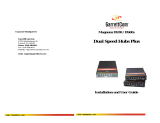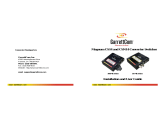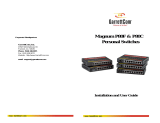Page is loading ...

MH18RDV00ADH
Installation Guide
MIL-H3130
8-port 10/100
Dual Speed Hub
2
1
U
p
l
i
n
k
3
4
5
6
7
8
1
0
/
1
0
0
M
D
u
a
l
S
p
e
e
d
H
u
b
I
NTRODUCTION
Thanks for purchasing the MIL-H3130 Dual Speed Hub.
It can easily combine 10 Mbps Ethernet segments and
100 Mbps Fast Ethernet segments. The hub can make
your network environment more efficient, give you
unmatchable flexibility, high performance, and robust
functions.
The MIL-H3130 Dual Speed Hub provides 8 auto-sensing
RJ-45 twisted pair ports on the front panel. With the auto-
sensing feature, the ports can detect transmission rates in
10 Mbps or 100 Mbps automatically. The concise LED
indicators help you to recognize the link status and
simplify troubleshooting. You can easily connect the hub
with other network devices. There is an extra RJ-45 port
provided for cascading to another hub or switch using
straight-through Category 5 twisted pair cable.
The MIL-H3130 Dual Speed Hub has the following
features:
! Complies with IEEE802.3, IEEE802.3U standards
! 8 10/100 Mbps auto-sensing ports
! One up-link port provided for cascading
! Visual diagnostic LED’s
! Palm size
! External power adapter

2
P
ACKAGE CONTENTS
Before you begin, verify that your package contains the following items:
! 8-port 10/100 dual speed hub
! AC power adapter
! Mounting kit for wall mount
! Installation guide
H
OW TO USE 8-PORT 10/100 DUAL SPEED HUB
LED’s
The LED’s on the front panel indicate the following
status:
! Status of the hub’s power supply
! Connection speed of 10 Mbps or 100 Mbps
! Data activity on the segment
! Collision status in a segment
Power
Green The power is on
OFF Power is off
Collision
Amber The LED is on if there is
collision detected in the 100
Mbps or 10 Mbps segment.
Off No collision is detected.
Link/Activity: 100 Mbps
Green The port is connected to a link
partner, and the 100 Mbps link
pulse symbol is detected.
Flashing Green A connection is established, data is
being received.
OFF No 100 Mbps link is established.
Link/Activity: 10 Mbps
Green The port is connected to a link
partner, and the 10 Mbps link pulse
is detected.
Flashing Green A connection is established, data is
being received.
OFF No 10 Mbps link established.
10M Link/Active
12345678
100M Link/Active
PWR
COL
12345678Uplink
12Vdc 1.2A
Uplink Port
LED display
8-Port 10/100 Dual Speed Hub

3
RJ-45 10/100 Dual Speed Ports
There are 8 RJ-45 ports on the front panel. The speed
of the port is automatically determined when you
connect the hub to 10Base-T and 100Base-TX
devices.
Uplink Port
One uplink port (MDI) on the front panel allows users to
connect to a switch or a hub, using straight-through
Category 5 twisted-pair cable as figure shown.
Connecting to a desktop
The hub is connected to the desktops, to form a small
network. You can build the network as the figure shows.
Connecting to a Switch or a Hub
Hub-to-hub connections are made by connecting the
uplink port of the 10/100 dual speed hub to a port of the
other hub/switch.
With 100Base-TX, the maximum network distance is
approximately 205 meters with UTP cable. The maximum
length between hubs or switch-to-hub is 100 meters.
W
ALL MOUNT
The MIL-H3130 10/100 Dual Speed Hub can be mounted to the wall
or to a flat surface.
! Screw one of the enclosed 1/2-inch wood screws
into the surface, leaving approximately 1/4-inch of
the threads exposed.
! Hang the hub on the wall using the keyholes
provided on the bottom of the hub.
F
CC COMPLIANCE STATEMENT
This equipment generates and uses radio frequency
energy and if not installed and used properly, that is, in
strict accordance with the instructions provided with the
equipment, may cause interference to radio and TV
reception. The equipment has been tested and found to
comply with the limits for a Class A computing device in
accordance with the specifications in Subpart B of Part 15
of FCC rules, which are designed to provide reasonable
protection against such interference in a residential
installation. However, there is no guarantee that
interference will not occur in a particular installation.
If you suspect this equipment is causing interference, turn
your hub on and off while your radio or TV is showing
interference. If the interference disappears when you turn
the hub off and reappears when you turn the hub on,
something in the hub is causing interference.
You can try to correct the interference by one or more of
the following measures:
• Reorient the receiving radio or TV antenna where
this may be done safely.
• To the extent possible, relocate the radio, TV or other
receiver away from the equipment.
• Plug the computer which has the equipment installed
into a different power outlet so that the equipment
and the receiver are on different branch circuits.
W
all

4
• If necessary, you should consult the place of purchase
or an experienced radio/television technician for
additional suggestions.
S
AFETY INFORMATION
1. Do not use liquid cleaners or aerosol cleaners. Use a
damp cloth for cleaning.
2. This product should be operated from the type of
power source indicated on the marking label. If you
are not sure of the type of power available, consult
your dealer or local power company.
3. This product is equipped with a three-wire
grounding-type plug, a plug having a third
(grounding) pin. This plug will fit only into a
grounding type power outlet. This is a safety feature.
If you are unable to insert the plug into the outlet,
contact your electrician to replace your obsolete
outlet. Do not defeat the purpose of the grounding-
type plug.
4. Do not allow anything to rest on the power cord. Do
not locate this product where persons will walk on
the cord.
5. If an extension cord is used with this product, make
sure that the total ampere ratings of the products
plugged into the extension cord do not exceed the
extension cord ampere rating. Also make sure that
the total of all products plugged into the wall outlet
does not exceed 15 amperes.
6. Never push objects of any kind into this product
through cabinet slots as they may touch dangerous
voltage points or short out parts that could result in a
risk of fire or electric shock. Never spill liquid of
any kind on the product.
7. Do not attempt to service this product yourself, as
opening or removing covers may expose you to
dangerous voltage points or other risks. Refer all
servicing to service personnel.
T
ECHNICAL INFORMATION
Standards Compatibility
ISO/IEC 802.2-3
IEEE 802.3
IEEE 802.3u
Interfaces
RJ-45 fully-shielded connectors for 10Base-T and
100Base-TX Fast Ethernet
Physical
Length 219mm (8.62 in.)
Height 26mm (1.02 in.)
Depth 101mm (3.98 in.)
Weight 0.8kg (1.76lb)
Power Supply
Input Ratings 120 VAC @ 60Hz
or 230 VAC @ 50Hz
Output Voltage 12VDC @ 1.2A
Power consumption 6.9 W
Environmental Specifications
Operating temperature 0° to 40°C
Storage temperature -20° to 70°C
Operating Humidity 10% to 90% RH
Storage Humidity 10% to 95% RH
Electromagnetic Emission
FCC Class A, CE Class A and VCCI Class A
Safety Approval
UL/CUL, TUV

5
Five-Year Limited Warranty
Digi International warrants to the original consumer or
purchaser that each of its products and all components
thereof, will be free from defects in material and /or
workmanship for a period of five years from the original
factory shipment date. Any warranty hereunder is
extended to the original consumer or purchaser and is not
assignable.
Digi makes no express or implied warranties including,
but not limited to, any implied warranty of
merchantability or fitness for a particular purpose, except
as expressly set forth in this warranty. In no event shall
Digi be liable for incidental or consequential damages,
costs, or expenses arising out of or in connection with the
performance of the product delivered hereunder. Digi will
in no case cover damages arising out of the product being
used in a negligent fashion or manner.
Trademarks
Digi International and the Digi Logo are trademarks of
Digi International. All other products and brands are
trademarks of their respective holders. All rights reserved.
To Contact Digi
For prompt response when calling for service
information, have the following information ready:
• Product serial number and rev
• Date of purchase
• Vendor or place of purchase
You can reach Digi LAN technical support at
(408) 744-2751.
Or E-mail at sun-tech@digi.com
Address: 1299 Orleans Drive, Sunnyvale, CA 94089
Voice: (408) 744-2775
Fax: (408) 744-2793
Copyright 1999 Digi International
P/N 90000199 Rev A
/