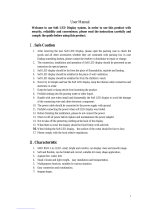Page is loading ...

LC1140 – LC2140
LED Video Screen
user manual
TM TM

Dimensions
1000
1090
2092 2004
105
1000
1090
1092
1004
105
LC 2140
LC 2140
LC 1140
LC 1140
All dimensions are in millimeters
©2007 Martin Professional A/S. Information subject to change without notice. Martin Professional A/S and all affiliated companies disclaim liability for
any injury, damage, direct or indirect loss, consequential or economic loss or any other loss occasioned by the use of, inability to use or reliance on the
information contained in this manual. The Martin logo, the Martin name and all other trademarks in this document pertaining to services or products by
Martin Professional A/S or its affiliates and subsidiaries are trademarks owned or licensed by Martin Professional A/S or its affiliates or subsidiaries.
P/N 35000196, Rev. F

Safety Information
The following symbols are used to identify important safety information on the product and in this manual:
This product is for professional use only. It is not for household use.
This product presents risks of severe injury or death due to fire hazards, electric shock and falls.
Read this manual before installing, powering or servicing this product, follow the safety precautions listed
below and observe all warnings in this manual and printed on the product. If you have questions about how
to operate the product safely, please contact your Martin supplier or call the Martin 24-hour service hotline
at +45 70 200 201.
PROTECTION FROM ELECTRIC SHOCK
• Shut down power to the entire installation at the building’s main power distribution board and lock out
power (by removing the fuse for example) before carrying out any installation or maintenance work.
• Disconnect the product from AC power before removing or installing any cover or part and when not in
use.
• Always ground (earth) the product electrically.
• Use only a source of AC power that complies with local building and electrical codes and has both
overload and ground-fault (earth-fault) protection.
• The outlet used to supply the product with power must be installed near the product and easily accessible
so that the product can easily be disconnected from power.
• Connect this product to AC power using only a power cable that is listed, minimum 12 AWG or
3 x 2.5 mm
2
, SJT or better. Suitable cable jacket types include ST, SJT, STW, SEO, SEOW and STO.
• Connect this product to AC power using only listed power connectors rated 20 A minimum.
• The total current draw of all devices connected in a chain via one product’s power input socket, including
that product, must not exceed 20 amps.
• Before using the product, check that all power distribution equipment and cables are in perfect condition
and rated for the current requirements of all connected devices.
• Do not use the product if the power cable or power plugs are in any way damaged, defective or wet, or if
they show signs of overheating.
• Do not expose the product to rain or moisture.
• Refer any service operation not described in this manual to a qualified technician.
WARNING!
Read the safety precautions in this section before
installing, powering, operating or servicing this
product.
Warning!
Safety hazard.
Risk of severe
injury or death.
Warning!
Refer to
manual before
installing,
powering or
servicing.
Warning!
Hazardous
voltage. Risk of
lethal or severe
electric shock.
Warning!
Fire hazard.
Warning!
Emission
hazardous to
eyesight.

PROTECTION FROM FIRE
• Do not attempt to bypass thermostatic switches or fuses. Replace defective fuses with ones of the
specified type and rating only.
• Provide a minimum clearance of 0.1 m (4 in.) around fans and air vents.
• Do not stick filters, masks or other materials directly onto LED tubes.
• Do not modify the product in any way not described in this manual.
• Install only genuine Martin parts in or on the product unless an alternative is described in this manual.
• Do not operate the product if the ambient temperature (Ta) exceeds 40° C (104° F).
PROTECTION FROM INJURY
• Ensure that any structure used for support as well as all fastening and connecting hardware can hold at
least 10 times the weight of all supported devices and equipment.
• Do not suspend the product from only one conical coupler.
• When stacking products on top of each other, fasten panels securely to prevent them from tipping or
falling. Do not install more than:
- Ten LC 1140 panels standing upright
- Nine LC 1140 panels lying on their side
- Eight LC 2140 panels standing upright, or
- Six LC 2140 panels lying on their side
• When suspending in a curtain with panels hanging from each other, use two conical couplers to suspend
each product. Do not install more than:
- Nine LC 1140 panels hanging upright
- Nine LC 1140 panels hanging sideways
- Seven LC 2140 panels hanging upright, or
- Seven LC 2140 panels hanging sideways
• When mixing LC 1140 and LC 2140 products in a stack or curtain, observe the maximum limit for LC 2140
panels stated above.
• Use a minimum of two approved secondary attachments (such as safety cables) to secure each product.
Secondary attachments must be able to hold at least 10 times the weight of all the devices they secure
and must be installed as described in this manual.
• Check that all external covers and rigging hardware are securely fastened.
• Block access below the work area and work from a stable platform whenever installing, servicing or
moving the product.
• Do not look at lit LEDs from a distance of less than 40 cm (1 ft. 4 in.) without suitable protective eyewear.
Do not view lit LEDs with optical instruments that may concentrate the light output.
Disposing of this product
Martin™ products are supplied in compliance with Directive 2002/96/EC of the European
Parliament and of the Council of the European Union on WEEE (Waste Electrical and Electronic
Equipment), as amended by Directive 2003/108/EC, where applicable.
Help preserve the environment! Ensure that this product is recycled at the end of its life. Your
supplier can give details of local arrangements for the disposal of Martin products.


6 LC 1140/LC 2140 user manual
Contents
Dimensions . . . . . . . . . . . . . . . . . . . . . . . . . . . . . . . . . . . . . . . . . . . . . . . . . . . . . . . . . . . . . . . . . . . . . . . . 2
Safety Information. . . . . . . . . . . . . . . . . . . . . . . . . . . . . . . . . . . . . . . . . . . . . . . . . . . . . . . . . . . . . . . . . . 3
Connections panel overview. . . . . . . . . . . . . . . . . . . . . . . . . . . . . . . . . . . . . . . . . . . . . . . . . . . . . . . . 7
Introduction . . . . . . . . . . . . . . . . . . . . . . . . . . . . . . . . . . . . . . . . . . . . . . . . . . . . . . . . . . . . . . . . . . . . . . . . 8
Unpacking . . . . . . . . . . . . . . . . . . . . . . . . . . . . . . . . . . . . . . . . . . . . . . . . . . . . . . . . . . . . . . . . . . . . . . . . 8
Using for the first time . . . . . . . . . . . . . . . . . . . . . . . . . . . . . . . . . . . . . . . . . . . . . . . . . . . . . . . . . . . . . . . 8
Packing panels in the flightcase . . . . . . . . . . . . . . . . . . . . . . . . . . . . . . . . . . . . . . . . . . . . . . . . . . . . . . . 9
Physical installation . . . . . . . . . . . . . . . . . . . . . . . . . . . . . . . . . . . . . . . . . . . . . . . . . . . . . . . . . . . . . . . 10
Standing installation. . . . . . . . . . . . . . . . . . . . . . . . . . . . . . . . . . . . . . . . . . . . . . . . . . . . . . . . . . . . . . . . 10
Flying from a truss, bar or other structure . . . . . . . . . . . . . . . . . . . . . . . . . . . . . . . . . . . . . . . . . . . . . . . 11
Diffuser . . . . . . . . . . . . . . . . . . . . . . . . . . . . . . . . . . . . . . . . . . . . . . . . . . . . . . . . . . . . . . . . . . . . . . . . . 12
Single LED tubes. . . . . . . . . . . . . . . . . . . . . . . . . . . . . . . . . . . . . . . . . . . . . . . . . . . . . . . . . . . . . . . . . . 12
AC power. . . . . . . . . . . . . . . . . . . . . . . . . . . . . . . . . . . . . . . . . . . . . . . . . . . . . . . . . . . . . . . . . . . . . . . . . 13
Power and main fuses. . . . . . . . . . . . . . . . . . . . . . . . . . . . . . . . . . . . . . . . . . . . . . . . . . . . . . . . . . . . . . 13
Power connection . . . . . . . . . . . . . . . . . . . . . . . . . . . . . . . . . . . . . . . . . . . . . . . . . . . . . . . . . . . . . . . . . 13
Video link. . . . . . . . . . . . . . . . . . . . . . . . . . . . . . . . . . . . . . . . . . . . . . . . . . . . . . . . . . . . . . . . . . . . . . . . . 15
Planning the video link. . . . . . . . . . . . . . . . . . . . . . . . . . . . . . . . . . . . . . . . . . . . . . . . . . . . . . . . . . . . . . 15
Connecting the video link. . . . . . . . . . . . . . . . . . . . . . . . . . . . . . . . . . . . . . . . . . . . . . . . . . . . . . . . . . . . 17
Panel setup . . . . . . . . . . . . . . . . . . . . . . . . . . . . . . . . . . . . . . . . . . . . . . . . . . . . . . . . . . . . . . . . . . . . . . 18
Tips for panel addressing . . . . . . . . . . . . . . . . . . . . . . . . . . . . . . . . . . . . . . . . . . . . . . . . . . . . . . . . . . . 24
Advanced setup. . . . . . . . . . . . . . . . . . . . . . . . . . . . . . . . . . . . . . . . . . . . . . . . . . . . . . . . . . . . . . . . . . . 24
Operation. . . . . . . . . . . . . . . . . . . . . . . . . . . . . . . . . . . . . . . . . . . . . . . . . . . . . . . . . . . . . . . . . . . . . . . . . 25
Service and maintenance. . . . . . . . . . . . . . . . . . . . . . . . . . . . . . . . . . . . . . . . . . . . . . . . . . . . . . . . . . 26
Cleaning. . . . . . . . . . . . . . . . . . . . . . . . . . . . . . . . . . . . . . . . . . . . . . . . . . . . . . . . . . . . . . . . . . . . . . . . . 26
Fuse replacement . . . . . . . . . . . . . . . . . . . . . . . . . . . . . . . . . . . . . . . . . . . . . . . . . . . . . . . . . . . . . . . . . 27
Replacing LED tubes. . . . . . . . . . . . . . . . . . . . . . . . . . . . . . . . . . . . . . . . . . . . . . . . . . . . . . . . . . . . . . . 28
Installing new software . . . . . . . . . . . . . . . . . . . . . . . . . . . . . . . . . . . . . . . . . . . . . . . . . . . . . . . . . . . . . 29
Troubleshooting . . . . . . . . . . . . . . . . . . . . . . . . . . . . . . . . . . . . . . . . . . . . . . . . . . . . . . . . . . . . . . . . . . 30
Specifications. . . . . . . . . . . . . . . . . . . . . . . . . . . . . . . . . . . . . . . . . . . . . . . . . . . . . . . . . . . . . . . . . . . . . 31

Connections panel overview 7
Connections panel overview
Power in
Power in
DVI in
DVI in
Aux. Out
Aux. Out
DVI out
DVI out
DIP switch
y: 0-20
y: 0-201m
12 off
on
Pulse
Error DVI
Power
x: 0-40
x: 0-40
Number of daisy chain
Number of daisy chain
linked mains cables is
linked mains cables is
limited by max.
limited by max.
current of 10Amps.
current of 10Amps.
Voltage: AC100V - 240V
Voltage: AC100V - 240V
Frequency: 50 / 60 Hz
Frequency: 50 / 60 Hz
max. 580W / max. 5.5A
max. 580W / max. 5.5A
(@100VAC at full white picture)
(@100VAC at full white picture)
A - Power input socket
Insert a PowerCon input connector (blue,
NAC3FCA) carrying 100-240 VAC nominal 50/60
Hz power. Warning! Total current drawn via this
socket must not exceed 20 amps maximum.
B - Power output connector
Insert a PowerCon output connector (light grey,
NAC3FCB) to relay power to the next panel.
C - Auxiliary out
Output for one extra LED tube (used when
installing panels at an angle from each other)
D - DVI input connector
DVI-D single-link digital input from previous panel
or video source.
E - Pulse indicator
Flashes when the system controller is running.
Slow flashing indicates that there is no signal.
F - Power on indicator
Lights when power is applied.
G - Error/communication indicator
Should not light during normal operation.
Flashes during communication with a PC.
Lights constantly in case of error in video signal
or panel.
H - DVI signal indicator
Lights when valid video signal is received.
I - DIP switch
Pins 1-6 set the panel’s x axis coordinates in the
video image.
Pins 7-12 set the panel’s y axis coordinates.
J - DVI output connector
DVI-D single-link digital output to next panel.
A B
C
D E F
G H
I
J
Figure 1: Connections panel

8 LC 1140/LC 2140 user manual
Introduction
Thank you for selecting a product from the LC™ Series of modular LED-based video display panels from
Martin™. This product features:
• Bright output 5 mm oval LEDs
• 1800 Cd/m2 (1800 nits) effective light output at 25° C (77° F)
• Rich RGB color
• 25 x 50 pixels (LC 2140) or 25 x 25 pixels (LC 1140) per panel image resolution
• Color resolution of 14-bit per color
• 100° x 40° viewing angle
• Integrated video signal processor
• Video in/out via ‘daisy-chainable’ DVI connectors
• Genlock (using Martin DVI buffer box)
• Auto-sensing multi-voltage switch mode power supply
• Tough Neutrik PowerCon locking power connectors
• Prolyte CCS6 conical coupler system for fast installation
For the latest firmware updates, documentation, and other information about this and all Martin
Professional™ products, please visit the Martin website at http://www.martin.com
Comments or suggestions regarding this document may be e-mailed to service@martin.dk or posted to:
Technical Documentation
Service Department
Martin Professional A/S
Olof Palmes Allé 18
DK-8200 Aarhus N
Denmark
Warning! Read “Safety Information” on page 3 before installing, powering, operating or
servicing the LC 1140/LC 2140.
This is an ITE Class A product. In a domestic environment this product may cause radio interference in
which case the user may be required to take adequate measures.
Unpacking
LC Series products are packaged either in sets of 4 panels in a 4-unit flightcase or as single panels in a
cardboard box. The following items are included:
• In the 4-unit flightcase: 16 conical connectors and 24 threaded spigots, four flightcase castors (two with
brakes) with mounting screws
• In the cardboard box: 4 conical connectors and 6 threaded spigots
• This user manual
Important! Do not throw away the protective shock-absorbing materials from the flightcase when you
unpack the panels. The protective strips will be needed when panels are repacked in the
flightcase (see
“Packing panels in the flightcase” on page 9).
Using for the first time
Before applying power to the panel:
• Carefully review “Safety Information” on page 3.
• Check that the local AC power voltage is within the ranges listed on the serial number label and in “Power
and main fuses” on page 13.
• To supply the panel with power, install a Neutrik PowerCon NAC3FCA connector on a listed, minimum 12
AWG or 2.5 mm
2
SJT (or better) power cable as described in “Power connection” on page 13.

Introduction 9
Packing panels in the flightcase
Important! To ensure that LC 1140/LC 2140 panels can withstand the shocks that normally occur during
transport, they must be packed in a Martin flightcase and transported in an upright position as
described in this section. Damage caused to panels that are incorrectly packed or exposed to
abnormal shocks is not covered by the product warranty.
When removing panels from the flightcase, keep all protective material for use when repacking.
When repacking panels in the flightcase:
1. Insert panels with the clear LED tubes facing the front of the flightcase as shown in Figure 2, and
2. Insert the protective strips supplied with the flightcase so that the channel in each strip faces the front of
the flightcase and slides over the clear plastic brackets as shown in
Figure 3.
Important! When transporting a flightcase that is not full, pack panels from the front without leaving gaps,
so that any empty slots are at the back of the flightcase. Transport and store flightcases
standing in an upright position only. Do not transport flightcases lying flat on their side.
Figure 2: Panel orientation in flightcase
Front Front
Front
Figure 3: Protective strip orientation
Front

10 LC 1140/LC 2140 user manual
Physical installation
Warning!Use two conical couplers to fasten a panel to a supporting structure or to another
panel – never use only one conical coupler. Secure with two approved safety cables, looping
one cable around each vertical side column. Do not use the LED tubes as secondary attachment
points.
When stacking panels one on top of another or suspending panels one from another, do not
exceed the limits given in Figure 4. If an installation needs to be taller than the limits given in
Figure 4, additional support points must be provided to bear the weight of the additional panels.
The LC 1140/LC 2140 can be installed in a standing position alone or stacked, flown in a vertical curtain or
suspended in any orientation from a truss or supporting structure.
Standing installation
Important! Do not place LC 1140/LC 2140 panels directly on a flat surface, as this will block the
flow of air to the air vents in the base and cause overheating.
See Figure 4. One vertical stack with LC 1140 panels resting on each other may contain a maximum of 10
LC 1140 panels stacked upright or 9 LC 1140 panels stacked on their sides.
One vertical stack with LC 2140 panels resting on each other may contain a maximum of 8 LC 2140 panels
stacked upright or 6 LC 2140 panels stacked on their sides.
An unlimited number of stacks of panels may be installed alongside each other.
If you install panels in a standing position:
1. Check that any structure or equipment used for support can bear at least 10 times the weight of all the
panels, clamps, cables, auxiliary equipment, etc. that will be placed on it.
2. Make sure that there will be at least 0.1 m (4 in.) of free space and unrestricted airflow to and around the
air vents in the base of the panels. One option is to install panels on stands or trusses placed on the
surface.
3. Check that there are no combustible materials within 0.5 m (20 in.) of the panels when installed, and that
there are no flammable materials nearby.
4. Fasten panels securely so that they cannot tip or fall.
Stacked
upright
Stacked
on side
Suspended
upright
Suspended
on side
LC 1140
Max. 10 Max. 9 Max. 9 Max. 9
LC 2140
Max. 8 Max. 6 Max. 7 Max. 7
Figure 4: Safety limits for stacking and suspending attached panels

Physical installation 11
Flying from a truss, bar or other structure
See Figure 4. One vertical curtain with LC 1140 panels suspended from each other may contain a
maximum of 9 panels. One vertical curtain with LC 2140 panels suspended from each other may contain a
maximum of 7 panels. These limits apply to panels both when suspended in an upright position and when
suspended on their sides.
An unlimited number of curtains of panels may be installed
alongside each other
.
To fly panels from a rig or other structure:
1. Check that the structure can bear at least 10 times the
weight of all the panels, clamps, cables, auxiliary equipment,
etc. that it will have to support.
2. See Figure 5. Check that the structure will not flex under the
weight of the panels. Hanging panels from a structure that is
not straight will place a strain on panels. Damage caused to
panels by mechanical stress is not covered by the product
warranty.
3. Check that there are no combustible materials within 0.5 m
(20 in.) of the panels when installed, and that there are no
flammable materials nearby.
4. Install two conical couplers in the top of the first panel and
install two rigging clamps or eyebolts on the couplers.
5. Block access under the work area. Working from a stable
platform, hang the panel by fastening the rigging clamps or
eyebolts to the truss or structure.
6. As soon as a panel is fastened in place, install two safety
cables to secure it. Safety attachments must be able to bear
at least 10 times the weight of all the panels they secure.
Loop safety cables in a figure-of-eight around vertical side
columns so that if a rigging clamp or conical connector fails,
the weight of the panels will be held by the vertical columns
and the blocks the columns are anchored in, and not by the
panel bases or top rails.
7. See Figure 6. Continue hanging panels, attaching them with
conical couplers (A) secured with threaded spigots (B) as illustrated. As soon as a panel is added to an
array, secure it with two safety attachments.
Figure 5: Avoiding stress on panels
Figure 6: Conical coupler system
A
A
B
B
B
B

12 LC 1140/LC 2140 user manual
Diffuser
A diffuser may be fastened to the panel,
respecting the diffuser manufacturer’s
safety precautions. Installing a diffuser
gives a softer rendition of the video
image, eliminating the ‘hot-spot’ effect.
Threaded holes for fastening a diffuser
front are provided next to the holes for
the conical coupler system. See Figure 7
for dimensions.
Single LED tubes
If you install panels angled away from
each other, you will be left with a gap in
the LED tubes at the apex of the angle.
To fill this gap and give a solid wall of
LEDs, it is possible to install a single
LED tube between two panels. This tube
must be connected to the Aux. Out
connector on the connections panel.
If you are interested in this solution,
contact your Martin supplier for details.
280 280360
LC 1140: 900
LC 1140: 900
15
480 440
LC 2140: 1900
LC 2140: 1900
Figure 7: Diffuser front mounting holes

AC power 13
AC power
Warning! Read “Safety Information” on page 3 before connecting an LC 1140/LC 2140 panel to
AC power. Lock out power to the entire distribution system before carrying out installation work.
Important! Do not supply the panel with power via an external dimming system, or you may
cause damage to the panel that is not covered by the product warranty.
Power and main fuses
Warning! Replace fuses with ones of the same type and rating only.
The LC 1140/LC 2140 features an auto-sensing switch-mode power supply that automatically adapts to
100-120 V and 200-240 V nominal AC power at 50 or 60 Hz. Connect the panel to AC power that is within
these voltage ranges only.
Power circuits in both LC1140 and LC 2140 screens are protected by three 5 amp slow-blow main fuses
located on the three power PCBs in the base. See
“Fuse replacement” on page 27 for details of accessing
and changing a main fuse.
Current fluctuation
Power and current figures are given in “Typical power and current” on page 32. Current draw fluctuates
slightly on a cycle of approximately one minute, especially at voltages over 200 V. Peak current draw is
unlikely to occur at exactly the same time in multiple fixtures, but to avoid unintentional tripping of
circuit-breakers, allow a safety margin of at least 20% when calculating the current requirements of an LC
1140/LC 2140 installation.
Power connection
Warning! For protection from electric shock, the panel must be grounded (earthed). Power
distribution circuits must be fitted with a current overload fuse or circuit breaker and
ground-fault (earth-fault) protection.
Warning! The total current draw of all devices connected via one power input socket, including
the first panel connected, must not exceed 20
amps.
Warning! Use only a power cable that is listed, 12 AWG or 2.5 mm
2
, SJT (or better) and power
connectors that are listed, rated 20 A minimum.
Warning! The power socket/outlet must be installed near the LC 1140/LC 2140 and must be
easily accessible so that the LC 1140/LC 2140 can easily be disconnected from power if
necessary.
Power is supplied to the panel via the input socket. This socket accepts a blue Neutrik PowerCon NAC3FCA
cable connector.
Power can be relayed to another device via the output socket. This socket accepts a light-grey PowerCon
NAC3FCB cable connector. The total current drawn by devices that are interconnected by relaying power,
including the first panel, must not exceed 20 amps. This means that, with a safety margin of 20%, a
maximum of five LC 2140 panels or ten LC 1140 panels may be connected together at 230 V, for example.
Current draw figures for LC 1140/LC 2140 panels are given in
“Typical power and current” on page 32.
PowerCon connectors and suitable power cables with PowerCon connectors installed are available from
your Martin supplier.

14 LC 1140/LC 2140 user manual
The Neutrik PowerCon NAC3FCA and NAC3FCB power cable connectors used with the LC 1140/LC 2140
accept power cable from 5 mm (0.20 in.) to 11 mm (0.43 in.) diameter when fitted with a white chuck, or
from 9.5 mm (0.4 in.) to 15 mm (0.6 in.) diameter when fitted with a black chuck.
Figure 8 gives details of how to install a PowerCon connector on a power cable. Connect the live conductor
to the terminal marked L, the neutral conductor to the terminal marked N and the ground (earth) conductor
to the terminal marked .
You may need to fit your power cable with a power plug that is suitable for your AC power outlets. If so, install
a grounding-type (earthed) plug that is rated 20 A minimum and follow the plug manufacturer’s instructions.
Table 1 shows common wire color codes and pin identification symbols. If pins are not clearly identified, or if
you have any doubts about proper installation, consult a qualified electrician.
To plug a PowerCon connector in, line up the raised tab on the cable connector with the keyway in the
chassis connector, push the cable connector in and twist clockwise to lock. To remove the connector, pull
back the latch to release the lock, twist the connector counterclockwise and pull out.
There is no power on/off switch on LC panels. Apply and shut down power using an external switch at the
power outlet or at the main switchboard. Make sure that the external switch is near the panels and easily
accessible so that power to the panels can easily be shut down if necessary. Do not power panels on or off
by inserting or removing live PowerCon connectors, as this will cause arcing at the connector contacts that
will damage devices and connectors.
Important! Shut down power to all panels and devices before connecting or disconnecting any element on
the video link, or you may damage your graphics card or other video components.
Shut down power to PowerCon connectors before inserting or removing them.
Apply power to the LC panels (and monitor, if used) before you apply power to the media server,
or you may damage the panels’ video circuitry.
Wire Color Pin Symbol Screw (US)
brown live
L
yellow or brass
blue neutral
N
silver
yellow/green ground (earth) green
Table 1: Wire colors and pin identification
Figure 8: PowerCon cable connector assembly
Bushing
ChuckInsertHousing
Content in these line drawings is copyright ©2003 Neutrik AG and used by permission. These illustrations may not be reproduced in
any form without the written permission of Neutrik AG.

Video link 15
Video link
LC Series panels accept a 1024 x 768 XGA DVI-D single link (digital
and DDC) signal and will display
a 25x25 (LC 1140) or 25x50 (LC
2140) pixel image.
Each panel has two DVI connectors on its connections panel: one for
video input and one for video output. See Figure 9. Although the
video signal is DVI-D single link, the connectors are DVI-I dual link
type. The advantage of this solution is that any DVI cable can be
used, although only the pins that carry the DVI-D single link signal
are actually used.
An output labelled AUX is also provided for one extra LED tube that
can be added to fill the gap in a video curtain if panels are installed
angled away from each other.
The LED labelled DVI on the connections panel lights when a valid
video signal is being received.
Planning the video link
Figure 10 and Figure 11 show examples of video link layout. The following elements are involved:
Media server: We recommend the use of the Martin Maxedia™ for its advanced features and intuitive user
interface.
Important! The media server’s graphics card must be set to send a video signal with a 50 or 60 Hz refresh
rate, as LC 1140 and 2140 screens accept only these rates.
DVI buffer box: You need a buffer box on the link if the following functions are required:
1. 1024 x 768 DVI monitor emulation. The Maxedia ‘expects to see’ a monitor on each of its outputs. The
DVI buffer box emulates a 1024 x 768 DVI monitor, allowing a Maxedia to operate correctly, and relays
the DVI signal to the rest of your installation.
2. Genlock synchronization of your installation via the buffer box’s BNC connector. The Martin DVI Buffer
Box also has a jumper that allows matching with a 50 or 60 Hz refresh rate.
3. Communication (reading installed software version, uploading new software, etc.) between the LC
Series management application running on a PC and video panels via the buffer box’s RS-232
connector. See “Advanced setup” on page 24 for the full list of functions.
DVI splitter: A splitter is required to send the video signal to more than one panel. It duplicates the video
signal and sends it to two or more DVI devices. Splitters affect the quality of the DVI signal so there are limits
to the number of devices that can be connected to successive generations (connecting a panel to a splitter
as shown in
Figure 10 gives a first generation signal, and connecting a splitter to a splitter as shown in
Figure 11 creates a further generation).
Important! If a DVI splitter is used, the DDCCLOCK and DDCDATA signals on pins 6 and 7 of the DVI input
must be relayed to each of the splitter’s DVI outputs if you want a PC to communicate with the
panels connected to that output. Many DVI splitters relay the DDCCLOCK and DDCDATA signals
to only one output (typically Output 1). The Martin DVI splitters listed under
“Accessories” on
page 32 relay these signals to all outputs, ensuring that a PC can communicate with all the
panels on the video link.
DVI monitor: A monitor is required to view the video image in parallel with the array of LC panels.
Important! The monitor must accept a DVI-D signal with a 50/60 Hz refresh rate.
Figure 9: DVI connectors
DVI-I dual link connector
DVI-D single link pins

16 LC 1140/LC 2140 user manual
Figure 10 is a schematic diagram showing how to route the DVI video signal through one splitter with four
DVI outputs. Do not exceed a maximum DVI cable length of 5 m (16.5 feet) between the splitter and the first
panel.
Sending the video signal through one splitter gives a first generation video signal. A maximum of 6 panels
can be connected to a first generation signal. If you have one splitter with 4 outputs on your video link, you
can therefore connect one monitor and 18 panels (or 12 panels with 2 monitors, 24 panels with no monitor,
etc.).
See Figure 11. If you want to connect more panels, you must connect your monitor to the first output from
the first splitter and then connect more splitters to the first splitter’s other outputs. Sending a video signal
through two splitters gives a second generation video signal. A maximum of 5 panels can be connected to a
second generation signal. Sending a signal through a third splitter will give a third-generation signal, to
which you can connect a maximum of 4 panels, and so on.
Figure 10: Schematic diagram of video connections
Media server
DVI buffer box
Splitter
DVI monitor

Video link 17
Figure 11 gives a schematic diagram of a link that contains a second level of splitters, giving a second
generation signal that allows a total of 60 panels to be connected.
Connecting the video link
Important! Media server graphics cards, LC panel video circuits and other components on the video link
are sensitive and can easily be damaged by differences in potential. Observe the precautions
listed below, or you may cause damage that is not covered by the product warranty:
1. Shut down power to all panels and devices before connecting or disconnecting any
connector on the video link.
2. When inserting DVI connectors, ensure that the metal shields around the outside of male and
female connectors make contact before the pins. This will provide a path to ground (earth) for
any difference in potential between devices or components.
3. Apply power to the LC panels (and monitor, if used) before you apply power to the media
server.
4. When you shut down the entire installation, power the media server off before you cut power
to the LC panels and monitor.
To maintain signal quality, the DVI cable between any splitter and the first panel connected to it
must be maximum 5 m (16.5
feet) long.
To connect the video link:
1. Power all panels and devices off while making connections.
2. Connect the DVI output from the source (Martin Maxedia, for example) to a DVI buffer box.
3. Connect the DVI output from the DVI buffer box to the DVI input on a DVI splitter.
4. If you want to monitor the video image, connect the first DVI output from the splitter to your DVI monitor.
5. Connect the next DVI output from the splitter to either a second DVI splitter or the first panel’s DVI input
socket using a DVI cable max. 5 m (16.5 ft.) long.
6. Continue adding splitters or panels, connecting DVI output to DVI input and respecting the layout and
guidelines explained earlier in this section.
7. When you have made all connections, set up the panels as described in the next section of this manual
before applying power first to the panels (and DVI monitor, if used) and then to the other devices.
Figure 11: Second generation splitting
5 x LC
5 x LC 5 x LC
5 x LC 5 x LC
5 x LC 5 x LC
5 x LC
5 x LC
5 x LC 5 x LC
5 x LC
Media server
DVI buffer box
Splitter
DVI monitor
Splitter
Splitter
Splitter
5 x LC
= Maximum five LC 1140 or 2140 panels

18 LC 1140/LC 2140 user manual
Panel setup
This section describes how to set panels to display a video image.
Video image resolution
Because LC 1140 panels can only display 25 x 25 pixels and LC 2140 panels can only display 25 x 50
pixels, to map every pixel in a 1024 x 768 pixel video image to a single pixel in a video curtain would require
a very large installation with 41 panels horizontally and either 31 LC 1140 or 16 LC 2140 panels vertically.
This arrangement would give full 1024 x 768 resolution with a few spare pixels at the edges.
Your installation probably has a smaller number of panels than this, so you can set up the output from your
media server in two ways:
• You can display an area of the video image that has the same number of pixels as your installation at full
pixel resolution (one pixel in the installation displays one pixel of the video image). The advantage of this
is that you do not lose any detail from this area of the image, but the disadvantage is that you can only
display part of the video image.
• You can display an area of the video image that has more pixels than your installation, but at reduced pixel
resolution (one pixel in the installation displays an “average” of more than one pixel in the video image).
The advantage of this is that you can display more of the video image than in the first method, but
because you only have a limited number of pixels in your installation, you must accept loss of detail from
the video image.
If you have a limited number of LC panels, you are thus faced with a trade-off between the amount of the
video image you display and the amount of detail that is possible: the more of the video image you display,
the less detail you can display. To take an extreme example of this, it is possible to display a full 1024 x 768
video image on one LC panel, but you have to accept a very significant reduction in video image resolution
and loss of detail.
To reduce the resolution of a full 1024 x 768 video image, ‘shrink’ the image on your monitor screen until it
contains the same number of pixels as your installation. For example, to display a full 1024 x 768 video
image on an installation 200 pixels (8 panels) wide and 150 pixels (6 x LC 1140 panels or 3 x LC 2140
panels) high, you must ‘shrink’ the image to just under 20% of its original size, so that it fits in an area on
your monitor screen 200 pixels wide and 150 pixels high.
Note that LC panels cannot ‘shrink’ a video image themselves – ‘shrinking’ must be carried out on the media
server.
If your installation has the same aspect ratio as the video image (e.g. 1024 x 768, 800 x 600, 400 x 300, 200
x 150 pixels etc. for a 4:3 aspect ratio image), you can display the full video image using all the pixels in your
installation. However, the smaller your installation is, the more you must ‘shrink’ the video image, reducing
its resolution and thus the amount of detail you can display.
Tiles in the video image
The DVI signal on the video link contains the full video
image information everywhere on the link, so each
panel on the link receives the full video image. One
panel can display only a small part of the full image,
however, so each panel divides the video image into
25
x 25 pixel “tiles” as shown in Figure 12, and then
displays one or two tiles:
• an LC 1140 panel displays one tile
• an LC 2140 panel displays two tiles – one tile plus
the tile below it.
Setting panels to display tiles
To identify individual tiles, a panel gives each tile an x
and a y coordinate according to the following
principles:
• Coordinates are numbered starting at the top
left-hand corner of the video image when facing the
video image.
• The top left-hand tile is given the coordinates x = 0, y = 0.
• The next tile to the right is one tile further along the x axis, so it is given the coordinates x = 1, y = 0. After
this tile, the next tile to the right is assigned the coordinates x = 2, y = 0, and so on.
• The tile below the top left-hand tile is one tile further down the y axis, so it is given the coordinates x = 0,
y = 1. The next tile down is assigned the coordinates x = 0, y = 2, and so on.
25pix
25pix
Figure 12: Tiles in the video image

Video link 19
To set a panel to display a specific part of the video image, you set the x and y coordinates of the tile you
want it to display:
•An LC 1140 panel will display that 25 x 25 pixel tile
•An LC 2140 panel will display that 25 x 25 pixel tile plus the 25 x 25 pixel tile below it.
See Figure 13. Address setting is carried out on the panel’s DIP
switch. The DIP switch has 12 pins that are numbered from the
right:
• Pins 1 to 6 are used to select the tile position on the x axis.
• Pins 7 to 12 are used to select the tile position on the y axis.
Numbers are set on DIP switches in binary form (1 = 000001,
2 = 000010, 3 = 000011, 4 = 000100, etc.). You set the
binary number for the x coordinate on pins 1 - 6 and set the binary
number for the y coordinate on pins 7 - 12.
For example, to set the x coordinate 17 and the y coordinate 14 on
a DIP switch, you must first convert these coordinates to binary
numbers (17 =
010001, 14 = 001110), then set the dip switch
pins as shown in Figure 14.
x coordinatey coordinate
Figure 13: DIP switch functions
1-6
1-6
7-12
7-12
ON
ON
OFF
OFF
12
12
1
1
ON
ON
OFF
OFF
12
12
1
1
1
10 0
1
1
1
1 0 00
1
1 0 0
1
1
PIN121110987654321
Setting OFF OFF ON ON ON OFF OFF ON OFF OFF OFF ON
001110010001
x coordinatey coordinate
Figure 14: Example DIP switch settings

20 LC 1140/LC 2140 user manual
See Figure 15. The addressing principle for the y axis is slightly different for LC 2140 and LC 1140 panels
because they are different heights. Both types of panel are addressed starting with y = 0, but:
• setting the y coordinate to zero maps an LC 2140 panel to the top row (if you set DIP switch pins 7 - 12 to
0, the panel displays the rows with y coordinates 0 and 1), and
• setting the y coordinate to zero maps an LC 1140 panel to the second row (if you set DIP switch pins 7 -
12 to 0, the panel displays the row with y coordinate 1).
Note that an LC 1140 panel cannot be mapped to the top row of the video image.
If the principle behind mapping and addressing is confusing, just refer to the DIP switch settings shown in
Figure 15, Figure 17 and Figure 18, and set the addresses in your installation following these examples.
Figure 15: Mapping LC 2140 and 1140 panels from the top left corner of the image
/