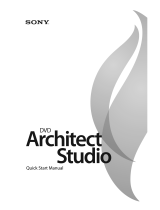Page is loading ...

After the DVD Architect Studio™ software is installed and you start it for the first time, the registration
wizard appears. This wizard offers easy steps that allow you to register the software online with Sony Pictures
Digital Media Software and Services. Alternatively, you may register online at www.sony.com/mediasoftware
at any time.
Registering your product will provide you with exclusive access to a variety of technical support options,
notification of product updates, and special promotions exclusive to DVD Architect Studio registered users.
Registration Assistance
If you do not have access to the Internet, registration assistance is available during normal weekday business
hours. Please contact our Customer Service Department by dialing one of the following numbers:
Customer Service/Sales
For a detailed list of Customer Service options, we encourage you to visit
http://mediasoftware.sonypictures.com/support/custserv.asp. Use the following numbers for telephone
support during normal weekday business hours:
Technical Support
For a detailed list of Technical Support options, we encourage you to visit
http://mediasoftware.sonypictures.com/support/default.asp. To listen to your support options by telephone,
please call 608-256-5555.
Telephone/Fax Country
1-800-577-6642 (toll-free) US, Canada, and Virgin Islands
+608-204-7703 for all other countries
1-608-250-1745 (Fax) All countries
Telephone/Fax/E-mail Country
1-800-577-6642 (toll-free) US, Canada, and Virgin Islands
+608-204-7703 for all other countries
1-608-250-1745 (Fax) All countries
http://mediasoftware.sonypictures.com/custserv

The information contained in this manual is subject to change without notice and does not represent a
guarantee or commitment on behalf of Sony Pictures Digital Inc. in any way. All updates or additional
information relating to the contents of this manual will be posted on the Sony Pictures Digital Media
Software web site, located at www.sony.com/mediasoftware. The software is provided to you under the terms
of the End User License Agreement and Software Privacy Policy, and must be used and/or copied in
accordance therewith. Copying or distributing the software except as expressly described in the End User
License Agreement is strictly prohibited. No part of this manual may be reproduced or transmitted in any
form or for any purpose without the express written consent of Sony Pictures Digital Inc.
DVD Architect Studio and Vegas are trademarks or registered trademarks of Sony Pictures Digital Inc. or its
affiliates in the United States and other countries. All other trademarks or registered trademarks are the
property of their respective owners in the United States and other countries.
Copyright 2004. Sony Pictures Digital Inc.
Program Copyright 2004. Sony Pictures Digital Inc. All rights reserved.
Sony Pictures Digital Inc.
Media Software and Services
1617 Sherman Avenue
Madison, WI 53704
USA

TABLE OF CONTENTS
1
Table of Contents
Introduction. . . . . . . . . . . . . . . . . . . . . . . . . . . . . . . . . . . . . . . . . . . . . . 5
Welcome to DVD Architect Studio! . . . . . . . . . . . . . . . . . . . . . . . . . . . . . . . . . . . . . . . . . 5
System Requirements . . . . . . . . . . . . . . . . . . . . . . . . . . . . . . . . . . . . . . . . . . . . . . . . . . . . 5
Technical support. . . . . . . . . . . . . . . . . . . . . . . . . . . . . . . . . . . . . . . . . . . . . . . . . . . . . . . . . 5
Installing DVD Architect Studio software . . . . . . . . . . . . . . . . . . . . . . . . . . . . . . . . . . . . 6
Getting help. . . . . . . . . . . . . . . . . . . . . . . . . . . . . . . . . . . . . . . . . . . . . . . . . . . . . . . . . . . . . . 6
Accessing online help . . . . . . . . . . . . . . . . . . . . . . . . . . . . . . . . . . . . . . . . . . . . . . . . . . . . . . . . . . . . . . . . . 6
Overview . . . . . . . . . . . . . . . . . . . . . . . . . . . . . . . . . . . . . . . . . . . . . . . . . . . . . . . . . . . . . . . . 8
Main window . . . . . . . . . . . . . . . . . . . . . . . . . . . . . . . . . . . . . . . . . . . . . . . . . . . . . . . . . . . . . . . . . . . . . . . . 8
Toolbar. . . . . . . . . . . . . . . . . . . . . . . . . . . . . . . . . . . . . . . . . . . . . . . . . . . . . . . . . . . . . . . . . . 8
Editing toolbar (Alt+1). . . . . . . . . . . . . . . . . . . . . . . . . . . . . . . . . . . . . . . . . . . . . . . . . . . . .9
Text bar (Alt+2). . . . . . . . . . . . . . . . . . . . . . . . . . . . . . . . . . . . . . . . . . . . . . . . . . . . . . . . . . . 9
Transform bar (Alt+3) . . . . . . . . . . . . . . . . . . . . . . . . . . . . . . . . . . . . . . . . . . . . . . . . . . . . . 9
Side panel (Shift+F11). . . . . . . . . . . . . . . . . . . . . . . . . . . . . . . . . . . . . . . . . . . . . . . . . . . . 10
Bottom panel (F11) . . . . . . . . . . . . . . . . . . . . . . . . . . . . . . . . . . . . . . . . . . . . . . . . . . . . . . 10
Media Explorer tab . . . . . . . . . . . . . . . . . . . . . . . . . . . . . . . . . . . . . . . . . . . . . . . . . . . . . . . . . . . . . . . . . . 10
Themes tab . . . . . . . . . . . . . . . . . . . . . . . . . . . . . . . . . . . . . . . . . . . . . . . . . . . . . . . . . . . . . . . . . . . . . . . . . 10
Keyboard command reference. . . . . . . . . . . . . . . . . . . . . . . . . . . . . . . . . . . . . . . . . . . . 11
Project file commands . . . . . . . . . . . . . . . . . . . . . . . . . . . . . . . . . . . . . . . . . . . . . . . . . . . . . . . . . . . . . . . 11
Edit commands . . . . . . . . . . . . . . . . . . . . . . . . . . . . . . . . . . . . . . . . . . . . . . . . . . . . . . . . . . . . . . . . . . . . .11
Magnification and view commands . . . . . . . . . . . . . . . . . . . . . . . . . . . . . . . . . . . . . . . . . . . . . . . . . . .11
Insert commands . . . . . . . . . . . . . . . . . . . . . . . . . . . . . . . . . . . . . . . . . . . . . . . . . . . . . . . . . . . . . . . . . . . . 12
Video object timeline . . . . . . . . . . . . . . . . . . . . . . . . . . . . . . . . . . . . . . . . . . . . . . . . . . . . . . . . . . . . . . . . . 12
Mouse shortcuts . . . . . . . . . . . . . . . . . . . . . . . . . . . . . . . . . . . . . . . . . . . . . . . . . . . . . . . . . . . . . . . . . . . . . 12
Getting Started. . . . . . . . . . . . . . . . . . . . . . . . . . . . . . . . . . . . . . . . . . 13
How it works . . . . . . . . . . . . . . . . . . . . . . . . . . . . . . . . . . . . . . . . . . . . . . . . . . . . . . . . . . . . 13
Preparing files. . . . . . . . . . . . . . . . . . . . . . . . . . . . . . . . . . . . . . . . . . . . . . . . . . . . . . . . . . . 13
PCM audio (.wav) . . . . . . . . . . . . . . . . . . . . . . . . . . . . . . . . . . . . . . . . . . . . . . . . . . . . . . . . . . . . . . . . . . . . 14

TABLE OF CONTENTS
2
NTSC MPEG video (.m2p, .mp2, .mpg, .mpeg) . . . . . . . . . . . . . . . . . . . . . . . . . . . . . . . . . . . . . . . . . 14
PAL MPEG video (.m2p, .mp2, .mpg, .mpeg) . . . . . . . . . . . . . . . . . . . . . . . . . . . . . . . . . . . . . . . . . . . 14
Starting a new project . . . . . . . . . . . . . . . . . . . . . . . . . . . . . . . . . . . . . . . . . . . . . . . . . . . 15
Opening an existing project . . . . . . . . . . . . . . . . . . . . . . . . . . . . . . . . . . . . . . . . . . . . . . 16
Choosing your media files. . . . . . . . . . . . . . . . . . . . . . . . . . . . . . . . . . . . . . . . . . . . . . . . 16
Using Media Explorer views . . . . . . . . . . . . . . . . . . . . . . . . . . . . . . . . . . . . . . . . . . . . . . . . . . . . . . . . . . 17
Downloading media from the Web . . . . . . . . . . . . . . . . . . . . . . . . . . . . . . . . . . . . . . . . . . . . . . . . . . . . 17
Previewing media files . . . . . . . . . . . . . . . . . . . . . . . . . . . . . . . . . . . . . . . . . . . . . . . . . . . . . . . . . . . . . . . 17
Adding files to your project . . . . . . . . . . . . . . . . . . . . . . . . . . . . . . . . . . . . . . . . . . . . . . . . . . . . . . . . . . . 17
Setting your project properties. . . . . . . . . . . . . . . . . . . . . . . . . . . . . . . . . . . . . . . . . . . . 18
Video format . . . . . . . . . . . . . . . . . . . . . . . . . . . . . . . . . . . . . . . . . . . . . . . . . . . . . . . . . . . . . . . . . . . . . . . . 18
Introductory (first play) media . . . . . . . . . . . . . . . . . . . . . . . . . . . . . . . . . . . . . . . . . . . . . . . . . . . . . . . . . 18
Summary information . . . . . . . . . . . . . . . . . . . . . . . . . . . . . . . . . . . . . . . . . . . . . . . . . . . . . . . . . . . . . . . 18
Optimizing your project . . . . . . . . . . . . . . . . . . . . . . . . . . . . . . . . . . . . . . . . . . . . . . . . . . 18
Determining whether menus and titles are compliant . . . . . . . . . . . . . . . . . . . . . . . . . . . . . . . . . . . 19
Using the Optimize DVD dialog to fine-tune your project . . . . . . . . . . . . . . . . . . . . . . . . . . . . . . . . . 20
Saving your project. . . . . . . . . . . . . . . . . . . . . . . . . . . . . . . . . . . . . . . . . . . . . . . . . . . . . . 21
Saving a copy of your project. . . . . . . . . . . . . . . . . . . . . . . . . . . . . . . . . . . . . . . . . . . . . 21
Creating a Menu-Based DVD. . . . . . . . . . . . . . . . . . . . . . . . . . . . . . 23
Building menus . . . . . . . . . . . . . . . . . . . . . . . . . . . . . . . . . . . . . . . . . . . . . . . . . . . . . . . . . 23
Editing a menu . . . . . . . . . . . . . . . . . . . . . . . . . . . . . . . . . . . . . . . . . . . . . . . . . . . . . . . . . . . . . . . . . . . . . . 23
Adding a submenu . . . . . . . . . . . . . . . . . . . . . . . . . . . . . . . . . . . . . . . . . . . . . . . . . . . . . . . . . . . . . . . . . . 24
Inserting a scene selection menu . . . . . . . . . . . . . . . . . . . . . . . . . . . . . . . . . . . . . . . . . . . . . . . . . . . . . . 24
Adding pages . . . . . . . . . . . . . . . . . . . . . . . . . . . . . . . . . . . . . . . . . . . . . . . . . . . . . . . . . . . . . . . . . . . . . . . 25
Adding navigation buttons . . . . . . . . . . . . . . . . . . . . . . . . . . . . . . . . . . . . . . . . . . . . . . . . . . . . . . . . . . . 26
Adding media. . . . . . . . . . . . . . . . . . . . . . . . . . . . . . . . . . . . . . . . . . . . . . . . . . . . . . . . . . . 27
Inserting a picture slideshow . . . . . . . . . . . . . . . . . . . . . . . . . . . . . . . . . . . . . . . . . . . . . . . . . . . . . . . . . 27
Inserting a music compilation . . . . . . . . . . . . . . . . . . . . . . . . . . . . . . . . . . . . . . . . . . . . . . . . . . . . . . . . . 27
Inserting a single movie object . . . . . . . . . . . . . . . . . . . . . . . . . . . . . . . . . . . . . . . . . . . . . . . . . . . . . . . . 27
Inserting a graphic . . . . . . . . . . . . . . . . . . . . . . . . . . . . . . . . . . . . . . . . . . . . . . . . . . . . . . . . . . . . . . . . . . . 27
Editing objects . . . . . . . . . . . . . . . . . . . . . . . . . . . . . . . . . . . . . . . . . . . . . . . . . . . . . . . . . . 28
Setting the thumbnail image . . . . . . . . . . . . . . . . . . . . . . . . . . . . . . . . . . . . . . . . . . . . . . . . . . . . . . . . . . 28
Setting the frame . . . . . . . . . . . . . . . . . . . . . . . . . . . . . . . . . . . . . . . . . . . . . . . . . . . . . . . . . . . . . . . . . . . . 28
Editing link information . . . . . . . . . . . . . . . . . . . . . . . . . . . . . . . . . . . . . . . . . . . . . . . . . . . . . . . . . . . . . . 28
Changing an arrow . . . . . . . . . . . . . . . . . . . . . . . . . . . . . . . . . . . . . . . . . . . . . . . . . . . . . . . . . . . . . . . . . . 29
Moving and arranging objects . . . . . . . . . . . . . . . . . . . . . . . . . . . . . . . . . . . . . . . . . . . . . . . . . . . . . . . . 29
Changing an object’s size . . . . . . . . . . . . . . . . . . . . . . . . . . . . . . . . . . . . . . . . . . . . . . . . . . . . . . . . . . . . . 32
Setting object order . . . . . . . . . . . . . . . . . . . . . . . . . . . . . . . . . . . . . . . . . . . . . . . . . . . . . . . . . . . . . . . . . . 32
Inserting and editing text . . . . . . . . . . . . . . . . . . . . . . . . . . . . . . . . . . . . . . . . . . . . . . . . . 32

TABLE OF CONTENTS
3
Inserting text on a menu or page . . . . . . . . . . . . . . . . . . . . . . . . . . . . . . . . . . . . . . . . . . . . . . . . . . . . . . 32
Formatting text . . . . . . . . . . . . . . . . . . . . . . . . . . . . . . . . . . . . . . . . . . . . . . . . . . . . . . . . . . . . . . . . . . . . . . 33
Editing text . . . . . . . . . . . . . . . . . . . . . . . . . . . . . . . . . . . . . . . . . . . . . . . . . . . . . . . . . . . . . . . . . . . . . . . . . . 33
Moving text . . . . . . . . . . . . . . . . . . . . . . . . . . . . . . . . . . . . . . . . . . . . . . . . . . . . . . . . . . . . . . . . . . . . . . . . . 33
Setting background audio . . . . . . . . . . . . . . . . . . . . . . . . . . . . . . . . . . . . . . . . . . . . . . . . 33
Applying themes . . . . . . . . . . . . . . . . . . . . . . . . . . . . . . . . . . . . . . . . . . . . . . . . . . . . . . . . 34
What is a theme? . . . . . . . . . . . . . . . . . . . . . . . . . . . . . . . . . . . . . . . . . . . . . . . . . . . . . . . . . . . . . . . . . . . . 34
Choosing a theme . . . . . . . . . . . . . . . . . . . . . . . . . . . . . . . . . . . . . . . . . . . . . . . . . . . . . . . . . . . . . . . . . . . 34
Creating custom themes . . . . . . . . . . . . . . . . . . . . . . . . . . . . . . . . . . . . . . . . . . . . . . . . . . . . . . . . . . . . . 35
Creating a Music Compilation DVD. . . . . . . . . . . . . . . . . . . . . . . . 37
Adding a music compilation to a menu . . . . . . . . . . . . . . . . . . . . . . . . . . . . . . . . . . . .37
Adding audio . . . . . . . . . . . . . . . . . . . . . . . . . . . . . . . . . . . . . . . . . . . . . . . . . . . . . . . . . . . 38
Replacing an audio track . . . . . . . . . . . . . . . . . . . . . . . . . . . . . . . . . . . . . . . . . . . . . . . . . 38
Inserting images. . . . . . . . . . . . . . . . . . . . . . . . . . . . . . . . . . . . . . . . . . . . . . . . . . . . . . . . .38
Replacing an image. . . . . . . . . . . . . . . . . . . . . . . . . . . . . . . . . . . . . . . . . . . . . . . . . . . . . . 39
Setting image properties . . . . . . . . . . . . . . . . . . . . . . . . . . . . . . . . . . . . . . . . . . . . . . . . . 39
Adding text . . . . . . . . . . . . . . . . . . . . . . . . . . . . . . . . . . . . . . . . . . . . . . . . . . . . . . . . . . . . . 39
Formatting text. . . . . . . . . . . . . . . . . . . . . . . . . . . . . . . . . . . . . . . . . . . . . . . . . . . . . . . . . . 40
Moving text. . . . . . . . . . . . . . . . . . . . . . . . . . . . . . . . . . . . . . . . . . . . . . . . . . . . . . . . . . . . . 40
Deleting text . . . . . . . . . . . . . . . . . . . . . . . . . . . . . . . . . . . . . . . . . . . . . . . . . . . . . . . . . . . . 40
Setting thumbnail display . . . . . . . . . . . . . . . . . . . . . . . . . . . . . . . . . . . . . . . . . . . . . . . . 40
Creating a Picture Slideshow DVD. . . . . . . . . . . . . . . . . . . . . . . . . 41
Adding a picture slideshow to a menu . . . . . . . . . . . . . . . . . . . . . . . . . . . . . . . . . . . . . 41
Adding images . . . . . . . . . . . . . . . . . . . . . . . . . . . . . . . . . . . . . . . . . . . . . . . . . . . . . . . . . .42
Replacing an image. . . . . . . . . . . . . . . . . . . . . . . . . . . . . . . . . . . . . . . . . . . . . . . . . . . . . . 42
Setting image properties . . . . . . . . . . . . . . . . . . . . . . . . . . . . . . . . . . . . . . . . . . . . . . . . . 43
Inserting an empty slide. . . . . . . . . . . . . . . . . . . . . . . . . . . . . . . . . . . . . . . . . . . . . . . . . . 43
Adding text . . . . . . . . . . . . . . . . . . . . . . . . . . . . . . . . . . . . . . . . . . . . . . . . . . . . . . . . . . . . . 43
Formatting text. . . . . . . . . . . . . . . . . . . . . . . . . . . . . . . . . . . . . . . . . . . . . . . . . . . . . . . . . . 44
Moving text. . . . . . . . . . . . . . . . . . . . . . . . . . . . . . . . . . . . . . . . . . . . . . . . . . . . . . . . . . . . . 44
Deleting text . . . . . . . . . . . . . . . . . . . . . . . . . . . . . . . . . . . . . . . . . . . . . . . . . . . . . . . . . . . . 44
Adding background audio . . . . . . . . . . . . . . . . . . . . . . . . . . . . . . . . . . . . . . . . . . . . . . . . 44
Deleting background audio . . . . . . . . . . . . . . . . . . . . . . . . . . . . . . . . . . . . . . . . . . . . . . . 44
Inserting a graphic. . . . . . . . . . . . . . . . . . . . . . . . . . . . . . . . . . . . . . . . . . . . . . . . . . . . . . .45

TABLE OF CONTENTS
4
Setting thumbnail display . . . . . . . . . . . . . . . . . . . . . . . . . . . . . . . . . . . . . . . . . . . . . . . . 45
Creating a Single Movie DVD or Object . . . . . . . . . . . . . . . . . . . . 47
Adding a movie object to a menu . . . . . . . . . . . . . . . . . . . . . . . . . . . . . . . . . . . . . . . . . 47
Changing the video or audio file . . . . . . . . . . . . . . . . . . . . . . . . . . . . . . . . . . . . . . . . . . 48
Setting in and out points . . . . . . . . . . . . . . . . . . . . . . . . . . . . . . . . . . . . . . . . . . . . . . . . . 49
Setting the starting point . . . . . . . . . . . . . . . . . . . . . . . . . . . . . . . . . . . . . . . . . . . . . . . . . 49
Inserting chapter markers . . . . . . . . . . . . . . . . . . . . . . . . . . . . . . . . . . . . . . . . . . . . . . . . 49
Renaming chapter markers. . . . . . . . . . . . . . . . . . . . . . . . . . . . . . . . . . . . . . . . . . . . . . . 49
Repositioning chapter markers . . . . . . . . . . . . . . . . . . . . . . . . . . . . . . . . . . . . . . . . . . . 50
Deleting chapter markers. . . . . . . . . . . . . . . . . . . . . . . . . . . . . . . . . . . . . . . . . . . . . . . . . 50
Loading chapter markers. . . . . . . . . . . . . . . . . . . . . . . . . . . . . . . . . . . . . . . . . . . . . . . . . 50
Saving chapter markers. . . . . . . . . . . . . . . . . . . . . . . . . . . . . . . . . . . . . . . . . . . . . . . . . . 50
Setting the thumbnail image for a movie object . . . . . . . . . . . . . . . . . . . . . . . . . . . . 50
Previewing projects . . . . . . . . . . . . . . . . . . . . . . . . . . . . . . . . . . . . . . 51
Preparing and burning your DVD. . . . . . . . . . . . . . . . . . . . . . . . . . 53
Preparing your project . . . . . . . . . . . . . . . . . . . . . . . . . . . . . . . . . . . . . . . . . . . . . . . . . . . 53
Burning your prepared project. . . . . . . . . . . . . . . . . . . . . . . . . . . . . . . . . . . . . . . . . . . . 53
Preparing and burning your project . . . . . . . . . . . . . . . . . . . . . . . . . . . . . . . . . . . . . . . 54
Customizing DVD Architect Studio Software. . . . . . . . . . . . . . . . 57
Changing grid settings . . . . . . . . . . . . . . . . . . . . . . . . . . . . . . . . . . . . . . . . . . . . . . . . . . . 57
Using the toolbar. . . . . . . . . . . . . . . . . . . . . . . . . . . . . . . . . . . . . . . . . . . . . . . . . . . . . . . . 58
Hiding and displaying the toolbar . . . . . . . . . . . . . . . . . . . . . . . . . . . . . . . . . . . . . . . . . . . . . . . . . . . . . 58
Reordering toolbar buttons . . . . . . . . . . . . . . . . . . . . . . . . . . . . . . . . . . . . . . . . . . . . . . . . . . . . . . . . . . . 58
Adding buttons to the toolbar . . . . . . . . . . . . . . . . . . . . . . . . . . . . . . . . . . . . . . . . . . . . . . . . . . . . . . . . . 59
Removing buttons from the toolbar . . . . . . . . . . . . . . . . . . . . . . . . . . . . . . . . . . . . . . . . . . . . . . . . . . . 59
Setting DVD Architect Studio preferences. . . . . . . . . . . . . . . . . . . . . . . . . . . . . . . . . . 60
General tab . . . . . . . . . . . . . . . . . . . . . . . . . . . . . . . . . . . . . . . . . . . . . . . . . . . . . . . . . . . . . . . . . . . . . . . . . 60
Editing tab . . . . . . . . . . . . . . . . . . . . . . . . . . . . . . . . . . . . . . . . . . . . . . . . . . . . . . . . . . . . . . . . . . . . . . . . . . 62
Preview tab . . . . . . . . . . . . . . . . . . . . . . . . . . . . . . . . . . . . . . . . . . . . . . . . . . . . . . . . . . . . . . . . . . . . . . . . . 62
Burning tab . . . . . . . . . . . . . . . . . . . . . . . . . . . . . . . . . . . . . . . . . . . . . . . . . . . . . . . . . . . . . . . . . . . . . . . . . 62
Index . . . . . . . . . . . . . . . . . . . . . . . . . . . . . . . . . . . . . . . . . . . . . . . . . . . . .i

1
CHP. 1 INTRODUCTION
CHAPTER
5
Introduction
Welcome to DVD Architect Studio!
DVD Architect Studio™ software has everything you need to create and burn professional DVDs on your
computer. With the DVD Architect Studio software, you’ll be creating picture slideshows, single-movie
DVDs, music compilations, and menu-based DVDs on your computer in no time!
System Requirements
• 400 MHz processor
• Microsoft Windows®-compatible sound card
• Supported DVD-r/-rw/+r/+rw drive
• 7200 RPM hard-disk drive
• 24-bit color display recommended
• 128 MB RAM
• 40 MB hard-disk space for program installation
• Microsoft Windows® 2000 or Windows® XP
• Microsoft DirectX® 8 or later
• Microsoft Internet Explorer 5.5 or later
Technical support
The Web site at http://mediasoftware.sonypictures.com/support/default.asp has technical support, reference
information, program updates, tips and tricks, and a knowledge base.
1

6
INTRODUCTION CHP. 1
Installing DVD Architect Studio software
1.
Insert the DVD Architect Studio CD-ROM. The DVD Architect Studio 2.0 Setup screen appears (if CD-
ROM AutoPlay is enabled).
If CD-ROM AutoPlay is not enabled, click the button and choose
Run. In the Run window that
appears, type the CD-ROM drive’s letter and add
:\setup.exe. Click OK to start the installation.
2.
Click Install DVD Architect Studio 2.0. The installation process begins.
3.
Follow the screen prompts and enter the necessary information when required.
4.
At the last screen prompt, click to conclude the installation.
Note:
DVD Architect Studio software uses the Windows
Installer for all versions of Windows (e.g., Windows 98 SE,
Windows ME). DVD Architect Studio software installs the
Windows Installer and then asks you to restart your system.
Getting help
The DVD Architect Studio online help will assist you in getting the answers you need. To view the online
help, you must have Microsoft® Internet Explorer 4.0 or higher installed on your system. If you purchased
the boxed version of DVD Architect Studio, Internet Explorer version 5.0 is included on your CD-ROM.
Accessing online help
The online help is available in two forms: in a main help window or What’s This? help window. Both forms
are available via the keyboard ( ) or by clicking the
Help menu.
Main help window
The main help window is accessed either by choosing Contents and Index from the Help menu or by pressing
. This window has four tabs that you can use to find the information that you need.
The
Contents tab provides a list of available help topics. Double-click a closed book ( ) to open the pages,
and then click a topic page ( ).
F1
F1
Toolbar
Tabs
Information
pane

CHP. 1 INTRODUCTION
7
The Index tab provides a complete listing of the help topics available. Scroll through the list of available
topics or type a word in the
Type in the keyword to find field to quickly locate topics related to that word.
Select the topic and click the button.
The
Search tab allows you to enter a keyword and display all of the topics in the online help that contain the
keyword you entered. Type a keyword in the
Type in the word(s) to search for field and click the
button. Select the topic from the list and click the button.
The
Favorites tab allows you to keep topics that you revisit often in a separate folder. To add a topic to your
favorites, click the button on the
Favorites tab.
What’s This? help
What’s This? help allows you to view pop-up descriptions of DVD Architect Studio menus, buttons, and
dialog boxes.
1.
Click the What’s This Help button ( ) in the toolbar or the question mark ( ) in the upper-right corner
of a dialog box. Alternately, you can choose
What's This? from the Help menu or press .
2.
The cursor changes to a question mark icon: ( ).
3.
Click an item in the program’s interface.
Help on the Web
Additional DVD Architect Studio help and information is available on the Sony Pictures Digital Media
Software Web site. From the
Help menu, choose Sony on the Web, and choose the desired location from the
submenu. The software starts your system’s Web browser and attempts to connect to the appropriate page on
the Sony Web site.
Shift + F1

8
INTRODUCTION CHP. 1
Overview
DVD Architect Studio software is designed to be an easy, one-stop shop for DVD authoring. Many of the
software’s operations, menu items, and shortcut keys are common to other popular software applications, as
well as other Sony Pictures Digital applications.
Main window
This is the window that appears when you open the DVD Architect Studio software. The work area is
divided into three primary areas:
• a workspace, where you assemble your project
• a side panel, where you set or view properties for media in your project
• a bottom panel, where you locate and preview media and choose themes
To o l ba r
The main toolbar allows you to quickly access the most commonly used functions and features in the
software. From the
Options menu, choose Customize Toolbar to specify which buttons are displayed. To
toggle display of the main toolbar, choose
Toolbar from the View menu.
Create new project Undo
Open existing project Redo
Save project Enable snapping to grid lines
Open project properties Preview project
Cut selected events or time range Make DVD of project
Copy selected events or time range What’s This? help
Paste items from clipboard into
project
Menu bar
Toolbar
Media Preview
window
Bottom panel with
Media Explorer
and Themes
tabs
Side panel
Workspace
Transform bar
Text bar
Editing toolbar

CHP. 1 INTRODUCTION
9
Editing toolbar (Alt+1)
The editing toolbar allows you to edit various object properties. To toggle display of this toolbar in the
workspace, choose
Editing Toolbar from the View menu.
Text bar (Alt+2)
The text bar allows you to edit various text properties. To toggle the display of the text bar, choose Te x t b ar
from the
View menu.
Transform bar (Alt+3)
The transform bar allows you to view and edit the horizontal and vertical coordinates and height and width
of an object. To toggle the display of the transform bar, choose
Transform bar from the View menu.
Select and move objects Align all selected objects to the
bottom edge of the object that has
focus
Select and resize objects Make all selected objects the same
width as the object that has focus
Align all selected objects to left edge of
object that has focus
Make all selected objects the same
height as the object that has focus
Align all selected objects to the top
edge of the object that has focus
Adjust the selected objects so an
equal amount of horizontal space
exists between objects
Align all selected objects to the
horizontal center of the object that
has focus
Adjust the selected objects so an
equal amount of vertical space exists
between objects
Align all selected objects to the vertical
center of the object that has focus
Align selected objects to the
horizontal center of the screen
Align all selected objects to the right
edge of the object that has focus
Align selected objects to the vertical
center of the screen
Choose the typeface that will be used
for text
Align text to right edge of text box
Choose the size (in points) of the
typeface that will be used for text
Align text to top edge of text box
Set text in bold typeface Align text to vertical center of text
box
Set text in italic typeface Align text to bottom edge of text box
Select position, color, and blurring of
a shadow behind text
Set foreground color for text
Align text to left edge of text box Make selected text box editable
Align text in center of text box
View or edit horizontal center of
selected object
View or edit height (in pixels) of
selected object
View or edit vertical center of selected
object
Prevent image from being stretched
or distorted
View or edit width (in pixels) of
selected object

10
INTRODUCTION CHP. 1
Side panel (Shift+F11)
Use this area to set or view properties for the media files you add to your project. The information displayed
in this area changes, depending on the type of project you are creating. For more information, see Starting a
new project on page 15.
Bottom panel (F11)
This area contains two tabs: Media Explorer and Themes. Click a tab to bring it to the top.
Media Explorer tab
The Media Explorer tab is similar to the Windows® Explorer. Use the Media Explorer tab to select media files to
drag to the workspace. You can also use the Media Explorer to perform common file management tasks such
as creating folders, renaming files and folders, and deleting files and folders. Use the
Start Preview () and
Auto Preview ( ) buttons to preview files before adding them to the project. If you have the Auto Preview
button selected, any video or graphic file you click in the Media Explorer will automatically display in the
Media Preview window.
Themes tab
The Themes tab is used to apply a theme to your menu-based project. A theme is a style sheet for your DVD
menu page. Each theme can contain a background image, button type, layout style, button behaviors, text
style, and embedded navigation behaviors.
You can apply themes to specific menu pages as you work. Each new page you add to that menu will default
to using the same theme.
Some themes are included with the software for you to use, and you can also create your own themes and
apply them to your projects. For more information, see Applying themes on page 34 and Creating custom themes
on page 35.
Select drive
or folder
Preview selected media files before
placing them in the project.
Select media to place in the project by
dragging or double-clicking.
Double-click a theme to apply it to a menu

CHP. 1 INTRODUCTION
11
Keyboard command reference
Project file commands
Edit commands
Magnification and view commands
Description Keys
Create new project Ctrl+Shift+N
Create new project and display Project
Properties window
Ctrl+N
Open existing project or media file Ctrl+O
Save project Ctrl+S
Project properties Alt+Enter
Exit Alt+F4
Description Keys
Undo last action Ctrl+Z
Redo last action Ctrl+Shift+Z
Cut selection Ctrl+X
Copy selection Ctrl+C
Paste Ctrl+V
Delete Delete
Select All Ctrl+A
Move object to top/bottom Ctrl+Home/End
Move object forward/back Ctrl+Page Up/Page Down
Select object above/below Up Arrow/Down Arrow
Select object to left/right Right Arrow/Left Arrow
Move selected objects up/down by grid
spacing
Alt+Up Arrow/Down
Arrow
Move selected objects right/left by grid
spacing
Alt+Right Arrow/Left
Arrow
Move selected objects right/left one pixel
at a time.
Ctrl+Alt+Right Arrow/
Left Arrow
Move selected objects to top/bottom of
menu
Alt+Page Up/Page Down
Move selected objects to right/left of
menu
Alt+End/Home
Switch to next editing tool Ctrl+D
Edit selected text F2
Edit grid settings Ctrl+Shift+G
Enable snapping F8
Snap to grid Ctrl+F8
Snap to objects Shift+F8
Snap to safe areas Ctrl+Shift+F8
Description Keys
Show/hide editing toolbar Alt+1
Show/hide text bar Alt+2
Show/hide transform bar Alt+3
Show/hide bottom panel F11
Show/hide side panel Shift+F11
Show/hide grid Ctrl+G
Show first/last page Home/End
Show previous/next page Page Up/Page Down

12
INTRODUCTION CHP. 1
Insert commands
Video object timeline
Mouse shortcuts
Description Keys
Insert text Ctrl+T
Insert submenu Ctrl+M
Insert picture slideshow Ctrl+L
Insert music compilation Ctrl+K
Insert video from file Ctrl+F
Description Keys
Zoom in/out Up/Down Arrow
Move cursor left/right Right/Left Arrow
Move one frame left/right Alt+Right/Left Arrow
Play from in point Shift+F9
Play F9
Insert chapter M
Set start point S
Set in/out points I/O
Set menu item thumbnail T
Description Keys
Copy object Ctrl+drag object
Override horizontal snapping Shift+drag object
Override vertical snapping Ctrl+drag object
Constrain motion horizontally or
vertically
Alt+drag object
Resize object from center Ctrl+drag edge of object
with sizing tool
Resize proportionally Shift+drag edge of object
with sizing tool
Resize object proportionally from center Ctrl+Shift+drag edge of
object with sizing tool

2
CHP. 2 GETTING STARTED
CHAPTER
13
Getting Started
This chapter details what you need to know to start authoring your DVD in DVD Architect Studio™
software.
How it works
The basic process for creating a DVD using the DVD Architect Studio application is essentially the same
regardless of the type of project you choose to create:
1.
Start a new project and specify the type of project you want to create (menu based, music compilation,
picture slideshow, or single movie).
2.
Choose and add your media.
3.
Preview your project.
4.
Save your project.
5.
Prepare and burn your DVD.
These steps are discussed in more detail in the following sections.
Preparing files
To ensure that your DVD preparation and burning process goes smoothly, you should attempt to save your
media files in the supported formats prior to bringing them into your DVD Architect Studio project. The
software supports a wide variety of file formats, but some will require transcoding or recompression by the
DVD preparation process, lengthening the amount of time needed to complete this operation, and possibly
resulting in degradation of quality. For more information on supported file types, see Choosing your media files on
page 16.
The following files will not require recompression if encoded with proper parameters: MPEG-2 and PCM.
MPEG elementary streams are not supported. Even if you plan to replace the audio with PCM, you will need
to import muxed MPEG files.
Note:
Sony’s MainConcept MPEG-2 encoder provides
templates that, if used without any modifications, result in
files that do not require any recompression (unless the file size
is too large to fit on a DVD).
The precise settings to produce DVD Architect Studio-compliant (i.e., do not require recompression by the
DVD Architect Studio software) MPEG-2 and PCM files are listed below.
2

14
GETTING STARTED CHP. 2
PCM audio (.wav)
Sample size: 16, 20, or 24 bit
Sample rate: 48 or 96 kHz
Number of channels: stereo
Compression: uncompressed
NTSC MPEG video (.m2p, .mp2, .mpg, .mpeg)
If you’re using the MainConcept™ MPEG-2 encoder in the Vegas Movie Studio software, use the DVD
Architect NTSC video stream
or DVD Architect 24p NTSC video stream template to render your video stream (you’ll
need to render your audio stream separately according to the parameters listed in the PCM audio section
above).
Frame resolution: 720x480
Aspect ratio: 4:3 or 16:9
Frame rate: 29.97 fps or 23.976 fps + 2-3 pulldown
Maximum GOP (group of pictures): 36
Maximum bit rate: 9.8 Mbps
No low delay
PAL MPEG video (.m2p, .mp2, .mpg, .mpeg)
If you’re using the MainConcept MPEG-2 encoder in the Vegas Movie Studio software, use the DVD Architect
PAL video stream
or DVD Architect PAL Widescreen video stream template to render your video stream (you’ll
need to render your audio stream separately according to the parameters listed in the PCM audio section
above).
Frame resolution: 720x576
Aspect ratio: 4:3 or 16:9
Frame rate: 25 fps
Maximum GOP (group of pictures): 30
Maximum bit rate: 9.8 Mbps
No low delay

CHP. 2 GETTING STARTED
15
Starting a new project
Using the DVD Architect Studio application, you can design a DVD as simple or as complex as you’d like,
consisting of stills, video, and audio. Organization of these components is an important piece of the creation
process. Organization is handled by a DVD Architect Studio project file (*.dar) that saves the relevant
information about source file locations, insertion points, chapters, text, and more. This project file is not a
multimedia file, but is instead used to create the final product when your editing is finished.
The greatest advantage of working with projects is not the organizational benefits, but the fact that you are
working on and editing a project file, and not the original source files. When you copy, cut, paste, and
otherwise edit your media, the process is nondestructive. You can edit without worrying about changing or
corrupting your source files. This not only gives you a strong sense of security, but it also gives you the
freedom to experiment.
1.
From the File menu, choose New. The New Project dialog displays.
2.
Choose the type of project you want to create:
• Menu Based: produces a DVD that displays a menu when played in a DVD player. Users can move
through the menu items and select what they’d like to view. You can use any kind of media to a menu-
based DVD. In addition, you can add multiple menus, music compilations, picture slideshows, and
movies. For more information, see Creating a Menu-Based DVD on page 23.
• Music Compilation: produces a DVD containing a compilation of only audio files. You can choose a
still image or video to associate with each audio file. Music compilations contain no menus, but users
can skip forward and backward through audio tracks using their DVD remote control. For more
information, see Creating a Music Compilation DVD on page 37.
• Picture Slideshow: produces a DVD that displays a slideshow of your still images. You can choose one
background audio track to play while the pictures are displayed. Picture slideshows contain no menus,
but users can skip forward and backward through pictures using their DVD remote control. For more
information, see Creating a Picture Slideshow DVD on page 41.
• Single Movie: produces a DVD containing a single movie. Single movies contain no menus or other
media (aside from introductory video/audio, if desired). For more information, see Creating a Single Movie
DVD or Object on page 47.
3.
Choose the appropriate video setting in the Project video format drop-down list.
4.
Click the Summary tab, and complete the information in the fields as desired. This information is saved
with the project.
•
Title: Enter the title of the project.
•
Artist: Enter name of the artist who performed in the project.
•
Engineer: Enter the name of the person who mixed or edited the project.
•
Copyright: Enter copyright information about the project.
•
Comments: Enter any comments you want to associate with the project.
5.
If your projects typically use these settings, select the Start all new projects with these settings check box.
Note:
The project settings you chose in the New Project
dialog can be changed at any time while you are working on a
project, with the exception of the type of project you chose to
create. To change any of these settings, choose
Properties
from the File menu.
We recommend saving your project at regular intervals to avoid loss of work due to system failure or power
outages. For more information, please see Saving your project on page 21.

16
GETTING STARTED CHP. 2
Opening an existing project
1.
From the File menu, choose Open. The Open dialog displays.
2.
Locate and select the project (.dar) file you want to open.
3.
Click the Open button.
Choosing your media files
You can use the Media Explorer tab in the bottom panel of the DVD Architect Studio work area to find and
add media files to your project. A wide variety of media files are supported. You may add any of the following
media file types to your DVD Architect Studio project:
Note:
DVD Architect Studio software includes support for
many file types and can convert your media to the formats
required for DVD as needed. However, for best performance
(decreased disc preparation time and recompression), use
existing rendered files. For more information about the types
of files that can be used without recompression, see Preparing
files on page 13.
Format Extension Definition
GIF .gif 256 index color, lossless image and animation format widely used on
the Internet.
JPEG .jpg True color, lossy Internet image format.
Macintosh AIFF File .aif Standard audio format used on Macintosh® computers.
MPEG-1 and MPEG-2 .mpg Files compressed using a lossy audio/video compression method.
MPEG Layer 3 .mp3 Highly compressed audio file.
Ogg Vorbis .ogg A patent-free audio encoding and streaming technology.
Photoshop .psd
Adobe Photoshop® proprietary image format (flattened).
Portable Network Graphic .png True color or indexed color, lossy or lossless Internet image format
that supports alpha channel transparency.
QuickTime .mov, .qt Quicktime standard audio/video format used on Macintosh®
computers.
Sony Perfect Clarity Audio .pca Sony proprietary lossless audio compression format.
Sony Wave 64 .w64 Sony proprietary Wave64 audio file that does not have a limited file
size (unlike Windows WAV files that are limited to ~2GB).
TARGA .tga True color, lossless image format that supports alpha channel
transparency.
TIFF .tif Tagged Image File Format, a common bitmap format. You must have
QuickTime™ installed to use TIFF files in the DVD Architect Studio
software.
Video for Windows .avi Standard audio/video format used on Microsoft® Windows-based
computers.
Wave (Microsoft) .wav Standard audio format used on Microsoft Windows-based computers.
Wave (Scott Studios) .wav Standard audio format used with Scott Studios systems.
Windows Bitmap .bmp Standard graphic format used on Microsoft Windows-based
computers.
Windows Media Audio .wma The Microsoft audio-only format used to create files for streaming or
downloading via the Web.
Windows Media Format .wmv The Microsoft standard used for streaming audio and video media via
the Web.

CHP. 2 GETTING STARTED
17
Using Media Explorer views
You can control the information that is displayed in the Media Explorer by clicking the Views button ( )
and selecting a view.
The
Tree View displays all of the available drives and folders that you may choose from to find files.
The
Summary View displays everything shown in the Tree View, but adds an area below the file list where
summary information for the selected file is displayed, such as the file type and properties.
Details displays all the properties for each file. The information is presented in a table format. You can sort
the files according to a category by clicking the column label for that category.
All files displays all file types in the selected folder.
Downloading media from the Web
You can also download media files from the Web for use in your project. To do so, follow these steps:
1.
From the File menu, choose Get Media from the Web. The software starts your browser and attempts to
connect to the Internet.
2.
Search for and download files to use in your project.
Previewing media files
You can preview media files from the Media Explorer anytime before adding them to your project. To do so,
simply click once on the file to select it, and then click the
Start Preview button ( ). To stop the preview,
click the
Stop Preview button ( ).
You can enable automatic previewing of selected files by clicking the
Auto Preview button ( ). When this
option is enabled, any file you select in the Media Explorer is automatically previewed. To stop the preview,
click the
Stop Preview button. To disable this option, click the Auto Preview button again.
Adding files to your project
Once you’ve located a file you want to use, add it to the project using one of the following methods:
• Double-click the file.
• Select the file and drag it to the DVD Architect Studio workspace.
Note:
If you have a display device that is susceptible to burn-
in (such as a rear-projection television), do not use static text
or bright static graphics in any scene that will be displayed on
screen for an extended period of time.

18
GETTING STARTED CHP. 2
Setting your project properties
When you start a new project, you select various properties for the project. However, if you need to view
those properties or make changes to them while you’re working on the project, you can do so at any time by
choosing
Properties from the File menu. The Project Properties dialog displays, containing two tabs: General
and
Summary.
If your projects typically use the same settings, select the
Start all new projects with these settings check box at
the bottom of the dialog.
Video format
You can adjust the video setting in the Project video format drop-down list on the General tab. The video
format determines the DVD Architect Studio frame rate and frame size for DVD burning.
Tip:
The television frame rate in the US, North and Central
America, parts of South America, and Japan (NTSC) is
29.97 frames per second (fps). In many parts of the world,
including Europe and much of Asia, the television standard is
PAL at 25 fps. France, Russia, and most of Eastern Europe
use SECAM, which is a variation on PAL and also uses 25
fps.
Introductory (first play) media
You can select an audio and video file to use as introductory media at the beginning of your DVD prior to the
display of the main menu. Using the
Video/Image and Audio fields on the General tab, you can specify the files
you want to use. For example, you could use this option to display copyright information before your DVD
content begins.
Summary information
The fields on the Summary tab provide a place to enter information for Title, Artist, Engineer, Copyright, and
Comments, if desired. This information is stored with the DVD Architect Studio project.
Click the
OK button to save any changes.
Optimizing your project
To make your DVD preparation and burning process go as quickly and smoothly as possible, you can
optimize your project ahead of time to identify and correct potential problems that might come up later.
Using DVD Architect Studio’s Optimize DVD feature, you can:
• view the estimated project and individual media file sizes
• view and change project and file format settings
• verify which media files will require recompression by the software during the DVD preparation process:
indicates a file is compliant (requires no recompression by DVD Architect Studio software).
indicates a file requires recompression by the DVD Architect Studio software.
indicates you have specified to force recompression by the DVD Architect Studio software (see below
for information).
/