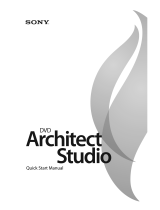Page is loading ...

After the DVD Architect software is installed and you start it for the first time, the registration wizard
appears. This wizard offers easy steps that allow you to register the software online with Sony Pictures Digital
Media Software and Services. Alternatively, you may register online at www.sony.com/mediasoftware at any
time.
Registering your product will provide you with exclusive access to a variety of technical support options,
notification of product updates, and special promotions exclusive to registered DVD Architect users.
Registration Assistance
If you do not have access to the Internet, registration assistance is available during normal weekday business
hours. Please contact our Customer Service Department by dialing one of the following numbers:
Customer Service/Sales
For a detailed list of Customer Service options, we encourage you to visit
http://mediasoftware.sonypictures.com/support/custserv.asp. Use the following numbers for telephone
support during normal weekday business hours:
Technical Support
For a detailed list of Technical Support options, we encourage you to visit
http://mediasoftware.sonypictures.com/support/default.asp. To listen to your support options, please call 608-
256-5555.
Telephone/Fax Country
1-800-577-6642 (toll-free) US, Canada, and Virgin Islands
+608-204-7703 for all other countries
1-608-250-1745 (Fax) All countries
Telephone/Fax/E-mail Country
1-800-577-6642 (toll-free) US, Canada, and Virgin Islands
+608-204-7703 for all other countries
1-608-250-1745 (Fax) All countries
http://mediasoftware.sonypictures.com/custserv

The information contained in this manual is subject to change without notice and does not represent a
guarantee or commitment on behalf of Sony Pictures Digital Inc. in any way. All updates or additional
information relating to the contents of this manual will be posted on the Sony Pictures Digital Media
Software web site, located at www.sony.com/mediasoftware. The software is provided to you under the terms
of the End User License Agreement and Software Privacy Policy, and must be used and/or copied in
accordance therewith. Copying or distributing the software except as expressly described in the End User
License Agreement is strictly prohibited. No part of this manual may be reproduced or transmitted in any
form or for any purpose without the express written consent of Sony Pictures Digital Inc.
DVD Architect and Vegas are trademarks or registered trademarks of Sony Pictures Digital Inc. or its
affiliates in the United States and other countries. All other trademarks or registered trademarks are the
property of their respective owners in the United States and other countries.
Copyright 2004. Sony Pictures Digital Inc.
Program Copyright 2004. Sony Pictures Digital Inc. All rights reserved.
Sony Pictures Digital Inc.
Media Software and Services
1617 Sherman Avenue
Madison, WI 53704
USA

TABLE OF CONTENTS
1
Table of Contents
Introduction. . . . . . . . . . . . . . . . . . . . . . . . . . . . . . . . . . . . . . . . . . . . . . 7
Welcome to DVD Architect software! . . . . . . . . . . . . . . . . . . . . . . . . . . . . . . . . . . . . . . . 7
System requirements . . . . . . . . . . . . . . . . . . . . . . . . . . . . . . . . . . . . . . . . . . . . . . . . . . . . . 7
Technical support. . . . . . . . . . . . . . . . . . . . . . . . . . . . . . . . . . . . . . . . . . . . . . . . . . . . . . . . . 7
Installing DVD Architect software. . . . . . . . . . . . . . . . . . . . . . . . . . . . . . . . . . . . . . . . . . . 8
Getting help. . . . . . . . . . . . . . . . . . . . . . . . . . . . . . . . . . . . . . . . . . . . . . . . . . . . . . . . . . . . . . 8
Accessing online help . . . . . . . . . . . . . . . . . . . . . . . . . . . . . . . . . . . . . . . . . . . . . . . . . . . . . . . . . . . . . . . . . 8
Overview . . . . . . . . . . . . . . . . . . . . . . . . . . . . . . . . . . . . . . . . . . . . . . . . . . . . . . . . . . . . . . . 10
Main window . . . . . . . . . . . . . . . . . . . . . . . . . . . . . . . . . . . . . . . . . . . . . . . . . . . . . . . . . . . . . . . . . . . . . . . 10
Toolbar. . . . . . . . . . . . . . . . . . . . . . . . . . . . . . . . . . . . . . . . . . . . . . . . . . . . . . . . . . . . . . . . . 11
Project Overview window (Ctrl+Alt+1) . . . . . . . . . . . . . . . . . . . . . . . . . . . . . . . . . . . . . 11
Editing toolbar (Alt+1). . . . . . . . . . . . . . . . . . . . . . . . . . . . . . . . . . . . . . . . . . . . . . . . . . . . 12
Workspace (Alt+0) . . . . . . . . . . . . . . . . . . . . . . . . . . . . . . . . . . . . . . . . . . . . . . . . . . . . . . . 12
Compilation window (Alt+7) . . . . . . . . . . . . . . . . . . . . . . . . . . . . . . . . . . . . . . . . . . . . . . 12
Properties window (Alt+8) . . . . . . . . . . . . . . . . . . . . . . . . . . . . . . . . . . . . . . . . . . . . . . . . 13
Text toolbar (Alt+2) . . . . . . . . . . . . . . . . . . . . . . . . . . . . . . . . . . . . . . . . . . . . . . . . . . . . . .13
Window Docking Area (F11) . . . . . . . . . . . . . . . . . . . . . . . . . . . . . . . . . . . . . . . . . . . . . . 13
Media Explorer window (Alt+3) . . . . . . . . . . . . . . . . . . . . . . . . . . . . . . . . . . . . . . . . . . . . . . . . . . . . . . . 13
Themes window (Alt+4) . . . . . . . . . . . . . . . . . . . . . . . . . . . . . . . . . . . . . . . . . . . . . . . . . . . . . . . . . . . . . . 14
Buttons window (Alt+5) . . . . . . . . . . . . . . . . . . . . . . . . . . . . . . . . . . . . . . . . . . . . . . . . . . . . . . . . . . . . . . 15
Backgrounds window (Alt+6) . . . . . . . . . . . . . . . . . . . . . . . . . . . . . . . . . . . . . . . . . . . . . . . . . . . . . . . . . 15
Timeline window (Alt+9) . . . . . . . . . . . . . . . . . . . . . . . . . . . . . . . . . . . . . . . . . . . . . . . . . . . . . . . . . . . . . 16

TABLE OF CONTENTS
2
Keyboard command reference . . . . . . . . . . . . . . . . . . . . . . . . . . . . . . . . . . . . . . . . . . . 17
Project file commands . . . . . . . . . . . . . . . . . . . . . . . . . . . . . . . . . . . . . . . . . . . . . . . . . . . . . . . . . . . . . . . 17
Edit commands . . . . . . . . . . . . . . . . . . . . . . . . . . . . . . . . . . . . . . . . . . . . . . . . . . . . . . . . . . . . . . . . . . . . . 17
Magnification and view commands . . . . . . . . . . . . . . . . . . . . . . . . . . . . . . . . . . . . . . . . . . . . . . . . . . . 18
Insert commands . . . . . . . . . . . . . . . . . . . . . . . . . . . . . . . . . . . . . . . . . . . . . . . . . . . . . . . . . . . . . . . . . . . . 18
Timeline window . . . . . . . . . . . . . . . . . . . . . . . . . . . . . . . . . . . . . . . . . . . . . . . . . . . . . . . . . . . . . . . . . . . . 18
Preview . . . . . . . . . . . . . . . . . . . . . . . . . . . . . . . . . . . . . . . . . . . . . . . . . . . . . . . . . . . . . . . . . . . . . . . . . . . . 19
Mouse shortcuts . . . . . . . . . . . . . . . . . . . . . . . . . . . . . . . . . . . . . . . . . . . . . . . . . . . . . . . . . . . . . . . . . . . . 19
Getting Started . . . . . . . . . . . . . . . . . . . . . . . . . . . . . . . . . . . . . . . . . . 21
How it works. . . . . . . . . . . . . . . . . . . . . . . . . . . . . . . . . . . . . . . . . . . . . . . . . . . . . . . . . . . . 21
Preparing files for DVD Architect software . . . . . . . . . . . . . . . . . . . . . . . . . . . . . . . . . 21
AC-3 audio (.ac3) . . . . . . . . . . . . . . . . . . . . . . . . . . . . . . . . . . . . . . . . . . . . . . . . . . . . . . . . . . . . . . . . . . . . 22
PCM audio (.wav) . . . . . . . . . . . . . . . . . . . . . . . . . . . . . . . . . . . . . . . . . . . . . . . . . . . . . . . . . . . . . . . . . . . . 22
NTSC MPEG video (.m2p, .mp2, .mpg, .mpeg) . . . . . . . . . . . . . . . . . . . . . . . . . . . . . . . . . . . . . . . . . 22
PAL MPEG video (.m2p, .mp2, .mpg, .mpeg) . . . . . . . . . . . . . . . . . . . . . . . . . . . . . . . . . . . . . . . . . . . 23
Starting a new project . . . . . . . . . . . . . . . . . . . . . . . . . . . . . . . . . . . . . . . . . . . . . . . . . . . 24
Opening an existing project . . . . . . . . . . . . . . . . . . . . . . . . . . . . . . . . . . . . . . . . . . . . . . 25
Choosing your media files. . . . . . . . . . . . . . . . . . . . . . . . . . . . . . . . . . . . . . . . . . . . . . . . 25
Using Explorer window views . . . . . . . . . . . . . . . . . . . . . . . . . . . . . . . . . . . . . . . . . . . . . . . . . . . . . . . . 26
Downloading media from the Web . . . . . . . . . . . . . . . . . . . . . . . . . . . . . . . . . . . . . . . . . . . . . . . . . . . . 26
Previewing media files . . . . . . . . . . . . . . . . . . . . . . . . . . . . . . . . . . . . . . . . . . . . . . . . . . . . . . . . . . . . . . . 26
Adding files to your project . . . . . . . . . . . . . . . . . . . . . . . . . . . . . . . . . . . . . . . . . . . . . . . . . . . . . . . . . . . 26
Setting your project properties. . . . . . . . . . . . . . . . . . . . . . . . . . . . . . . . . . . . . . . . . . . . 27
Video format . . . . . . . . . . . . . . . . . . . . . . . . . . . . . . . . . . . . . . . . . . . . . . . . . . . . . . . . . . . . . . . . . . . . . . . . 27
Audio format . . . . . . . . . . . . . . . . . . . . . . . . . . . . . . . . . . . . . . . . . . . . . . . . . . . . . . . . . . . . . . . . . . . . . . . . 27
Summary information . . . . . . . . . . . . . . . . . . . . . . . . . . . . . . . . . . . . . . . . . . . . . . . . . . . . . . . . . . . . . . . 27
Optimizing your project . . . . . . . . . . . . . . . . . . . . . . . . . . . . . . . . . . . . . . . . . . . . . . . . . . 28
Determining whether menus and titles are compliant . . . . . . . . . . . . . . . . . . . . . . . . . . . . . . . . . . . 28
Using the Optimize DVD dialog to fine-tune your project . . . . . . . . . . . . . . . . . . . . . . . . . . . . . . . . . 29
Adjusting video recompression settings . . . . . . . . . . . . . . . . . . . . . . . . . . . . . . . . . . . . . . . . . . . . . . . 30
Adjusting audio recompression settings . . . . . . . . . . . . . . . . . . . . . . . . . . . . . . . . . . . . . . . . . . . . . . . 30
Adjusting project-wide settings . . . . . . . . . . . . . . . . . . . . . . . . . . . . . . . . . . . . . . . . . . . . . . . . . . . . . . . 31
Saving your project. . . . . . . . . . . . . . . . . . . . . . . . . . . . . . . . . . . . . . . . . . . . . . . . . . . . . . 31
Saving a copy of your project (Save As) . . . . . . . . . . . . . . . . . . . . . . . . . . . . . . . . . . . 31
Creating a Menu-Based DVD. . . . . . . . . . . . . . . . . . . . . . . . . . . . . . 33
Setting the DVD start item. . . . . . . . . . . . . . . . . . . . . . . . . . . . . . . . . . . . . . . . . . . . . . . . 33
Setting the DVD introduction (first play) media . . . . . . . . . . . . . . . . . . . . . . . . . . . . . 33

TABLE OF CONTENTS
3
Building menus . . . . . . . . . . . . . . . . . . . . . . . . . . . . . . . . . . . . . . . . . . . . . . . . . . . . . . . . .33
Adding a submenu . . . . . . . . . . . . . . . . . . . . . . . . . . . . . . . . . . . . . . . . . . . . . . . . . . . . . . . . . . . . . . . . . . 34
Inserting a scene selection menu . . . . . . . . . . . . . . . . . . . . . . . . . . . . . . . . . . . . . . . . . . . . . . . . . . . . . . 34
Inserting a setup menu. . . . . . . . . . . . . . . . . . . . . . . . . . . . . . . . . . . . . . . . . . . . . . . . . . .36
Adding pages . . . . . . . . . . . . . . . . . . . . . . . . . . . . . . . . . . . . . . . . . . . . . . . . . . . . . . . . . . . . . . . . . . . . . . . 37
Editing menu properties . . . . . . . . . . . . . . . . . . . . . . . . . . . . . . . . . . . . . . . . . . . . . . . . . . . . . . . . . . . . . . 37
Adding buttons . . . . . . . . . . . . . . . . . . . . . . . . . . . . . . . . . . . . . . . . . . . . . . . . . . . . . . . . . . . . . . . . . . . . . . 41
Adding a background to a menu . . . . . . . . . . . . . . . . . . . . . . . . . . . . . . . . . . . . . . . . . . . . . . . . . . . . . . 42
Creating menu transitions . . . . . . . . . . . . . . . . . . . . . . . . . . . . . . . . . . . . . . . . . . . . . . . . . . . . . . . . . . . . 42
Adding titles and graphics . . . . . . . . . . . . . . . . . . . . . . . . . . . . . . . . . . . . . . . . . . . . . . . .43
Inserting a picture compilation . . . . . . . . . . . . . . . . . . . . . . . . . . . . . . . . . . . . . . . . . . . . . . . . . . . . . . . . 43
Inserting a music compilation . . . . . . . . . . . . . . . . . . . . . . . . . . . . . . . . . . . . . . . . . . . . . . . . . . . . . . . . . 43
Inserting a single movie title . . . . . . . . . . . . . . . . . . . . . . . . . . . . . . . . . . . . . . . . . . . . . . . . . . . . . . . . . . 43
Inserting a graphic . . . . . . . . . . . . . . . . . . . . . . . . . . . . . . . . . . . . . . . . . . . . . . . . . . . . . . . . . . . . . . . . . . . 43
Editing objects . . . . . . . . . . . . . . . . . . . . . . . . . . . . . . . . . . . . . . . . . . . . . . . . . . . . . . . . . . 44
General Object Properties . . . . . . . . . . . . . . . . . . . . . . . . . . . . . . . . . . . . . . . . . . . . . . . . . . . . . . . . . . . . 44
Editing buttons . . . . . . . . . . . . . . . . . . . . . . . . . . . . . . . . . . . . . . . . . . . . . . . . . . . . . . . . . . . . . . . . . . . . . . 44
Moving and arranging objects . . . . . . . . . . . . . . . . . . . . . . . . . . . . . . . . . . . . . . . . . . . . . . . . . . . . . . . . 47
Changing an object’s size . . . . . . . . . . . . . . . . . . . . . . . . . . . . . . . . . . . . . . . . . . . . . . . . . . . . . . . . . . . . . 50
Setting object order . . . . . . . . . . . . . . . . . . . . . . . . . . . . . . . . . . . . . . . . . . . . . . . . . . . . . . . . . . . . . . . . . . 50
Color sets . . . . . . . . . . . . . . . . . . . . . . . . . . . . . . . . . . . . . . . . . . . . . . . . . . . . . . . . . . . . . . . . . . . . . . . . . . . 51
Inserting and editing text . . . . . . . . . . . . . . . . . . . . . . . . . . . . . . . . . . . . . . . . . . . . . . . . . 51
Inserting text on a menu or page . . . . . . . . . . . . . . . . . . . . . . . . . . . . . . . . . . . . . . . . . . . . . . . . . . . . . . 51
Formatting text . . . . . . . . . . . . . . . . . . . . . . . . . . . . . . . . . . . . . . . . . . . . . . . . . . . . . . . . . . . . . . . . . . . . . . 52
Editing text . . . . . . . . . . . . . . . . . . . . . . . . . . . . . . . . . . . . . . . . . . . . . . . . . . . . . . . . . . . . . . . . . . . . . . . . . . 52
Applying themes . . . . . . . . . . . . . . . . . . . . . . . . . . . . . . . . . . . . . . . . . . . . . . . . . . . . . . . . 52
What is a theme? . . . . . . . . . . . . . . . . . . . . . . . . . . . . . . . . . . . . . . . . . . . . . . . . . . . . . . . . . . . . . . . . . . . . 52
Choosing a theme . . . . . . . . . . . . . . . . . . . . . . . . . . . . . . . . . . . . . . . . . . . . . . . . . . . . . . . . . . . . . . . . . . . 53
Creating custom themes . . . . . . . . . . . . . . . . . . . . . . . . . . . . . . . . . . . . . . . . . . . . . . . . . . . . . . . . . . . . . 53
Creating a Music Compilation . . . . . . . . . . . . . . . . . . . . . . . . . . . . 55
Adding a music compilation to a menu . . . . . . . . . . . . . . . . . . . . . . . . . . . . . . . . . . . . 55
Setting the DVD start item . . . . . . . . . . . . . . . . . . . . . . . . . . . . . . . . . . . . . . . . . . . . . . . . 56
Setting the DVD introduction (first play) media. . . . . . . . . . . . . . . . . . . . . . . . . . . . . . 56
Adding audio . . . . . . . . . . . . . . . . . . . . . . . . . . . . . . . . . . . . . . . . . . . . . . . . . . . . . . . . . . . 56
Replacing an audio file . . . . . . . . . . . . . . . . . . . . . . . . . . . . . . . . . . . . . . . . . . . . . . . . . . .57
Inserting images. . . . . . . . . . . . . . . . . . . . . . . . . . . . . . . . . . . . . . . . . . . . . . . . . . . . . . . . .57
Replacing an image. . . . . . . . . . . . . . . . . . . . . . . . . . . . . . . . . . . . . . . . . . . . . . . . . . . . . . 57
Setting image properties . . . . . . . . . . . . . . . . . . . . . . . . . . . . . . . . . . . . . . . . . . . . . . . . . 57

TABLE OF CONTENTS
4
Adding text . . . . . . . . . . . . . . . . . . . . . . . . . . . . . . . . . . . . . . . . . . . . . . . . . . . . . . . . . . . . . 58
Formatting text. . . . . . . . . . . . . . . . . . . . . . . . . . . . . . . . . . . . . . . . . . . . . . . . . . . . . . . . . . 58
Moving text. . . . . . . . . . . . . . . . . . . . . . . . . . . . . . . . . . . . . . . . . . . . . . . . . . . . . . . . . . . . . 58
Deleting text . . . . . . . . . . . . . . . . . . . . . . . . . . . . . . . . . . . . . . . . . . . . . . . . . . . . . . . . . . . . 59
Setting thumbnail display . . . . . . . . . . . . . . . . . . . . . . . . . . . . . . . . . . . . . . . . . . . . . . . . 59
Assigning an end action to a music compilation . . . . . . . . . . . . . . . . . . . . . . . . . . . . 60
Creating a Picture Compilation . . . . . . . . . . . . . . . . . . . . . . . . . . . . 63
Adding a picture compilation to a menu . . . . . . . . . . . . . . . . . . . . . . . . . . . . . . . . . . . 63
Setting the DVD start item. . . . . . . . . . . . . . . . . . . . . . . . . . . . . . . . . . . . . . . . . . . . . . . . 64
Setting the DVD introduction (first play) media . . . . . . . . . . . . . . . . . . . . . . . . . . . . . 64
Adding images. . . . . . . . . . . . . . . . . . . . . . . . . . . . . . . . . . . . . . . . . . . . . . . . . . . . . . . . . . 64
Replacing an image . . . . . . . . . . . . . . . . . . . . . . . . . . . . . . . . . . . . . . . . . . . . . . . . . . . . . 65
Setting image properties . . . . . . . . . . . . . . . . . . . . . . . . . . . . . . . . . . . . . . . . . . . . . . . . . 65
Inserting an empty slide. . . . . . . . . . . . . . . . . . . . . . . . . . . . . . . . . . . . . . . . . . . . . . . . . . 65
Adding text . . . . . . . . . . . . . . . . . . . . . . . . . . . . . . . . . . . . . . . . . . . . . . . . . . . . . . . . . . . . . 66
Formatting text. . . . . . . . . . . . . . . . . . . . . . . . . . . . . . . . . . . . . . . . . . . . . . . . . . . . . . . . . . 66
Moving text. . . . . . . . . . . . . . . . . . . . . . . . . . . . . . . . . . . . . . . . . . . . . . . . . . . . . . . . . . . . . 66
Deleting text . . . . . . . . . . . . . . . . . . . . . . . . . . . . . . . . . . . . . . . . . . . . . . . . . . . . . . . . . . . . 67
Inserting a graphic. . . . . . . . . . . . . . . . . . . . . . . . . . . . . . . . . . . . . . . . . . . . . . . . . . . . . . . 67
Setting thumbnail display . . . . . . . . . . . . . . . . . . . . . . . . . . . . . . . . . . . . . . . . . . . . . . . . 67
Adding background audio. . . . . . . . . . . . . . . . . . . . . . . . . . . . . . . . . . . . . . . . . . . . . . . . 67
Deleting background audio. . . . . . . . . . . . . . . . . . . . . . . . . . . . . . . . . . . . . . . . . . . . . . . 68
Assigning an end action to a picture compilation . . . . . . . . . . . . . . . . . . . . . . . . . . . 68
Creating a Single-Movie DVD or Title . . . . . . . . . . . . . . . . . . . . . . 71
Adding a movie title to a menu . . . . . . . . . . . . . . . . . . . . . . . . . . . . . . . . . . . . . . . . . . . 71
Setting the DVD start item. . . . . . . . . . . . . . . . . . . . . . . . . . . . . . . . . . . . . . . . . . . . . . . . 71
Setting the DVD introduction (first play) media . . . . . . . . . . . . . . . . . . . . . . . . . . . . . 71
Setting in and out points . . . . . . . . . . . . . . . . . . . . . . . . . . . . . . . . . . . . . . . . . . . . . . . . . 72
Inserting chapter markers . . . . . . . . . . . . . . . . . . . . . . . . . . . . . . . . . . . . . . . . . . . . . . . . 72
Renaming chapter markers. . . . . . . . . . . . . . . . . . . . . . . . . . . . . . . . . . . . . . . . . . . . . . . 72
Repositioning chapter markers . . . . . . . . . . . . . . . . . . . . . . . . . . . . . . . . . . . . . . . . . . . 72
Deleting chapter markers. . . . . . . . . . . . . . . . . . . . . . . . . . . . . . . . . . . . . . . . . . . . . . . . . 73

TABLE OF CONTENTS
5
Loading chapter markers . . . . . . . . . . . . . . . . . . . . . . . . . . . . . . . . . . . . . . . . . . . . . . . . .73
Saving chapter markers . . . . . . . . . . . . . . . . . . . . . . . . . . . . . . . . . . . . . . . . . . . . . . . . . . 73
Audio tracks. . . . . . . . . . . . . . . . . . . . . . . . . . . . . . . . . . . . . . . . . . . . . . . . . . . . . . . . . . . . . 73
Adding audio tracks . . . . . . . . . . . . . . . . . . . . . . . . . . . . . . . . . . . . . . . . . . . . . . . . . . . . . . . . . . . . . . . . . .73
Replacing the audio in a track . . . . . . . . . . . . . . . . . . . . . . . . . . . . . . . . . . . . . . . . . . . . . . . . . . . . . . . . . 74
Setting the audio track for timeline playback . . . . . . . . . . . . . . . . . . . . . . . . . . . . . . . . . . . . . . . . . . . 74
Subtitle tracks . . . . . . . . . . . . . . . . . . . . . . . . . . . . . . . . . . . . . . . . . . . . . . . . . . . . . . . . . . . 74
Adding subtitle tracks . . . . . . . . . . . . . . . . . . . . . . . . . . . . . . . . . . . . . . . . . . . . . . . . . . . . . . . . . . . . . . . . 74
Adding subtitle text . . . . . . . . . . . . . . . . . . . . . . . . . . . . . . . . . . . . . . . . . . . . . . . . . . . . . . . . . . . . . . . . . . 75
Importing subtitles . . . . . . . . . . . . . . . . . . . . . . . . . . . . . . . . . . . . . . . . . . . . . . . . . . . . . . . . . . . . . . . . . . . 76
Export subtitles . . . . . . . . . . . . . . . . . . . . . . . . . . . . . . . . . . . . . . . . . . . . . . . . . . . . . . . . . . . . . . . . . . . . . . 76
Creating subtitles from regions in a Vegas project . . . . . . . . . . . . . . . . . . . . . . . . . . . . . . . . . . . . . . .77
Setting the subtitle track for timeline playback . . . . . . . . . . . . . . . . . . . . . . . . . . . . . . . . . . . . . . . . . . 77
Adjusting subtitle event timing . . . . . . . . . . . . . . . . . . . . . . . . . . . . . . . . . . . . . . . . . . . . . . . . . . . . . . . .78
Adjusting a subtitle event’s length . . . . . . . . . . . . . . . . . . . . . . . . . . . . . . . . . . . . . . . . . . . . . . . . . . . . . 79
Copying formatting across subtitle events . . . . . . . . . . . . . . . . . . . . . . . . . . . . . . . . . . . . . . . . . . . . . . 79
Editing a subtitle event’s color set . . . . . . . . . . . . . . . . . . . . . . . . . . . . . . . . . . . . . . . . . . . . . . . . . . . . . 80
Changing the video or audio file. . . . . . . . . . . . . . . . . . . . . . . . . . . . . . . . . . . . . . . . . . . 80
Defining the end action for the media. . . . . . . . . . . . . . . . . . . . . . . . . . . . . . . . . . . . . . 81
Previewing projects. . . . . . . . . . . . . . . . . . . . . . . . . . . . . . . . . . . . . . 83
Previewing in DVD Architect software . . . . . . . . . . . . . . . . . . . . . . . . . . . . . . . . . . . . . 83
Previewing on an external monitor . . . . . . . . . . . . . . . . . . . . . . . . . . . . . . . . . . . . . . . . 84
Setting up an external monitor . . . . . . . . . . . . . . . . . . . . . . . . . . . . . . . . . . . . . . . . . . . . . . . . . . . . . . . .84
Configuring an external monitor . . . . . . . . . . . . . . . . . . . . . . . . . . . . . . . . . . . . . . . . . . . . . . . . . . . . . . 85
Previewing your project . . . . . . . . . . . . . . . . . . . . . . . . . . . . . . . . . . . . . . . . . . . . . . . . . . . . . . . . . . . . . . 85
Preparing and burning your DVD . . . . . . . . . . . . . . . . . . . . . . . . . 87
Preparing your project . . . . . . . . . . . . . . . . . . . . . . . . . . . . . . . . . . . . . . . . . . . . . . . . . . . 87
Burning your prepared project . . . . . . . . . . . . . . . . . . . . . . . . . . . . . . . . . . . . . . . . . . . . 88
Preparing and burning your project . . . . . . . . . . . . . . . . . . . . . . . . . . . . . . . . . . . . . . . 88
Customizing DVD Architect software . . . . . . . . . . . . . . . . . . . . . . 91
Changing grid settings . . . . . . . . . . . . . . . . . . . . . . . . . . . . . . . . . . . . . . . . . . . . . . . . . . .91
Using the toolbar . . . . . . . . . . . . . . . . . . . . . . . . . . . . . . . . . . . . . . . . . . . . . . . . . . . . . . . .92
Hiding and displaying the toolbar . . . . . . . . . . . . . . . . . . . . . . . . . . . . . . . . . . . . . . . . . . . . . . . . . . . . . 92
Reordering toolbar buttons . . . . . . . . . . . . . . . . . . . . . . . . . . . . . . . . . . . . . . . . . . . . . . . . . . . . . . . . . . . 92
Adding buttons to the toolbar . . . . . . . . . . . . . . . . . . . . . . . . . . . . . . . . . . . . . . . . . . . . . . . . . . . . . . . . . 93
Removing buttons from the toolbar . . . . . . . . . . . . . . . . . . . . . . . . . . . . . . . . . . . . . . . . . . . . . . . . . . . 93

TABLE OF CONTENTS
6
Setting DVD Architect software preferences. . . . . . . . . . . . . . . . . . . . . . . . . . . . . . . . 94
General tab . . . . . . . . . . . . . . . . . . . . . . . . . . . . . . . . . . . . . . . . . . . . . . . . . . . . . . . . . . . . . . . . . . . . . . . . . 94
Video Device tab . . . . . . . . . . . . . . . . . . . . . . . . . . . . . . . . . . . . . . . . . . . . . . . . . . . . . . . . . . . . . . . . . . . . 95
Editing tab . . . . . . . . . . . . . . . . . . . . . . . . . . . . . . . . . . . . . . . . . . . . . . . . . . . . . . . . . . . . . . . . . . . . . . . . . . 96
Display tab . . . . . . . . . . . . . . . . . . . . . . . . . . . . . . . . . . . . . . . . . . . . . . . . . . . . . . . . . . . . . . . . . . . . . . . . . . 96
Preview tab . . . . . . . . . . . . . . . . . . . . . . . . . . . . . . . . . . . . . . . . . . . . . . . . . . . . . . . . . . . . . . . . . . . . . . . . . 96
Burning tab . . . . . . . . . . . . . . . . . . . . . . . . . . . . . . . . . . . . . . . . . . . . . . . . . . . . . . . . . . . . . . . . . . . . . . . . . 97
Index . . . . . . . . . . . . . . . . . . . . . . . . . . . . . . . . . . . . . . . . . . . . . . . . . . . . .i

1
CHP. 1 INTRODUCTION
CHAPTER
7
Introduction
Welcome to DVD Architect software!
DVD Architect™ software has everything you need to create and burn professional DVDs on your
computer. You’ll be creating picture slideshows, single-movie DVDs, music compilations, and menu-based
DVDs on your computer in no time!
System requirements
• Microsoft® Windows® 2000 or XP
• 500 MHz processor
• 150 MB hard-disk space for program installation
• 128 MB RAM
• Windows-compatible sound card
• CD-ROM drive (for installation from a CD only)
• Supported DVD-r/-rw/+r/+rw drive
• Microsoft DirectX® 8 or later
• Internet Explorer 5.0 or later
Technical support
The Web site at http://mediasoftware.sonypictures.com/support/default.asp has technical support, reference
information, program updates, tips and tricks, and a knowledge base.
1

8
INTRODUCTION CHP. 1
Installing DVD Architect software
1.
Insert the CD-ROM. The setup screen appears (if CD-ROM AutoPlay is enabled).
If CD-ROM AutoPlay is not enabled, click the button and choose
Run. In the Run window that
appears, type the CD-ROM drive’s letter and add
:\setup.exe. Click OK to start the installation.
2.
Click Install DVD Architect 2.0. The installation process begins.
3.
Follow the screen prompts and enter the necessary information when required.
4.
At the last screen prompt, click to conclude the installation.
Note:
Windows Installer is used for all versions of
Windows. Windows Installer is installed and then you are
asked to restart your system.
Getting help
Online help is available to assist you in getting the answers you need. To view the online help, you must
have Microsoft® Internet Explorer 4.0 or higher installed on your system. If you purchased the boxed version
of the software, Internet Explorer version 5.0 is included on your CD-ROM.
Accessing online help
The online help is available in two forms: in a main help window or What’s This? help window. Both forms
are available via the keyboard ( ) or by clicking the
Help menu.
Main help window
The main help window is accessed either by choosing Contents and Index from the Help menu or by pressing
. This window has four tabs that you can use to find the information that you need.
The
Contents tab provides a list of available help topics. Double-click a closed book ( ) to open the pages,
and then click a topic page ( ).
F1
F1
Toolbar
Tabs
Information
pane

CHP. 1 INTRODUCTION
9
The Index tab provides a complete listing of the help topics available. Scroll through the list of available
topics or type a word in the
Type in the keyword to find field to quickly locate topics related to that word.
Select the topic and click the button.
The
Search tab allows you to enter a keyword and display all of the topics in the online help that contain the
keyword you entered. Type a keyword in the
Type in the word(s) to search for field and click the
button. Select the topic from the list and click the button.
The
Favorites tab allows you to keep topics that you revisit often in a separate folder. To add a topic to your
favorites, click the button on the
Favorites tab.
What’s This? help
What’s This? help allows you to view pop-up descriptions of menus, buttons, and dialog boxes.
1.
Click the What’s This Help button ( ) in the toolbar or the question mark ( ) in the upper-right corner
of a dialog box. Alternately, you can choose
What's This? from the Help menu or press .
2.
The cursor changes to a question mark icon: ( ).
3.
Click an item in the program’s interface.
Help on the Web
Additional help and information is available on the Sony Pictures Digital Media Software Web site. From
the
Help menu, choose Sony on the Web, and choose the desired location from the submenu. Your Web
browser starts and attempts to connect to the appropriate page on the Sony Web site.
Shift + F1

10
INTRODUCTION CHP. 1
Overview
DVD Architect software is designed to make it easy to create a professional-looking DVD. Many of the
editing operations, menu items, and shortcut keys are common to other popular software applications, as well
as other Sony Pictures Digital applications.
Main window
The main DVD Architect window is divided into four primary areas:
• The Project Overview window is where you assemble your project and can see the big picture.
• The workspace is where you edit menus and pages.
• The Compilation/Properties window is where you edit properties for media and objects in your project.
• The Window Docking area is where you find media, themes, buttons and backgrounds, and perform
timeline editing on the titles in your project.
The sections of the window can be sized to your preferences by dragging the dividers between them or by
pressing :
minimizes and restores the docking area at the bottom of the window.
+ maximizes and restores the left and right docking areas (Project Overview and Properties
windows).
+ minimizes and restores the window docking area, Project Overview, and Properties windows.
Menu bar
Toolbar
Timeline
Window Docking Area
Compilation/
Workspace
Text bar
Project Overview
Editing toolbar
Properties
window
F11
F11
Shift
F11
Ctrl
F11

CHP. 1 INTRODUCTION
11
To o l ba r
The main toolbar allows you to quickly access the most commonly used functions and features. From the
Options menu, choose Customize Toolbar to specify which buttons are displayed. To toggle display of the
main toolbar, choose
Toolbar from the View menu.
Project Overview window (Ctrl+Alt+1)
The Project Overview window provides a high-level view of the menus and titles in your project. You can
use this window to arrange the menus and titles in your project and add or delete titles.
To toggle the display of the window, choose
Project Overview from the View menu.
Create new project Undo
Open existing project Redo
Save project Enable snapping to grid lines
Open project properties Preview project
Cut selected events or time range Make DVD of project
Copy selected events or time range What’s This? help
Paste items from clipboard into
project
Display or hide end actions. Add a picture compilation to the current menu.
Delete the selected title or menu. Add a music compilation to the current menu.
Set the selected menu or title as the DVD
Start item.
Add a media file to the current menu.
Browse to a media file and set it as the
DVD Start item.
Create a scene selection menu from chapter
markers in the selected title.
Add a menu below the currently selected
menu.

12
INTRODUCTION CHP. 1
Editing toolbar (Alt+1)
The editing toolbar allows you to edit objects that you select in the workspace. To toggle display of this
toolbar in the workspace, choose
Editing Toolbar from the View menu.
Workspace (Alt+0)
The workspace is the portion of the DVD Architect window where you design your project. The workspace
represents the currently selected menu or object.
To set input focus to the workspace, choose
Focus to Workspace from the View menu.
Compilation window (Alt+7)
The Compilation window displays a listing of the items in a music compilation or picture compilation. From
the
View menu, choose Compilation to show or hide the Properties window.
You can use this window to the items in a compilation, set image stretching or scaling, rotate an image, or set
a picture’s display duration.
Select and move objects Align all selected objects to the
bottom edge of the object that has
focus
Select and resize objects Make all selected objects the same
width as the object that has focus
Align all selected objects to left edge of
object that has focus
Make all selected objects the same
height as the object that has focus
Align all selected objects to the top
edge of the object that has focus
Adjust the selected objects so an
equal amount of horizontal space
exists between objects
Align all selected objects to the
horizontal center of the object that
has focus
Adjust the selected objects so an
equal amount of vertical space exists
between objects
Align all selected objects to the vertical
center of the object that has focus
Align selected objects to the
horizontal center of the screen
Align all selected objects to the right
edge of the object that has focus
Align selected objects to the vertical
center of the screen
Drag items to rearrange,
or right-click to display a
shortcut menu with
additional options.

CHP. 1 INTRODUCTION
13
Properties window (Alt+8)
The Properties window includes controls that you can use to edit nearly every detail of your project. From
the
View menu, choose Properties to show or hide the Properties window.
The contents of the Properties window change depending on the current selection. For example, if you have
a menu open in the workspace, you can edit menu page properties and button properties. If you have a title
open in the Timeline window, you can edit information about the media file.
Text toolbar (Alt+2)
The text bar allows you to edit various properties for text objects you select in the workspace. To toggle the
display of the text bar, choose
Tex t bar from the View menu.
Window Docking Area (F11)
This area contains four tabs: Media Explorer, Themes, Buttons, and Backgrounds. Click a tab to bring it to the
top.
Media Explorer window (Alt+3)
The Media Explorer window is similar to the Windows® Explorer. Use the Media Explorer tab to select media
files to drag to the workspace or Project Overview window. From the
View menu, choose Media Explorer to
display the
Media Explorer window.
You can also use the Media Explorer to perform common file management tasks such as creating folders,
renaming files and folders, and deleting files and folders. Use the
Start Preview () and Auto Preview ()
buttons to preview files before adding them to the project. If you have the
Auto Preview button selected, any
video or graphic file you click in the Media Explorer will automatically display in the workspace.
Choose the typeface that will be used
for text
Align text to right edge of text box
Choose the size (in points) of the
typeface that will be used for text
Align text to top edge of text box
Set text in bold typeface Align text to vertical center of text
box
Set text in italic typeface Align text to bottom edge of text box
Select position, color, and blurring of
a shadow behind text
Set foreground color for text
Align text to left edge of text box Make selected text box editable
Align text in center of text box
Click to expand/collapse controls

14
INTRODUCTION CHP. 1
Themes window (Alt+4)
The Themes window is used to apply a theme to your menu-based project. From the View menu, choose
Themes to display the Themes window.
A theme is a style sheet for your DVD menu page. Each theme can contain a background image, button type,
layout style, button behaviors, text style, and embedded navigation behaviors.
You can apply themes to specific menu pages as you work. Each new page you add to that menu will default
to using the same theme.
DVD Architect software includes some themes for you to use, and you can also create your own themes and
apply them to your projects. For more information, see Applying themes on page 52 and Creating custom themes
on page 53.
Select drive
or folder
Preview selected media files
before placing them in the project.
Select media to place in the project by
dragging or double-clicking.
Double-click a theme to apply it to a menu

CHP. 1 INTRODUCTION
15
Buttons window (Alt+5)
The Buttons window displays buttons that are available from installed themes and from your DVD Architect
installation. From the
View menu, choose Buttons to display the Buttons window.
You can use the
Buttons window to add new buttons to your menus, replace existing buttons, or remove
frames from existing buttons.
Backgrounds window (Alt+6)
The Backgrounds window displays menu backgrounds that are available from installed themes and from your
DVD Architect installation. From the
View menu, choose Backgrounds to display the Backgrounds window.
You can use the
Backgrounds window to add a background to a menu page or change an existing background.
Adds the selected button (with no link)
to the current menu.
Shows only buttons with frames in the Buttons
window.
Replaces the selected button in the
workspace with the selected button in
the Buttons window.
Shows only buttons without frames in the
Buttons window.
Removes the frame from the selected
button in the workspace.
Shows buttons with or without frames in the
Buttons window.
Drag a button to the
workspace to add it to
a menu.
Use the toolbar to add
or replace buttons.
Double-click a background
or drag it to the workspace
to apply it to the current
menu.

16
INTRODUCTION CHP. 1
Timeline window (Alt+9)
The Timeline window is a chronological representation of a video, picture compilation, music compilation, or
the background media for a menu. From the
View menu, choose Timeline to display the window.
The timeline displays your main audio and video tracks, subtitle and additional audio tracks, chapter
markers, and transport controls you can use to preview your media within the DVD Architect workspace.
Adds an audio track. Adds a chapter marker
Adds a subtitle track. Toggles Auto Ripple mode.
Imports subtitles from a file. Forces events and markers to frame boundaries.
Exports subtitles to a file. Sets the in point for the title to the cursor
position.
Adds a subtitle text event to the selected
track.
Sets the out point for the title to the cursor
position.
Loads markers from a file. Sets the subtitle track that will be displayed when
you preview your project.
Saves markers to a file. Sets the audio track that will be displayed when
you preview your project.

CHP. 1 INTRODUCTION
17
Keyboard command reference
Project file commands
Edit commands
Description Keys
Create new project
Ctrl
+Shift+ N
Create new project and display New
Project window
Ctrl+N
Open existing project or media file Ctrl+O
Save project Ctrl+S
Project properties Alt+Enter
Exit Alt+F4
Description Keys
Undo last action Ctrl+Z
Redo last action Ctrl+Shift+Z
Cut selection Ctrl+X
Copy selection Ctrl+C
Paste Ctrl+V
Delete Delete
Select All Ctrl+A
Move object to top/bottom Ctrl+Home/End
Move object forward/back Ctrl+Page Up/Page Down
Select object above/below Up Arrow/Down Arrow
Select object to left/right Right Arrow/Left Arrow
Move selected objects up/down by grid
spacing
Alt+Up Arrow/Down
Arrow
Move selected objects right/left by grid
spacing
Alt+Right Arrow/Left
Arrow
Move selected objects right/left one pixel
at a time.
Ctrl+Alt+Right Arrow/
Left Arrow
Move selected objects to top/bottom of
menu
Alt+Page Up/Page Down
Move selected objects to right/left of
menu
Alt+End/Home
Switch to next editing tool Ctrl+D
Edit selected text F2
Edit grid settings Ctrl+Shift+G
Enable snapping F8
Snap to grid Ctrl+F8
Snap to objects Shift+F8
Snap to safe areas Ctrl+Shift+F8

18
INTRODUCTION CHP. 1
Magnification and view commands
Insert commands
Timeline window
Description Keys
Focus to workspace Alt+0
Show/hide editing toolbar Alt+1
Show/hide text toolbar Alt+2
Show/hide Explorer window Alt+3
Show/hide Themes window Alt+4
Show/hide Buttons window Alt+5
Show/hide Backgrounds window Alt+6
Show/hide Compilation window Alt+7
Show/hide Properties window Alt+8
Show/hide Timeline window Alt+9
Show/hide Project Overview window Ctrl+Alt+1
Show/hide bottom window docking area F11
Show/hide left/right docking areas Shift+F11
Show/hide the bottom, left, and right
window docking areas
Ctrl+F11
Show/hide grid Ctrl+G
Show/hide button masks Ctrl+B
Show first/last page Home/End
Show previous/next page Page Up/Page Down
Description Keys
Insert text Ctrl+T
Insert submenu Ctrl+M
Insert picture compilation Ctrl+L
Insert music compilation Ctrl+K
Insert media Ctrl+F
Description Keys
Zoom in/out Up/Down Arrow
Move cursor to set in/out point Home/End
Move cursor to beginning/end of timeline Ctrl+Home/End
Move cursor to beginning/end of
viewable area of timeline (when zoomed
in)
Alt+Home/End
Move cursor left/right Right/Left Arrow
Move one frame left/right Alt+Right/Left Arrow
Preview current title in workspace
starteing at the timeline position
Spacebar
Preview current title in workspace
starting at the set in point
Shift+Spacebar
Insert chapter M
Set in/out points I/O
Insert audio track Ctrl+Q
Insert subtitle track Ctrl+Alt+Q
Insert subtitle text on active track and
make subtitle text editable
Ctrl+Shift+T
Insert subtitle text on all selected tracks
without editing text
T
/