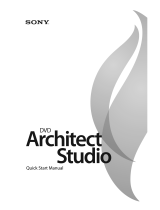Page is loading ...

Revised June 23, 2006
After DVD Architect software is installed and you start it for the first time, the
registration wizard appears. This wizard offers easy steps that allow you to register the
software online with Sony Media Software. Alternatively, you may register online at
http://www.sonymediasoftware.com at any time.
Registering your product will provide you with exclusive access to a variety of technical
support options, notification of product updates, and special promotions exclusive to
registered DVD Architect users.
Registration Assistance
If you do not have access to the Internet, registration assistance is available during
normal weekday business hours. Please contact our Customer Service Department by
dialing one of the following numbers:
Customer Service/Sales
For a detailed list of Customer Service options, we encourage you to visit
http://www.sonymediasoftware.com/support/custserv.asp. Use the following numbers
for telephone support during normal weekday business hours:
Technical Support
For a detailed list of Technical Support options, we encourage you to visit
http://www.sonymediasoftware.com/support/default.asp. To listen to your support
options, please call 608-256-5555.
Te l ep h o ne / Fa x C ou n tr y
1-800-577-6642 (toll-free) US, Canada, and Virgin Islands
+608-204-7703 for all other countries
1-608-250-1745 (Fax) All countries
Te l ep h o ne / Fa x / E- m a il C ou n tr y
1-800-577-6642 (toll-free) US, Canada, and Virgin Islands
+608-204-7703 for all other countries
1-608-250-1745 (Fax) All countries

About your rights in DVD Architect software
DVD Architect software is licensed to you under the terms of the End User License
Agreement. The End User License Agreement is first presented to you when you install
the software. Please review the End User License Agreement carefully as its terms affect
your rights with respect to the software. For your reference, a copy of the End User
License Agreement for DVD Architect software is located at
http://www.sonymediasoftware.com.
About your privacy
Sony Media Software respects your privacy and is committed to protecting personal
information. Your use of the software is governed by the Software Privacy Policy. A copy
of this policy is incorporated into the registration process and you are asked to agree to
its terms prior to accepting the terms of the End User License Agreement. Please review
its contents carefully as its terms and conditions affect your rights with respect to the
information that is collected by the software. For your reference, a copy of the Software
Privacy Policy is located at http://www.sonymediasoftware.com/corporate/privacy.asp.
Proper use of software
DVD Architect software is not intended and should not be used for illegal or infringing
purposes, such as the illegal copying or sharing of copyrighted materials. Using DVD
Architect software for such purposes is, among other things, against United States and
international copyright laws and contrary to the terms and conditions of the End User
License Agreement. Such activity may be punishable by law and may also subject you
to the breach remedies set forth in the End User License Agreement.
Legal notices
Vegas, Vegas+DVD, DVD Architect, Vegas Movie Studio, Vegas Movie Studio+DVD, DVD
Architect Studio, ACID, Music Studio, ACIDized, Sony Sound Series, Groove Mapping,
Groove Cloning, Media Manager, Super Duper Music Looper, Jam Trax, CD Architect,
Sound Forge, and Audio Studio are trademarks or registered trademarks of Madison
Media Software, Inc. or its affiliates in the United States and other countries. All other
trademarks or registered trademarks are the property of their respective owners in the
United States and other countries.
Thomson Fraunhofer MP3
MPEG Layer-3 audio coding technology licensed from Fraunhofer IIS and Thomson.
Supply of this product does not convey a license nor imply any right to distribute content
created with this product in revenue generating broadcast systems (terrestrial, satellite,
cable and/or other distribution channels), streaming applications (via internet, intranets
and/or other networks), other content distribution systems (pay-audio or audio on
demand applications and the like) or on physical media (compact discs, digital versatile
discs, semiconductor chips, hard drives, memory cards and the like).
An independent license for such use is required. For details, please visit: http://
www.mp3licensing.com.

Microsoft DirectX programming interface
Portions utilize Microsoft® DirectX® technologies. Copyright © 1999 – 2006 Microsoft
Corporation. All rights reserved.
Microsoft Windows Media 9
Portions utilize Microsoft Windows Media® technologies. Copyright © 1999 – 2006
Microsoft Corporation. All rights reserved.
Dolby, Dolby Digital AC-3, and AAC encoding
This product contains one or more programs protected under international and U.S.
copyright laws as unpublished works. They are confidential and proprietary to Dolby
Laboratories. Their reproduction or disclosure, in whole or in part, or the production of
derivative works therefrom without the express permission of Dolby Laboratories is
prohibited. Copyright 1992 – 2006 Dolby Laboratories. All rights reserved.
Dolby®, the double-D symbol, AC-3®, and Dolby Digital® are registered trademarks of
Dolby Laboratories. AAC™ is a trademark of Dolby Laboratories.
PNG file format
Copyright © 2006. World Wide Web Consortium (Massachusetts Institute of Technology,
European Research Consortium for Informatics and Mathematics, Keio University). All
rights reserved. This work is distributed under the W3C Software License in the hope that
it will be useful, but WITHOUT ANY WARRANTY; without even the implied warranty of
MERCHANTIBILITY or FITNESS FOR A PARTICULAR PURPOSE.
http://www.w3.org/Consortium/Legal/2002/copyright-software-20021231.
Apple QuickTime
Apple® QuickTime® application is a trademark of Apple, Inc. in the United States and other
countries.
Apple Macintosh Audio Interchange File Format (AIFF) file format.
Apple® Macintosh® Audio Interchange™ File Format (AIFF) is a trademark of Apple, Inc. in
the United States and other countries.
Targa file format
The Targa™ file format is a trademark of Pinnacle Systems, Inc.
Tagged Image File Format (TIFF)
Adobe Tagged Image™ File Format is a registered trademark of Adobe Systems
Incorporated in the United States and other countries. All rights reserved.
Macromedia Flash
Macromedia and Flash are trademarks or registered trademarks of Macromedia, Inc. in the
United States and/or other countries.

The information contained in this manual is subject to change without notice and does
not represent a guarantee or commitment on behalf of Madison Media Software, Inc. in
any way. All updates or additional information relating to the contents of this manual
will be posted on the Sony Media Software web site, located at http://
www.sonymediasoftware.com. The software is provided to you under the terms of the
End User License Agreement and Software Privacy Policy, and must be used and/or
copied in accordance therewith. Copying or distributing the software except as
expressly described in the End User License Agreement is strictly prohibited. No part of
this manual may be reproduced or transmitted in any form or for any purpose without
the express written consent of Madison Media Software, Inc.
Copyright © 2006. Madison Media Software, Inc., a subsidiary of Sony Corporation of
America.
Program Copyright © 2006. Madison Media Software, Inc., a subsidiary of Sony
Corporation of America. All rights reserved.
Madison Media Software, Inc.
A subsidiary of Sony Corporation of America
1617 Sherman Avenue
Madison, WI 53704
USA

TABLE OF CONTENTS | 1
Table of
Contents
Introduction . . . . . . . . . . . . . . . . . . . . . . . . . . . . . . . . . . . . . . . . . . . . . . . . . . . . 5
Welcome to DVD Architect software! . . . . . . . . . . . . . . . . . . . . . . . . . . . . . .5
System requirements . . . . . . . . . . . . . . . . . . . . . . . . . . . . . . . . . . . . . . . . . . . . .5
Installing DVD Architect software. . . . . . . . . . . . . . . . . . . . . . . . . . . . . . . . . .5
Getting help . . . . . . . . . . . . . . . . . . . . . . . . . . . . . . . . . . . . . . . . . . . . . . . . . . . . . .6
Online help . . . . . . . . . . . . . . . . . . . . . . . . . . . . . . . . . . . . . . . . . . . . . . . . . . . . . . . . . .6
What’s This? help . . . . . . . . . . . . . . . . . . . . . . . . . . . . . . . . . . . . . . . . . . . . . . . . . . . . .7
Help on the Web . . . . . . . . . . . . . . . . . . . . . . . . . . . . . . . . . . . . . . . . . . . . . . . . . . . . .7
Learning the DVD Architect Workspace . . . . . . . . . . . . . . . . . . . . . . . . . . 9
Main window . . . . . . . . . . . . . . . . . . . . . . . . . . . . . . . . . . . . . . . . . . . . . . . . . . . . .9
Main window components . . . . . . . . . . . . . . . . . . . . . . . . . . . . . . . . . . . . . . . . . . .9
Toolbar . . . . . . . . . . . . . . . . . . . . . . . . . . . . . . . . . . . . . . . . . . . . . . . . . . . . . . . . . . . . 10
Project Overview window (Ctrl+Alt+1). . . . . . . . . . . . . . . . . . . . . . . . . . . 10
Workspace (Alt+0) . . . . . . . . . . . . . . . . . . . . . . . . . . . . . . . . . . . . . . . . . . . . . . 11
Editing toolbar (Alt+1) . . . . . . . . . . . . . . . . . . . . . . . . . . . . . . . . . . . . . . . . . . . . . . 11
Text toolbar (Alt+2) . . . . . . . . . . . . . . . . . . . . . . . . . . . . . . . . . . . . . . . . . . . . . . . . 12
Window Docking Area (F11). . . . . . . . . . . . . . . . . . . . . . . . . . . . . . . . . . . . . 12
Explorer window (Alt+3) . . . . . . . . . . . . . . . . . . . . . . . . . . . . . . . . . . . . . . . . . . . . 13
Themes window (Alt+4) . . . . . . . . . . . . . . . . . . . . . . . . . . . . . . . . . . . . . . . . . . . . 13
Buttons window (Alt+5) . . . . . . . . . . . . . . . . . . . . . . . . . . . . . . . . . . . . . . . . . . . . 13
Backgrounds window (Alt+6) . . . . . . . . . . . . . . . . . . . . . . . . . . . . . . . . . . . . . . . 14
Compilation window (Alt+7) . . . . . . . . . . . . . . . . . . . . . . . . . . . . . . . . . . . . . . . . 15
Properties window (Alt+8) . . . . . . . . . . . . . . . . . . . . . . . . . . . . . . . . . . . . . . . . . . 15
Timeline window (Alt+9) . . . . . . . . . . . . . . . . . . . . . . . . . . . . . . . . . . . . . . . . . . . 16
Playlists window (Ctrl+Alt+2) . . . . . . . . . . . . . . . . . . . . . . . . . . . . . . . . . . . . . . . 17
Getting Started. . . . . . . . . . . . . . . . . . . . . . . . . . . . . . . . . . . . . . . . . . . . . . . . . 19
How it works. . . . . . . . . . . . . . . . . . . . . . . . . . . . . . . . . . . . . . . . . . . . . . . . . . . . 19
Preparing files for DVD Architect software . . . . . . . . . . . . . . . . . . . . . . . 19
AC-3 audio (.ac3) . . . . . . . . . . . . . . . . . . . . . . . . . . . . . . . . . . . . . . . . . . . . . . . . . . . 20
PCM audio (.wav) . . . . . . . . . . . . . . . . . . . . . . . . . . . . . . . . . . . . . . . . . . . . . . . . . . . 20
NTSC MPEG video (.m2p, .mp2, .mpg, .mpeg) . . . . . . . . . . . . . . . . . . . . . . . . 20
PAL MPEG video (.m2p, .mp2, .mpg, .mpeg) . . . . . . . . . . . . . . . . . . . . . . . . . 20
Starting a new project . . . . . . . . . . . . . . . . . . . . . . . . . . . . . . . . . . . . . . . . . . 20
Opening an existing project. . . . . . . . . . . . . . . . . . . . . . . . . . . . . . . . . . . . . 22
Choosing your media files. . . . . . . . . . . . . . . . . . . . . . . . . . . . . . . . . . . . . . . 22
Previewing media files . . . . . . . . . . . . . . . . . . . . . . . . . . . . . . . . . . . . . . . . . . . . . . 22
Adding files to your project . . . . . . . . . . . . . . . . . . . . . . . . . . . . . . . . . . . . . . . . . 23
Setting the DVD start item . . . . . . . . . . . . . . . . . . . . . . . . . . . . . . . . . . . . . . 23

2 | TABLE OF CONTENTS
Setting the DVD introduction (first play) media . . . . . . . . . . . . . . . . . . 23
Setting your project properties . . . . . . . . . . . . . . . . . . . . . . . . . . . . . . . . . . 23
Disc properties . . . . . . . . . . . . . . . . . . . . . . . . . . . . . . . . . . . . . . . . . . . . . . . . . . . . . 24
Summary tab information . . . . . . . . . . . . . . . . . . . . . . . . . . . . . . . . . . . . . . . . . . 25
Optimizing your project. . . . . . . . . . . . . . . . . . . . . . . . . . . . . . . . . . . . . . . . . 25
Determining whether menus and titles are compliant . . . . . . . . . . . . . . . 26
Using the Optimize DVD dialog to fine-tune your project . . . . . . . . . . . . 27
Saving your project . . . . . . . . . . . . . . . . . . . . . . . . . . . . . . . . . . . . . . . . . . . . . 29
Creating a Menu-Based DVD. . . . . . . . . . . . . . . . . . . . . . . . . . . . . . . . . . . . 31
Building menus . . . . . . . . . . . . . . . . . . . . . . . . . . . . . . . . . . . . . . . . . . . . . . . . . 31
Adding a submenu . . . . . . . . . . . . . . . . . . . . . . . . . . . . . . . . . . . . . . . . . . . . . . . . . 31
Adding pages . . . . . . . . . . . . . . . . . . . . . . . . . . . . . . . . . . . . . . . . . . . . . . . . . . . . . . 32
Deleting pages . . . . . . . . . . . . . . . . . . . . . . . . . . . . . . . . . . . . . . . . . . . . . . . . . . . . . 32
Changing page order . . . . . . . . . . . . . . . . . . . . . . . . . . . . . . . . . . . . . . . . . . . . . . . 32
Editing menu page properties. . . . . . . . . . . . . . . . . . . . . . . . . . . . . . . . . . . 32
Adding titles. . . . . . . . . . . . . . . . . . . . . . . . . . . . . . . . . . . . . . . . . . . . . . . . . . . . 33
Inserting a picture compilation . . . . . . . . . . . . . . . . . . . . . . . . . . . . . . . . . . . . . 33
Inserting a music compilation . . . . . . . . . . . . . . . . . . . . . . . . . . . . . . . . . . . . . . 33
Inserting a single-movie title . . . . . . . . . . . . . . . . . . . . . . . . . . . . . . . . . . . . . . . . 33
Working with graphics . . . . . . . . . . . . . . . . . . . . . . . . . . . . . . . . . . . . . . . . . . 33
Inserting a graphic . . . . . . . . . . . . . . . . . . . . . . . . . . . . . . . . . . . . . . . . . . . . . . . . . 34
Editing graphics properties . . . . . . . . . . . . . . . . . . . . . . . . . . . . . . . . . . . . . . . . . 34
Inserting and editing text . . . . . . . . . . . . . . . . . . . . . . . . . . . . . . . . . . . . . . . 34
Inserting text on a menu or page . . . . . . . . . . . . . . . . . . . . . . . . . . . . . . . . . . . 34
Setting a menu’s title text object . . . . . . . . . . . . . . . . . . . . . . . . . . . . . . . . . . . . 34
Formatting text . . . . . . . . . . . . . . . . . . . . . . . . . . . . . . . . . . . . . . . . . . . . . . . . . . . . 34
Editing text . . . . . . . . . . . . . . . . . . . . . . . . . . . . . . . . . . . . . . . . . . . . . . . . . . . . . . . . 35
Moving text . . . . . . . . . . . . . . . . . . . . . . . . . . . . . . . . . . . . . . . . . . . . . . . . . . . . . . . . 35
Inserting buttons . . . . . . . . . . . . . . . . . . . . . . . . . . . . . . . . . . . . . . . . . . . . . . . 35
Using color sets . . . . . . . . . . . . . . . . . . . . . . . . . . . . . . . . . . . . . . . . . . . . . . . . . 36
Editing a color set . . . . . . . . . . . . . . . . . . . . . . . . . . . . . . . . . . . . . . . . . . . . . . . . . . 36
Applying color sets . . . . . . . . . . . . . . . . . . . . . . . . . . . . . . . . . . . . . . . . . . . . . . . . . 37
Editing objects. . . . . . . . . . . . . . . . . . . . . . . . . . . . . . . . . . . . . . . . . . . . . . . . . . 38
Resizing an object . . . . . . . . . . . . . . . . . . . . . . . . . . . . . . . . . . . . . . . . . . . . . . . . . . 38
Making selected objects same height or width . . . . . . . . . . . . . . . . . . . . . . 38
Viewing and editing media properties . . . . . . . . . . . . . . . . . . . . . . . . . . . 38
Moving and arranging objects . . . . . . . . . . . . . . . . . . . . . . . . . . . . . . . . . . 38
Changing the position of an object . . . . . . . . . . . . . . . . . . . . . . . . . . . . . . . . . 39

TABLE OF CONTENTS | 3
Aligning objects in a menu . . . . . . . . . . . . . . . . . . . . . . . . . . . . . . . . . . . . . . . . . 39
Automatically aligning objects based on current theme . . . . . . . . . . . . . 40
Centering objects . . . . . . . . . . . . . . . . . . . . . . . . . . . . . . . . . . . . . . . . . . . . . . . . . . 40
Adjusting object spacing . . . . . . . . . . . . . . . . . . . . . . . . . . . . . . . . . . . . . . . . . . . 40
Deleting objects . . . . . . . . . . . . . . . . . . . . . . . . . . . . . . . . . . . . . . . . . . . . . . . . . . . . 41
Enabling snapping. . . . . . . . . . . . . . . . . . . . . . . . . . . . . . . . . . . . . . . . . . . . . . 41
Snapping to the grid . . . . . . . . . . . . . . . . . . . . . . . . . . . . . . . . . . . . . . . . . . . . . . . 41
Snapping to other objects . . . . . . . . . . . . . . . . . . . . . . . . . . . . . . . . . . . . . . . . . . 41
Snapping to safe areas . . . . . . . . . . . . . . . . . . . . . . . . . . . . . . . . . . . . . . . . . . . . . 41
Button properties . . . . . . . . . . . . . . . . . . . . . . . . . . . . . . . . . . . . . . . . . . . . . . . 42
Copying and pasting attributes. . . . . . . . . . . . . . . . . . . . . . . . . . . . . . . . . . 42
The Navigation tool . . . . . . . . . . . . . . . . . . . . . . . . . . . . . . . . . . . . . . . . . . . . . 43
Working with themes . . . . . . . . . . . . . . . . . . . . . . . . . . . . . . . . . . . . . . . . . . . 44
Applying themes . . . . . . . . . . . . . . . . . . . . . . . . . . . . . . . . . . . . . . . . . . . . . . . . . . . 44
Choosing a theme . . . . . . . . . . . . . . . . . . . . . . . . . . . . . . . . . . . . . . . . . . . . . . . . . . 44
Applying a theme’s alignment to menu objects . . . . . . . . . . . . . . . . . . . . . 45
Deleting a theme . . . . . . . . . . . . . . . . . . . . . . . . . . . . . . . . . . . . . . . . . . . . . . . . . . . 45
Creating a Music Compilation. . . . . . . . . . . . . . . . . . . . . . . . . . . . . . . . . . . 47
Adding a music compilation to a menu . . . . . . . . . . . . . . . . . . . . . . . . . . 47
Adding audio . . . . . . . . . . . . . . . . . . . . . . . . . . . . . . . . . . . . . . . . . . . . . . . . . . . 48
Replacing an audio file . . . . . . . . . . . . . . . . . . . . . . . . . . . . . . . . . . . . . . . . . . 48
Adding and editing images . . . . . . . . . . . . . . . . . . . . . . . . . . . . . . . . . . . . . 49
Inserting images . . . . . . . . . . . . . . . . . . . . . . . . . . . . . . . . . . . . . . . . . . . . . . . . . . . 49
Replacing an image . . . . . . . . . . . . . . . . . . . . . . . . . . . . . . . . . . . . . . . . . . . . . . . . 49
Setting image stretching or scaling . . . . . . . . . . . . . . . . . . . . . . . . . . . . . . . . . 49
Rotating an image . . . . . . . . . . . . . . . . . . . . . . . . . . . . . . . . . . . . . . . . . . . . . . . . . . 50
Adding and editing text. . . . . . . . . . . . . . . . . . . . . . . . . . . . . . . . . . . . . . . . . 50
Adding text . . . . . . . . . . . . . . . . . . . . . . . . . . . . . . . . . . . . . . . . . . . . . . . . . . . . . . . . 50
Formatting text . . . . . . . . . . . . . . . . . . . . . . . . . . . . . . . . . . . . . . . . . . . . . . . . . . . . 50
Moving text . . . . . . . . . . . . . . . . . . . . . . . . . . . . . . . . . . . . . . . . . . . . . . . . . . . . . . . . 51
Deleting text . . . . . . . . . . . . . . . . . . . . . . . . . . . . . . . . . . . . . . . . . . . . . . . . . . . . . . . 51
Music compilation properties . . . . . . . . . . . . . . . . . . . . . . . . . . . . . . . . . . . 51
Creating a Picture Compilation . . . . . . . . . . . . . . . . . . . . . . . . . . . . . . . . . 53
Adding a picture compilation to a menu. . . . . . . . . . . . . . . . . . . . . . . . . 53
Adding and editing images . . . . . . . . . . . . . . . . . . . . . . . . . . . . . . . . . . . . . 54
Inserting images . . . . . . . . . . . . . . . . . . . . . . . . . . . . . . . . . . . . . . . . . . . . . . . . . . . 54
Replacing an image . . . . . . . . . . . . . . . . . . . . . . . . . . . . . . . . . . . . . . . . . . . . . . . . 54
Setting image stretching or scaling . . . . . . . . . . . . . . . . . . . . . . . . . . . . . . . . . 55

4 | TABLE OF CONTENTS
Rotating an image . . . . . . . . . . . . . . . . . . . . . . . . . . . . . . . . . . . . . . . . . . . . . . . . . . 55
Setting display duration . . . . . . . . . . . . . . . . . . . . . . . . . . . . . . . . . . . . . . . . . . . . 55
Adding and editing text. . . . . . . . . . . . . . . . . . . . . . . . . . . . . . . . . . . . . . . . . 56
Adding text . . . . . . . . . . . . . . . . . . . . . . . . . . . . . . . . . . . . . . . . . . . . . . . . . . . . . . . . 56
Formatting text . . . . . . . . . . . . . . . . . . . . . . . . . . . . . . . . . . . . . . . . . . . . . . . . . . . . 56
Moving text . . . . . . . . . . . . . . . . . . . . . . . . . . . . . . . . . . . . . . . . . . . . . . . . . . . . . . . . 56
Deleting text . . . . . . . . . . . . . . . . . . . . . . . . . . . . . . . . . . . . . . . . . . . . . . . . . . . . . . . 57
Picture compilation properties . . . . . . . . . . . . . . . . . . . . . . . . . . . . . . . . . . 57
Creating Playlists . . . . . . . . . . . . . . . . . . . . . . . . . . . . . . . . . . . . . . . . . . . . . . . 59
Adding a playlist to a menu . . . . . . . . . . . . . . . . . . . . . . . . . . . . . . . . . . . . . 59
Adding a playlist without a link. . . . . . . . . . . . . . . . . . . . . . . . . . . . . . . . . . 60
Adding titles to a playlist . . . . . . . . . . . . . . . . . . . . . . . . . . . . . . . . . . . . . . . . 60
Deleting titles from a playlist . . . . . . . . . . . . . . . . . . . . . . . . . . . . . . . . . . . . 60
Rearranging titles in a playlist . . . . . . . . . . . . . . . . . . . . . . . . . . . . . . . . . . . 61
Renaming a playlist . . . . . . . . . . . . . . . . . . . . . . . . . . . . . . . . . . . . . . . . . . . . . 61
Playlist properties. . . . . . . . . . . . . . . . . . . . . . . . . . . . . . . . . . . . . . . . . . . . . . . 61
Creating a Single-Movie DVD or Title. . . . . . . . . . . . . . . . . . . . . . . . . . . . 63
Adding a movie title to a menu. . . . . . . . . . . . . . . . . . . . . . . . . . . . . . . . . . 63
Setting in and out points. . . . . . . . . . . . . . . . . . . . . . . . . . . . . . . . . . . . . . . . 63
Working with chapter markers . . . . . . . . . . . . . . . . . . . . . . . . . . . . . . . . . . 64
Inserting chapter markers . . . . . . . . . . . . . . . . . . . . . . . . . . . . . . . . . . . . . . . . . . 64
Renaming chapter markers . . . . . . . . . . . . . . . . . . . . . . . . . . . . . . . . . . . . . . . . . 64
Repositioning chapter markers . . . . . . . . . . . . . . . . . . . . . . . . . . . . . . . . . . . . . 64
Deleting chapter markers . . . . . . . . . . . . . . . . . . . . . . . . . . . . . . . . . . . . . . . . . . . 65
Loading chapter markers . . . . . . . . . . . . . . . . . . . . . . . . . . . . . . . . . . . . . . . . . . . 65
Saving chapter markers . . . . . . . . . . . . . . . . . . . . . . . . . . . . . . . . . . . . . . . . . . . . 65
Changing the video or audio file . . . . . . . . . . . . . . . . . . . . . . . . . . . . . . . . 65
Previewing Projects . . . . . . . . . . . . . . . . . . . . . . . . . . . . . . . . . . . . . . . . . . . . 67
Preview window . . . . . . . . . . . . . . . . . . . . . . . . . . . . . . . . . . . . . . . . . . . . . . . . 67
Preview toolbar . . . . . . . . . . . . . . . . . . . . . . . . . . . . . . . . . . . . . . . . . . . . . . . . . . . . 68
Previewing your project. . . . . . . . . . . . . . . . . . . . . . . . . . . . . . . . . . . . . . . . . 68
Preparing and Burning Your DVD . . . . . . . . . . . . . . . . . . . . . . . . . . . . . . . 69
Preparing your project . . . . . . . . . . . . . . . . . . . . . . . . . . . . . . . . . . . . . . . . . . 69
Burning your prepared project . . . . . . . . . . . . . . . . . . . . . . . . . . . . . . . . . . 70
Burning multiple copies. . . . . . . . . . . . . . . . . . . . . . . . . . . . . . . . . . . . . . . . . 73
Index . . . . . . . . . . . . . . . . . . . . . . . . . . . . . . . . . . . . . . . . . . . . . . . . . . . . . . . . . . . . i

INTRODUCTION | 5
Chapter 1
Introduction
Welcome to DVD Architect software!
DVD Architect™ software has everything you need to create and burn
professional DVDs on your computer. You’ll be creating picture slideshows,
single-movie DVDs, music compilations, and menu-based DVDs on your
computer in no time!
System requirements
• Microsoft® Windows® 2000, XP Home, or XP Professional
• 800 MHz processor
• 60 MB hard-disk space for program installation
• 256 MB RAM
• Microsoft Windows-compatible sound card
• CD-ROM drive (for installation from a CD only)
• Supported DVD-R/-RW/+R/+RW drive (for DVD burning only)
• Microsoft DirectX® 9.0c or later (included on CD-ROM)
• Microsoft .NET Framework 1.1 SP1 (included on CD-ROM)
• Internet Explorer 5.1 or later (included on CD-ROM)
*i.LINK is a registered trademark of Sony Electronics, used only to designate
that a product contains an IEEE 1394 connector. All products with an IEEE
1394 connector may not communicate to each other.
Installing DVD Architect software
1.
Insert the CD-ROM. The setup screen appears (if CD-ROM AutoPlay is
enabled).
If CD-ROM AutoPlay is not enabled, click the button and
choose Run. In the Run window that appears, type the CD-ROM drive’s
letter and add :\setup.exe. Click OK to start the installation.
2.
Click Install. The installation process begins.
3.
Follow the screen prompts and enter the necessary information when
required.
4.
At the last screen prompt, click to conclude the installation.
Note:
Some features may require product registration.
Note:
Windows Installer is used for all versions of Windows. Windows
Installer is installed and then you are asked to restart your system.

6 | INTRODUCTION
Getting help
You can access two types of help within DVD Architect software:
• Online help
• What’s This? help (also referred to as context-sensitive help)
Online help
To access online help, choosing Contents and Index from the Help menu or by pressing
F1.
The following table describes the four tabs of the Online Help window.
Note:
To view online help, Internet Explorer 4.0 or later must be installed on your
system. Internet Explorer 5.1 is included on the DVD Architect CD-ROM for your
convenience.
Tab Description
Contents
Provides a list of available help topics. Click a closed book to open the pages,
and then click on a topic page .
Index Provides a complete listing of the help topics available. Scroll through the list of
available topics or type a word in the Type in the keyword to find box to
quickly locate topics related to that word. Select the topic and click the
button.
Search Allows you to enter a keyword and display all of the topics in the online help
that contain the keyword you have entered. Type a keyword in the Type in the
word(s) to search for box and click the button. Select the topic from
the list and click the button.
Favorites Allows you to keep topics that you revisit often in a separate folder. To add a
topic to your favorites, click the
button on the Favorites tab.
Toolbar
Tabs
Information
pane

INTRODUCTION | 7
What’s This? help
What’s This? help allows you to view pop-up descriptions of DVD Architect menus,
buttons, and dialog boxes.
Menus and buttons
Choose What's This? from the Help menu, press Shift + F1, or click the What’sThis?
help button on the toolbar and then click any menu or button.
Dialog boxes
To use What’sThis? help in a dialog box, click the question mark button in the upper-
right corner of the dialog box and then click an item in the dialog box.
Help on the Web
Additional help and information is available on the Sony Media Software Web site.
From the
Help menu, choose Sony on the Web, and choose the desired location from
the submenu. Your Web browser starts and attempts to connect to the appropriate
page on the Sony Web site.

8 | INTRODUCTION

LEARNING THE DVD ARCHITECT WORKSPACE | 9
Chapter 2
Learning the DVD Architect Workspace
DVD Architect™ software is designed to make it easy to create a
professional-looking DVD. Many of the editing operations, commands and
shortcut keys are common to other popular software applications, as well as
other Sony Media Software applications.
Main window
When you start the application, the main window appears.
Main window components
The work area is divided into four primary areas and described in the
following table:
Component Description
Project Overview window Where you assemble your project and can see the big
pictures.
Workspace Where you edit menus and pages.
Properties window Where you edit properties for media and objects in your
project.
Window Docking area Where you find media, themes, buttons and backgrounds,
and perform timeline editing on the titles in your project.
Menu bar
Toolbar
Window
Docking Area
Editing toolbar
Workspace
Project
Overview
Text editing
toolbar
Properties

10 | LEARNING THE DVD ARCHITECT WORKSPACE
Toolbar
The main toolbar allows you to quickly access the most commonly used functions and
features. To specify which buttons are displayed, choose Customize Toolbar from the
Options menu. To toggle display of the main toolbar, choose Toolbar from the View
menu.
Project Overview window (Ctrl+Alt+1)
The Project Overview window provides a high-
level view of the menus and titles in your project.
You can use this window to arrange the menus
and titles in your project and add or delete titles.
To toggle the display of the window, choose
Project Overview from the View menu.
New Project: Creates new
project.
Undo: Reverses the last
command performed.
Open Project: Opens existing
project.
Redo: Reverses and Undo.
Save Project: Saves the
current project.
Enable Snapping: Enables
snapping to grid lines.
Properties: Opens project
properties.
Preview: Shows or hides the
Preview window.
Cut: Cuts selected events or
time range.
Make DVD: Opens the Make DVD
wizard.
Copy: Copies selected events
or time range.
Show Me How: Activates Show
Me How.
Paste: Pastes items from
clipboard into project.
What’s This: Activates What’s This
help.
Toggle Display of End Actions:
Displays or hides end actions.
Insert Picture Compilation: Adds a
picture compilation to the current
menu.
Delete Object: Deletes the
selected title or menu.
Insert Music Compilation: Adds a
music compilation to the current
menu.
Set DVD Start: Sets the selected
menu or title as the DVD Start
item.
Adds a media file to the Insert
Media: Adds a media file to the
current menu.

LEARNING THE DVD ARCHITECT WORKSPACE | 11
Workspace (Alt+0)
The workspace is the portion of the DVD Architect window where you design your
project. The workspace represents the currently selected menu or object.
To set input focus to the workspace, choose Focus to Workspace from the View menu.
Editing toolbar (Alt+1)
The editing toolbar allows you to edit object that you select in the workspace. To toggle
display of this toolbar in the workspace, choose Editing Toolbar from the View menu.
Insert Introduction Media:
Browses to a media file and set
it as the DVD Start item.
Insert Scene Selection Menu:
Creates a scene selection menu
from chapter markers in the
selected title.
Insert Menu: Adds a menu
below the currently selected
menu.
Insert Playlist: Inserts a playlist.
Selection Tool: Selects and
moves objects.
Alight Bottom: Aligns all selected
objects to the bottom edge of the
object that has focus.
Sizing Tool: Selects and
resizes objects.
Make Same Width: Makes all selected
objects the same width as the object
that has focus.
Navigation Tool: Verifies and
edits which buttons will be
activated when you press Up,
Down, Left, or Right buttons
on the DVD player remote
control.
Make Same Height: Makes all selected
objects the same height as the object
that has focus.
Align Left: Aligns all selected
objects to left edge of object
that has focus.
Space Across: Adjusts the selected
objects so an equal amount of
horizontal space exists between
objects.
Align Top: Aligns all selected
objects to the top edge of the
object that has focus.
Space Down: Adjusts the selected
objects so an equal amount of vertical
space exists between objects.
Align Horizontal Center:
Aligns all selected objects to
the horizontal center of the
object that has focus.
Horizontal Centering: Aligns selected
objects to the horizontal center of the
screen.
Toggle Display of End Actions:
Displays or hides end actions.
Insert Picture Compilation: Adds a
picture compilation to the current
menu.

12 | LEARNING THE DVD ARCHITECT WORKSPACE
Text toolbar (Alt+2)
The text bar allows you to edit various properties for text that you select in the
workspace. To toggle the display of the text bar, choose Text bar from the View menu.
Window Docking Area (F11)
You can dock (anchor) windows around the edges of the DVD Architect window to
keep frequently used windows available, but out of the way, while you are working
with a project.
You can dock several windows in the same area of the screen and the windows will be
layered. Click a window’s tab to bring it to the top.
Align Vertical Center: Aligns
all selected objects to the
vertical center of the object
that has focus.
Vertical Centering: Aligns selected
objects to the vertical center of the
screen.
Align Right: Aligns all
selected objects to the right
edge of the object that has
focus.
Font: Allows you to choose
the typeface that will be used
for text.
Justify Right: Aligns text to
right edge of text box.
Font Size: Allows you to
choose the size (in points) of
the typeface that will be used
for text.
Justify Top: Aligns text to
top edge of text box.
Bold: Sets text in bold
typeface.
Justify Vertical Center:
Aligns text to vertical
center of text box.
Italic: Sets text in italic
typeface.
Justify Bottom: Aligns text
to bottom edge of text
box.
Shadow: Allows you to select
position, color, and blurring
of a shadow behind text.
Font Foreground Color:
Allows you to set
foreground color for text.
Justify Left: Aligns text to left
edge of text box.
Edit Text: Makes selected
text box editable.
Justify Center: Aligns text in
center of text box.
Selection Tool: Selects and
moves objects.
Alight Bottom: Aligns all selected
objects to the bottom edge of the
object that has focus.

LEARNING THE DVD ARCHITECT WORKSPACE | 13
Explorer window (Alt+3)
The Explorer window is similar to the Windows® Explorer. Use the Explorer tab to select
media files to drag to the workspace or Project Overview window. From the View
menu, choose Explorer to show or hide the Explorer window.
You can also use the Explorer to perform common file-management tasks such as
creating folders, renaming files and folders, and deleting files and folders. Use the Start
Preview and Auto Preview buttons to preview files before adding them to the
project. If you have the Auto Preview button selected, any video or graphic file you
click in the Explorer will automatically display in the workspace.
Themes window (Alt+4)
The Themes window is used to apply a theme to your menu-based project. From the
View menu, choose Themes to show or hide the Themes window.
A theme is a style sheet for your DVD menu page. Each theme can contain a
background image, button type, layout style, button behaviors, text style, and
embedded navigation behaviors.
You can apply themes to specific menu pages as you work. Each new page you add to
that menu will default to using the same theme.
DVD Architect software includes some themes for you to use, and you can also create
your own themes and apply them to your projects. For more information, see Applying
themes on page 44.
Buttons window (Alt+5)
The Buttons window displays buttons that are available from installed themes and from
your DVD Architect installation. From the View menu, choose Buttons to show or hide
the Buttons window.
Apply Theme: Allows you to
apply themes to specific menu
pages as you work.
Delete Theme: Allows you to
delete your own custom themes.

14 | LEARNING THE DVD ARCHITECT WORKSPACE
You can use the Buttons window to add new buttons to your menus, replace existing
buttons, or remove frames from existing buttons.
Backgrounds window (Alt+6)
The Backgrounds window displays menu backgrounds that are available from installed
themes and from your DVD Architect installation. From the View menu, choose
Backgrounds to show or hide the Backgrounds window.
You can use the Backgrounds window to add a background to a menu page or change
an existing background.
Insert Button: Adds the
selected button (with no link)
to the current menu.
Show Framed Buttons: Shows only
buttons with frames in the Buttons
window.
Replace Button: Replaces the
selected button in the
workspace with the selected
button in the Buttons window.
Show Non-Framed Buttons: Shows
only buttons without frames in the
Buttons window.
Remove Frame: Removes the
frame from the selected button
in the workspace.
Show All Buttons: Shows buttons
with or without frames in the
Buttons window.
Drag a button to the
workspace to add it to
a menu.
Use the toolbar to add
or replace buttons.
Drag-click a background
or drag it to the workspace
to apply it to the current
menu.

LEARNING THE DVD ARCHITECT WORKSPACE | 15
Compilation window (Alt+7)
The Compilation window displays a listing of the items in a music compilation or
picture compilation. From the View menu, choose Compilation to show or hide the
Compilation window.
You can use this window to arrange the items in a compilation, set image stretching or
scaling, rotate an image, or set a picture’s display duration.
Properties window (Alt+8)
The Properties window includes controls that you can use to edit nearly every detail of
your project. From the View menu, choose Properties to show or hide the Properties
window.
Insert item: Adds images to a
picture compilation or audio to
a music compilation.
Rotate Clockwise: Rotates the image
clockwise.
Delete items: Removes images
from a picture compilation or
audio from a music
compilation.
Thumbnail Size: Displays small,
medium, or large thumbnail images.
Rotate Counter-clockwise:
Rotates the image counter-
clockwise.
Drag items to rearrange,
or right-click to display a
shortcut menu with
additional options.

16 | LEARNING THE DVD ARCHITECT WORKSPACE
The contents of the Properties window change depending on the current selection. For
example, if you have a menu open in the workspace, you can edit menu page
properties and button properties. If you have a title open in the Timeline window, you
can edit information about the media file.
Timeline window (Alt+9)
The Timeline window is a chronological
representation of a video, picture
compilation, music compilation, or the
background media for a menu. From the
View menu, choose Timeline to show or
hide the Timeline window.
The timeline displays your main audio and
video tracks, subtitle and additional audio tracks, chapter markers, and transport
controls you can use to preview your media within the DVD Architect workspace.
Property Description
Graphics Edits the position, size, and appearance of graphical elements on a
menu or compilation.
Button Edits the action and appearance of the selected menu button.
Menu Page Adjusts the length, background media, end actions, and remote
control button behavior for the selected page.
Subtitle Adjusts subtitle text positions and adjusts which color set is used to
draw subtitle text.
Media Adjusts the end actions and remote control button behavior for the
selected media file.
Picture
Compilation
Adjusts the end actions and remote control button behavior for the
selected picture compilation.
Music Compilation Adjusts the end actions and remote control button behavior for the
selected music compilation.
Playlist Adjusts the settings for each item in a playlist or to set the end action
for the selected playlist.
Video Event Chooses the media file that will be used for events on the additional
video tracks and adjusts color settings and cropping.
Load Markers: Loads markers
from a file.
Enable Timeline Snapping: Enables
timeline snapping.
Save Markers: Saves markers to
a file.
Set In Point: Sets the in point for the
title to the cursor position.
Insert Chapter: Adds a chapter
marker.
Set Out Point: Sets the out point for
the title to the cursor position.
Auto Ripple: Toggles Auto
Ripple mode.
Set Loop Point: Sets the loop point to
indicate the point where looped
playback begins.
Quantize to Frames: Forces
events and markers to frame
boundaries.
/