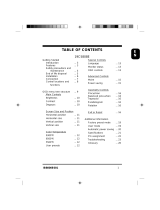Page is loading ...

Fujitsu TE988G user manual
Table of Contents
FCC Information 1
Energy Declaration 1
Important Safeguards 2
Installation 3
Monitor Connection 4
Pin Assignment 4
Operation and User Adjustment 5
On-Screen Display Guide 6
Specifications 13
Trouble-Shooting 14

Fujitsu TE988G Color Monitor
1
FCC Information
This equipment has been tested and found to comply with the limits for a Class B digital
device, pursuant to Part 15 of FCC Rules. These limits are designed to provide reasonable
protection against harmful interference when the equipment is operated in a residential
installation. This equipment generates, uses, and can radiate radio frequency energy and if
not installed and used in accordance with the instruction manual may cause harmful
interference to radio communications. However, there is no guarantee that interference will
not occur in a particular installation. If this equipment does cause harmful interference to
radio or television reception, which can be determined by turning the equipment off and on,
the user is encouraged to try to correct the interference by one or more of the following
measures:
(1). Reorient the receiving antenna.
(2). Increase the separation between the equipment and receiver.
(3). Connect the equipment into an outlet on a circuit different from that to which
the receiver is connected.
(4). Consult the dealer or an experienced radio TV technician for help.
Notice
:
(1) The changes or modifications not expressly approved by the party responsible for
compliance could void the user’s authority to operate the equipment.
(2) Shielded interference cables must be used in order to comply with the emission
limits.
Energy Declaration
This monitor is equipped with a function for saving of energy which supports the VESA
Display Power Management Signaling ( DPMS ) standard. This means that the monitor must
be connected to a computer which supports VESA DPMS to fulfill the requirement in the
NUTEK specification. Time settings are adjusted from the system unit by software. From
indicated inactivity to Power Saving Position A2 the total time must not be set to more than
70 minutes.
NUTEK VESA State LED Indicator Power Consumption
Normal operation ON Green 120W (Max.)
Power Saving Position A1 SUSPEND Orange 15W (Max.)
Power Saving Position A2 OFF Orange-flash 5W (Max.)
We recommend you to switch off the monitor when it is not in use for quite a long time.

Fujitsu TE988G Color Monitor
2
Important Safeguards
1. Follow all warnings and instructions marked on the video monitor.
2. Do not use attachments which is not recommended by the video monitor manufacturer
as
they may cause hazards.
3. Do not expose the monitor to rain, water, moisture or direct sunlight.
4. Do not place near or over a radiator or other heat-generating equipment.
5. Do not place this video monitor on an unstable cart, stand or table. The video monitor
may fall and cause serious injury to child or adult.
6. Do not block or cover ventilation opening with any material. The openings & slots on
the
cabinet provide necessary air flow for heat dissipation. The unit should never be
enclosed
or built upon unless adequate ventilation is provided.
7. Do not insert any objects into the video monitor cabinet's slots as they may touch
dangers
voltage points or short out parts that could result in a fire or electric shock.
8. This video monitor is equipped with a 3-wire grounding type plug. This plug will only
fit
into a grounding-type power outlet. This is a safety feature. If you are unable to insert
the
plug into the outlet, contact your electrician to replace your obsolete. Do not defeat the
safety purpose of the grounding type plug.
9. Do not overload wall outlets & extension cords as this can result in fire or electric
shock.
10. Do not attempt to service this unit yourself as opening or removing covers may expose
you to dangerous voltage or other hazards.
11. When the video monitor unused for a long time, please unplug it from the wall outlet.
12. Unplug this video monitor from the wall outlet and refer servicing under following
conditions:
a. When the power cord or plug is damaged or frayed.
b. If liquid has been spilled into the video monitor.
c. If the video monitor does not operate normally according to operating instructions.
d. If the video monitor has been dropped or the cabinet has been damaged.
NOTE:
This user’s manual for TE988G series contains graphics and information which is subject to

Fujitsu TE988G Color Monitor
3
change without notice.

Fujitsu TE988G Color Monitor
4
Installation
Tilt Swivel & Base
1. Turn the monitor upside down.
2. Turn the base upside down. Insert its four hooks into the four slots on the bottom of the
monitor. (Point the hooks on the base toward the front of the monitor)
Figure 1
3. Push the tilt swivel and base in the direction of arrow (
!
) as indicated in Figure 2 to
lock the hooks.
Figure 2

Fujitsu TE988G Color Monitor
5
Monitor Connection
To attach the monitor to your system, follow the steps as described below:
1. Turn off the monitor and computer.
2. Connect one end of the power cable to your monitor and the other end to the power outlet.
3. Connect the 15-pin D-Sub signal cable to the video adapter output on your personal computer.
4. Turn on the monitor and the computer. Wait about 30 seconds to adjust the picture with
the adjustment controls to obtain optimum picture.
5. If the signal cable is not connected to the PC, then the screen will display the Color Bar Pattern.
Figure 3 :Connecting the monitor
Pin Assignment
Pin Signal Pin Signal
1 R 9 No Pin
2 G 10 Digital Ground
3 B 11 D-Sub Test
4 Ground 12 SDA
5 D-Sub Test 13 H-Sync
6 Video Return 14 V-Sync
7 Video Return 15 SCL
8 Video Return

Fujitsu TE988G Color Monitor
6
Operation and User Adjustment
Control Panel
Figure 4 shows the position of following operating units:
1. Power ON / OFF Switch
2. Power LED
3. Menu – Displays OSD menu & Scrolls through OSD menu
4. Function Control Key – Adjust level of selected items

Fujitsu TE988G Color Monitor
7
On-Screen Display Guide
1. Contrast & Brightness
(1).Press either 5 or 6
66
6 to activate and make the contrast adjustment shown by the OSD
parameter. The parameter moves rightward indicating contrast increase and leftward
indicating contrast decrease.
63
Figure5 Contrast Adjustment Parameter
(2). Press either3or4 to activate and make the brightness adjustment shown by the OSD
parameter. The parameter moves rightward indicating brightness increase and leftward
indicating brightness decrease.
32
Figure6 Brightness Adjustment Parameter
2. OSD Function Menu
(1). Press “Menu” key to enter the OSD menu containing 10 functions as shown
in figure 7
(2). Select adjustment function
Please scroll the preferred function from left-right sequence by pressing Menu
key. You may return to the previous item by keeping pressing the Menu key.
(3). Adjustment Operation
Make the adjustment using the four function control keys. Please refer to the
Figure 7 for advanced operation.

Fujitsu TE988G Color Monitor
8
Figure 7 Function Menu
A. OSD contains 10 icons representing the following function adjustments:
H-Phase/V-Center, H-Size/V-Size, Pincushion/Trapezoid, Pin Balance/Corner,
Parallel/Tilt, RGB-Gain, OSD Position, Language, Tool and Exit.
B. Hand-shaped pointer indicates the current function selected.
C. There are four adjustments for each function selected. The icon being selected will turn
into a different color.
D. The setting value will appear during adjustment.
E. Displaying the message of current function selected.
F. The number in the right corner indicates how long the OSD will last for displaying.
H-Phase/V-Center
52
A
B
C
D
E
F

Fujitsu TE988G Color Monitor
9
( 1 ). H-Phase & V-Center function window
Press 3 or 4 key to reposition the picture leftward or rightward.
Press 5 or 6 key to reposition the picture upward or downward.
( Please refer to the figure 7 )
( 2 ). H-size & V-size function window
Press 3 key to reduce the H-size and press 4 key to enlarge the H-size.
Press 5 to enlarge the V-size and press 6 key to reduce the V-size.
( 3 ). Pincushion & Trapezoid function window
Press key 3 and 4 on the control panel to alter pincushion and barrel
Press key 5 and 6 on the control panel to alter trapezoid
H-Size/V-Size
Pincushion/Trapezoid

Fujitsu TE988G Color Monitor
10
( 4 ). Pin - Balance & Corner function window
Press either 3or 4 to adjust pin balance. Press eitheru ort to adjust corner distortion.
( 5 ). Parallelogram & Tilt function window
Press either 3or4to adjust parallelogram. Press eitheru or t to adjust tilt.
PinBalance/Corner
Parallel/Tilt

Fujitsu TE988G Color Monitor
11
( 6 ). RGB Color Temperature function window.
R-Gain
9300¢ XK/User
30
63
12
/7500¢ XK
RGB Value Setting
The current setting of the color temperature is presented in purple. Press 5or6key to scroll
the black bar up or down to your desired item. There are three factory settings available for
selection: 6500
0
K , 7500
0
K, and 9300
0
K. For personal preference, you may directly adjust
the RGB values separately either in the User’s mode or in 6500
0
K, 7500
0
K, and 9300
0
K
mode. The values will be stored in the User’s mode after leaving the user’s function window.
NOTE:
If you previously set 6500
0
K, 7500
0
K, or 9300
0
K to be stored in the User’s mode, then the
OSD will display these three default settings instead of the User’s mode as moving the
bar to select the User’s mode .
( 7 ). OSD position function window.
OSD Position
You may reposition OSD according to personal needs. Press 3utor 4 to move
OSD.

Fujitsu TE988G Color Monitor
12
( 8 ). Language function window
Press uort to select your desired language, and then the OSD menu will be
presented in the language selected.
Note : No message will be displayed if you select “None”.
( 9 ). Tools function window.
Recall
None
.
1. Recall factory setting if monitor H-V frequency is in preset mode
including Phase, Size, and Pincushion/Key-stone.
2. Adjust OSD countdown timer whose duration ranges from 5 to 240 seconds.
3. Activate the degauss function of CRT.
4. Enable or disable power saving .
5. Select the video input level.
6. Adjust tea time whose duration ranges from 0 to 255 minutes

Fujitsu TE988G Color Monitor
13
Note
1. Degauss
• User need to perform manual degaussing , once display monitor is turned to other direction.
• It's recommended to wait 15 minutes before user to make next degaussing activity , no
matter auto or manual degaussing was performed last time.
2. The icon, a cup of coffee, will appear to remind you to take a break.
3. The duration for displaying tea time is about 20 seconds. You may also set the duration
For displaying tea time according to personal needs. To terminate displaying tea time,
Please press any one of the keys or set the duration to None.
( 10 ). Exit OSD menu function window.
H:31.5KHz/
Leave The OSD
Preset Mode
V:60.3 Hz/
6500¢ X
On
0.7V
k
None
The information of current settings such as tea time, video input level, power saving ,
color temperature , current horizontal / vertical frequency and polarity will be displayed.

Fujitsu TE988G Color Monitor
14
Specifications
CRT SIZE 19
"
diagonal, 90
0
deflection
Viewable area 18
"
Dot pitch 0.26mm
Video: Analog (0.7Vp-p/1.0 Vp-p, 75 ohm positive)
Selected by OSD Control
Input Signal
Sync : Separate sync, positive or negative TTL
Input Connector 15-pin D-connector
Scanning
frequency
Horizontal:30KHz-95KHz
Vertical: 50Hz-150Hz
Active Display Area Horizontal: 350 mm ( adjustable )
Vertical: 262 mm ( adjustable )
Resolution 1600x1200 1280x1024 1024x768 800x600 640x480
Pixel Rate 202 MHz (maximum)
Power Consumption 120 W ( Max.)
Power Supply Line voltage: 100 VAC- 240 VAC
Frequency: 50
±
3 Hz ,60
±
3Hz
X-Radiation Meets DHHS requirements
Power Management Meets EPA/NUTEK requirements
Plug & Play Satisfies DDC1 and DDC2B specifications
Ambient
Temperature
0
•
~ 35
•
(operating) ,-10
•
~ 60
•
(storage)
Humidity 10
•
- 80
•
Regulations UL , C-UL , TUV , GS , ERGONOMICS , MPRII , CE ,
AS/NZS 3548
LED Indicators Green (ON state), Orange (Stand-by and Suspend),
Orange-flash (OFF state)
*** Specifications subject to change without notice

Fujitsu TE988G Color Monitor
15
Trouble Shooting
If you are experiencing difficulties with your monitor, check following table for possible
solutions.
Problem Items to check
?
No picture 1. The VGA card should be completely seated in the slot.
2. Power switch of the monitor and the PC should be in the ON
position.
3. The signal cable should be completely connected to the video
card / computer.
4. Check if the pins of the connector are twisted or shrunk.
?
Image is scrolling or
unstable
1. The signal cable should be completely connected to the
computer.
2. Check the pin assignments and signal timings of the monitor
and your video card.
?
LED on the monitor is
not lit
1. Power switch should be in the
ON
position and the power cord
should be connected.
2. Check if the system is in the power saving mode. ( Check by
pressing any one of keys on the keyboard or moving the
mouse.)
?
Picture is fuzzy 1. Adjust the Contrast and Brightness Controls.
?
Picture bounces or wave
pattern is present in the
picture
1.. Move electrical devices that may be causing electrical
interference away from the monitor.
2. Refer to the FCC information of this manual.
?
Edges of the display
image are cured either
inward or outward
1. Adjust the geometry control to adjust the display image.
2. Locate the monitor facing to east.
?
Display image is not
centered, too small, or
too large
1. Adjust the image using Size and Position Controls in the OSD.
/