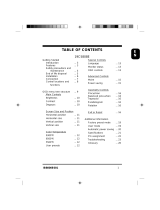Page is loading ...

HITACHI
COLOR
MONITOR
CM2096ME
USER
MANUAL
For future references, record the serial number of
your display monitor.
SERIAL No.
The serial number is located on the rear of the monitor.
EPA POLLUTION PREVENTER
READ THE INSTRUCTION INSIDE CAREFULLY.
KEEP THIS USER’S MANUAL FOR FUTURE REFERENCES.


USER
MANUAL
2
MANUAL
DE
USUARIO
GEBRUiKSAANWiJZlNG
I
51
-
MODE
D’EMPLOI
L
I
66
Energy Star is a trademark of Environmental Protection Agency.
The Energy Star emblem does not represent EPA endorsement of any product or service.

m
The information in this manual is subject to change without notice. Hitachi assumes no
-
m
responsibility for any errors that may appear in this manual.
-
TRADEMARK ACKNOWLEDGMENT
VGA
is
a
registered
trademark
of
international
Business
Machines
Corporation.
APPLE
is
a
registered
trademark
of
Apple
Computer,
Inc..
VESA
is
a
trademark
of
a
nonprofit
organization,
Video
Electronics Standard Association.
NEVER
REMOVE
THE
BACK
COVER
!
The back cover MUST be removed only by authorized service personnel. This display
monitor contains high voltage components.
BE
CAREFUL
OF
STATIC
ELECTRICITY
ON
CRT
SURFACE
!
To prevent electrical shock by the static electricity on the CRT surface, disconnect the
power cord at least 30 SECONDS AFTER turning off the power.
BE
CAREFUL
OF
GENERATED
MAGNETISM
!
After the power has been turned on or “DEGAUSS” button has been pressed, the CRT is
demagnetized for approximately 10 seconds. This generates a strong magnetic field
around the bezel which may affect the data stored on magnetic tape or disks near the
bezel. Place such magnetic recording equipment and tapes/disks apart from this unit.
AVOID
FREQUENT
POWER
ON-OFF
SWITCHING
!
DO NOT repeat OFF and ON in a short period. It may cause blurred colors or distortion of
the displayed pattern.
REMOVE
THE
POWER
CORD
FOR
COMPLETE
SEPARATION
!
For complete separation from the power source, remove the power cord from the
monitor or from the wall outlet.
AMBIENT
ILLUMINATION
!
Avoid direct rays of the sun or room lighting onto the CRT surface in order to prevent eye
fatigue.
ABOUT
CLEANING
This monitor has a non-glare and anti-electrostatic treatment on the CRT surface.
Use water or alcoholicsolvent with soft cloth like gauze to clean the
CRTsurface.
NEVER use abrasive, glass cleaner containing highly concentrated ammonia and strong
base chemicals since they damage the CRT surface treatment.
Clean the cabinet and controls with a lightly moistened soft cloth.
DO NOT use aerosol sprays, solvents or abrasive cleaners.
2

CAUTION
for
200V
operation
only
in
U.S.A.
L
I
This equipment relies on the protective devices in the building installation for short
-
_
circuit and over
-
current protection. Refer to the following table for the suitable number
and location of the protective devices which should be provided in the
building
installation.
Protective devices in single
-
phase equipment
or sub
-
assemblies
Protection
against
Minimum number
of fuses or
circuit
-
breaker
poles
Location
Equiment to be
Earth faults
1
Both conductors
connected to POWER
SYSTEMS with earthed
1
Either of the two
Overcurrent
neutral reliably identified
conductors
Equiment to be
connected to any
supply, including IT
POWER SYSTEMS and
supplies with reversible
plugs
Earth faults
2
Overcurrent
1
Both conductors
Either of the two
conductors
Verify that the protective devices in the building installation meets the conditions in the
table prior to installing the equipment.
3

-
-
-
FEATURES
. . . . . . . . . . . . . . . . . . . . . . . . . . . . . . . . . . . . . . . . . . . . . . . . . . . . . 4
-
-
INSTALLATION . . . . . . . . . . . . . . . . . . . . . . . . . . . . . . . . . . . . . . . . . . . . . . . . .
5
STANDARDSETTINGS . . . . . . . . . . . . . . . . . . . . . . . . . . . . . . . . . . . . . . . . . . .
9
OPERATION
. . . . . . . . . . . . . . . . . . . . . . . . . . . . . . . . . . . . . . . . . . . . . . . . . . 10
SPECIFICATIONS . , . . . . . . . . . . . . . . . . . . . . . . . . . . . . . . . . . . . . . . . . . . . . .
18
The following features are provided by the Hitachi Color Monitor
CM2096M.
Sharpest
Focus
and
Highest
Contrast
CRT with anti-glare, dynamic focus circuit, and dark glass, gives the sharpest focus and
highest contrast to minimize eye fatigue.
Wide-range
Multi-Scanning
Automatic scanning and automatic adjustment to conform with a wide range of
scanning frequencies and user requirements.
Digital
Picture
Control
Function
Size, position, trapezoid, rotation and side pincushion are adjustable by digital
controls.
Geometry setting can be stored for different H/V frequencies.
Microprocessor-based preset functions can store 31 sets of geometry settings including
the standard factory settings.
Digital
Color
Control
Function
Red, green and blue color balance is adjustable by digital control.
Adjusted color setting can be stored and recalled by the color select button.
Power
Saving
System
The Environmental Protection Agency
(EPA,U.S.A.)
.has
established a voluntary
program by which manufacturers enable computer products to go into low power
states while not being used. This monitor has a low power
“sleep”mode,
which is
compliant with the EPA requirements for the “Energy Star” program, and will assist
you in conserving energy.
Please refer to the section of “Power Saving System” for details.

install the monitor in the following
way, taking care to maintain safety.
Front Cover
L
,
Control Panel
A
‘Tilt
&
Swivel Base
FRONT VIEW
, CRT Surface
I
Power Switch
LED
,......-.....~..,.........-.....~......-...........................................
:
Store
’
’
’
’
’
Button
-
I
Contrast
-
Power
Geometry Adjust
Button Increase
Switch
!-!A
Buttons
;
rjht;
ess
/B;;;;ase
Color Adjust Buttons
(with
Color
Button)
k$$,
l;20s.psina
Rear Panel
AC
Inlet’
D-Sub Mini
-Connector
Terminal
REAR VIEW
5

1.
Installation
) Install the monitor on a horizontal base.
INSTALL
THE
UNIT
IN
ADEQUATE
ENVIRONMENT
!
DO NOT expose this monitor to rain or moisture to prevent electric shock or fire hazard.
This unit is designed to be used in an office or business environment.
DO NOTsubject the unit to vibrations, dust, or corrosive gases.
KEEP
IN
A
WELL-VENTILATED
PLACE
!
DO NOT cover this monitor or place anything against any sides (not only top, right and
left side but also rear and bottom side) of unit. Ventilation holes are provided at all sides
of the back cover to prevent the temperature from rising.
KEEP
AWAY
FROM
HEATING
RADIATION
OR
SOURCE
!
AVOID placing the unit in direct sunshine or near a heating appliance.
BE
CAREFUL
OF
MAGNETIC
FIELDS
!
DO NOT place a magnet, loudspeaker system, floppy disk drive, printer, or anything which
will generate magnetism near the unit. A magnetic field may cause blurred colors or
distortion of the displayed pattern.
2.
Power
Cord
Connection
)
Make sure the Power Switch is “OFF”.
)
Connect a power cord to the “AC Inlet” of the monitor.
)
Connect the plug of the power cord to a receptacle of the correct voltage.
q
In USA/Canada, use a UL
LISTEDKSA
LABELLED
or CERTIFIED power cord set meeting
the following specifications.
Rating: min.
125V,
7A
Length: max. 3.1 m
Type: SVT or SJT
Plug type: NEMA 5-l
5P,
Parallel blade, Grounding type,
125V,
15A
Failure to do so may cause fire or electric shock hazard.
In Europe, a proper European standard approved power cord is to be used with this
monitor. For a rated current up to 6 A, a type not lighter than
H05VV-F
3G 0.75
mm2
or H05VVH2-F 3G 0.75
mm2
shall be used.
Cl
The accessory power cord shall be used if provided.
6

q
Use only the correct voltage power outlet with safety ground connection.
110
-
120 V for USA, Canada, etc.
200
-
240 V for Europe. etc.
(This monitor automatically selects the input voltage 110
-
1201200
-
240V.)
17
The receptacle should be close to the monitor and easily accessible.
FOR
THE
CUSTOMERS
IN
U.K.
THIS PRODUCT IS SUPPLIED WITH A TWO PINMAINS PLUG FOR USE IN MAINLAND
EUROPE. FOR THE U.K. PLEASE REFER TO THE NOTES ON THIS PAGE.
NOTE:
ELECTRICAL CONNECTION
Your monitor requires an electrical supply of 240 volts
-
50 hertz and should be protected
by a 5 amp fuse. Your equipment is supplied with a plug incorporating a 5 amp fuse fitted
to the mains lead. If the plug that is fitted to the equipment is not suitable for your socket
outlet, it must be cut off and an appropriate plug must be fitted. The cut off plug should
be disposed of, do not insert it into a 13 amp socket to prevent the hazard of electric
shocks. With plugs not incorporating a fuse, the circuit must be protected by 5 amp fuse.
WARNING: THIS EQUIPMENT MUST BE EARTHED
IMPORTANT:
Your equipment is supplied with a mains lead, the wires of which are colored in
accordance with the following code: Green and Yellow
-
Earth, Blue
-
Neutral,
Brown
-
Live.
Green
&
Yellow
to Earth
Brown to Live
Fuse
Blue to Neutral
Cord Clamp
As the colors of the wires in your mains lead in this equipment may not correspond with
the markings identified with the terminals of your plug, proceed as follows:
The wires which are colored Green and Yellow must be connected to the terminal in the
plug which is marked with the letter E or
bythe
earth symbol @or colored Green or
Green and Yellow.
The wire which is colored Brown must be connected to the terminal which is marked with
the letter L or colored Red.
The wire which is colored Blue must be connected to the terminal which is marked N or
colored Black.
The plug moulded onto the cord incorporates a fuse. For replacement, use a 5 amp
BS1362 fuse. Only ASTA approved fuses should be used. The fuse cover/carrier must be
refitted when changing the fuse. In the event of losing the fuse cover/carrier, the plug
must not be used until a replacement has been obtained from your nearest electrical
stockist
and fitted. the color of the fuse cover/carrier is that of the colored marks on the
insert in the base of the plug.
E
I
-
-
ii
7

-
3.
Signal
Cable
Connection
-
-
D-Sub Mini
1
S-pin
1
Connector
5
Terminal
10
6
15
11
Shell (connected to Frame Ground)
TABLE 1
)
Use an optional signal cable for a VGA-type graphics board.
) Connect the connector to the “D-Sub Mini 15-pin Connector Terminal”, and secure
the screws on the connector shell firmly.
8

4.
Power
On
) Turn the Power Switch of the monitor (refer to “OPERATION
-
Power
Switch”)
on
1
first, then the computer.
-
NOTICE:
If the picture doesn’t appear, turn OFF the power switch, make sure of the
following, wait at least 30 seconds, and turn it back ON.
Make sure the power switch of the computer, power cord connection, signal cable
connection, and the input sync. signal are right.
Microprocessor-based preset functions can store 31 sets of geometry settings including
the standard settings. 7 sets are preset at factory, 24sets are available to users.
The following industrial standard settings have been preprogrammed by the factory.
Video Mode Name
No.
(with Resolution and
Clock
Horizontal
Vertical Frequency)
Frequency Frequency
1 VGA-3 640 X 480
-
60Hz
25.18 MHz
2 VESA
640 X 480
-
72Hz
31.50 MHz
31.47
kHz
37.86
kHz
6
1
APPLE 1152 X 870
-
75Hz
1
100.00 MHz
48.08
kHz
56.48
kHz
60.02
kHz
68.68
kHz
7 CAD 1280 X 1024
-
74Hz 135.00 MHz
78.86
kHz
Note:
1.
Input signals with approximately the same frequencies may be regarded as the same
signal.
2.
The following horizontal timing conditions are recommended.
Horizontal front porch should be more than 0.1
ps.
Horizontal sync. width should be more than
l.Ous.
Horizontal back porch should be more than
1.2~~.
Horizontal blanking width should be more than
3.5~~.
3.
The following vertical timing conditions are recommended.
Vertical blanking width should be more than
45Ops.
Vertical back porch should be more than
400~s.
9

~-
-
m
-
See the “Control Panel” at front of the monitor. You can adjust the picture position, size,
-
side pincushion, trapezoid, rotation, color balance, brightness and contrast of the
-
monitor with these buttons.
q
If two or more buttons are pressed at the same time, they will be invalid except when
mentioned in the following.
1.
FUNCTION
OF
CONTROLS
(
Power
Switch
[
a]
1
l
Power is switched ON or OFF by pushing this button.
When the power is ON,
)
The power LED will lights.
) The picture position, size, side pincushion, trapezoid, color balance, brightness,
rotation, and contrast of the monitor will be adjusted automatically.
(refer to “Automatic Settings”)
)
The contrast adjustment mode will be set, and the contrast LED will light.
q
If all
LEDs
light continuously or the power LED blinks, make sure the power switch
of the computer, signal cable connection, and the input sync. signal are right.
The monitor will recover rapidly when the monitor receives a right sync. signal.
Degauss
Button
[ DEGAUSS
]
, ,
STORE
0
I
l
The manual degaussing function is activated by pressing this button.
)
Use the degauss button only when you see color impurities on the screen after
turning the monitor ON. Remember, the monitor is automatically degaussed
during initial power on.
0
Wait for about 10 minutes before repeating the function.
70

1
Increase
/
Decrease
Button
[
+]
/
[
-
]
1
0
The [+]
/
[
-
]
button increases/decreases the value of any selected
item during adjustment.
)
Pressing the [ +]
/
[
-1
button has different results according to the item selected.
For instance, the picture will be shifted right by pressing the
[+I
button when the
horizontal position button
[a]
is selected. Details are described in later sections.
I
Contrast
Button
I:
01
I
I
I
STORE
I
0
To adjust contrast.
) When the contrast button is pressed, the contrast LED will light indicating you are
in the contrast mode. Pressing the
[+I
/
[
-
]
button in this mode will adjust
contrast. The contrast LED will flash if it has reached its limit.
[+] . . .
makes the display brighter, excluding the background.
L-1
*a
makes the display darker, excluding the background.
q
About 10 seconds after finishing adjustment, the settings of contrast, brightness
and color balance selection will be stored, and the contrast mode will be selected
automatically as a default.
Brightness
Button
[+$I]
)
When the brightness button is pressed, the brightness LED will light. Pressing the
[
+]
/
[
-1
button in this mode will adjust brightness. The brightness LED will flash if
it has reached its limit.
[+I
. . .
makes the display brighter, including the background.
i-1
**
makes the display darker, including the background.
q About 10 seconds after finishing adjustment, the setting of brightness will be
stored with the settings of contrast and color balance selection, and the contrast
mode will be selected automatically as a default.

-
1
Color
Button
[
:.
]
1
0
Indicates the color balance selection No.
) When the color button is pressed, the color LED will indicate the color balance
selection No.
Flashing once indicates the standard color balance No.
1.
Flashing
twrce
indicates the standard color balance No. 2.
Flashing three times indicates
the user color balance if available.
The color balance selection No. can be changed by pressing the
[
+]
/ [
-
]
button.
Refer to “Color Balance Selection” section for detail.
l Selects a colo’r to be adjusted. (with
[(ID]/[e]/[
a]
Button)
)
Refer to “Color Adjustment” section.
Geometry
Adjust
Button
[
csP]/[
8
I/[
81/i
cOl/[
I3
I
,
‘I
I
0:.
0.~00
DEGALl#
@
IOII
ti&
I
I
I I I I
@
To adjust geometry (horizontal position, horizontal size, vertical
position, vertical size, side pincushion and trapezoid).
)
When a geometry adjust button is pressed, the LED of the button pressed will light.
Pressing the [ +] I [
-
]
button in this mode will make the appropriate adjustment.
The LED will flash if it has reached its limit.
Horizontal position
[a]
[+I
. . .
moves the display position to the right.
[--I
..
moves the display position to the left.
Horizontal Size
[
8
]
[+] . . .
expands the display horizontally.
I-l
*.
shrinks the display horizontally.
Vertical position [
Q
]
[+I
. . .
moves the display position up.
1-l
. .
moves the display position down.
Vertical Size
[a]
[+I
. . .
expands the display vertically.
L-1
..
shrinks the display vertically.
Side pincushion
[
a
I
[+I
. . .
curves the left/right sides of the display outwards.
1-l
..
curves the left/right sides of the display inwards.
Trapezoid
[CD
I
&
[
13
1
atthesametime =
[n]
[+] . . .
expands the top side and shrinks the bottom side.
1-l
..
shrinks the top side and expands the bottom side.
12

)
Press the store button to store your settings, after adjustment. It will be restored,
r
I
when the same video mode is used.
(refer to “Store Button”)
-
Rotation[@l]&[~]
atthesametime =
r-1
[+I
. . .
rotates the whole image clockwise.
[-I
. . .
rotates the whole image counterclockwise.
)
Press the store button to store your setting for your monitor.
q
About 10 seconds after finishing adjustment, the contrast mode will be selected
automatically, but then the adjusted geometry settings will be not stored
without pressing the store button.
Store Button
[STORE]
Stores the followings, simultaneously.
o
The current geometry settings.
) The setting data by your adjustment according to section “Geometry Adjust
Buttons”, will be stored to the current video mode, and it will be restored to the
picture automatically when the same video mode is used.
) Remember, only one setting is allowed for each video mode. Therefore, when a
setting is stored for a signal which already has a stored setting, the new setting will
be stored, and the old will be lost.
)
Initially, there are standard geometry settings for 7 standard video modes. (refer to
“Standard Settings”)
The user settings can be stored to up to 24 video modes.
q
The video mode is distinguished by the horizontal/vertical frequency and polarity
of horizontal/vertical sync. signal.
When the video modes are almost similar in above factors, however, these video
modes may not be discriminated as different.
q
Storing the setting for 25th video mode will delete the oldest user setting.
0
The user adjusted color balance.
) The setting data by your adjustment according to section “Color Adjust Buttons”
below, will be stored or restored, as the user color balance.
l The current contrast, brightness and
color.balance
selection No.
)
The setting data by your adjustment according to sections “Contrast Button”,
“Brightness Button”,
and “Color Balance Selection” will be restored.
On the other hand, contrast, brightness and color balance selection No. will be
stored automatically about 10 seconds after finishing adjustment. Therefore it is
normally not necessary to store them manually.
q
Store them manually by pressing the store button, if you will turn
OFF
the monitor
before the period of 10 seconds, and you want to keep them.
13

-
2.
THE
OTHER
FUNCTIONS
-
-
-
-
Automatic
Settings
l When the monitor is powered on and connected to a video source, the
unit will automatically adjust the followings.
)
Contrast, brightness, rotation, and color balance.
)
Geometry (position, size, side pincushion and trapezoid), on the video mode.
)
Degaussing.
No
Signal
Alarm
Function
0
When the monitor does not receive a right sync. signal, all
LEDs
will
light.
b
In this case, make sure the power switch of the computer, the signal cable
connection, and the input sync. signal are right.
This alarm will be cancelled when the monitor receives a right sync. signal.
Power
Saving
Function
l The power savin
3
mode is automatically set, after the continuous NO
SYNC. signal con
ition
of 10 seconds.
)
Power consumption is less than 5W (approx. 3W), in OFF mode.
)
The power LED blinks, but the other
LEDs
neither light nor blink, in this mode.
)
The monitor will recover rapidly when the right sync. signal is received, because the
CRT heater is pre-heated during this mode.
“This monitor is Energy Star compliant when used with a computer
equipped with DPMS.
I
The
Video
Muting
Function
I
l If the input video sync. signal changes,
the,muting
circuit operates and
mutes the picture.
)
This function hides scrambled images which may appear during the changing
period of the input signal.
q The muting period depends on the time that takes until the replaced signal
becomes stable.
14

Color Balance Selection
F
When the color button is pressed, the color LED will show you the current color
balance selection No. (Refer to “Color button” section.)
)
You have a choice of two standard color balance settings No.1 and No.2.
And one
user color balance setting No.3 is available if you have already stored your own
color adjustment.
Storing user color balance is described in “Color Adjustment”
section.
)
While the color LED lights alone, pressing the
[+]
/ [
-
]
button will change the
color balance.
Pressing the
[
-
]
button will change the color balance from No.3 (if available) to
No.2,
and from No.2 to No.1 only. Pressing the
[+I
button will change the color
balance from No.1 to No.2, and from No.2 to No.3 (if available) only.
1 Standard Color Balance 1 (temp.: approx. 9300 K)
(LED flashes once.)
El
+ pressing the
[+I
button.
+
4
pressing the
[
-1
button. q
2 Standard Color Balance 2
(temp.: approx. 6500 K)
(LED flashes twice.)
0
+ pressing the
[
+]
button.
+
4
pressing the
[
-1
button. q
3 User Color Balance (if available)
(LED
flashes three times.)
q
About 10 seconds after finishing adjustment, the setting of color balance selection
will be stored with the settings of contrast and brightness, and the contrast mode
will be selected automatically as a default.
15

-
Color Adjustment
-
-
-
Your own color balance can be set by adjusting each color components
-
of red, green and blue.
-
l
Color Selection
[
:.
1
84
[EDI/[E3
l/[E!J
1
f3l$!dB,
,
-,,
+,
DE-&
0
L--J--’
)
When the color button
[
:.
I
and one of
[
a]
/
[a
]
/
[
8
]
buttons are pressed,
two
LEDs
of the button pressed will light.
[a]
/
[
8
]
/
[
01,
corresponds to
red/green/blue with
[
:.I.
l Color Balance Adjustment [+]
/
[
-
]
sg
8
I
) While the
LEDs
indicating red, green, or blue light, the monitor is the color
adjustment mode, and you can adjust each color by
[
+]
/
[
-
]
button.
The LED will flash if it has reached its limit.
[+I
. . .
makes the selected color stronger.
1-l
**
makes the selected color weaker.
)
Press the store button to store your settings, after adjustment. It will be stored to
the user color balance (No.3) and it can be selected anytime afterwards.
(refer to
“Store Button”)
)
When any button other than color adjustment buttons are pressed, or when there
is no key input for about 10 seconds, the color adjustment mode will be cancelled.
III
The adjusted color settings are not stored without pressing the store button.
l Color Reset
[+
&
-
]
(in the color selection mode)
)
When you want to cancel the currently adjusting color balance, not stored, and
recall the previously stored color balance, keep pressing
[+I
and
[
-
]
buttons at
the same time. about 2 seconds. in the color adiustment mode.
(While the
LEds
of
[
:.I
and
one.of
[a]/[
8
]/r’@l
]
buttons remain lit.)
)
The
LEDs
of
[
ml,
[
8
I, [@I
]
and
[
:.
]
buttons will light simultaneously and
momentarily. Then the picture color balance will be changed to the stored color
balance, selected previously, and you can restart the adjustment.
16

User Data Clear
[+
&
-
&
0
]
r
-m
-.
(at the power ON only)
-
_
1
E
syR+
a,l,i~~~~~,~.:.,~~,~o,
A
I
1
l
Reset to the original standard settings.
)
When the power switch is turned ON while pressing the [+] button and [
-
]
button together, all user settings will be deleted.
) The original standard setting will still remain.
The following power saving functions are provided by the Hitachi Color Monitor
CM2096M.
1
Built-in Automatic Power Saving
An automatic power Saving function operates when no horizontal or vertical sync
signal is supplied to the monitor.
2
The monitor will conform to Display Power Management Signaling proposed by
VESA.
17

-
CRT
-
-
input
Signal
Synchronization
Resolution
Video
Clock
Frequency
Active
Display
Area
Color
Temperature
Power Supply
Dimensions
Weight
Environmental
: 20 inches diagonal, 0.31 mm (horizontal : 0.27 mm)dot pitch
(optional 0.28 mm (horizontal :
0.24mm))
Black matrix, Anti-Reflection coat, Short persistence phosphors.
Video
Sync.
: 0.7 Vp-p, Analog
: Separate H, V or Composite H/V
TTL level or Sync. on Green at 0.3 Vp-p
Horizontal
: 30-82kHz
Vertical :
50-12OHz
Horizontal : Up to 1,280 dots
Vertical : Up to 1,024 lines
: 135 MHz (max)
Horizontal
: 365mm
Vertica
I
: 275mm
The active display area is changed according to the graphics
board.
Standard Color Balance 1
: 9300 K
Standard Color Balance 2 : 6500 K
AC 1 IO-I
20/200-240
V, Automatically select.
Provided with Power Save Circuit.
488
(W)
X 474 (H) X 525 (D) mm
Including Tilt & Swivel base.
30kg
Operation
Storage
Temperature : 5°C to 35°C
-20
“C
to 60°C
Humidity
: 10% to 80%
10% to 90%
Condition
18
/