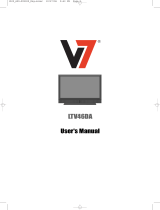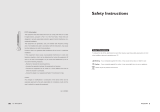Page is loading ...

LCD Display & TV
Operating Instructions

LCD TV
A Wide Array of Screen Settings
You can choose different screen settings depending on the type of program you are
watching or the surrounding conditions (the lighting or the outside weather conditions).
You can switch among the Sport, Movie, Music and Normal options , or you can configure
the screen settings yourself.
A Wide Array of Sound Settings
You can choose an optimal sound setting for the type of program you are watching.
You can switch among the Music, Movie, News and Normal options , or you can configure
the settings yourself.
Favorite Channel Memory
You can store your favorite channels in the order of preference for easy channel selection.
Captions
When you watch a captioned program, you can turn the caption option on to see English
text on the screen. This feature also works with video CDs or videotapes with captions.
NOTICE
If the same pattern is continuously displayed on the Monitor / TV for a long period
of time,it can be the situation when the image “Sticks” to screen.
This apparatus shall not be exposed to dripping or splashing and no object filled
with liquids, such as vases, shall be place on the apparatus.
This symbol is intended to alert the user to the presence of uninsulated
“dangerous voltage” within the product’s enclosure that may be of sufficient
magnitude to constitute a risk of electric shock to persons.
This symbol is intended to alert the user to the presence of important operating
and maintenance (servicing) instructions in the literature accompanying the
appliance.
WARNING -
To reduce the risk of fire or shock hazard, do not expose the TV to rain or moisture.
CAUTION
WARNING HIGH-VOLTAGE
RISK OF ELECTRIC SHOCK
DO NOT OPEN
WARNING
AVERTISSEMENT
RISQUE DE CHOC ELECTRIQUE-NE PAS OUVRIR.
´
TO PREVENT FIRE OR SHOCK HAZARD DO NOT REMOVE COVER.
NO USER SERVICEABLE PARTS INSIDE.
REFER ALL SERVICE QUERIES TO QUALIFIED PERSONNEL.
DO NOT EXPOSE THIS RECEIVER TO RAIN OR MOISTURE.
REMOVE MAINS PLUG FROM WALL SOCKET WHEN NOT IN USE.
CARE SHOULD BE TAKEN WHEN REMOVING BACK CABINET FOR SERVICING,
SUB CHASSIS MAY BE DAMAGED IF ALLOWED TO BECOME UNSUPPORTED.

3
ENGLISH
Important Safety Instructions
The unit should not be placed in a built-in installation such as
a book-case, limited space rack unless proper ventilation is
provided.
- This may cause fire by overheating or damage the unit by
falling.
Do not use the unit near water, oil or inflammables.
- This may cause a fire.
Do not use a damaged plug and do not let the power cord
touch a heat source.
- This may cause an electric shock or fire.
Place the unit on a flat and stable surface.
- The unit can cause injury or damage the unit by falling.
Do not place any things(vase, stc) on the top of the unit.
- This may cause the damage of the unit by falling.
Do not use the unit in direct sunlight and keep it away from
heaters, stoves, and other sources of heat.
- This may cause a fire.
During storm conditions (especially when there is lighting)
unplug your TV set from the main electrical outlet
and antenna.
Do not connect too many extension cords or plugs to an outlet.
- This may cause a fire.
Do not attempt to service the unit.
Contact an authorized dealer or repair service.
- Servicing the unit yourself may cause an electric shock or fire.
If there are any unusual sounds or smells coming from the unit,
unplug it immediately and contact an authorized
dealer or repair service.
- This may be caused by an electric shock or fire.

4
Important Safety Instructions
Do not use or store inflammable substances near the unit
- This may cause an explosion or fire.
Place the antenna away from the electric wire, not to touch even though
it falls down by wind.
- This may cause an electric shock.
Be sure to plug in tightly and hold the plug, not the cord when
disconnecting the plug from the wall outlet.
- This may cause a fire.
Unplug the unit from the wall outlet before cleaning. Use a
smooth cloth. Do not use industrial chemicals.
- This may cause an electric shock or fire.
Do not touch the antenna wire and disconnect the plug from
the electrical outlet during storms or lightening.
- This may cause an electric shock or fire.
Place the unit away from the wall for well ventilation.
- This may cause a fire.
Do not touch the plug with wet hands.
- This may cause an electric shock.
If an outside antenna is connected to the unit, do not let the
rain water get into the unit by bending or antenna wire sealing
- This may cause an electric shock or fire.
If the connector between the plug and the pin is dusty or dirty,
clean it. Do not spray detergent directly on the unit.
- This may cause an electric shock or fire.
Disconnect the plug from the outlet if it is not used for a long
period of time.
- This may cause an electric shock or fire.

5
ENGLISH
ENGLISH
Table of Contents
Important Safety Instructions ........................................ 3
Unpacking your TV ..............................................6
Viewing the Control Panels (Front View) .................................. 7
Viewing the Control Panels (Rear View) .................................. 8
Remote Control ................................................10
Inserting Batteries in the Remote Control ................................11
Connecting an Antenna or Cable ......................................11
Connecting to the RCA or S-Video Input (Side AV2) ..........................12
Connecting to the SCART Input ......................................12
Connecting to a DVD or DTV Set-Top Box INPUT (RCA or DVI) ....................13
Connecting the Headphones ........................................14
Connecting the Power Cord and Switching the TV On / Off ......................15
Selecting a Picture from External Sources ................................15
Selecting your Language ..........................................15
Storing Channels in Memory ........................................16
Customizing the Picture ..........................................18
Customizing the Audio ............................................19
Selecting WOW Surround ..........................................20
Selecting the Speaker Sound Source ..................................20
Listening to Stereo Sound / Dual Sound ..................................20
Setting the Date & Time ..........................................21
Setting the Preset Time ( On / Off ) ....................................22
Displaying the Current Time ........................................22
Setting Restrictions On Button Input ....................................23
Setting the OSD Display Time ........................................23
No Signal Auto Power Off ..........................................24
No Key Operation Auto Power Off ......................................24
Reducing Picture Noise ............................................24
Daitsu Engine ................................................25
Setting the Sleep Timer ............................................25
Displaying the TV Information ........................................25
Adjusting the Screen Geometry ......................................26
Setup your Screen Aspect ..........................................27
How to Watching No WSS Function ....................................27
Watching your Favorite Channels ......................................28
Factory Preset ................................................28
Display the Picture in Picture ( PIP ) ....................................29
Changing the Picture Size ..........................................31
Display a Still Image ..............................................31
Teletext Functions ..............................................32
Displaying the Teletext Information ....................................32
Selecting a Special Teletext Functions ..................................33
Connecting to the PC (DVI) ........................................34
Setting the PC Software ..........................................35
RS-232C Configurations ..........................................36
Serial Link Command ............................................36
Standard Display Mode ............................................37
Pin Configuration ..............................................38
Troubleshooting ................................................39
Specifications ................................................41

6
Unpacking your TV
Accessories
Remote Control & Batteries (AAA x 2)
Please make sure the following items are included with your TV set.
If any items are missing, contact your dealer.
Operating Instructions Power Cord

7
ENGLISH
Viewing the Control Panels
Front View
Bottom Side
Indicator
Red
Green
Status
Stand-by
Power on
Power Indicator Status
1
2
3
4
65
MENU selection
Input TV/AV selection
Channel selection
Volume adjustment
Remote control sensor
Power
1
2
3
4
5
6

8
Viewing the Control Panels
Rear View
Bottom Side
7 8
6
5
1 2 3 4 9
10 11
Headphone Jack
AV2 VIDEO Input
AV2 AUDIO Input
AV2 S-VIDEO Input
1
2
3
4
Right Side
1
3
2
4
Power Inlet with Switch
DVI Input (PC)
RGB Video Input (PC)
PC Audio Input
COMPONENT1 Video Input (DTV/DVD)
COMPONENT1 Audio Input (DTV/DVD)
COMPONENT2 Video Input (DTV/DVD)
COMPONENT2 Audio Input (DTV/DVD)
EURO-SCART1 Jack
EURO-SCART2 Jack
Antenna Input Jack
1
2
3
4
5
6
7
8
9
10
11
LCD - 32”

9
ENGLISH
Viewing the Control Panels
Rear View
Headphone Jack
AV2 VIDEO Input
AV2 AUDIO Input
AV2 S-VIDEO Input
1
2
3
4
Right Side
1
3
2
4
Power Inlet with Switch
DVI Input (PC)
RGB Video Input (PC)
PC Audio Input
COMPONENT1 Video Input (DTV/DVD)
COMPONENT1 Audio Input (DTV/DVD)
COMPONENT2 Video Input (DTV/DVD)
COMPONENT2 Audio Input (DTV/DVD)
EURO-SCART1 Jack
EURO-SCART2 Jack
RS-232C (For Service)
AUDIO-OUT (Optical Audio Output)
Antenna Input Jack
1
2
3
4
5
6
8
9
10
11
12
13
7
Bottom Side
7 8
6
5
1 2 3 4 9
10 11 12 13
LCD - 37” / 42”

10
Remote Control
Power On/Off Button
Numeric Buttons
One/Two-Digit Channel
Selection
Favorite Channel Selection
(See page 28)
Picture Still (See page 31)
Sleep Timer (See page 25)
Picture Mode Selection
( ) (See page 18)
Sound Mode Selection
( ) (See page 19)
Control the Cursor in the
OSD Menu ( ) and
( ) (Channel Up /
Down) (Teletext Page Up /
Down, Page 33) and
(Volume Up / Down)
MENU Confirmation
Display OSD Menu
PIP Functions:
(See page 29 ~ 30)
-PIP On/Off ( )
-Position Selection ( )
-Size Selection ( )
-Picture Mode Selection
( )
-Swapping main and sub
picture ( )
-Selecting the Input
Source ( )
-PIP Picture Size Selection
( )
-Swapping main and sub
Sound ( )
☛
-
Makes
sure
there
are
no
objects
between
the
remote
control
and
its
sensor.
-
Don't
place
the
remote
control
near
a
heater
or
in
damp
place.
-
A
strong
blow
to
the
remote
control
may
cause
it
not
to
operate.
Temporary Sound Mute
TV Input Source Selection
(See page 17)
External Source Input
Selection (See page 15)
Picture Size Selection
(See page 31)
Previous Channel
TV Information Display
(See page 25)
Sound Selection :
Mono/Stereo Dual Select
( ) (See page 20)
Fastext Functions :
(See page 32)
Sound Effect Selection
( ) (See page 20)
-Exit from the OSD
-Display the current time
when the OSD is off
(See page 22)
Teletext Functions :
(See page 32 ~ 33)
-Teletext On/Off ( )
-Cancel ( )
-Sub Page On ( )
-Page Hold ( )
-Index ( )
-Mix ( )
-Size ( )
-Reveal ( )
15
14
13
18
19
16
17
20
22
23
21
1
2
3
4
6
5
7
8
9
10
18
19
20
21
22
23
16
17
14
15
13
12
11
1
2
3
4
6
5
7
8
9
10
11
12

11
ENGLISH
Inserting Batteries in the Remote Control
Connecting an Antenna or Cable
You must insert or replace the batteries in the remote control when you purchase the TV
or when you find that the remote control is no longer operating correctly.
Insert two AAA-size batteries (supplied) by matching the +
and - on the batteries to the diagram inside the battery
compartment.
■
Handle the remote control with care; avoid dropping it,
getting it wet, placing it direct sunlight, near a heater, or
where the humidity is high .
■
Remove the batteries to avoid damage from possible
battery leakage whenever you anticipate that the remote
control will not be used for an extended period.
1
1
2
To view television channels correctly, a signal must be received by the set from one of
the following sources: an outdoor antenna, a cable television system or a satellite dish.
Connect the antenna or input cable to the 75 Ω coaxial input
on the rear of the TV.
If you are using an indoor antenna, you may need to turn it
when tuning your television until you receive a clear picture.
Rear of the TV
Cable Television
Network
or

12
Connecting to the RCA or S-Video Input ( Side AV2 )
Connecting to the SCART Input
Rear of the TV
DVD/DTV STB
VCR
Satellite Receiver
Camcorder
Video game device
(A) SCART to SCART connector
(B) SCART to RCA connectors
(Video + Audio L/R)
(A) For RCA Input
1.
Connect the RCA cable to the input jacks (video+ audio L/R of side AV2) on the TV and output
jacks on the external equipment such as a VCR, camcorder and some video game devices.
(B) For S-Video Input
1. Connect the S-Video/RCA (audio L/R of side AV2) cable to the input jacks on the TV and output
jacks on the external equipment such as a VCR, camcorder and some video game devices.
2.
If the external equipment has mono audio output, connect it only to left jack of the Audio Input/Output.
Right Side of the TV
VCR
Camcorder
Video game device
(A) For RCA Input
(B) For S-Video Input
■
The SCART1 or SCART2 connector is used for external equipment with RGB output, such as a VCR,
satellite receiver, camcorder, or video game devices.
SCART1 : Full SCART (CVBS & RGB input/output)
SCART2 : Half SCART (CVBS only input/output)
■
You can select and set one between the two types of cables (A, B) appropriate for the output jack of
external device.

13
ENGLISH
Connecting to a DVD or DTV Set-Top Box INPUT (RCA or DVI)
1. Connect the video cables to the Y, Pb, Pr input jacks (COMPONENT1 or 2) on the TV and the
Y, Pb, Pr output jacks on the DVD or DTV Set-Top Box.
2. Connect the audio cables to the Audio L/R input jacks (COMPONENT1 or 2) on the TV and the
Audio output jacks on the DVD or DTV Set-Top Box.
1. Connect the DVI cables to the DVI input jacks (DVI) on the TV and the DVI output jacks on the
DVD or PC.
2. Connect the audio cables to the Audio L/R input jacks on the TV and the Audio output jacks on
the DVD or PC.
Rear of the TV
DVD/DTV STB
Video Cable
Audio Cable
DVI Cable
OR
COMPONENT 1
COMPONENT 2
480i / 60Hz 480p/ 60Hz 576i / 50Hz 576p / 50Hz 720p / 50Hz 720p / 60Hz 1080i / 60Hz
O
OO O OOO
O
OO O OOO
Supported Signal for Component Ports

14
Connecting the Headphones
You can connect a set of headphones to your TV if you wish to watch a program without
disturbing the other people. (See page 20)
1. Plug a set of headphones into the 3.5mm mini-jack socket on the right side of your TV.
You can be heard the sound through the headphones.
Note : If you use headphones for long period of time at a high volume, you may
damage your hearing.
Headphones are not included.
Right Side of the TV

15
ENGLISH
Connecting the Power Cord and Switching the TV On / Off
1
Make sure all the necessary connections have been made.
2
Press the POWER( ) button to switch the TV on.
3
Select the favorite source by pressing the TV/AV ( ) button
one or more times.
■
The Input Source ( ) is displayed in following order :
TV ➔ SCART1 ➔ SCART2 ➔ AV2 VIDEO ➔
AV2 S-VIDEO ➔ COMPONENT1 ➔ COMPONENT2 ➔
RGB ➔ DVI
■
The Video( ) is displayed in the following order :
SCART1 ➔ SCART2 ➔ AV2 VIDEO ➔ AV2 S-VIDEO
Selecting a Picture from External Sources
After your various systems (audio and video) have finished, you can view any of the
sources by selecting the appropriate external input.
1
Press the MENU button.
2
Press the (¥) button to select the Setup Group.
3
Press the (
) button to select the Language and
then press the OK button.
4
Select the appropriate language by pressing the (
)
button and then press the OK button.
■
You can select English, Français, Deutsch, Italiano,
Español, Dutch, Português.
5
Press the MENU button to return to the previous menu.
Selecting your Language
When you start using your TV for the first time, you must select the language in which to
display all on-screen menus.
1
Connect the power cord for your TV to the power inlet on the
back of your TV.
2
Plug the power cord for the TV into a nearby outlet, and turn
on the power switch on the back of your TV.
3
Press the POWER, CH button on the front panel of your set
or press the POWER( ), CHANNEL(
) button on the
remote control.
After the green LED lamp switch on and your TV will be
turned on.
4
To switch your TV off, press the POWER( ) button again.
Picture Audio Timer Install Setup Option
Language
English
Geometry
Aspect
Auto
Favorite Channel
No WSS
Full
PIP Adjustmant
Factory Preset
:Position
MENU:
Previous
EXIT
:Exit
Language
English
Français
Deutsch
Italiano
Español
Dutch
Português
/OK:
Select
Language

16
Storing Channels in Memory
Press the MENU button.
Press the (¥) button to select Install group and press the
OK button.
Press the (
)button to select Auto Tuning, and press the
(¥)button to select the country. Then press the OK button
for about 3 seconds.
You can select the countries in following order.
Austria ➔ Belgium ➔ Croatia ➔ Czech ➔ Denmark ➔
Finland ➔ France ➔ Germany ➔ Greece ➔ Hungary ➔
Italy ➔ Luxembourg ➔ Netherland ➔ Norway ➔ Poland ➔
Portugal ➔ Spain ➔ Sweden ➔ Switzerland ➔ Australia ➔
United Kingdom
■
You can stop the Auto tuning by pressing the MENU button
during auto tuning.
When you stop it, menus on the screen will be sorted and
changed to the Programme Edit screen automatically.
■
When the Auto tuning is finished, menus on the screen will
be changed to the Programme Edit screen automatically.
Press the (
) button to select Programme and press the
(¥)button. The channels will be stored one by one.
Press the (
) button to select Colour and press the OK
button.
■
Pre-set colour will be displayed.
■
Press the (
) button to change the colour system.
You can select the Colour System in the following order.
PAL ➔ SECAM ➔ NTSC
Press the (
) button to select System and press the OK
button.
■
Pre-set sound system will be displayed.
■
Press the (
) button to change the sound system if
there is no sound.
You can select the sound system in the following order.
BG ➔ DK ➔ I ➔ L ➔ L´ ➔ M
☛
Use
the
Auto
tuning
during
a
broadcast
after
connecting
the
antenna.
1
2
3
4
5
6
Picture Audio Timer Install Setup Option
Auto Tuning
Italy
Programme
12
Colour
PAL
System
BG
Manual Tuning
S23
Fine Tuning
217.25
Name
S23
Sound
Stereo/Dual1
Programme Edit
OK:
Select
MENU:
Previous
EXIT:
Exit
:
Access
Picture Audio Timer Install Setup Option
OK:
Select
MENU:
Previous
EXIT:
Exit
:
Move
Auto Tuning
Germany
Greece
Hungary
Italy
Luxembourg
Netherland
Norway
Poland
Picture Audio Timer Install Setup Option
MENU:
Previous
EXIT:
Exit
/
0~9:Adjust
0~99
Picture Audio Timer Install Setup Option
Colour
PAL
SECAM
NTSC
:Position
MENU:
Previous
EXIT
:Exit
/OK:
Select
Colour
Picture Audio Timer Install Setup Option
System
BG
DK
I
L
L´
M
:Position
MENU:
Previous
EXIT
:Exit
/OK:
Select
System
Auto Tuning
Italy
Programme
12
Colour
PAL
System
BG
Manual Tuning
S23
Fine Tuning
217.25
Name
S23
Sound
Stereo/Dual1
Programme Edit
Auto Tuning
Italy
Programme
12
Colour
PAL
System
BG
Manual Tuning
S23
Fine Tuning
217.25
Name
S23
Sound
Stereo/Dual1
Programme Edit
Auto Tuning
Italy
Programme
12
Colour
PAL
System
BG
Manual Tuning
S23
Fine Tuning
217.25
Name
S23
Sound
Stereo/Dual1
Programme Edit
Auto Tuning
Italy
Programme
12
Colour
PAL
System
BG
Manual Tuning
S23
Fine Tuning
217.25
Name
S23
Sound
Stereo/Dual1
Programme Edit

Press the (
)button to select Manual Tuning and press
the OK button.
Press the( ) button to select C (broadcast channels) or
S (cable channels) and press the channel number with the
number (0~9) buttons.
■
Press the (¥)button to increase or decrease the channel
by one.
■
The MANUAL Search function will operate in the button
direction you pressed when you press the (¥)button for
more than 2 seconds.
If you have picture noise on step 6, Press the (
)button
to select Fine Tuning and press the (¥)button to adjust
the frequency manually.
Setting the program name and modification.
Press the (
)button to select Name and then press the
(¥)button On the right side you can then input a program
name using up to 5 characters.
(A~Z, a~z, 0~9, space, ! , x , + , - , / )
Press the ( )button after you input the program name to store it.
Press the (
) button to select Sound and press the OK
button.
■
Pre-set sound mode will be displayed.
■
Press the (
) button to change the sound mode.
You can select the sound mode in the following order.
Stereo / Dual 1 ➔ Mono / Dual 1 ➔ Stereo / Dual 2
➔ Mono / Dual 1/2
☛
You
can
get
the
same
result
by
pressing
the
(
)
button
on
the
remote
control.
(See
page
20)
Press the (¥)button to select Programme Edit and press
the OK button. The sub-menu of the Program Table function
appears.
■
Follow the description for the function you want to use, press
the a button to complete the settings.
■
Here are the details about these functions:
Delete
( ) :
This function deletes a TV channel you do not
want to list.
Change ( ):
This function changes the program number (PR)
of a TV channel.
Exit
( ) :
Menu to Exit
.
■
Press the (¥) or (
) button to select
program number
and press the OK button.
7
8
9
10
11
17
ENGLISH
Storing Channels in Memory
Picture Audio Timer Install Setup Option
Picture Audio Timer Install Setup Option
MENU:
Previous
EXIT:
Exit
/
0~9:Adjust
Pr/C/S:C/S
C:1~77,S:1~41
MENU:Previous EXIT:Exit
0~9:Adjust
55.200~901.250
Name
S 1 1
Name
:Position /OK:Select
:Position
MENU:
Previous
EXIT
:Exit
/OK:
Select
Name
Auto Tuning
Italy
Programme
12
Colour
PAL
System
BG
Manual Tuning
S23
Fine Tuning
217.25
Name
S23
Sound
Stereo/Dual1
Programme Edit
Manual Tuning
S23
Fine Tuning
217.25
Name
S23
Sound
Stereo/Dual1
Programme Edit
Auto Tuning
Italy
Programme
12
Colour
PAL
System
BG
Manual Tuning
S23
Fine Tuning
217.25
Name
S11
Sound
Stereo/Dual1
Programme Edit
Picture Audio Timer Install Setup Option
:Position
MENU:
Previous
EXIT
:Exit
/OK:
Select
Name
Auto Tuning
Italy
Programme
12
Colour
PAL
System
BG
Manual Tuning
S23
Fine Tuning
217.25
Name
S11
Sound
Stereo/Dual1
Programme Edit
Sound
Stereo/Dual1
Programme Edit
Program Table
up/down/left/right and digit keys to select prog
1=del 2=change
001 C12 011 - ---- 021 - ----
002 C14 012 ---- - 022 - ----
003 C16 013 --- - - 023 -----
004 C17 014 ---- - 024 - ----
005 C23 015 ---- - 025 - ----
006 S12 016 ----- 026 - ----
007 S32 017 ----- 027 - ----
008 C30 018 ---- - 028 - ----
009 --- -- 019 -- - -- 029 -- - --
010 --- -- 020 -- - -- 030 -- - --
Menu to Exit
Sound
Stereo / Dual 1
Mono / Dual 1
Stereo / Dual 2
Mono / Dual 1/2

18
Customizing the Picture
Press the MENU button.
Press the (¥) button to select the Picture group and press
the OK button.
■
Pre-set mode will be displayed.
■
The picture Mode will change whenever you press the(
)
button.
Standard : Select when it is bright around the TV.
Sport : Select when you want to get a clearer picture or
watch sports.
Natural : Select when viewing movies or live music.
Mild : Select when it is dark around the TV or at night.
Custom : Select if you want to adjust the settings manually.
Otherwise, if you are viewing contents of the PIP function,
whenever you press the ( ) button, the picture mode will
change as above.
☛
You can get the same result by pressing the ( ) button
on the remote control.
Press the (
) button to move to the menu that you wish to
adjust by the (¥) button.
Brightness : Adjusts the brightness of the whole screen.
Contrast : Adjusts the clarity of the whole screen.
Sharpness : Corrects the contours of the image.
Color : Adjusts the color saturation of the image.
Tint : Adjusts the colors of the image.
Press the (
)button to select Temperature.
■
If you select the temperature mode, you will change to
3 kind of mode.
■
If you adjust the color (Red, Green, Blue) you will
change to custom color mode.
1
2
3
4
Picture Audio Timer Install Setup Option
Mode
Standard
Brightness
050
Contrast
050
Sharpness
007
Colour
050
Tint
050
Temperature
OK:
Select
MENU:
Previous
EXIT:
Exit
:
Move
Picture Audio Timer Install Setup Option
Mode
Standard
Sport
Natural
Mild
Custom
:Position
MENU:
Previous
EXIT
:Exit
/OK:
Select
Mode
Picture Audio Timer Install Setup Option
MENU:Previous EXIT:Exit
Brightness : 0~100
:Position :Adjust OK:Select
Picture Audio Timer Install Setup Option
MENU:Previous EXIT:Exit
Sharpness : 0~15
:Position :Adjust OK:Select
Picture Audio Timer Install Setup Option
MENU:Previous EXIT:Exit
Colour Temperature
:Position /OK:Select
Temperature
Temperature
9300K
Red
50
Green
50
Blue
50
7500K, 9300K, Custom
0 ~ 100
0 ~ 100
0 ~ 100
Mode
Standard
Brightness
050
Contrast
050
Sharpness
007
Colour
050
Tint
050
Temperature
Mode
Standard
Brightness
050
Contrast
050
Sharpness
007
Colour
050
Tint
050
Temperature
Mode
Standard
Brightness
050
Contrast
050
Sharpness
007
Colour
050
Tint
050
Temperature
Mode
Standard
Brightness
050
Contrast
050
Sharpness
007
Colour
050
Tint
050
Temperature

19
ENGLISH
Customizing the Audio
Picture Audio Timer Install Setup Option
Balance
50
Volume
30
Equalizer
SRS WOW
On
Source
Main
Picture Audio Timer Install Setup Option
Balance
50
Volume
30
Equalizer
SRS WOW
On
Source
Main
MENU:Previous EXIT:Exit
:Move
:Position OK:Select
Press the MENU button.
Press the (¥) button to select the Audio group and pres
the OK button.
Press the (
) button to select Balance and press the
OK button.
Adjust the sound balance with (¥) or () button you wished.
Press the (
) button to select Volume and press the
OK button.
Adjust the sound volume with (¥) or () button you wished.
Press the (
) button to select Equalizer and press the
OK button.
Press the (
) button to select the audio mode according to
the type of image being watched.
Audio mode will be changed in the following order.
Standard ➔ Music ➔ Film ➔ Speech ➔ Custom
Standard : This is good for any picture.
Music : Select when you listen to music videos or concerts.
Film : Select when you watch movies.
Speech : Select when you listen to speeches or news.
Custom : Select when you want to adjust the setting
manually.
☛
You
can
get
the
same
result
by
pressing
the
(
)
button
on
the
remote
control.
☛
This
feature
is
operated
when
the
“SRS
WOW”
is
set
to
“Off”
Mode.
Press the (
) button to select Custom and press the
(¥) button to select the frequency that you want to adjust.
The frequency range will be selected as following order.
100 ➔ 300 ➔1K ➔ 3K ➔ 10K
Press the (¥) button and the (
) button to adjust.
☛
If
you
adjust
the
frequency
(100Hz,
300Hz,
1KHz,
3KHz,
10KHz)
in
Standard,
Music,
Film
or
Speech
mode,
the
mode
will
be
changed
to
Custom
mode.
1
2
3
4
5
6
7
8
Picture Audio Timer Install Setup Option
Balance
50
Volume
30
Equalizer
SRS WOW
On
Source
Main
MENU:Previous EXIT:Exit
Balance : 0~100
:Position :Adjust OK:Select
MENU:Previous EXIT:Exit
Volume : 0~100
:Position :Adjust OK:Select
Picture Audio Timer Install Setup Option
Balance
50
Volume
30
Equalizer
SRS WOW
On
Source
Main
:Position MENU:Previous EXIT:Exit
/OK:
Select
Equalizer
Equalizer
Standard
Music
Film
Speech
Custom
100 300
1K 3K
10K

Select the Wow Surround feature to amplify the mid-to low-range sound or create
surround effect.
Selecting WOW Surround
20
Press the (
) button to select SRS WOW and press the
OK button.
■
The options available in the SRS WOW menu are displayed.
Press the (
) button to On or Off.
Press the OK button.
☛
You
can
get
the
same
result
by
pressing
the
(
)
button
on
the
remote
control.
Selecting the Speaker Sound Source
1
1
Press the ( ) button on the remote control to select Mono
or Stereo.
■
Mono or Stereo be will selected in turn whenever you press
the button.
☛
SSeelleecctt
MMoonnoo
ssoouunndd
wwhheenn
yyoouu
hhaavvee
ddiiffffiiccuullttyy
wwiitthh
sstteerreeoo
ssoouunndd..
1
2
2
3
Picture Audio Timer Install Setup Option
Balance
50
Volume
30
Equalizer
SRS WOW
On
Source
Main
SRS WOW
On
Off
MENU:Previous EXIT:Exit
SRS WOW
:Position
/OK:Select
Picture Audio Timer Install Setup Option
Balance
50
Volume
30
Equalizer
SRS WOW
On
Source
Main
Source
Main
Sub
MENU:Previous EXIT:Exit
Source
:Position
/OK:Select
Listening to Stereo Sound / Dual Sound
is a trademark of SRS Labs, lnc.
WOW technology is incorporated under license from
SRS labs, lnc.
Listening to Stereo Sound
Press the ( )button on the remote control to select Dual sound.
Dual 1: Your national language or Dual 2: Foreign language will be
selected by turn whenever you press the button.
1
Listening to the Dual Sound
Press the (
) button to select the Source and press
the OK button.
Press the (
)button to select the sound source of the
speaker.
Main ➔ Sub
☛
--
YYoouu
wwiillll
hhaavvee
ssoouunndd
oonnllyy
tthhrroouugghh
tthhee
hheeaaddpphhoonneess,,
nnoott
tthhee
ssppeeaakkeerrss,,
iiff
yy
oouu
ccoonnnneecctt
hheeaaddpphhoonneess..
YYoouu
ccaann
aaddjjuusstt
tthhee
hheeaaddpphhoonneess''
vvoolluummee
bbyy
pprreessssiinngg
tthhee
(
¥)
bbuuttttoonn..
--
YYoouu
ccaann
lliisstteenn
ttoo
tthhee
mmaaiinn
ppiiccttuurree''ss
ssoouunndd
wwhheenn
tthhee
PPIIPP
iiss
oofff
f
eevveenn
iiff
yyoouu
sseelleecctt
PPIIPP
mmooddee
ssoouunndd..
☛
WWhheenn
yyoouu
wwoouulldd
lliikkee
ttoo
hhaavvee
ssoouunndd
tt
hhrroouugghh
tthhee
hheeaaddpphhoonneess,,
iiff
yyoouu
ccoonnnneecctt
aa
sseett
ooff
hheeaaddpphhoonneess
ttoo
yyoouurr
TTVV,,
tthhee
vvoolluummee
lleevveell
wwiillll
bbee
ddeeccrreeaasseedd
aauuttoommaattiiccaallllyy
wwiitthhoouutt
ccoonncceerrnniinngg
tthhee
pprreevviioouuss
vvool
luummee
sseettttiinngg..
/