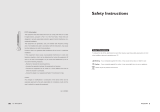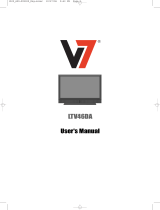Page is loading ...

LCD Display & TV
Operating Instructions

LCD TV
A Wide Array of Screen Settings
You can choose different screen settings depending on the type of program you are
watching or the surrounding conditions (the lighting or the outside weather conditions).
You can switch among the Sport, Movie, Music and Normal options , or you can configure
the screen settings yourself.
A Wide Array of Sound Settings
You can choose an optimal sound setting for the type of program you are watching.
You can switch among the Music, Movie, News and Normal options , or you can configure
the settings yourself.
Favorite Channel Memory
You can store your favorite channels in the order of preference for easy channel selection.
Captions
When you watch a captioned program, you can turn the caption option on to see English
text on the screen. This feature also works with video CDs or videotapes with captions.
NOTICE
If the same pattern is continuously displayed on the Monitor / TV for a long period
of time,it can be the situation when the image “Sticks” to screen.
This apparatus shall not be exposed to dripping or splashing and no object filled
with liquids, such as vases, shall be place on the apparatus.
This symbol is intended to alert the user to the presence of uninsulated
“dangerous voltage” within the product’s enclosure that may be of sufficient
magnitude to constitute a risk of electric shock to persons.
This symbol is intended to alert the user to the presence of important operating
and maintenance (servicing) instructions in the literature accompanying the
appliance.
WARNING -
To reduce the risk of fire or shock hazard, do not expose the TV to rain or moisture.
CAUTION
WARNING HIGH-VOLTAGE
RISK OF ELECTRIC SHOCK
DO NOT OPEN
WARNING
AVERTISSEMENT
RISQUE DE CHOC ELECTRIQUE-NE PAS OUVRIR.
´
TO PREVENT FIRE OR SHOCK HAZARD DO NOT REMOVE COVER.
NO USER SERVICEABLE PARTS INSIDE.
REFER ALL SERVICE QUERIES TO QUALIFIED PERSONNEL.
DO NOT EXPOSE THIS RECEIVER TO RAIN OR MOISTURE.
REMOVE MAINS PLUG FROM WALL SOCKET WHEN NOT IN USE.
CARE SHOULD BE TAKEN WHEN REMOVING BACK CABINET FOR SERVICING,
SUB CHASSIS MAY BE DAMAGED IF ALLOWED TO BECOME UNSUPPORTED.

3
ENGLISH
Important Safety Instructions
The unit should not be placed in a built-in installation such as
a book-case, limited space rack unless proper ventilation is
provided.
- This may cause fire by overheating or damage the unit by
falling.
Do not use the unit near water, oil or inflammables.
- This may cause a fire.
Do not use a damaged plug and do not let the power cord
touch a heat source.
- This may cause an electric shock or fire.
Place the unit on a flat and stable surface.
- The unit can cause injury or damage the unit by falling.
Do not place any things(vase, stc) on the top of the unit.
- This may cause the damage of the unit by falling.
Do not use the unit in direct sunlight and keep it away from
heaters, stoves, and other sources of heat.
- This may cause a fire.
During storm conditions (especially when there is lighting)
unplug your TV set from the main electrical outlet
and antenna.
Do not connect too many extension cords or plugs to an outlet.
- This may cause a fire.
Do not attempt to service the unit.
Contact an authorized dealer or repair service.
- Servicing the unit yourself may cause an electric shock or fire.
If there are any unusual sounds or smells coming from the unit,
unplug it immediately and contact an authorized
dealer or repair service.
- This may be caused by an electric shock or fire.

4
Important Safety Instructions
Do not use or store inflammable substances near the unit
- This may cause an explosion or fire.
Place the antenna away from the electric wire, not to touch even though
it falls down by wind.
- This may cause an electric shock.
Be sure to plug in tightly and hold the plug, not the cord when
disconnecting the plug from the wall outlet.
- This may cause a fire.
Unplug the unit from the wall outlet before cleaning. Use a
smooth cloth. Do not use industrial chemicals.
- This may cause an electric shock or fire.
Do not touch the antenna wire and disconnect the plug from
the electrical outlet during storms or lightening.
- This may cause an electric shock or fire.
Place the unit away from the wall for well ventilation.
- This may cause a fire.
Do not touch the plug with wet hands.
- This may cause an electric shock.
If an outside antenna is connected to the unit, do not let the
rain water get into the unit by bending or antenna wire sealing
- This may cause an electric shock or fire.
If the connector between the plug and the pin is dusty or dirty,
clean it. Do not spray detergent directly on the unit.
- This may cause an electric shock or fire.
Disconnect the plug from the outlet if it is not used for a long
period of time.
- This may cause an electric shock or fire.

5
ENGLISH
ENGLISH
Table of Contents
Important Safety Instructions ........................................ 3
Unpacking your TV ..............................................6
Viewing the Control Panels (Front View) .................................. 7
Viewing the Control Panels (Rear View) .................................. 9
Remote Control ................................................10
Inserting Batteries in the Remote Control ................................11
Connecting an Antenna or Cable ......................................11
Connecting to the RCA or S-Video Input (Side AV2) ..........................12
Connecting to the SCART Input ......................................12
Connecting to a DVD or DTV Set-Top Box INPUT (RCA or DVI) ....................13
Connecting the Headphones ........................................14
Connecting the Power Cord and Switching the TV On / Off ......................15
Selecting a Picture from External Sources ................................15
Selecting your Language ..........................................15
Storing Channels in Memory ........................................16
Customizing the Picture ..........................................19
Customizing the Sound ..........................................20
Setting the Date & Time ..........................................21
3D SOUND function ............................................22
Listening to Stereo Sound / Dual Sound ..................................22
Displaying the TV Information ........................................22
PC SET UP ..................................................23
Favourite channel function ..........................................24
Display the Picture in Picture (PIP) ....................................25
Display a Still Image ............................................26
Changing the Picture Size ..........................................27
Noise & OSD Setting ............................................28
Teletext Functions ..............................................28
Displaying the Teletext Information ....................................29
Selecting a Special Teletext Functions ..................................29
Connecting to the PC (DVI) ........................................30
Setting the PC Software ..........................................31
Standard Display Mode ............................................32
Pin Configuration ..............................................33
Troubleshooting ................................................34
Specifications ................................................36

6
Unpacking your TV
Accessories
Remote Control & Batteries (AAA x 2)
Please make sure the following items are included with your TV set.
If any items are missing, contact your dealer.
Operating Instructions Power Cord

7
ENGLISH
Viewing the Control Panels
Front View
Right Side
Indicator
Red
Green
Status
Stand-by
Power on
Power Indicator Status
1
2
3
4
5
Volume adjustment
Channel selection
Input TV/AV selection
MENU selection
Power
Remote control sensor
1
2
3
4
5
6
6
LCD - 26”

8
Viewing the Control Panels
Front View
Bottom Side
Indicator
Red
Green
Status
Stand-by
Power on
Power Indicator Status
1
2
3
4
65
MENU selection
Input TV/AV selection
Channel selection
Volume adjustment
Remote control sensor
Power
1
2
3
4
5
6
LCD - 32”

9
ENGLISH
Rear View
Headphone Jack
AV2 VIDEO Input
AV2 AUDIO Input
AV2 S-VIDEO Input
1
2
3
4
Right Side
1
3
2
4
Viewing the Control Panels
Bottom Side
7 8
6
5
1 2 3 4 9
10 11
Power Inlet with Switch
DVI Input (PC)
RGB Video Input (PC)
PC Audio Input
COMPONENT1 Video Input (DTV/DVD)
COMPONENT1 Audio Input (DTV/DVD)
COMPONENT2 Video Input (DTV/DVD)
COMPONENT2 Audio Input (DTV/DVD)
EURO-SCART1 Jack
EURO-SCART2 Jack
Antenna Input Jack
1
2
3
4
5
6
7
8
9
10
11
LCD - 26” / 32”

10
Remote Control
Power On/Off Button
Numeric Buttons
One/Two-Digit Channel
Selection
Favorite Channel Selection
(See page 24)
Picture Still (See page 26)
Sleep Timer (See page 21)
Picture Mode Selection
( ) (See page 19)
Sound Mode Selection
( ) (See page 20)
Control the Cursor in the
OSD Menu ( ) and
( ) (Channel Up /
Down) (Teletext Page Up /
Down, Page 29) and
(Volume Up / Down)
MENU Confirmation
Display OSD Menu
PIP Functions:
(See page 25 ~ 26)
-PIP On/Off ( )
-Position Selection ( )
-Size Selection ( )
-Selecting the Input
Source ( )
-Swapping main and sub
picture ( )
-Swapping main and sub
Sound ( )
-Channel Up ( )
-Channel Down ( )
☛
-
Makes
sure
there
are
no
objects
between
the
remote
control
and
its
sensor.
-
Don't
place
the
remote
control
near
a
heater
or
in
damp
place.
-
A
strong
blow
to
the
remote
control
may
cause
it
not
to
operate.
Temporary Sound Mute
TV Input Source Selection
(See page 17)
External Source Input
Selection (See page 15)
Picture Size Selection
(See page 27)
Source Input Selection
TV Information Display
(See page 22)
Sound Selection :
Mono/Stereo/Dual Select
( ) (See page 22)
Fastext Functions :
(See page 28)
Sound Effect Selection
( ) (See page 22)
-Exit from the OSD
-Display the current time
when the OSD is off
(See page 21)
Functions :
(See page 29)
-Teletext On/Off ( )
-Cancel ( )
-Sub Page On ( )
-Page Hold ( )
-Index ( )
-Mix ( )
-Size ( )
-Reveal ( )
15
14
13
18
19
16
17
20
22
23
21
1
2
3
4
6
5
7
8
9
10
18
19
20
21
22
23
16
17
14
15
13
12
11
1
2
3
4
5
6
7
8
9
10
11
12

11
ENGLISH
Inserting Batteries in the Remote Control
Connecting an Antenna or Cable
You must insert or replace the batteries in the remote control when you purchase the TV
or when you find that the remote control is no longer operating correctly.
Insert two AAA-size batteries (supplied) by matching the +
and - on the batteries to the diagram inside the battery
compartment.
■
Handle the remote control with care; avoid dropping it,
getting it wet, placing it direct sunlight, near a heater, or
where the humidity is high .
■
Remove the batteries to avoid damage from possible
battery leakage whenever you anticipate that the remote
control will not be used for an extended period.
1
1
2
To view television channels correctly, a signal must be received by the set from one of
the following sources: an outdoor antenna, a cable television system or a satellite dish.
Connect the antenna or input cable to the 75 Ω coaxial input
on the rear of the TV.
If you are using an indoor antenna, you may need to turn it
when tuning your television until you receive a clear picture.
Rear of the TV
Cable Television
Network
or

12
Connecting to the RCA or S-Video Input ( Side AV2 )
Connecting to the SCART Input
(A) For RCA Input
1.
Connect the RCA cable to the input jacks (video+ audio L/R of side AV2) on the TV and output
jacks on the external equipment such as a VCR, camcorder and some video game devices.
(B) For S-Video Input
1. Connect the S-Video/RCA (audio L/R of side AV2) cable to the input jacks on the TV and output
jacks on the external equipment such as a VCR, camcorder and some video game devices.
2.
If the external equipment has mono audio output, connect it only to left jack of the Audio Input/Output.
Right Side of the TV
VCR
Camcorder
Video game device
(A) For RCA Input
(B) For S-Video Input
Rear of the TV
DVD/DTV STB
VCR
Satellite Receiver
Camcorder
Video game device
(A) SCART to SCART connector
(B) SCART to RCA connectors
(Video + Audio L/R)
■
The SCART1 or SCART2 connector is used for external equipment with RGB output, such as a VCR,
satellite receiver, camcorder, or video game devices.
SCART1 : Full SCART (CVBS & RGB input/output)
SCART2 : Half SCART (CVBS only input/output)
■
You can select and set one between the two types of cables (A, B) appropriate for the output jack of
external device.

13
ENGLISH
Connecting to a DVD or DTV Set-Top Box INPUT (RCA or DVI)
1. Connect the video cables to the Y, Pb, Pr input jacks (COMPONENT1 or 2) on the TV and the
Y, Pb, Pr output jacks on the DVD or DTV Set-Top Box.
2. Connect the audio cables to the Audio L/R input jacks (COMPONENT1 or 2) on the TV and the
Audio output jacks on the DVD or DTV Set-Top Box.
1. Connect the DVI cables to the DVI input jacks (DVI) on the TV and the DVI output jacks on the
DVD or PC.
2. Connect the audio cables to the Audio L/R input jacks on the TV and the Audio output jacks on
the DVD or PC.
Rear of the TV
DVD/DTV STB
Video Cable
Audio Cable
DVI Cable
OR
COMPONENT 1
COMPONENT 2
480i / 60Hz 480p/ 60Hz 576i / 50Hz 576p / 50Hz 720p / 50Hz 720p / 60Hz 1080i / 60Hz
O
OO O OOO
O
OO O OOO
Supported Signal for Component Ports

14
Connecting the Headphones
You can connect a set of headphones to your TV if you wish to watch a program without
disturbing the other people.
1. Plug a set of headphones into the 3.5mm mini-jack socket on the right side of your TV.
You can be heard the sound through the headphones.
Note : If you use headphones for long period of time at a high volume, you may
damage your hearing.
Headphones are not included.
Right Side of the TV

PREVIOUS
EXIT
ADJUST
SELECT
15
ENGLISH
Connecting the Power Cord and Switching the TV On / Off
1
Make sure all the necessary connections have been made.
2
Press the POWER( ) button to switch the TV on.
3
Select the favorite source by pressing the
SOURCE
( ) button
one or more times.
■
The Input Source ( ) is displayed in following order :
TV ➔ SCART1 ➔ SCART2 ➔ AV2 VIDEO ➔ AV2 S-VIDEO ➔
COMPONENT1 ➔ COMPONENT2 ➔ DVI ➔ PC
■
The Video ( ) is displayed in the following order :
SCART1 ➔ SCART2 ➔ AV2 VIDEO ➔ AV2 S -VIDEO
Selecting a Picture from External Sources
After your various systems (audio and video) have finished, you can view any of the
sources by selecting the appropriate external input.
Selecting your Language
When you start using your TV for the first time, you must select the language in which to
display all on-screen menus.
1
Connect the power cord for your TV to the power inlet on the
back of your TV.
2
Plug the power cord for the TV into a nearby outlet, and turn
on the power switch on the back of your TV.
3
Press the POWER, CH button on the front panel of your set
or press the POWER( ), CHANNEL(
), Number (0~9)
button on the remote control.
After the green LED lamp switch on and your TV will be
turned on.
4
To switch your TV off, press the POWER( ) button again.
LANGUAGE
ENGLISH
FRANÇAIS
DEUTSCH
ITALIANO
CASTELLANO
PORTUGUÊS
NEDERLANDS
DANSK
NORSK
SUOMI
PYCCKNÑ
OTHERS
RESET
Press the MENU( ) button.
Press the (¥) button to select SET UP group and press the
OK button.
Press the (
) button to select LANGUAGE. Then press the
OK or () button
Select the appropriate language by pressing the (
) button
and then press the OK button.
■
You can select
ENGLISH, FRANÇAIS, DEUTSCH, ITALIANO,
CASTELLANO
, or
NEDERLANDS, OTHERS.
Press the MENU button to return to the previous menu.
1
2
3
4
5

16
Storing Channels in Memory
Press the MENU( ) button.
Press the (¥) button to select CHANNEL group and press
the OK button.
Press the (
) button to select COLOUR SYSTEM.
Then press the OK or () button.
The sub-menu of the COLOUR SYSTEM function appears.
Press the (
) button to select the appropriate colour system.
Then press the OK button.
■
You can change the colour system of the main-picture.
- PAL : PAL system
- SECAM : SECAM system
- AUTO : This function detects a colour system from the input
signal. You can only use this when you are viewing
a picture from programme number PR 0 (AV), or an
EXT terminal.
■
The colour system is chosen automatically.
However, if the picture is not clear or no colour appears,
choose the colour system manually.
1
2
3
4
CHANNEL
PREVIOUS
EXIT
ADJUST
SELECT
COLOUR SYSTEM
AUTO PROGRAM
EDIT / MANUAL
FAVOURITE SETTING
CHILD LOCK
CHANNEL
PREVIOUS
EXIT
ADJUST
SELECT
COLOUR SYSTEM
AUTO PROGRAM
EDIT / MANUAL
FAVOURITE SETTING
CHILD LOCK
COLOUR SYSTEM
AUTO
PAL
SECAM
PREVIOUS
EXIT
ADJUST
SELECT
UNITED KINGDOM
DEUTSCHLAND
FRANCE
ITALIA
ESPAÑA
NEDERLAND
BELGIUM
IRELAND
SWITZERLAND
DANMARK
SVERIGE
ÖSTERREICH
NORGE
AUSTRALIA
SUOMI
COUNTRY
START
MORE
COLOUR SYSTEM
Press the (
) button to select AUTO PROGRAM.
Then press the OK or () button
Press the (¥) button to select COUNTRY, then press the
START( ) button for about 3 seconds.
You can select the countries in following order.
UNITED KINGDOM ➔ DEUTSCHLAND ➔ FRANCE ➔
ITALIA ➔ ESPAÑA ➔ NEDERLAND ➔ BELGIUM ➔
AUSTRALIA ➔ SWITZERLAND ➔ DANMARK ➔
SVERIGE ➔ ÖSTERREICH ➔ NORGE ➔
SUOMI ➔ Other
■
You can stop the Auto tuning by pressing the EXIT( )
button during auto tuning.
■
You can again perform the AUTO PROGRAM function TV
channel automatic registration which was performed in the
“Initial settings”
1
2
AUTO PROGRAM

PREVIOUS
EXIT
ADJUST
SELECT
17
ENGLISH
Storing Channels in Memory
Press the (
) button to select EDIT / MANUAL. then press
the OK or () button. The EDIT menu appears.
Follow the description for the function you want to use, press
the a button to complete the settings.
The EDIT / MANUAL functions are divided into two types:
■
Editing the current programme numbers (PR) (EDIT functions); and
■
Manually storing a TV channel you want to view on a particular
programme number (PR) (MANUAL function).
■
Here are the details about these functions:
MOVE :
This function changes the programme number
(PR) of a TV channel.
ID ( ) :
This function registers a channel name (ID) to
a TV channel.
INSERT
( ) :
This function adds a new TV channel in the
current programmenumbers (PR) list by using
the CH / CC number.
-
You cannot use the INSERT function if you do
not know the channel number of a TV channel.
Use the MANUAL function to register a TV
channel in the programme number(PR).
DELETE
( ) :
This function deletes a TV channel you do not
want to list.
MANUAL
( ) :
This function manually stores a new TV
channel in a programme number (PR).
■
Press the (
) buttons to select “CH” or “CC”, then enter
the remaining CH or CC number.
■
When a TV channel has already been registered in PR 99,
using the INSERT function deletes that TV channel.
■
Press the MANUAL ( ) button to activate the MANUAL
function. At the right side following the CH/CC number, the
SYSTEM (broadcasting system) of the TV channel appears.
1
2
CHANNEL
PREVIOUS
EXIT
ADJUST
SELECT
01 ------------
02 ------------
03 ------------
04 ------------
05 ------------
06 ------------
07 ------------
08 ------------
PR ID CH/CC
EDIT
MANUALID
DELETEINSERT
PREVIOUS
EXIT
ADJUST
SELECT
01 ------------
02 ------------
03 ------------
04 ------------
05 ------------
06 ------------
07 ------------
08 ------------
PR ID CH/CC
MANUAL
FINE -SEARCH+
FINE+SEARCH -
COLOUR SYSTEM
AUTO PROGRAM
EDIT / MANUAL
FAVOURITE SETTING
CHILD LOCK
EDIT / MANUAL
Press the PREV.( )button to swap programs you select
with each other.

18
Storing Channels in Memory
CHANNEL
PREVIOUS
EXIT
ADJUST
SELECT
COLOUR SYSTEM
AUTO PROGRAM
EDIT / MANUAL
FAVOURITE SETTING
CHILD LOCK
SET ID NO.
0000
PREVIOUS
EXIT
ADJUST
SELECT
Press the MENU( ) button.
Press the
(¥)
button to select CHANNEL group and press
the OK button.
Press the (
) button to select CHILD LOCK
, then press
the
( )
button.
“
SET ID NO.
” (ID number setting screen)appears.
Press the (
) button to select a
number.
Press the
(¥)
button to move the
cursor.
■
When there is a TV channel you do not want your children to
watch, you can use the CHILD LOCK function to lock out the
TV channel.
Even when a child chooses a programme number (PR) for a
locked TV channel the screen will change to blue and display
(CHILD LOCK) so the TV channel cannot be viewed.
Unless you enter a pre-set ID number by a special operation,
the lock cannot be released and the child cannot view the TV
channel.
■
If you have forgotten the ID number:
Perform step 1 of “To set the CHILD LOCK function”.
After confirming the ID number, press the TV
( )
button to
exit the menu.
■
Even if you reset the lock temporarily, it does not mean that
the CHILD LOCK function set for the TV channel is cancelled.
The next time anyone tries to view the TV channel, it will be
locked again.
■
When you want to cancel the CHILD LOCK function, you must
perform the operation “To set the CHILD LOCK function” again.
1
2
3
4
CHILD LOCK
Press the MENU( ) button.
Press the
(¥)
button to select CHANNEL group and press
the OK button.
Press the (
) button to select FAVOURITE SETTING.
then press the OK or () button.
The FAVOURITE SETTING menu appears.
Press the
(
)
buttons and select the favourite channel that
you want to delete
.
Press the RESET( ) button : The chosen favourite channel
and set contents are deleted.
■
For details of the favourite channels, see “Favourite channel
function” on page 24.
1
2
3
4
5
FAVOURITE SETTING
FAVOURITE SETTING
PREVIOUS
EXIT
ADJUST
SELECT
RESET
CHANNEL
PREVIOUS
EXIT
ADJUST
SELECT
COLOUR SYSTEM
AUTO PROGRAM
EDIT / MANUAL
FAVOURITE SETTING
CHILD LOCK
1
2
3
4

19
ENGLISH
Customizing the Picture
Press the MENU( ) button.
Press the (¥) button to select PICTURE group and press
the OK button.
Press the (
) button to select
PICTURE MODE
then press
the OK or () button.
■
You can select one of three PICTURE MODEs to adjust
the picture settings automatically.
STANDARD : Standardizes picture adjustment.
SOFT : Softens contrast and sharpness.
BRIGHT : Heightens contrast and sharpness.
☛
You
can
get
the
same
result
by
pressing
the
(
)
button
on
the
remote
control.
Press the (
)button to move to the menu that you wish to
adjust.
BLACK LEVEL
: Adjusts the black level the contrast of picture.
The dark regions of the picture are made darker,
while bright area remains unchanged.
CONTRAST
: Adjusts the clarity of the whole screen.
BRIGHTNESS
: Adjusts the brightness of the whole screen.
SHARP : Corrects the contours of the image.
COLOUR : Adjusts the colour saturation of the image.
HUE : Adjusts the colours of the image.
Press the (
) button to select
COLOUR TEMP.
then press
the OK or () button.
■
You can select one of three COLOUR TEMP. modes (three
tones of white) to adjust the white balance of the picture.
Since white is the colour which is used as a reference
for all the other colours, changing the
COLOUR TEMP.
mode
affects the appearance of all the other colours on the screen.
COOL : A bluish white. Using this mode when watching
bright pictures allows you to enjoy a more vivid
and bright picture.
WARM : A reddish white. Using this mode when watching
films allows you to enjoy colours that are
characteristic of films.
NORMAL : The normal white colour.
1
2
3
4
5
PICTURE
PREVIOUS
EXIT
ADJUST
SELECT
PICTURE MODE
BLACK LEVEL
CONTRAST
BRIGHTNESS
SHARP
COLOUR
HUE
COLOUR TEMP.
STANDARD
NORMAL
RESET
PICTURE
PREVIOUS
EXIT
ADJUST
SELECT
PICTURE MODE
BLACK LEVEL
CONTRAST
BRIGHTNESS
SHARP
COLOUR
HUE
COLOUR TEMP.
STANDARD
NORMAL
RESET
PICTURE MODE
STANDARD
PICTURE MODE
SOFT
PICTURE MODE
BRIGHT
COLOUR TEMP.
COOL
COLOUR TEMP.
WARM
COLOUR TEMP.
NORMAL
PREVIOUS
EXIT
ADJUST
SELECT
COLOUR TEMP.
NORMAL
RESET
BLACK LEVEL
CONTRAST
BRIGHTNESS
SHARP
COLOUR
HUE

Press the MENU( ) button.
Press the (¥) button to select SOUND group and press
the OK button.
Press the (
) button to select STEREO / I
.
II then press
the OK or () button.
Adjust the
STEREO / I
.
II
with (¥) or () button you wished.
■
When you are viewing a bilingual broadcast programme, you
can select the sound from Bilingual
I
(Sub
I
) or Bilingual
II
(Sub
II
). If you have poor reception on a stereo broadcast,
you can change from stereo to mono sound so that you can
hear the broadcast more clearly and easily.
: mono sound
➔
: Stereo sound
➔
I
: Bilingual
I
(sub
I
)
➔
II
: Bilingual
II
(sub
II
)
Press the (
) button to select
EQUALIZER
then press the
OK or () button.
Adjust the frequency with (¥) or () button you wished.
100HZ ➔ 300HZ ➔ 1.0KHZ ➔ 3.3KHZ ➔ 6.6KHZ
☛
You can get the same result by pressing the ( ) button
on the remote control.
☛
If you adjust the frequency (100Hz, 300Hz, 1KHz, 3.3KHz,
6.6KHz)
in
Standard,
Music,
Film
or
Speech
mode,
the
mode will be changed to Custom mode.
Press the (
) button to select
BALANCE
then press the
OK or () button.
Adjust the sound balance with (¥) or () button you wished.
Press the (
) button to select 3D SOUND then press the
OK or () button.
Adjust the 3D sound with (¥) or () button you wished.
■
You can enjoy Surround sound with a “live” effect by using
the 3D SOUND function.
■
Y
ou can select a 3D SOUND mode from ON or OFF modes.
Press the (
) button to select HEADPHONE then press
the OK or () button.
Press the (
) button to select the
three modes.
BASS : You can adjust the low tone of the sound.
TREBLE : You can adjust the high tone of the sound.
BALANCE : You can adjust the volume balance between the left
and right headphone.
Adjust the sound volume with (¥) or () button you wished.
20
Customizing the Sound
SOUND
PREVIOUS
EXIT
ADJUST
SELECT
STEREO
/
I
.
II
EQUALIZER
BALANCE
3D SOUND
HEADPHONE
ON
SOUND
STEREO
/
I
.
II
EQUALIZER
BALANCE
3D SOUND
HEADPHONE
ON
EQUALIZER
PREVIOUS
EXIT
ADJUST
SELECT
SOUND
STEREO
/
I
.
II
EQUALIZER
BALANCE
3D SOUND
HEADPHONE
ON
OFF
100 HZ
300 HZ
1.0KHZ
3.3KHZ
6.6KHZ
HEADPHONE
PREVIOUS
EXIT
ADJUST
SELECT
BASS
TREBLE
BALANCE
1
2
3
4
5
6
7
/