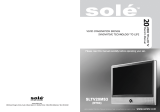Page is loading ...

Safety Instructions
To reduce the risk of fire, electrical shock and other injuries, keep these safety precautions in mind
when installing, using and maintaining your TV.
Warning : If you manipulate against the notice, it may cause serious injury or death to user.
Caution : If you manipulate against the notice, it may cause slight injury to user or appliance.
Please recycle to preserve environment.
Notes & Descriptions
3
PAL/SECAM
EN 2
15 TFT-LCD TV
FCC Information
This equipment has been tested and found to comply with limits for a class
B digital device, pursuant to Part 15 of the FCC Rules. These limits are
designed to provide reasonable protection against harmful interference in a
residential installation.
This equipment can generates, uses, and radiate radio frequency energy
and, if not installed and used in accordance with the instructions, may cause
harmful inteference to radio Communications.
However, there is no guarantee that interference will not occur in a particular
installation.
If this equipment does cause unacceptable interference to radio and
television reception, which can be determined by turning the equipment off
and on, the user is encouraged to try to correct the interference by one or
more of the following measures.
Reorient or relocate the receiving antenna.
Increase the separation between the equipment and receiver.
Connect the equipment into an outlet on a circuit different from that to
which the receiver is connected.
Consult the dealer or an experienced Radio/ TV technician for help.
Caution
Any changes or modifications in construction of this device which are not
expressly approved by the party responsible for compliance could void the
user's authority to operate the equipment.
Ver 2.00NSO

When moving it, do not apply any forces on the set.
Do not attempt to disassemble, repair or change the product.
Whenever you need to repair, adjust or check it, refer servicing to qualified
service personnel.
Do not directly spray water or rub it with inflammable substances (thinner or
benzene) when cleaning it.
Do not wet or penetrate water over/into the set.
When cleaning the LCD surface, disconnect the power and use a piece of
smooth cloth against any scratches on it. Never use wet cloth.
Caution
Make sure to pull out the power cord when cleaning or removing the product.
Ventilation should be always open and the set should be installed in a well-
ventilated and wide enough place (a minimum distance away from a wall 10cm
or more).
Do not install the set in a place directly exposed to sunlight.
5
PAL/SECAM
Warning
Disconnect the power cable and signal cable connected to the product in case
of thunder or lightning.
Do not attempt to touch its power cord with wet hands.
If any electric pin is wet or dusty, remove the moisture or dust first before use.
It is recommended to pull out the power cord unless you use it for a long time.
Damaged power cord, plug or unfitted outlet may be very dangerous.
Do not install the set close to any heating sources.
Do not place heavy articles on it or step on the product.
The product should be installed on a clean and dry place.
When you detect any smog, unusual noise or smell, just disconnect the electric
power and refer servicing to qualified service personnel.
Do not place any bowl with water, beverage, can or other liquid products on it.
Do not use or place any combustible sprayer or inflammable substances close
to the product.
Do not arrange the power cord close to any heating devices/sources.
Install the outdoor antenna for the set far away from high voltage cables.
EN 4
15 TFT-LCD TV

7
PAL/SECAM
Operating Temperature 0~40˚C
Storage Temperature -10~50˚C
Operating Humidity 10~60% RH
Storage Humidity 10~90% RH
For non-active pixel of LCD :
There may be red spots, green spots, blue spots and black spots on the screen. This is a
characteristic of liquid crystal panels and is not a problem. The liquid crystal panel is built with very
high precision technology giving you fine picture details. Occasionally, a few non-active pixel may
appear on the screen as a fixed point of red, green, blue or black. Please note this does not affect
the performance of your LCD.
When used as a PC monitor :
Optimal Resolution: 1024
768 @ 60Hz.
NOTE :
If the same pattern is continuously displayed on the TV/Monitor for a long period of time, it will
result in image "sticking" to the screen. The marking or retained image on the LCD panel results
from fixed image use is not an operating defect. As such is not covered by warranty. This product
is not designed to display fixed image patterns for extended period of time.
Available Temperature & Humidity
EN 6
15 TFT-LCD TV

CHAPTER 4.
Using Menus of Picture,
Sound and Others
4-1. Setting Picture Mode 42
4-2. Setting Sound Mode 44
4-3. Setting Option 45
CHAPTER 5.
Using PC MENU
5-1. Auto Adjustment 48
5-2. Setting Picture 49
5-3. Setting Sound 50
5-4. Setting Option 51
5-5. Setting Color Temperature 52
CHAPTER 6.
Specifications
6-1. Dimensions 54
6-2. Specifications 55
CHAPTER 7.
Services & Others
7-1. Troubleshooting 58
7-2. Concerning Services 60
9
PAL/SECAM
Contents
CHAPTER 1.
Before Use
1-1. Accessories 12
1-2. Panels 13
1-3. Remote Control 16
1-4. Menu Configuration 18
1-5. Jog Shuttle Button 20
1-6. Inserting the Batteries in the Remote Control 21
CHAPTER 2.
Connection
2-1. Connecting Power 24
2-2. Connecting TV Antenna 24
2-3. Connecting PC 25
2-4. Connecting HDTV 25
2-5. Connecting DVD 26
2-6. Connecting VIDEO / S-VIDEO 26
2-7. Connecting Headphone (Speaker) 27
CHAPTER 3.
Using TV Menus
3-1. Watching TV 30
3-2. Channel Search 33
3-3. Fine Tune 34
3-4. Add/Remove Channel 35
3-5. Channel Swap 36
3-6. Change TV Channel Mode 37
3-7. Closed Caption 38
3-8. V-chip Function 39
EN 8
15 TFT-LCD TV

11
PAL/SECAM
CHAPTER 1
Before use
1-1. Accessories
1-2. Panels
1-3. Remote Control
1-4. Menu Configuration
1-5. Jog Shuttle Button
1-6. Inserting the Batteries in the Remote Control
EN 10
15 TFT-LCD TV

1-2. Panels
1) Front Panels
Power/Menu - Power-On/Off
Channel Button - AUTO / Move above Menu
Sound Cont. - SOURCE / Move under Menu
Remote Control Sensor - Exit Menu
LED - Load Menu
Auto button operates as auto adjustment function when it’s input singnal is PC.
Power button is jog shuttle type button and it operates different functions by pushing it
to Up/Down/Left/Right.
13
PAL/SECAM
1-1. Accessories
Please make sure the following items are included with your LCD TV.
If any items are missing, contact your dealer.
EN 12
15 TFT-LCD TV
-
--
-
-
Remote Control
AAA-type battery( 2)
Power Cord
RF Cable
DC Adaptor
User’s Manual

3) Side Panels
Audio Input (L, R)
S-Video Input
Video Input
15
PAL/SECAM
EN 14
15 TFT-LCD TV
2) Rear Panels
Power Input
PC Input
Audio (PC Input/Headphone Output)
TV Antenna Input

Functions by remote control buttons
Button Function Button Function
POWER Power On/Off MUTE Sound off Temporarily
0~9 Numeric Buttons.
- / --(+100)
Select channels over 100
PRE Previous Channel
CH UP/DOWN
Move TV Channels
VOL +/- Control Volume
SOURCE( / )
Input Source selection Botton (PC S-Video Video Full SCART TV Half SCART)
PC PC Input TV TV Input
PM Control Picture Mode
SM
Not available
MENU Displays the MENU On Screen
DUAL I/II (MTS) Not available
ON SCREEN Display screen status
SCALE Control Picture Scale EXIT Exit Main / Sub MENU
/ /
MENU settings (Move MENU up and down / Move MENU left and right / MENU Confirmation)
TELETEXT Not available
MEM Add / Remove a TV CH SCREEN Not available
SLEEP Sleep Timer setting LIST Not available
HISTORY Not available DTV Not available
SUBTI
Not available
MENU Not available EPG Not available
TV/RADIO Not available PIP Not available
17
PAL/SECAM
1-3. Remote Control
Power On/Off
Sound off Temporarily
Channel Selection Button
TV & Input Source Selection Button
Not available
Control Picture Mode
Channel & Volume Control Button
Menu Control Button
Not available
TV Functions & Teletext Menu Button
Not available
Not available
The remote control provided operates up to 7m from the optical receive part within Left/Right
30 degrees.
EN 16
15 TFT-LCD TV

2)
Using Remote Control
Press button to display main menu.
Press Menu control button ( / ) to move to sub menu of a
selected main menu.
To move among menus, use Menu control button ( / ).
To change a selected menu setting, use Menu control button ( / ).
Press button to return from sub menu to main menu or
from main menu to menu removal.
EXIT
MENU
19
PAL/SECAM
1-4. MENU Configuration
Most functions of the TV set can be controlled by MENU and selection buttons on the
remote control, so learning how to operate them would be convenient for you.
1) Menu Configuration
EN 18
15 TFT-LCD TV
Main Menu
Sub Menu
Settings

1-6. Inserting the Batteries in the
Remote Control
Remove the cover of the remote control.
Check the polarity of batteries and insert them in right directions.
Replace the cover.
Available batteries : 2 DC 1.5V AAA-type batteries
Since incorrect insertion of batteries may cause breakage, leakage or injuries, check
the polarities before the insertion.
Separate and collect used batteries for the protection of environment.
Do not use alkaline and manganese batteries together.
21
PAL/SECAM
1-5. JOG Shuttle Button
Push button right to display main menu.
Push it right again to display sub menu.
Push button left to return to main menu.
Push it left again to clear menu.
Push the button up and down to move among menus.
If pushing it downward when menu is not display, it changes input signals.
MENU
MENU
EN 20
15 TFT-LCD TV

23
PAL/SECAM
EN 22
15 TFT-LCD TV
CHAPTER 2
Connection
2-1. Connecting Power
2-2. Connecting TV Antenna
2-3. Connecting PC
2-4. Connecting HDTV
2-5. Connecting DVD
2-6. Connecting VIDEO / S-VIDEO
2-7. Connecting Headphone (Speaker)

2-3. Connecting PC
Connect D-Sub Cable to D-Sub port on the TV and PC.
Connect Audio Cable (not included) to Audio output of a PC (stereo jack) and PC
Audio Input Port of the TV (stereo jack).
2-4. Connecting HDTV
Connect Component Cable (not included) to HDTV Connection ports of TV (Pb Y
Pr) and DTV Receiver.
Connect Audio Cable (not included) to Audio ports (L/R) of TV and DTV Receiver.
Cables should be connected to ports of the same colors.
25
PAL/SECAM
2-1. Connecting Power
The product automatically adjusts voltage.
Power Cable should be firmly connected to an outlet or DC adaptor in order not to
be pulled out or shake.
2-2. Connecting TV Antenna
When round cable (75Ω coaxial cable) is used, copper part of the cable should not
be bent.
1. When an outdoor antenna is used, it is recommended for a qualified technician to install it.
2. For weak radio wave, signal amplifier (purchased separately) is recommended for use.
Cautions
EN 24
15 TFT-LCD TV
TV antenna
Antenna converter
Connecting RF
cable
Connecting
feeder cable
RF cable
feeder cable
copper wire
TV Wall-outlet
TV Wall-outlet
Digital TV Broadcasting Receiver
<Input>
<Output>
<Input>
<Output>
Pb Y Pr L R Pb Y Pr L R

Cables should be connected to ports of the same colors.
Audio signals of S-VIDEO should be used with external audio signal cables.
S-VIDEO signal secures better picture quality than composite video signal.
2-7. Connecting Headphone(speaker)
Connect Headphone (not included) to the Headphone output port of the TV.
If possible, use headphones of 8ohms impedance. Otherwise output volume may
be too low or too loud.
In case of connecting to speakers, connect speakers with amps. If connected with
speakers without amps, the output volume may be low.
27
PAL/SECAM
2-5. Connecting DVD
Connect Component Cable (not included) to Component ports of TV and DVD
player. VCR, Set-Top box or camcorder.
2-6.
Connecting VIDEO/S-VIDEO Input
Connect Video/Audio Cable (not included) and S-VIDEO Cable to Video port of TV
and camcorder, game machines, VCR, DVD player or Set-Top box.
EN 26
15 TFT-LCD TV
DVD Playera
Pb Y Pr L R
R
L
Pr
Y
Pb
Audio Video S-VIDEO
Video & DVD Player
L R
<Input>
<Output>
<Input>
<Output>
<Output>

PAL/SECAM
29
CHAPTER 3
Using TV Menus
3-1. Watching TV
3-2. Channel Search
3-3. Fine Tune
3-4. Add/Remove Channel
3-5. Channel Swap
3-6. Change TV Channel Mode
3-7. Closed Caption
3-8. V-chip Function
EN 28
15 TFT-LCD TV

3) Channel Selection
Press button on the remote control to change channels.
Press numeric buttons (0~9) to go to a channel directly.
Press buttons ( ) on the TV set to change TV channel up or down.
4) Move to Previous Channel
When pressing the button on the remote
control, it moves back to a previous channel.
5) Volume Control
Increase/decrease volume by pressing button on the remote control.
Press button ( + / - ) on the TV set to control the volume.
Volume Button on the TV SetVolume Button on the remote control
VOL
VOL
Previous Channel Button
PRE
Channel button on the TV setChannel button on the remote control
CH
CH
31
PAL/SECAM
3-1. Watching TV
1) Precautions in the initial installation
Check whether TV antenna cable is properly connected.
Check input voltage then connect power cord and adaptor to TV.
TV is now ready to be turned on.
2) Turning on TV
Press the Power button on either the TV set or the remote control.
Each pressing the button turns on or off the set.
Power Button on the TV SetPower Button on Remote Control
EN 30
15 TFT-LCD TV

3-2. Channel Search
When using the TV for the first time, or after reconnecting it due to power failure or
other reasons, channels should be searched and registered again.
- Press button on the remote control.
- Once you move to Start by using button on the remote control, it starts channel
search.
-
To stop channel search, repress button on the remote control.
- If you stop it during channel search, it stores the currently searched channels only.
- Also, it can be set in OSD by using JOG button.
MENU
MENU
33
PAL/SECAM
6) Mute
Press button on the remote control to
turn off the sound.
Press it again to turn the sound back on or press
volume buttons.
7) Checking the present broadcasting information
Press button on the remote control
to display the information on the screen.
Press it again to remove the information except
input source automatically.
Press it again to remove all information.
ON SCREEN
MUTE button on the remote control
MUTE
EN 32
15 TFT-LCD TV
Broadcasting Info Button

3-4. Add/Remove Channel
You may add or remove a channel as your need.
-
Channel can be added or removed by pressing numeric buttons(0~9) or button.
- Press button on the remote control.
- In case of adding a channel by using button on the remote
control, move to Add.
- Once the setting is complete, press button again.
- Also, it can be set in OSD menu by using JOG button.
MEM
MEM
CH
35
PAL/SECAM
3-3. Fine Tune
If a searched channel is unclear or the sound is not working properly, use Fine Tune
function to adjust.
- Press button and move to <CH Fine Tune> menu.
- Set the best status with button on the remote control.
-
To stop channel search, repress button on the remote control.
- Once the setting is complete, exit from menu.
MENU
MENU
EN 34
15 TFT-LCD TV

3-6. Change TV Channel Mode
Please choose your TV input type by selecting either Air or Cable.
If set as Air, some cable broadcast stations will not be displayed.
-
Press button on the remote control and move to <CH Mode> menu.
- Set the CH Mode between Air & Cable by using button on the
remote control.
- Once the setting is complete, press button.
- Also, it can be set in OSD menu by using JOG button.
MENU
MENU
37
PAL/SECAM
3-5. Channel Swap
For frequently watched channels, you can store and swap between those channels.
- Move to a channel to change.
- Press button on the remote control and move to <CH Swap> menu.
- Set both channels that you are watching and want to swap.
- Change the default and escape the menu.
MENU
EN 36
15 TFT-LCD TV

3-8. V-Chip Function
This function deals with MPAA rating of TV broadcast and other media.
It works only with V-Chip function broadcast and media.
- Press button on the remote control and move to <V-Chip> menu.
- Set the V-Chip menu by using button on the remote control.
Default V-Chip PIN is 0000.
Please change PIN as yours when you install.
- Press button and enter Password.
- Press pin number using the remote control.
- A number can be deleted with left volume button when using it.
- Set V-Chip function by using button on the remote control.
MENU
39
PAL/SECAM
3-7. Closed Caption
This function works only with caption broadcast or other CC marked video tape and
DVD title.
Set the function in the SETUP menu.
Caption can be set only by using the remote control.
- Select a TV station, video tape or DVD title
- Press button on the remote control and move to <Closed
Caption> menu.
- Set Caption broadcast type by using button on the remote control.
- Also, it can be set in OSD menu by using JOG button.
MENU
EN 38
15 TFT-LCD TV

PAL/SECAM
41
-
Move to TV Guideline or MPAA Rating by using button on the remote control.
- Move to the position which you want to make channel blocking and press
button for setting.
- Press it again for cancellation.
- Escape the menu pressing EXIT.
- V-chip function can be set up only by the remote control.
MENU
EN 40
15 TFT-LCD TV
CHAPTER 4
Using Menus of
Picture, Sound
and Others
4-1. Setting Picture Mode
4-2. Setting Sound Mode
4-3. Setting Option
/