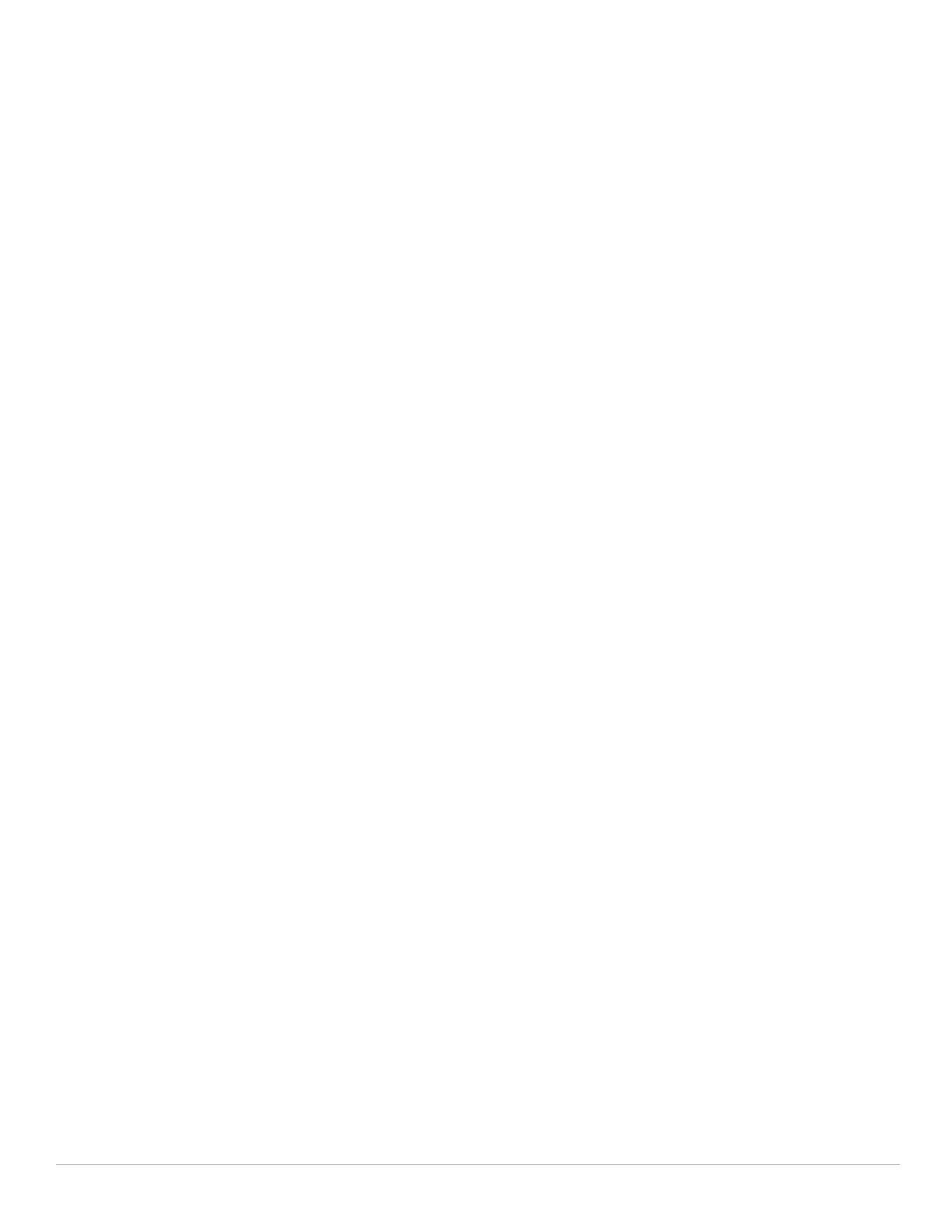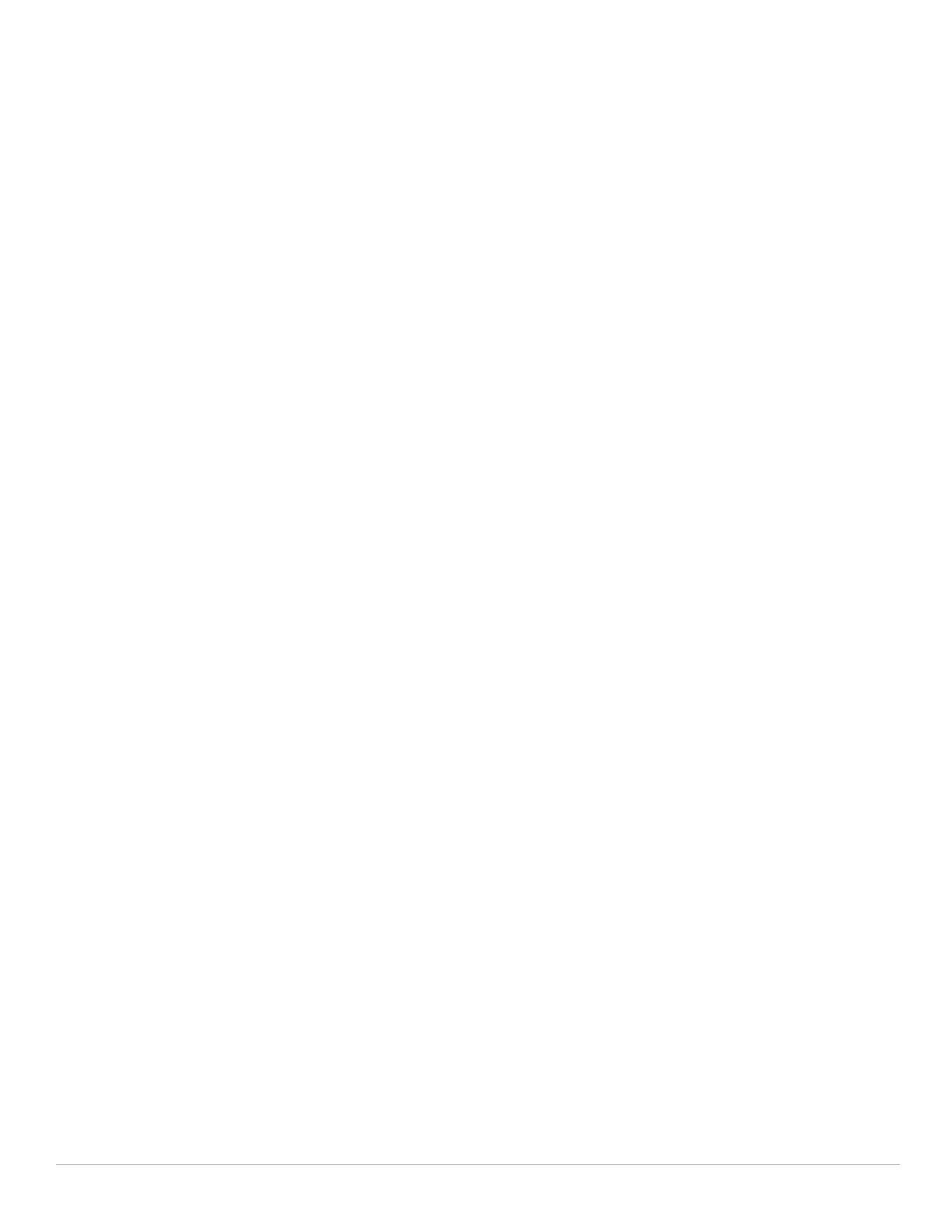
iv | Dell PowerConnect W-AirWave 7.5 | User Guide
Available Widgets ....................................................................................................................24
Customized Search ..........................................................................................................................26
Setting Severe Alert Warning Behavior ....................................................................................... 27
Defining General AirWave Server Settings .................................................................................27
AMP Setup > General .............................................................................................................. 27
General Settings...............................................................................................................28
Automatic Authorization Settings..................................................................................29
Top Header Settings ........................................................................................................29
Search Preferences.........................................................................................................29
Home Overview Settings................................................................................................. 30
Display Settings................................................................................................................30
Device Configuration Settings .......................................................................................31
AMP Features ...................................................................................................................31
External Logging Settings ...............................................................................................32
Historical Data Retention Settings ................................................................................ 32
Firmware Upgrade Defaults ...........................................................................................33
Additional AMP Services................................................................................................34
Performance Settings......................................................................................................34
Defining AirWave Network Settings .............................................................................................35
Primary Network Interface Settings ..................................................................................... 36
Secondary Network Interface Settings................................................................................ 36
Network Time Protocol (NTP) Settings.................................................................................37
Static Routes .............................................................................................................................37
AirWave User Roles.........................................................................................................................37
User Roles and VisualRF ......................................................................................................... 38
Creating AirWave User Roles.................................................................................................38
Creating AirWave Users..................................................................................................................41
Configuring Login Message, TACACS+, RADIUS, and LDAP Authentication ......................... 43
Setting Up Login Configuration Options................................................................................44
Setting up Single Sign-On ....................................................................................................... 44
Specifying the Authentication Priority.................................................................................. 44
Configuring RADIUS Authentication and Authorization ....................................................45
Integrating a RADIUS Accounting Server............................................................................46
Configuring TACACS+ Authentication ..................................................................................46
Configuring Cisco ACS to Work with AirWave............................................................47
Configuring LDAP Authentication and Authorization ......................................................... 48
Enabling AirWave to Manage Your Devices................................................................................50
Configuring Communication Settings for Discovered Devices.........................................50
Loading Device Firmware Onto AirWave (optional) ...........................................................52
Overview of the Device Setup > Upload Firmware & Files Page ............................. 52
Loading Firmware Files onto AirWave..........................................................................53
Using Web Auth Bundles in AirWave...........................................................................55
Setting Up Device Types ................................................................................................................. 55
Configuring Cisco WLSE and WLSE Rogue Scanning................................................................ 56
Introduction to Cisco WLSE....................................................................................................56
Initial WLSE Configuration ......................................................................................................56
Adding an ACS Server for WLSE ...................................................................................57
Enabling Rogue Alerts for Cisco WLSE ........................................................................57
Configuring WLSE to Communicate with APs .............................................................57
Discovering Devices........................................................................................................57
Managing Devices ...........................................................................................................58
Inventory Reporting .........................................................................................................58
Defining Access ...............................................................................................................58
Grouping ............................................................................................................................58
Configuring IOS APs for WDS Participation ........................................................................58
WDS Participation............................................................................................................58