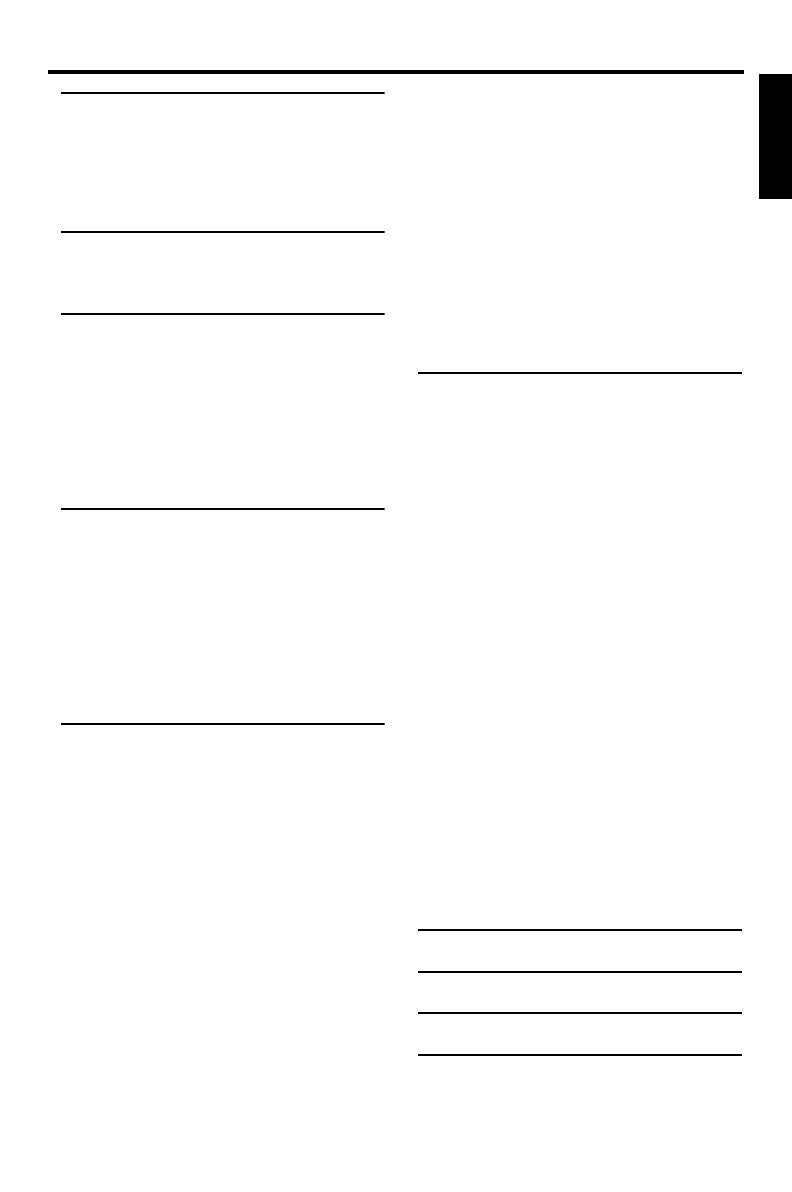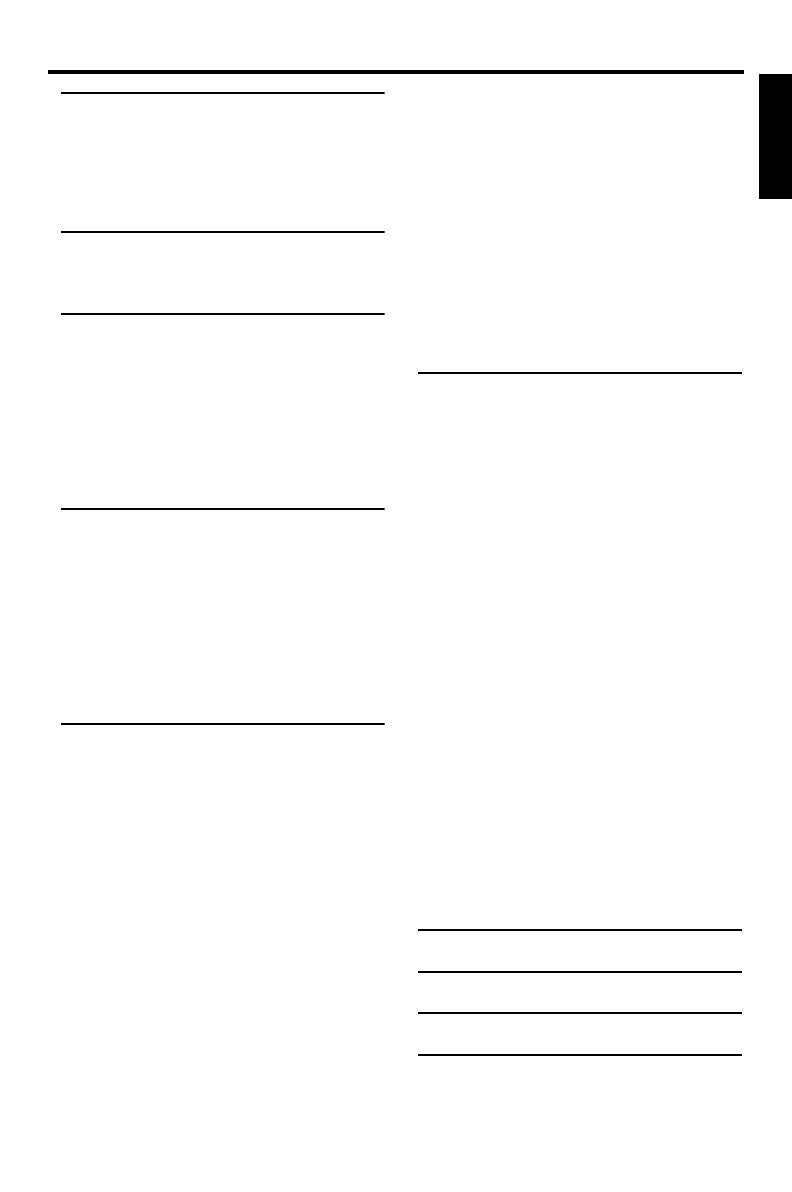
1
English
Contents
Introduction
Region Codes....................................................................2
Supplied accessories........................................................2
Notes about discs............................................................2
Cleaning discs....................................................................2
Patent information...........................................................2
Functional Overview
Front and Rear Panels.....................................................3
Remote Control...............................................................4
Preparation
General Notes on connections ....................................5
Digital Connections.........................................................5
Analog Connections........................................................5
Video Connections..........................................................6
S-Video terminal <A>..............................................................6
Composite Video terminal <B>.........................................6
Component Video terminal <C>......................................6
SCART Connection <D>......................................................6
Getting Started
Inserting batteries into the Remote Control............7
Using the remote control .......................................................7
Turning on the power ....................................................7
Selecting the color system that corresponds
to your TV.........................................................................7
Setting language preference...........................................8
Setting the OSD Language.....................................................8
Setting the Audio, Subtitle and Disc menu
language.............................................................................................9
Disc Operations
Basic Playback .................................................................10
General Operation........................................................10
Pausing playback........................................................................10
Selecting track/chapter...........................................................10
Searching backward/forward..............................................10
Stopping playback.....................................................................10
Selecting various repeat/shuffle functions ................11
Repeat and Shuffle...................................................................11
Repeating a section within a chapter/track................11
Operations for video playback (DVD/VCD/SVCD) ..11
Using the Disc Menu ..............................................................11
Zooming in...................................................................................11
Resuming playback from the last stopped point.....11
On-Screen Display (OSD)..................................................12
Special DVD Features...................................................13
Playing a Title ..............................................................................13
Camera Angle.............................................................................13
Audio...............................................................................................13
Subtitles..........................................................................................13
Special VCD & SVCD Features.................................. 13
Playback Control (PBC) ....................................................... 13
Preview Function...................................................................... 13
Playing MP3/DivX/JPEG/Kodak Picture CD............... 14
General Operation.................................................................. 14
Selecting a folder and track/file......................................... 15
Repeat and Shuffle................................................................... 15
Special picture disc features ....................................... 15
Preview Function (JPEG)...................................................... 15
Zoom picture............................................................................. 16
Playback with multi-angles................................................... 16
Scan Effect.................................................................................... 16
Playing MP3 music and JPEG picture
simultaneously............................................................................ 16
Setup Menu
General Setup menu..................................................... 17
Locking/Unlocking the disc for viewing........................ 17
Dimming player’s front panel display............................ 17
Programming disc tracks (not for Picture CD/
MP3)................................................................................................ 17
OSD Language........................................................................... 18
Screen Saver................................................................................ 18
Sleep Timer ................................................................................. 18
DivX
®
VOD registration code ........................................ 19
Audio Setup Menu ........................................................ 19
Setting the analog output.................................................... 19
Setting the Digital output..................................................... 20
CD Upsampling......................................................................... 20
Night Mode................................................................................. 21
Video Setup Menu......................................................... 21
TV Type......................................................................................... 21
Setting the TV Display........................................................... 21
Progressive................................................................................... 22
Picture Setting............................................................................ 22
Switching the YUV/RGB....................................................... 23
Preference Setup Menu ............................................... 24
Audio, Subtitle, Disc Menu................................................. 24
Restricting playback by Parental Control.................... 24
PBC (Playback Control) ....................................................... 24
MP3/JPEG Menu ....................................................................... 25
Changing the Password ........................................................ 25
Restoring to original settings.............................................. 25
Language Code .......................... 26
Troubleshooting ........................ 28
Glossary ...................................... 30
Specifications ............................. 31