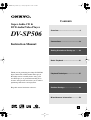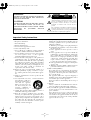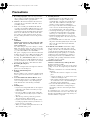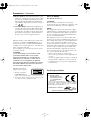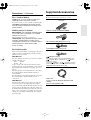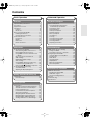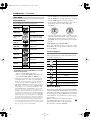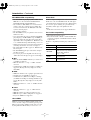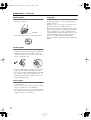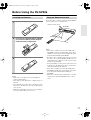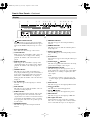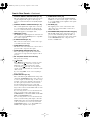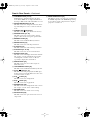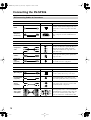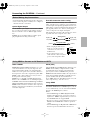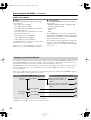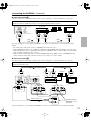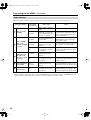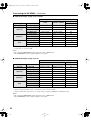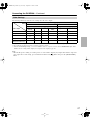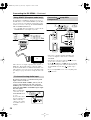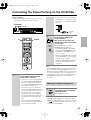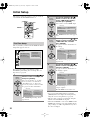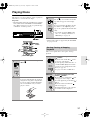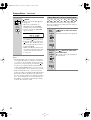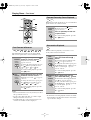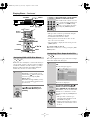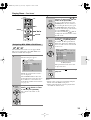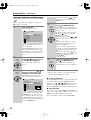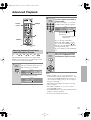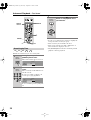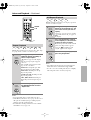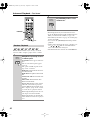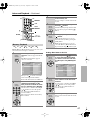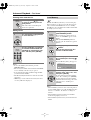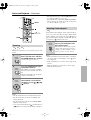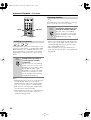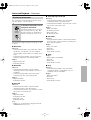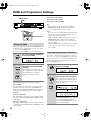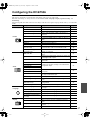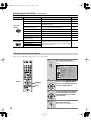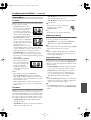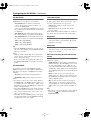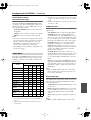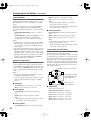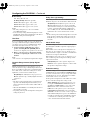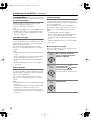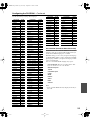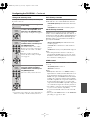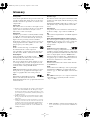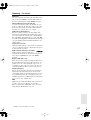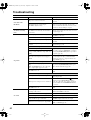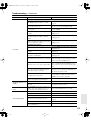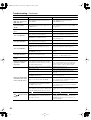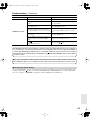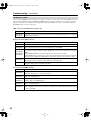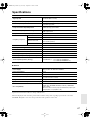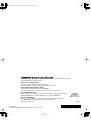E
n
Super Audio CD &
DVD Audio/Video Player
DV-SP506
Instruction Manual
Thank you for purchasing the Onkyo DV-SP506
Super Audio CD & DVD Audio/Video player.
Read this manual carefully before using your
new DVD player. A good understanding of its
features and operation will allow you to achieve
optimum performance and enjoyment.
Keep this manual for future reference.
Contents
Overview ..............................................2
Connections ......................................18
Getting Started and Setting up ........30
Basic Playback ..................................31
Playback Techniques ........................37
Detailed Settings ...............................46
Miscellaneous information...............59

2
Important Safety Instructions
1. Read these instructions.
2. Keep these instructions.
3. Heed all warnings.
4. Follow all instructions.
5. Do not use this apparatus near water.
6. Clean only with dry cloth.
7. Do not block any ventilation openings. Install in
accordance with the manufacturer’s instructions.
8. Do not install near any heat sources such as radia-
tors, heat registers, stoves, or other apparatus
(including amplifiers) that produce heat.
9. Do not defeat the safety purpose of the polarized or
grounding-type plug. A polarized plug has two
blades with one wider than the other. A grounding
type plug has two blades and a third grounding
prong. The wide blade or the third prong are pro-
vided for your safety. If the provided plug does not
fit into your outlet, consult an electrician for
replacement of the obsolete outlet.
10. Protect the power cord from being walked on or
pinched particularly at plugs, convenience recepta-
cles, and the point where they exit from the appara-
tus.
11. Only use attachments/accessories specified by the
manufacturer.
12.
Use only with the cart, stand,
tripod, bracket, or table spec-
ified by the manufacturer, or
sold with the apparatus.
When a cart is used, use cau-
tion when moving the cart/
apparatus combination to
avoid injury from tip-over.
13. Unplug this apparatus during lightning storms or
when unused for long periods of time.
14. Refer all servicing to qualified service personnel.
Servicing is required when the apparatus has been
damaged in any way, such as power-supply cord or
plug is damaged, liquid has been spilled or objects
have fallen into the apparatus, the apparatus has
been exposed to rain or moisture, does not operate
normally, or has been dropped.
15. Damage Requiring Service
Unplug the apparatus from the wall outlet and refer
servicing to qualified service personnel under the
following conditions:
A. When the power-supply cord or plug is damaged,
B. If liquid has been spilled, or objects have fallen
into the apparatus,
C. If the apparatus has been exposed to rain or
water,
D. If the apparatus does not operate normally by
following the operating instructions. Adjust only
those controls that are covered by the operating
instructions as an improper adjustment of other
controls may result in damage and will often
require extensive work by a qualified technician
to restore the apparatus to its normal operation,
E. If the apparatus has been dropped or damaged in
any way, and
F. When the apparatus exhibits a distinct change in
performance this indicates a need for service.
16. Object and Liquid Entry
Never push objects of any kind into the apparatus
through openings as they may touch dangerous volt-
age points or short-out parts that could result in a
fire or electric shock.
The apparatus shall not be exposed to dripping or
splashing and no objects filled with liquids, such as
vases shall be placed on the apparatus.
Don’t put candles or other burning objects on top of
this unit.
17. Batteries
Always consider the environmental issues and fol-
low local regulations when disposing of batteries.
18. If you install the apparatus in a built-in installation,
such as a bookcase or rack, ensure that there is ade-
quate ventilation.
Leave 20 cm (8") of free space at the top and sides
and 10 cm (4") at the rear. The rear edge of the shelf
or board above the apparatus shall be set 10 cm (4")
away from the rear panel or wall, creating a flue-like
gap for warm air to escape.
WARNING:
TO REDUCE THE RISK OF FIRE OR ELECTRIC
SHOCK, DO NOT EXPOSE THIS APPARATUS
TO RAIN OR MOISTURE.
CAUTION:
TO REDUCE THE RISK OF ELECTRIC SHOCK,
DO NOT REMOVE COVER (OR BACK). NO
USER-SERVICEABLE PARTS INSIDE. REFER
SERVICING TO QUALIFIED SERVICE
PERSONNEL.
The lightning flash with arrowhead symbol, within an
equilateral triangle, is intended to alert the user to the
presence of uninsulated “dangerous voltage” within
the product’s enclosure that may be of sufficient
magnitude to constitute a risk of electric shock to
persons.
The exclamation point within an equilateral triangle is
intended to alert the user to the presence of important
operating and maintenance (servicing) instructions in
the literature accompanying the appliance.
WARNING
RISK OF ELECTRIC SHOCK
DO NOT OPEN
RISQUE DE CHOC ELECTRIQUE
NE PAS
OUVRIR
AVIS
PORTABLE CART WARNING
S3125A

3
Precautions
1. Recording Copyright
—Unless it’s for personal use
only, recording copyrighted material is illegal with-
out the permission of the copyright holder.
2. AC Fuse
—The AC fuse inside the unit is not user-
serviceable. If you cannot turn on the unit, contact
your Onkyo dealer.
3. Care
—Occasionally you should dust the unit all
over with a soft cloth. For stubborn stains, use a soft
cloth dampened with a weak solution of mild deter-
gent and water. Dry the unit immediately afterwards
with a clean cloth. Don’t use abrasive cloths, thin-
ners, alcohol, or other chemical solvents, because
they may damage the finish or remove the panel let-
tering.
4. Power
WARNING
BEFORE PLUGGING IN THE UNIT FOR THE
FIRST TIME, READ THE FOLLOWING SEC-
TION CAREFULLY.
AC outlet voltages vary from country to country.
Make sure that the voltage in your area meets the
voltage requirements printed on the unit’s rear panel
(e.g., AC 230 V, 50 Hz or AC 120 V, 60 Hz).
The power cord plug is used to disconnect this unit
from the AC power source. Make sure that the plug
is readily operable (easily accessible) at all times.
Pressing the [ON/STANDBY] button to select
Standby mode does not fully shutdown the unit. If
you do not intend to use the unit for an extended
period, remove the power cord from the AC outlet.
5. Preventing Hearing Loss
Caution
Excessive sound pressure from earphones and head-
phones can cause hearing loss.
6. Batteries and Heat Exposure
Warning
Batteries (battery pack or batteries installed) shall
not be exposed to excessive heat as sunshine, fire or
the like.
7. Never Touch this Unit with Wet Hands
—Never
handle this unit or its power cord while your hands
are wet or damp. If water or any other liquid gets
inside this unit, have it checked by your Onkyo
dealer.
8. Handling Notes
• If you need to transport this unit, use the original
packaging to pack it how it was when you origi-
nally bought it.
• Do not leave rubber or plastic items on this unit
for a long time, because they may leave marks on
the case.
• This unit’s top and rear panels may get warm
after prolonged use. This is normal.
• If you do not use this unit for a long time, it may
not work properly the next time you turn it on, so
be sure to use it occasionally.
• When you’ve finished using this unit, remove all
discs and turn off the power.
9. Installing this Unit
• Install this unit in a well-ventilated location.
• Ensure that there’s adequate ventilation all
around this unit, especially if it’s installed in an
audio rack. If the ventilation is inadequate, the
unit may overheat, leading to malfunction.
• Do not expose this unit to direct sunlight or heat
sources, because its internal temperature may
rise, shortening the life of the optical pickup.
•Avoid damp and dusty places, and places subject
to vibrations from loudspeakers. Never put the
unit on top of, or directly above a loudspeaker.
• Install this unit horizontally. Never use it on its
side or on a sloping surface, because it may cause
a malfunction.
• If you install this unit near a TV, radio, or VCR,
the picture and sound quality may be affected. If
this occurs, move this unit away from the TV,
radio, or VCR.
10. To Obtain a Clear Picture
—This unit is a high-
tech, precision device. If the lens on the optical
pickup, or the disc drive mechanism becomes dirty
or worn, the picture quality may be affected. To
maintain the best picture quality, we recommend
regular inspection and maintenance (cleaning or
worn part replacement) every 1,000 hours of use
depending on the operating environment. Contact
your Onkyo dealer for details.
11. Moisture Condensation
Moisture condensation may damage this unit.
Read the following carefully:
Moisture may condense on the lens of the optical
pickup, one of the most important parts inside this
unit.
• Moisture condensation can occur in the following
situations:
– The unit is moved from a cold place to a warm
place.
–A heater is turned on, or cold air from an air
conditioner is hitting the unit.
– In the summer, when this unit is moved from an
air conditioned room to a hot and humid place.
– The unit is used in a humid place.
• Do not use this unit when there’s the possibility
of moisture condensation occurring. Doing so
may damage your discs and certain parts inside
this unit.
If condensation does occur, remove all discs and
leave this unit turned on for two to three hours. By
this time, the unit will have warmed up and any con-
densation will have evaporated.

4
Precautions
—Continued
12. Region Numbers
—The DVD standard uses region
numbers to control how discs can be played around
the world, the world being divided into six regions.
This unit will only play DVD discs that match its
region number, which can be found on its rear panel
(e.g., , ).
13. About this Manual
—This manual explains how to
use all of this unit’s functions. Although the DVD
standard offers many special features, not all discs
use them all, so depending on the disc being played,
this unit may not respond to certain functions. See
the disc’s sleeve notes for supported features.
This unit contains a semiconductor laser system and is
classified as a “CLASS 1 LASER PRODUCT”. So, to
use this model properly, read this Instruction Manual
carefully. In case of any trouble, please contact the store
where you purchased the unit.
To prevent being exposed to the laser beam, do not try
to open the enclosure.
CAUTION:
CLASS 1M VISIBLE AND INVISIBLE LASER
RADIATION WHEN OPEN. DO NOT VIEW
DIRECTLY WITH OPTICAL INSTRUMENTS.
THIS PRODUCT UTILIZES A LASER. USE OF
CONTROLS OR ADJUSTMENTS OR PERFOR-
MANCE OF PROCEDURES OTHER THAN THOSE
SPECIFIED HEREIN MAY RESULT IN HAZARD-
OUS RADIATION EXPOSURE.
The label on the right is
applied on the rear panel.
1. This unit is a CLASS 1
LASER PRODUCT and
employs a laser inside the cabinet.
2. To prevent the laser from being exposed, do not remove the
cover. Refer servicing to qualified personnel.
For U.S. models
FCC Information for User
CAUTION:
The user changes or modifications not expressly
approved by the party responsible for compliance could
void the user’s authority to operate the equipment.
NOTE:
This equipment has been tested and found to comply
with the limits for a Class B digital device, pursuant to
Part 15 of the FCC Rules. These limits are designed to
provide reasonable protection against harmful interfer-
ence in a residential installation.
This equipment generates, uses and can radiate radio
frequency energy and, if not installed and used in accor-
dance with the instructions, may cause harmful interfer-
ence to radio communications. However, there is no
guarantee that interference will not occur in a particular
installation. If this equipment does cause harmful inter-
ference to radio or television reception, which can be
determined by turning the equipment off and on, the
user is encouraged to try to correct the interference by
one or more of the following measures:
• Reorient or relocate the receiving antenna.
• Increase the separation between the equipment and
receiver.
• Connect the equipment into an outlet on a circuit dif-
ferent from that to which the receiver is connected.
• Consult the dealer or an experienced radio/TV tech-
nician for help.
For European Models
1
ALL
Declaration of Conformity
We,
ONKYO EUROPE
ELECTRONICS GmbH
LIEGNITZERSTRASSE 6,
82194 GROEBENZELL,
GERMANY
GROEBENZELL, GERMANY
ONKYO EUROPE ELECTRONICS GmbH
K. MIYAGI
declare in own responsibility, that the ONKYO product
described in this instruction manual is in compliance with the
corresponding technical standards such as EN60065,
EN55013, EN55020 and EN61000-3-2, -3-3.

5
Precautions
—Continued
For Canadian Models
NOTE:
THIS CLASS B DIGITAL APPARATUS
COMPLIES WITH CANADIAN ICES-003.
For models having a power cord with a polarized plug:
CAUTION:
TO PREVENT ELECTRIC SHOCK,
MATCH WIDE BLADE OF PLUG TO WIDE SLOT,
FULLY INSERT.
Modèle pour les Canadien
REMARQUE:
CET APPAREIL NUMÉRIQUE DE
LA CLASSE B EST CONFORME À LA NORME
NMB-003 DU CANADA.
Sur les modèles dont la fiche est polarisée:
ATTENTION:
POUR ÉVITER LES CHOCS ÉLEC-
TRIQUES, INTRODUIRE LA LAME LA PLUS
LARGE DE LA FICHE DANS LA BORNE CORRE-
SPONDANTE DE LA PRISE ET POUSSER
JUSQU’AU FOND.
For British models
Replacement and mounting of an AC plug on the power
supply cord of this unit should be performed only by
qualified service personnel.
IMPORTANT
The wires in the mains lead are coloured in accordance
with the following code:
Blue: Neutral
Brown: Live
As the colours of the wires in the mains lead of this
apparatus may not correspond with the coloured mark-
ings identifying the terminals in your plug, proceed as
follows:
The wire which is coloured blue must be connected to
the terminal which is marked with the letter N or
coloured black.
The wire which is coloured brown must be connected to
the terminal which is marked with the letter L or
coloured red.
IMPORTANT
The plug is fitted with an appropriate fuse. If the fuse
needs to be replaced, the replacement fuse must be
approved by ASTA or BSI to BS1362 and have the same
ampere rating as that indicated on the plug. Check for
the ASTA mark or the BSI mark on the body of the fuse.
If the power cord’s plug is not suitable for your socket
outlets, cut it off and fit a suitable plug. Fit a suitable
fuse in the plug.
Supplied Accessories
Make sure you have the following accessories:
Remote controller & 2 batteries (AA/R6)
AV connecting cable (RCA) (4.9 ft., 1.5 m)
Coaxial digital cable (3.3 ft., 1.0 m)
cable (2.6 ft., 0.8 m)
This cable is used to connect the DV-SP506 to other
-compatible Onkyo components for
(Remote
Interactive) control.
To use , in addition to an
connection, you must
make an analog audio connection (RCA) between the
DV-SP506 and your Onkyo AV receiver.
Power cord
(5.9 ft., 1.8 m: North American, European, other
models)
(6.6 ft., 2 m: Australian model)
RC-657DV

6
Introduction
Highlights
• HDMI
*1
output with 1080p upscaling
• 480i/576i HDMI output for use with AV receivers and
TVs with advanced scaling built in
• Dolby Digital
*2
and DTS
*3
•DVD-Audio, Super Audio CD
•DVD-Video, Video CD, audio CD
• MP3, WMA
*4
, JPEG, DivX
*5
(Not North American
model)
• CD-R/RW, DVD±R (SL, DL), DVD±RW
• HD JPEG playback over HDMI
Video
• Advanced 108 MHz/14-bit video D/A converter
• Component video, S-Video and composite video
simultaneous output
• SCART RGB (European model only)
Audio
• Burr-Brown (PCM1796) 24-bit/192 kHz audio D/A
converter
• Optical and coaxial digital outputs
• DSD and multichannel linear PCM over HDMI
• Color-coded 5.1-channel analog output
• VLSC (Vector Linear Shaping Circuitry)
*6
on all
channels
Others
•
5 playback modes: Repeat, A-B Repeat, R
andom, Pro-
gram, Search
• RIHD
*7
(Remote Interactive over HDMI) for system
integration
• -compatible remote control
• Picture zoom
• Onscreen display
•Parental lock
• Screen saver
*1
HDMI, the HDMI logo and High-Definition Multimedia Inter-
face are trademarks or registered trademarks of HDMI Licens-
ing LLC.
*2
Manufactured under license from Dolby Laboratories. Dolby,
Pro Logic and the double-D symbol are trademarks of Dolby
Laboratories.
*3
Manufactured under license under U.S. Patent #’s: 5,451,942;
5,956,674; 5,974,380; 5,978,762; 6,487,535 & other U.S. and
worldwide patents issued & pending. DTS and DTS Digital
Surround are registered trademarks and the DTS logos and
Symbol are trademarks of DTS, Inc. © 1996-2007 DTS, Inc.
All Rights Reserved.
*4 Windows Media, and the Windows logo are trademarks, or reg-
istered trademarks of Microsoft Corporation in the United
States and/or other countries.
*5
DivX
®
is a compressed digital video format created by the
DivX
®
video codec from DivXNetworks, Inc. This player can
play DivX
®
video files burned on discs. When naming files on
a disc prior to burning, keep in mind that by default hey will be
played in alphabetical order.
*6
VLSC and the VLSC logo are registered trademarks of Onkyo
Corporation.
*7
RIHD is a trademark of Onkyo Corporation.
Features

7
Contents
Basic Operation
Overview
Important Safety Instructions ..............................2
Precautions ......................................................... 3
Supplied Accessories.......................................... 5
Introduction .........................................................6
Features .......................................................... 6
Disc Notes....................................................... 8
Before Using the DV-SP506 .............................11
Installing the Batteries................................... 11
Using the Remote Controller......................... 11
Front & Rear Panels .........................................12
Front Panel.................................................... 12
Display ..........................................................13
Rear Panel ....................................................14
Remote Controller ......................................... 16
Connections
Connecting the DV-SP506................................ 18
AV Connecting Cables & Connectors ...........18
Before Making Any Connections................... 19
Using HDMI to Connect an AV Receiver
or HDTV...................................................... 19
Choosing a Connection Method.................... 20
Audio Settings ............................................... 24
HDMI Audio Output Settings ......................... 25
Video Settings ............................................... 27
Using SCART (European model only) ..........28
7.1-channel Analog Audio Input .................... 28
Connecting -compatible Components ..... 28
Connecting the Power/Turning
on the DV-SP506 ..........................................29
Adjusting the Display Brightness................... 29
Getting Started and Setting up
Initial Setup .......................................................30
First Time Setup............................................ 30
Basic Playback
Playing Discs ....................................................31
Starting, Pausing & Stopping Playback......... 31
Select Next & Previous track/chapter............ 32
Fast Forward & Reverse ...............................33
Forward Frame-by-Frame Playback .............33
Slow-motion Playback................................... 33
Navigating DVD & VCD Disc Menus............. 34
Navigating CDs & Super Audio CDs ............. 34
Navigating MP3, WMA & DivX Discs ............35
Viewing a Slideshow of JPEG Images .......... 36
Advanced Operation
Playback Techniques
Advanced Playback...........................................37
Selecting Chapters/Titles/Tracks/
Folders/Groups by Number.........................37
Searching by Time.........................................38
Repeat Playback ...........................................39
A-B Repeat Playback ....................................39
Random Playback .........................................40
Memory Playback ..........................................41
Last Memory..................................................42
Zooming.........................................................43
Selecting Camera Angles ..............................43
Selecting Soundtracks...................................44
Selecting Subtitles.........................................44
Displaying Information ...................................45
Detailed Settings
HDMI and Progressive Settings ........................46
Setting the HDMI ...........................................46
Selecting Progressive or Interlaced...............46
Configuring the DV-SP506 ................................47
Using the Onscreen Setup Menus.................48
Picture Menu .................................................49
Audio Menu ...................................................51
Language Menu.............................................54
Display Menu.................................................56
Operation Setting Menu.................................56
Initial Setup Menu..........................................58
Miscellaneous information
Additional information........................................59
Initializing the DV-SP506...............................59
DVD-Video regions........................................59
Disc Content Organization.............................59
Glossary ............................................................60
Troubleshooting.................................................62
Specifications ....................................................67

8
Introduction
—Continued
Supported Discs
The DV-SP506 supports the following discs.
• The DV-SP506 supports DVD-R/+R dual layer discs.
• The DV-SP506 does not support disc types not listed.
• The DV-SP506 supports 8 cm and 12 cm discs.
• Don’t use discs with an unusual shape, such as those
shown below, because you may damage the
DV-SP506.
• Don’t use discs that have residue from adhesive tape,
rental discs with peeling labels, or discs with custom-
made labels or stickers. Doing so may damage the
DV-SP506 and you may not be able to remove the disc
properly.
About playing copy-controlled CDs
Some copy-controlled CDs may not conform to official
CD standards. They are special discs and may not play
on the DV-SP506.
Function Support
The following icons are used throughout this manual to
indicate which functions can be used with the various
disc formats and file types.
About this Manual
This manual explains how to use all of the DV-SP506’s
functions. Although the DVD standard offers many spe-
cial features, not all discs use them all, so depending on
the disc being played, the DV-SP506 may not respond to
certain functions. See your disc’s sleeve notes for sup-
ported features.
When you attempt to use a DVD feature that is
not available, this logo may appear onscreen,
indicating that the feature is not supported by
the current disc or by the DV-SP506.
Disc Notes
Disc Logo Format or file type
DVD-Video
*1
*1 Models other than the North American model will play PAL
and NTSC DVD-Video discs. When set to AUTO, PAL and
NTSC video is output as it is. When set to PAL, only PAL video
is output. When set to NTSC, only NTSC video is output.
DVD-Audio
DVD-Audio
Super Audio
CD
Super Audio CD (single
layer, dual layer, hybrid)
DVD-R
*2
,
DVD+R
*2 MP3, WMA, and JPEG files are supported on discs recorded in
ISO 9660 Level 2 or Joliet format. (See “MP3/WMA/JPEG
Compatibility” on page 9 for more details.) However, some
CD-R, CD-RW, DVD-R, and DVD-RW discs may not work
properly for any of the following reasons: incomplete disc
finalization, disc burner characteristics, disc characteristics, the
disc is damaged or dirty, the disc contains only a small amount
of data. Discs that contain different types of files, JPEG, MP3,
WMA, DivX, and so on, are not supported. See the manual sup-
plied with your disc burner for more information. Condensa-
tion or dirt on the optical pickup lens can also affect playback.
DVD-Video, MP3, WMA,
JPEG, DivX
*3
*3 North American model does not support DivX format.
DVD-RW
*2
,
DVD+RW
DVD-Video, MP3, WMA,
JPEG, DivX
*3
Video CD
Including PBC
Audio CD
*4
*4 Some audio CDs feature copy protection that doesn’t conform
to the official CD standard. Since these are nonstandard discs,
they may not play properly in the DV-SP506.
PCM
CD-R
*2
Audio CD, MP3, WMA,
JPEG, DivX
*3
CD-RW
*2
Audio CD, MP3, WMA,
JPEG, DivX
*3
JPEG CD
JPEG
– DVD+R/RW –
The DV-SP506 supports DVD+R/RW discs recorded
in the following formats:
• Discs recorded in DVD-Video mode.
• Discs recorded in ISO 9660 Level 2 or Joliet for-
mat containing MP3, WMA, or JPEG files.
Icon Disc format or file type
DVD-Video
DVD-Audio
Super Audio CD
Video CD
Audio CD
MP3 file
WMA file
JPEG file
DivX (not North American model)
DVD-V
DVD-A
SACD
VCD
CD
MP3
WMA
JPEG
DivX

9
Introduction
—Continued
MP3/WMA/JPEG Compatibility
• The DV-SP506 can play/display MP3, WMA, and
JPEG files recorded on CD-R, CD-RW, DVD-R,
DVD-RW, DVD+R and DVD+RW discs.
• Discs must be in ISO 9660 Level 2 or Joliet format
(folders can be up to eight levels deep). Music files
recorded on discs that use the HFS (hierarchical file
system) cannot be played.
• Discs must be finalized.
• The DV-SP506 can only recognize the first session on
multisession discs.
•You can determine the order in which the DV-SP506
plays/displays your MP3/WMA songs and JPEG pic-
tures by prefixing file and folder names with a three-
digit number. For example 001.Root, 002.Folder, and
so on, and 001.Track.mp3, 002.Track.mp3, and so on.
• Only the first eight characters of folder and track names
(excluding the filename extension) are displayed.
• The folder numbered “001” appears as “ROOT” in the
Disc Navigator.
• The DV-SP506 supports up to 255 folders and up to
255 files per folder.
• If you try to play an incompatible file, the message
“This format cannot be played” appears on the display.
■
MP3
• MP3 files must be MPEG1 Audio Layer 3 format, 44.1
or 48 kHz, fixed bit-rate.
• MP3 files must have a “.mp3” or “.MP3” filename
extension.
•Variable bit-rates (VBR) from 32 kbps to 320 kbps are
supported. (Playing times may display incorrectly
with VBR.)
■
WMA
• WMA files must have the copyright option turned off.
• Sampling rates 44.1/48 kHz are supported.
•Variable bit-rates (VBR) from 48 kbps to 192 kbps
(44.1 kHz) and 128 kbps to 192 kbps (48 kHz) are sup-
ported. (Playing times may display incorrectly with
VBR.)
• WMA files must have a “.wma” or “.WMA” filename
extension.
■
JPEG
• JPEG files must have a “.jpg” or “.JPG” filename
extension.
• JPEG files must be less than 5 megabytes in size.
• JPEG files up to 5,700 x 3,800 pixels are supported.
• Progressive JPEG is not supported.
About WMA
WMA is an acronym for Windows Media Audio and
refers to an audio compression technology developed by
Microsoft Corporation. WMA content can be encoded
by using Windows Media
®
Player version 7/7.1 or 8.
About DivX
DivX is a compressed digital video format created by the
DivX video codec from DivXNetworks, Inc. This player
can play DivX video files burned on discs. When naming
files on a disc prior to burning, keep in mind that by
default they will be played in alphabetical order.
Note:
• North American models do not support DivX Video.
DivX video compatibility
•Official DivX Certified product.
• Plays DivX 5, DivX 4, DivX 3 and DivX VOD video
content (in compliance with DivX Certified technical
requirements).
DivX disc compatibility with this player is limited as fol-
lows:
Playable discs
CD-R/RW, DVD±R/RW
File system
ISO9660 Level 1, 2, or Joliet
File name
A file name should be in alphabet
and numerals only, and must incor-
porate “AVI” extension.
e.g. “*****.AVI”
Total number of
folders
Less than 255
Total number of
files
Less than 255

10
Introduction
—Continued
Handling Discs
•Never touch the underside of a disc. Always hold discs
by the edge, as shown.
•Never attach adhesive tape or sticky labels to discs.
Cleaning Discs
•For best results, keep your discs clean. Fingerprints
and dust can affect the sound and picture quality and
should be removed as follows. Using a clean soft
cloth, wipe from the center outwards, as shown. Never
wipe in a circular direction.
•To remove stubborn dust or dirt, wipe the disc with a
damp soft cloth, and then dry it with a dry cloth.
•Never use solvent-based cleaning fluids, such as thin-
ner or benzine, commercially available cleaners, or
antistatic sprays intended for vinyl records, because
they may damage the disc.
Storing Discs
• Don’t store discs in places subject to direct sunlight, or
near heat sources.
• Don’t store discs in places subject to moisture or dust,
such as in a bathroom or near a humidifier.
•Always store discs in their cases and vertically. Stack-
ing, or putting objects on unprotected discs may cause
warping, scratches, or other damage.
Copyright
It is forbidden by law to copy, broadcast, show, broadcast
on cable, play in public, or rent copyrighted material
without permission.
DVD-Video discs are copy-protected, and any record-
ings made from these discs will be distorted.
This product incorporates copyright protection technol-
ogy that is protected by U.S. patents and other intellec-
tual property rights. Use of this copyright protection
technology must be authorized by Macrovision Corpora-
tion, and is intended for home and other limited con-
sumer uses only unless otherwise authorized by
Macrovision. Reverse engineering or disassembly is pro-
hibited.
Underside
✔

11
Before Using the DV-SP506
Notes:
• If the remote controller doesn’t work reliably, try
replacing both batteries.
• Don’t mix new and old batteries, or different types of
batteries.
• If you intend not to use the remote controller for a long
time, remove the batteries to prevent possible leakage
and corrosion.
• Flat batteries should be removed as soon as possible to
prevent possible leakage and corrosion.
To use the remote controller, point it at the DV-SP506’s
remote control sensor, as shown below.
Notes:
• The remote controller may not work reliably if the
DV-SP506 is subjected to bright light, such as direct
sunlight or inverter-type fluorescent lights. Keep this
in mind when installing the DV-SP506.
• If another remote controller of the same type is used in
the same room, or the DV-SP506 is installed close to
equipment that uses infrared rays, the remote control-
ler may not work reliably.
• Don’t put anything, such as a book, on the remote con-
troller, because the buttons may be pressed inadvert-
ently, thereby draining the batteries.
• The remote controller may not work reliably if the
DV-SP506 is installed in a rack behind colored glass
doors. Keep this in mind when installing the
DV-SP506.
• The remote controller will not work if there’s an obsta-
cle between it and the DV-SP506’s remote control
sensor.
Installing the Batteries
1
Open the battery compartment, as shown.
2
Insert the two supplied batteries (AA/R6)
in accordance with the polarity diagram
inside the battery compartment.
3
Close the battery compartment.
Using the Remote Controller
30˚
30˚
Appro
x. 16 ft. (5 m)
Remote control sensor
DV-SP506

12
Front & Rear Panels
For detailed information, refer to the pages in brackets.
A
ON/STANDBY button [29]
This button is used to set the DV-SP506 to On or
Standby.
Don’t turn on the power until you’ve completed,
and double checked all connections.
B
STANDBY indicator [29]
This indicator lights up when the DV-SP506 is in
Standby.
C
RESOLUTION button [46]
This button is used to select the video resolution for
the HDMI output. When the HDMI Output Setting
is set to Off, it sets the component video output to
progressive or interlaced.
D
HDMI button [46]
This button is used to turn HDMI on or off.
E
HDMI indicator [46]
This indicator lights up when a HDMI signal is
being output.
F
Disc tray [31]
Discs are loaded here.
G
TOP MENU button [34, 36]
With DVD discs, this button displays the main
menu. With a JPEG disc, it displays thumbnails of
the images. With a Video CD, it turns PBC on or off.
H
Cursor /// & ENTER buttons [48]
The four cursor buttons located around the central
[ENTER] button are used to navigate DVD-Video
menus and the onscreen setup menus.
The central [ENTER] button is used to start play-
back of the selected title, chapter, or track and to
confirm settings.
I
MENU button [34, 36]
This button is used to display a menu on a DVD or
to open the Disc Navigator when using a JPEG disc.
J
(open/close) button [31]
This button is used to open and close the disc tray.
K
(pause) button [31, 33]
This button is used to pause playback.
L
(stop) button [32]
This button is used to stop playback.
M
(play) button [31]
This button is used to start playback.
N
Previous/Next / buttons [32]
The Previous button is used to select the previous
chapter or track. During playback it selects the
beginning of the current track.
The Next button is used to select the next chapter or
track.
O
SETUP button [48]
This button is used to open and close the onscreen
setup menus.
P
RETURN button
This button is used to exit the onscreen setup.
Q
Remote control sensor [11]
This sensor receives control signals from the remote
controller.
R
DISPLAY button [45]
This button is used to display information about the
title, chapter, or track, including the elapsed time,
remaining time, total time, and so on. Press it
repeatedly to display more information.
S
DIMMER button [29]
This button is used to adjust the display brightness.
Front Panel
RETURN SETUP
TOP MENU MENU
C
U
R
S
O
R
P
U
S
H
T
O
E
N
T
E
R
1 2 3 4 5 6 7 8 9 J
PON
K L M
S RQ
normal dim dimmer

13
Front & Rear Panels
—Continued
1
D PRO LOGIC indicator
The D indicator appears when playing Dolby
Digital material. The PRO LOGIC indicator appears
when the DV-SP506’s Dolby Pro Logic decoder is
on.
2
Disc type indicators
These indicators show the type of disc loaded.
3
TITLE indicator
While stopped, the total number of titles on the cur-
rent DVD-Video disc is displayed here. During
playback, the number of the current title is dis-
played.
4
GROUP indicator
While stopped, the total number of groups on the
current DVD-Audio disc is displayed here. During
playback, the number of the current group is dis-
played.
5
TRACK indicator
This indicator appears while track numbers are
being displayed. While stopped, the total number of
tracks on the current SACD, Video CD, audio CD,
DVD-Audio, or MP3/WMA disc are displayed.
During playback, the number of the current track is
displayed.
6
5.1 CH indicator
This indicator appears when playing 5.1-channel
material.
7
CHP indicator
This indicator appears while the number of the cur-
rent chapter is being displayed.
8
D.MIX indicator
During multichannel audio playback, indicates that
the output signal has been down mixed from the
original audio source. This is an automatic function
performed by the DV-SP506 in order to present the
most appropriate audio mix to the speakers present
in your system.
9
RANDOM indicator
This indicator appears when using the Random
function.
0
MEMORY indicator
This indicator appears when using the Memory
function.
A
REMAIN indicator
This indicator appears while the remaining time is
being displayed.
B
Repeat indicator
This indicator appears when using the Repeat func-
tion.
C
A-B indicator
These indicators appear when using the A-B Repeat
function.
D
Camera angle indicator
This indicator appears if the DVD-Video disc being
played features multiple camera angles.
E
PROGRESSIVE indicator
This indicator appears when progressive video is
being output by the component video output. While
this indicator is on, nothing is output by the other
video outputs.
Note:
•To output video from the composite video and
S-Video outputs, press the [RESOLUTION] but-
ton
F
DTS indicator
This indicator appears when playing DTS material.
G
Play indicator
This indicator is shown during playback.
H
Pause indicator
This indicator appears when playback is paused.
I
MP3 indicator
This indicator appears when playing an MP3 disc.
J
Message & time area
Time information, such as total time, remaining
time, and so on, is displayed here in hours, minutes,
and seconds. Other messages are also displayed.
Display
75 6 8 9B
C
JG
FE
A
I
1 2 D
3
4
H
0

14
Front & Rear Panels
—Continued
For detailed information, refer to the pages in brackets.
■
North American model
■
European model
■
Other models
Rear Panel
75 98 KJ1 62 3 4
5 98 KJ1 62 3 4
L
5 98 KJ1 62 3 4

15
Front & Rear Panels
—Continued
A
OPTICAL DIGITAL AUDIO OUTPUT [21, 22]
This optical digital audio output can be connected to
an optical digital audio input on a hi-fi amp, AV
receiver, or surround sound decoder (Dolby Digital,
DTS).
B
COAXIAL DIGITAL AUDIO OUTPUT [21, 22]
This coaxial digital audio output can be connected
to a coaxial digital audio input on a hi-fi amp, AV
receiver, or surround sound decoder (Dolby Digital,
DTS) with supplied coaxial digital cable.
C
HDMI OUT [19–23]
This HDMI jack outputs digital video and audio and
can be connected to an HDMI input on a compatible
TV or other component.
D
S VIDEO OUTPUT [22, 23]
This connector can be used to connect a TV or pro-
jector with an S-Video input.
E
VIDEO OUTPUT [22, 23]
This RCA connector can be used to connect a TV or
projector with a composite video input.
F
COMPONENT VIDEO OUTPUT [22, 23]
These jacks output component video and can be
connected to an component video input on a TV or
projector.
G
RS 232 (North American model only)
This port is for servicing.
H
jack [28]
These (Remote Interactive) connectors can be
connected to the connectors on your other
Onkyo AV components for interactive control.
Connecting an cable only does not make the
system operational. You must also connect the audio
cables as well.
If you’re using RIHD, do not connect anything to
these connectors.
I
AUDIO OUTPUT [21–23]
These jacks make up the multichannel analog audio
output. The D.MIX/FRONT jacks can be connected
to a stereo input on a TV, hi-fi amp, or other compo-
nent. The 1 and 2 jacks output the same signals, so
use either pair. If you use this connection, in the
Speaker Configuration (page 52), set the Sub-
woofer, Center Speaker, and Surround Speaker set-
tings to Off, so that 5.1-channel DVD audio is down
mixed into two channels.
If you’re using an AV receiver or surround decoder
with a 5.1-channel analog audio input, use the
D.MIX/FRONT 2 jacks and the SURR 1 L/R, CEN-
TER, and SUBWOOFER jacks.
If you’re using an AV receiver or surround decoder
with a 7.1-channel analog audio input, connect the
SURR 2 L/R jacks to the surround back L/R input
jacks on your AV receiver or decoder, and set the
SURR MODE switch to “1+2.” The SURR 1 and
SURR 2 jacks output the same signals.
J
SURR MODE switch [28]
This switch is used to turn the AUDIO OUTPUT
SURR 2 on or off. To use this output, set the switch
to “1+2.” The SURR 2 jacks output the same signals
as the SURR 1 jacks.
K
AC INLET [29]
The supplied power cord is connected here. The
other of the power cord should be connected to a
suitable wall outlet.
L
AV CONNECTOR (European model only) [28]
This SCART output can be connected to a TV or
projector with a SCART input. This SCART con-
nector outputs 2-channel stereo audio (same signals
as the D.MIX/FRONT jacks), composite video,
S-Video, and RGB video.

16
Front & Rear Panels
—Continued
The page numbers in brackets show where you can find
the main explanation for each item.
A
STANDBY button [29]
This button is used to set the DV-SP506 to Standby.
B
ON button [29]
This button is used to turn on the DV-SP506.
Don’t turn on the DV-SP506 until you’ve com-
pleted, and double checked all connections.
C
Number buttons [37, 38, 56]
These buttons are used to enter title, chapter, and
track numbers and to enter times for locating spe-
cific points in time.
To enter a single-digit number, simply press the cor-
responding button. To enter a double-digit number,
enter the numbers in order from left-to-right (e.g., to
enter 14, press [1] then [4].
The [+10] button is used to enter multiples of ten
(i.e., 10, 20, 30, and so on). For example, to enter
the number 25, press the [+10] button twice fol-
lowed by the [5] button.
D
AUDIO button [44]
This button is used to select foreign language
soundtracks and audio formats (e.g., Dolby Digital
or DTS) on DVD-Video discs.
For Video CDs, you can select left-channel, right-
channel, mix, or stereo.
E
SUBTITLE button [44]
This button is used to select subtitles.
F
RANDOM button [40]
This button is used with the Random Playback func-
tion.
G
SLOW / buttons [33]
These buttons are used for slow-motion playback.
H
Previous/Next / buttons [32]
The Previous button is used to select the previous
chapter or track. During playback it selects the
beginning of the current track.
The Next button is used to select the next chapter or
track.
I
Fast Reverse/Fast Forward / buttons
[33]
These buttons are used for fast reverse and fast for-
ward.
J
Cursor /// buttons [48]
These buttons are used to navigate onscreen menus.
K
MENU button [34, 36]
This button is used to display a menu on a DVD or
to open the Disc Navigator when using a JPEG disc.
Remote Controller
3
5
4
7
J
L
M
K
8
6
2
1
N
O
P
Q
R
T
S
U
V
W
X
Y
a
c
b
9
Z

17
Front & Rear Panels
—Continued
L
TOP MENU button [34, 36]
With DVD discs, this button displays the main
menu. With a JPEG disc, it displays thumbnails of
the images. With a Video CD, it turns PBC on or off.
M
ASPECT/ZOOM button [43, 49]
This button is used to change the view mode. Press-
ing and holding it for a few seconds selects Zoom
mode.
N
OPEN/CLOSE button [31]
This button is used to open and close the disc tray.
O
SEARCH button [37, 38]
This button is used to search for titles, chapters,
groups, folders, tracks, and specific points in time.
P
MEMORY button [41]
This button is used with the Memory function.
Q
REPEAT button [39]
This button is used to set the Repeat function.
R
A-B button [39]
This button is used to set the A-B Repeat function.
S
CLR button [37, 38, 42]
This button is used to cancel various functions.
T
DISPLAY button [45]
This button is used to display information about the
title, chapter, or track, including the elapsed time,
remaining time, total time, and so on. Press it
repeatedly to display more information.
U
ANGLE button [43]
This button is used to select camera angles on
DVD-Video discs.
V
LAST MEMORY button [42]
This button is used with the Last Memory function.
W
Pause button [31, 33]
This button is used to pause playback. While play-
back is paused, pressing this button moves the video
forward one frame at a time.
X
Play button [31]
This button is used to start playback.
Y
Stop button [32]
This button is used to stop playback.
Z
ENTER button [48]
This button is used to start playback of the selected
title, chapter, or track, and to confirm settings.
a
RETURN button
This button is used to exit the onscreen setup.
b
SETUP button [48]
This button is used to open and close the onscreen
setup menus.
c
RESOLUTION button [46]
This button is used to select the video resolution for
the HDMI output. When the HDMI Output Setting
is set to Off, it sets the component video output to
progressive or interlaced.

18
Connecting the DV-SP506
AV Connecting Cables & Connectors
Audio/Video
Cable Jack Description
HDMI
HDMI connections can carry uncompressed,
standard or high definition digital video and
digital audio, for the best picture and sound
quality.
Scart
(European
model only)
SCART connections carry analog audio and
video (composite, S-Video, RGB) all in one
cable.
Video
Cable Jack Description
Component
video
Component video separates the luminance
(Y) and color difference signals (P
R
, P
B
), pro-
viding the best picture quality. Some TV
manufacturers label their component video
inputs differently.
S-Video
S-Video provides better picture quality than
composite video.
Composite
video
(supplied)
Composite video can be found on virtually all
TVs, VCRs, and video equipment.
Y
P
R
P
B
P
R
P
B
Y
Audio
Cable Jack Description
Optical digital
Optical digital audio connections provide bet-
ter audio quality than analog connections.
Coaxial digital
(supplied)
Coaxial digital audio connections provide
better audio quality than analog connections.
Analog
(supplied)
RCA analog audio connectors can be found
on virtually all AV components.
Multichannel
analog audio
cable (RCA)
This cable carries multichannel analog audio
and it’s typically used to connect DV-SP506s
with individual 5.1 channel analog audio out-
puts. Several standard analog audio cables
can be used instead of a multichannel cable.
COAXIAL

19
Connecting the DV-SP506
—Continued
• Read the manuals supplied with your AV components.
• Don’t connect the power cord until you’ve completed
all audio and video connections.
Optical Digital Output
The DV-SP506’s optical digital connector has a shutter-
type cover that opens when an optical plug is inserted,
and closes when it’s removed. Push the plug in all the
way.
Caution:
To prevent shutter damage, hold the optical
plug straight when inserting and removing.
RCA AV Connection Color Coding
RCA AV connections are usually color coded: red,
white, and yellow. Use red plugs to connect right-chan-
nel audio inputs and outputs (typically labeled “R”). Use
white plugs to connect left-channel audio inputs and out-
puts (typically labeled “L”). And use yellow plugs to
connect composite video inputs and outputs.
The supplied AV connecting cable is made up of an ana-
log audio cable and a composite video cable.
• Push each plug in all the way to
make a good connection (loose
connections can cause noise or
malfunctions).
•To prevent interference, keep
audio and video cables away from
power cords and speaker cables.
What is HDMI?
HDMI (High Definition Multimedia Interface) is a new
connection format that can carry uncompressed, stan-
dard or high definition digital video and digital audio.
Until now, several separate video and audio cables have
been required to connect AV components together. With
HDMI, a single cable is all that’s necessary to achieve
the best picture and audio quality.
HDMI video is compatible with DVI (Digital Visual
Interface). To send HDMI video to a DVI input requires
an HDMI-to-DVI cable. The DV-SP506 supports HDCP
(High-bandwidth Digital Content Protection), and for an
HDMI-to-DVI connection to work, the other component
must also support it. Note that this may not work with
some DVI components.
RIHD (CEC)
The DV-SP506 supports RIHD (Remote Interactive over
HDMI), which is Onkyo’s implementation of CEC
(Consumer Electronics Control), which allows inte-
grated system control over HDMI and is part of the
HDMI standard. In addition to Onkyo AV components, it
allows interoperability with CEC-compatible AV com-
ponents and TVs made by other manufacturers.
To use RIHD, make sure that CEC is turned on on your
other components (e.g., TV, AV receiver).
Using HDMI
Use the HDMI cable (not supplied) to connect the
DV-SP506’s HDMI OUT to an HDMI input on your AV
receiver. Alternatively, you can connect the DV-SP506
directly to the HDMI input on your TV.
Notes:
• The DV-SP506 supports HDCP (High-bandwidth
Digital Content Protection), a protection system for
digital video. HDMI components that you connect to
the DV-SP506 must also support HDCP.
•Even if you connect a component that does not support
HDCP to the DV-SP506, there will be no picture or
sound.
• The DV-SP506 supports High-Definition Multimedia
Interface Specification Information Version 1.2a.
Before Making Any Connections
Right (red)
Left (white)
(Yellow)
Analog audio
Composite video
Right (red)
Left (white)
(Yellow)
Right!
Wrong!
Using HDMI to Connect an AV Receiver or HDTV

20
Connecting the DV-SP506
—Continued
HDMI & the DV-SP506
■
Video
The DV-SP506’s HDMI OUT supports the following
video resolutions:
• 720 x 480i (interlaced), 60 Hz
• 720 x 480p (progressive), 60 Hz
• 720 x 576i (interlaced), 50 Hz (European, Australian,
and Asian models only)
• 720 x 576p (progressive), 50 Hz (European, Austra-
lian, and Asian models only)
• 1280 x 720p (progressive), 50/60 Hz
• 1920 x 1080i (interlaced
),
50/60 Hz
• 1920 x 1080p (progressive
),
50/60 Hz
If your HDTV or projector doesn’t support the selected
resolution, you may get no picture.
You can select a resolution suitable for use with your
HDTV or projector on the DV-SP506 (see page 50).
■
Audio Formats
The DV-SP506’s HDMI OUT supports the following
audio formats:
• Multichannel PCM (192 kHz, 176.4 kHz, 96 kHz,
88.2 kHz, 48 kHz, 44.1 kHz)
• Dolby Digital
• DTS
• DSD
If your HDMI TV or projector doesn’t support Dolby
Digital or DTS, the HDMI OUT will not output digital
audio in those formats. In this case, set the Digital Audio
Out setting to PCM (see page 51).
If your TV doesn’t support digital audio at higher sam-
pling rates, set the Linear PCM Out setting to Down
Sample On so that it’s down sampled to below 48 kHz
(see page 52).
To enjoy movies and music, you need to make video and audio connections from the DV-SP506 to your AV receiver or
TV. The DV-SP506 supports various video and audio connection formats and can be connected in various ways. Use
the chart below to help you choose the most suitable connection method for your system.
DV-SP506 settings can be changed by using the onscreen setup menus that appear on your TV’s screen. Even if you
intend to only play music discs, we recommend that you connect the DV-SP506 to your TV so you can use these
onscreen setup menus.
When you’ve completed all of the connections, you may need to change a few settings on the DV-SP506 to suit your
other components or personal preferences (see page 30).
*1 DSD (Direct Stream Digital) is an audio format used on SACD discs.
*2 Multichannel linear PCM is an audio format used on DVD-Audio discs.
Choosing a Connection Method
AV receiver & HDMI choices Recommended connection method
Using an
AV receiver
11
11
22
22
33
33
44
44
55
55
Using HDMI AV receiver supports DSD
*1
and
multichannel linear PCM
*2
over
HDMI
Not using HDMI
AV receiver does not support DSD
*1
and multichannel linear PCM
*2
over
HDMI
Not using an
AV receiver
Using HDMI
Not using HDMI
Page is loading ...
Page is loading ...
Page is loading ...
Page is loading ...
Page is loading ...
Page is loading ...
Page is loading ...
Page is loading ...
Page is loading ...
Page is loading ...
Page is loading ...
Page is loading ...
Page is loading ...
Page is loading ...
Page is loading ...
Page is loading ...
Page is loading ...
Page is loading ...
Page is loading ...
Page is loading ...
Page is loading ...
Page is loading ...
Page is loading ...
Page is loading ...
Page is loading ...
Page is loading ...
Page is loading ...
Page is loading ...
Page is loading ...
Page is loading ...
Page is loading ...
Page is loading ...
Page is loading ...
Page is loading ...
Page is loading ...
Page is loading ...
Page is loading ...
Page is loading ...
Page is loading ...
Page is loading ...
Page is loading ...
Page is loading ...
Page is loading ...
Page is loading ...
Page is loading ...
Page is loading ...
Page is loading ...
Page is loading ...
-
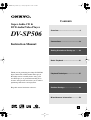 1
1
-
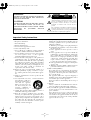 2
2
-
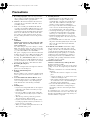 3
3
-
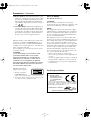 4
4
-
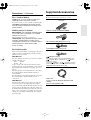 5
5
-
 6
6
-
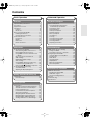 7
7
-
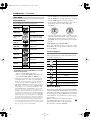 8
8
-
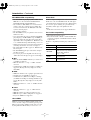 9
9
-
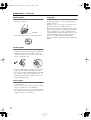 10
10
-
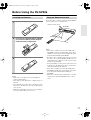 11
11
-
 12
12
-
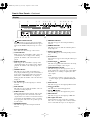 13
13
-
 14
14
-
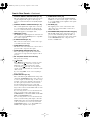 15
15
-
 16
16
-
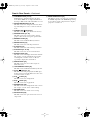 17
17
-
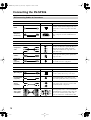 18
18
-
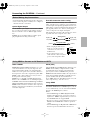 19
19
-
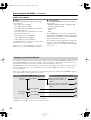 20
20
-
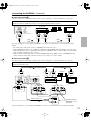 21
21
-
 22
22
-
 23
23
-
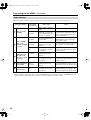 24
24
-
 25
25
-
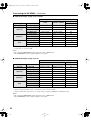 26
26
-
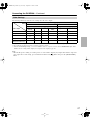 27
27
-
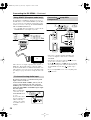 28
28
-
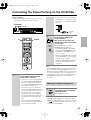 29
29
-
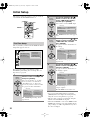 30
30
-
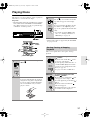 31
31
-
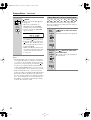 32
32
-
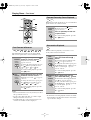 33
33
-
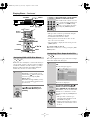 34
34
-
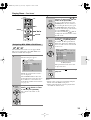 35
35
-
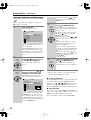 36
36
-
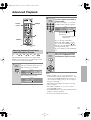 37
37
-
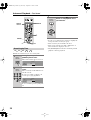 38
38
-
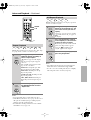 39
39
-
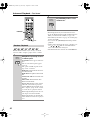 40
40
-
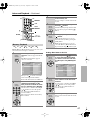 41
41
-
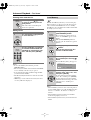 42
42
-
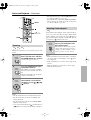 43
43
-
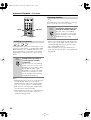 44
44
-
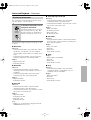 45
45
-
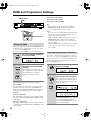 46
46
-
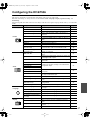 47
47
-
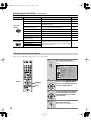 48
48
-
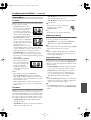 49
49
-
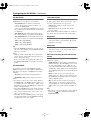 50
50
-
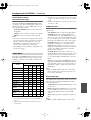 51
51
-
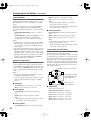 52
52
-
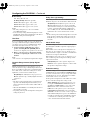 53
53
-
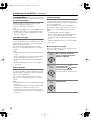 54
54
-
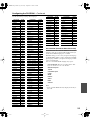 55
55
-
 56
56
-
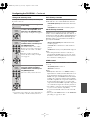 57
57
-
 58
58
-
 59
59
-
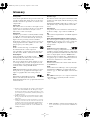 60
60
-
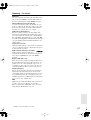 61
61
-
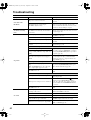 62
62
-
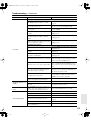 63
63
-
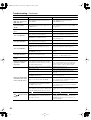 64
64
-
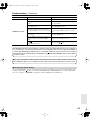 65
65
-
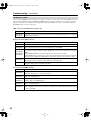 66
66
-
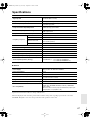 67
67
-
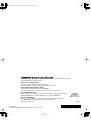 68
68