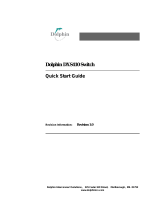Page is loading ...

Part Number: DI950-10353
Version: 1.5
Date: December 7th 2006
Dolphin Interconnect Solutions ASA
Olaf Helsets vei 6
P.O.Box 150, Oppsal
N-0619 Oslo, Norway
Email: pci-support@dolphinics.com
Phone: +47 23 16 70 00 Fax: +47 23 16 71 80
Installation Guide for Dolphin PCI-SCI Adapters

Page 2 Installation Guide for Dolphin PCI-SCI Adapters - Revision 1.5
____________________________________________________________________

Installation Guide for Dolphin PCI-SCI Adapters - Revision 1.5 Page 3
Table of Contents
________________________________________________________________________________
CHAPTER 1 Introduction ........................................................................... 7
1.1 General Overview ........................................................................................ 7
1.2 Product Components .................................................................................... 7
1.3 PCI-to-SCI Adapter Features ...................................................................... 7
CHAPTER 2 Installation of a PCI-to-SCI Adapter ................................ 8
2.1 Getting started ............................................................................................. 8
2.2 Installation steps ......................................................................................... 8
2.2.1 Installing the PCI-to-SCI Adapter ..................................................... 8
2.2.2 Inserting the Cable Connectors .......................................................... 9
2.2.3 Interconnecting Two Nodes ................................................................ 9
2.2.4 Interconnecting Two Nodes with Channel Bonding ........................ 10
2.2.5 Interconnecting Multiple Nodes in a Ringlet .................................. 11
2.2.6 Interconnecting Multiple Nodes with the D535 .............................. 11
2.2.7 Interconnecting Multiple Nodes in an SCI Torus topology ............. 12
2.2.8 Other supported topologies ............................................................... 16
CHAPTER 3 Troubleshooting ..................................................................18
3.1 LED Indications ......................................................................................... 18
3.2 Power On/Off .............................................................................................. 18

Page 4 Installation Guide for Dolphin PCI-SCI Adapters - Revision 1.5
____________________________________________________________________

Installation Guide for Dolphin PCI-SCI Adapters - Revision 1.5 Page 5
List of Figures
________________________________________________________________________________
Figure 1 A D330 Adapter ............................................................................................................. 9
Figure 2 Interconnecting a 2 Node SCI Cluster with Channel Bonding ................................ 10
Figure 3 Dual Channel D350 ..................................................................................................... 10
Figure 4 4 Node SCI Ring Topology. .......................................................................................... 11
Figure 5 4 Node SCI Ring Topology with Interleaved Connections. ....................................... 11
Figure 6 8 Node SCI Switch Topology ....................................................................................... 12
Figure 7 16 Node SCI Torus Topology (4x4) ............................................................................. 13
Figure 8 2D (4x4) Torus Topology (4x4) showing nodeId and x-y location. ............................ 14
Figure 9 2D PCI-to-SCI Adapter ............................................................................................... 15
Figure 10 9 Node 2D SCI Torus Topology (3x3), Cabling Details. ............................................. 15
Figure 11 NodeIds for a mixed 1D/2D cluster ............................................................................ 16
Figure 12 Connecting a 4 Node 2D (2x2) SCI Cluster with Dual Fabric .................................. 17

Page 6 Installation Guide for Dolphin PCI-SCI Adapters - Revision 1.5
____________________________________________________________________

Installation Guide for Dolphin PCI-SCI Adapters - Revision 1.5 Page 7
________________________________________________________________________
1 Introduction
1.1 General Overview
The Dolphin PCI-SCI Adapter Cards support 32 and 64 bits regular PCI buses,
running 33 or 66MHz clock rates [2] or PCI Express (PCIe) [3]. These Adapter
cards are part of a high performance solution for clustering personal computers,
workstations and servers using the Scalable Coherent Interface (SCI) standard [1].
Applications include clusters of systems for compute processing and high-
availability database operations.
Dolphin has developed a whole range of different Adapter cards for different SCI
configurations and different PCI environments, such as regular PCI, PMC, cPCI
and PCI Express, and these Adapter Cards will be referred to as PCI-to-SCI
Adapters throughout this installation guide. All the PCI-to-SCI Adapters can be
interconnected in SCI systems.
1.2 Product Components
Dolphin is continuously developing and producing components for clustering.
Further information on these products can be found on www.dolphinics.com.
1.3 PCI-to-SCI Adapter Features
• Regular PCI Adapters are compliant with PCI Specification 2.2, 32/
64-bit, 33/66MHz PCI bus operation [2].
• PCIe Adapters use Intel
®
41210 PCIe-to-PCI Bridge which is PCI Ex-
press Revision 1.0a compliant [3].
• Regular PCI Adapters support both 3.3V and 5V PCI slots (Universal
card) [2].
• All Adapters are compliant with IEEE/ANSI 1596-1992 Scalable Co-
herent Interface specification.[1]
• Low latency and high bandwidth data transfer with remote memory
access.
• SCI Interface with unidirectional links, each capable of 667 MByte/
sec.

Page 8 Installation Guide for Dolphin PCI-SCI Adapters - Revision 1.5
____________________________________________________________________
2 Installation of a PCI-to-SCI Adapter
2.1 Getting started
Open the shipping package to verify that you have received the items ordered.
Inspect each item for damage.
CAUTION
Static electricity can damage integrated circuits on the card. Do not remove the Adapter
from the anti-static bag until you have discharged any static electricity from your person by
touching a grounded object. Maintain grounding by wearing the wrist strap provided, when
handling the Adapter.
If everything is in order, continue the installation steps described in 2.2. If not,
contact your Dolphin sales representative.
2.2 Installation steps
2.2.1 Installing the PCI-to-SCI Adapter
First some general PCIe considerations. The D350 Adapter is a x8 PCIe Card and
requires a x8 or x16 slot, while the other D35x Adapters are x4 Cards and can also
use a x4 slot.
Note that the PCIe standard allows up-plugging, but not down-plugging
(physically prevented). Up-plugging means e.g. to plug a x4 Adapter into a x8 or
x16 connector. However, according to the PCIe standard it is not guaranteed that
a chipset is using the width of the Adapter, inserted in such a slot. The
specification says that it should come up as the full width or as x1, but most
chipsets support the width of the Adapter. If low bandwidth is experienced in such
cases, it could be that the slot only supports PCIe x1.
Install the PCI-to-SCI Adapter in your computer by following these steps. General
information about installing hardware in a computer is normally found in the
installation manual for the equipment.
1) Turn OFF the power to the computer and peripheral devices.
CAUTION
Make sure the power is turned OFF before you continue. Wear a properly grounded wrist
strap during the complete procedure of installing the Adapter.
2) Remove the cover from the computer.
3 Remove metal bracket covering the opening of the appropriate PCI slot(s). If it is
fixed by a screw, retain the screw for use in step 5.
4) Insert the card in the chosen PCI bus slot. Press the card firmly down so the
contacts are securely seated in the connector
5) Secure the card bracket to the computer chassis (if appropriate, use the screw from
step 3).
6 Replace the cover on the computer.

Installation Guide for Dolphin PCI-SCI Adapters - Revision 1.5 Page 9
________________________________________________________________________
Figure 1 A D330 Adapter
An example of an Adapter in the PCI-to-SCI family is shown in Figure 1. Any PCI-
to-SCI Adapter has two or more I/O connectors, marked with SCI IN and SCI OUT.
VHDCI SCI cables are used for interconnecting such Adapters to other system
components, e.g. other Adapters or Switch Ports. There are no jumpers or switches
on the Adapter. All configuration is controlled from software.
2.2.2 Inserting the Cable Connectors
When inserting a cable into a connector on the PCI-SCI Adapter, take care that the
cable connector is inserted straight, and make sure that no excessive force is used.
It is highly recommended to use a torque screwdriver for fastening the screws, and
max. torque should be 0.4 Nm. If such a tool is not available, human fingers is a
good alternative. Excessive force may break the connector housing, especially if the
screw on one side is fully tightened, before the other is entered.
2.2.3 Interconnecting Two Nodes
Prerequisites: 2 PCI-SCI Adapters, 2 SCI Cables. It is assumed that the 2 Adapters
are installed in computers, as described in the previous section, and as an example,
they’re called A and B.
1) Insert one cable from Adapter A: SCI OUT to Adapter B: SCI IN.
2) Insert the other cable from Adapter B: SCI OUT to Adapter A: SCI IN.
3) Turn Power back on, and observe that the LED between the SCI IN/OUT
connectors turn green.
This completes the hardware installation of a two-node system.
PSB66
LC3
D330-BC-00xxxx
D330_9086B
SCI INPUT
SCI OUTPUT

Page 10 Installation Guide for Dolphin PCI-SCI Adapters - Revision 1.5
____________________________________________________________________
2.2.4 Interconnecting Two Nodes with Channel Bonding
2.2.4.1 Two Separate 1D PCI-to-SCI Adapters
It is possible to obtain twice the bandwidth of a single PCI-to-SCI Adapter by
installing two cards (in two different PCI buses). This requires also twice as many
cables, and the two cards are connected in parallel. Let’s assume we have two
nodes, called A and B, which have two Adapters each, called A0, A1 and B0,B1. The
connections should be done as follows:
1) Connect one cable from Adapter A0: SCI OUT to Adapter B0: SCI IN
2) Connect one cable from Adapter A1: SCI OUT to Adapter B1: SCI IN
3) Connect one cable from Adapter B0: SCI OUT to Adapter A0: SCI IN
4) Connect one cable from Adapter B1: SCI OUT to Adapter A1: SCI IN
Figure 2 Interconnecting a 2 Node SCI Cluster with Channel Bonding
2.2.4.2 The D350, Dual 1D PCI-to-SCI Adapter
Dolphin has a special Dual Cycle Adapter (D350) that in one x8 PCI Express slot,
can connect two virtual channels between two nodes. The interconnection scheme
is exactly the same as above, except for the fact that the two channels are located
on the same Adapter. Let’s again assume two nodes, A and B, shall be connected
together.
Figure 3 Dual Channel D350
1) Connect one cable from Adapter A Ch 0: SCI OUT to Adapter B Ch 0: SCI IN
2) Connect one cable from Adapter A Ch 1: SCI OUT to Adapter B Ch 1: SCI IN
3) Connect one cable from Adapter B Ch 0: SCI OUT to Adapter A Ch 0: SCI IN
4) Connect one cable from Adapter B Ch 1: SCI OUT to Adapter A Ch 1: SCI IN
And that concludes the interconnect of a two node system with Channel bonding
Channel 0
Channel 1

Installation Guide for Dolphin PCI-SCI Adapters - Revision 1.5 Page 11
________________________________________________________________________
2.2.5 Interconnecting Multiple Nodes in a Ringlet
Several nodes can be connected in a ringlet, using the same scheme as above. As
an example, we assume 3 Adapters called A, B and C, are to be interconnected.
1) Insert one cable from Adapter A: SCI OUT to Adapter B: SCI IN
2) Insert one cable from Adapter B: SCI OUT to Adapter C: SCI IN
3) Insert one cable from Adapter C: SCI OUT to Adapter A: SCI IN
In a similar manner larger ringlets can be interconnected, see Figure 4 and Figure
5. Figure 5 gives an example on interleaved cabling, which eliminates the need for
long cables.
Figure 4 4 Node SCI Ring Topology.
Figure 5 4 Node SCI Ring Topology with Interleaved Connections.
2.2.6 Interconnecting Multiple Nodes with the D535
When interconnecting PCI-to-SCI Adapters by means of a switch, each port of the
switch has an input and an output connector, just like a regular node, and one or
more nodes can be connected to a switch port, following the same scheme as
described above for regular ring.

Page 12 Installation Guide for Dolphin PCI-SCI Adapters - Revision 1.5
____________________________________________________________________
Figure 6 8 Node SCI Switch Topology
2.2.7 Interconnecting Multiple Nodes in an SCI Torus topology
By using 2 dimensional (2D) PCI-to-SCI Adapters, nodes can be
interconnected in a 2D torus configuration. Such Adapters have two SCI-
links and can be connected as shown in Figure 7 and Figure 8.
SCI D535 Switch

Installation Guide for Dolphin PCI-SCI Adapters - Revision 1.5 Page 13
________________________________________________________________________
Figure 7 16 Node SCI Torus Topology (4x4)
The minimum number of nodes in a 2D torus cluster is 4 (2x2), and the maximum
is 256 (16x16). The nodeId assigned to each node must be specified as shown in
Figure 8.The general formula for these nodes are:
• nodeId = (x+1)*4 + y*64
For further information about configuration, please refer to the SCICONFIG -
Configuration Tool User’s Guide [4].
Figure 10 shows cabling details for a 9 node Torus configuration. Cables in the Y-
direction should be connected to the link 1, or the plugUp board connectors, while
cables in the X-direction should be connected to Link 0, or the main board
connectors. See also Figure 9.
Y
X
Main board
connections
PlugUp board
connections

Page 14 Installation Guide for Dolphin PCI-SCI Adapters - Revision 1.5
____________________________________________________________________
Figure 8 2D (4x4) Torus Topology (4x4) showing nodeId and x-y
location.
Node 4
x=0,y=0
Node 196
x=0,y=3
Node 132
x=0,y=2
Node 68
x=0,y=1
Node 8
x=1,y=0
Node 200
x=1,y=3
Node 136
x=1,y=2
Node 72
x=1,y=1
Node 12
x=2,y=0
Node 204
x=2,y=3
Node 140
x=2,y=2
Node 76
x=2,y=1
Node 16
x=3,y=0
Node 208
x=3,y=3
Node 144
x=3,y=2
Node 80
x=3,y=1
x
y

Installation Guide for Dolphin PCI-SCI Adapters - Revision 1.5 Page 15
________________________________________________________________________
Figure 9 2D PCI-to-SCI Adapter
Figure 10 9 Node 2D SCI Torus Topology (3x3), Cabling Details.
For large clusters it is recommended that you avoid the need for long cables by
interleaving the connections between nodes. See Figure 5 as an example.
Main Board Connectors
PlugUp Board Connectors
SCI Link 0
SCI Link 1
SCI Link 0
SCI Link 1
OUT IN
OUT IN
SCI Link 0
SCI Link 1
OUT IN
OUT IN
SCI Link 0
SCI Link 1
OUT IN
OUT IN
SCI Link 0
SCI Link 1
OUT IN
OUT IN
SCI Link 0
SCI Link 1
OUT IN
OUT IN
SCI Link 0
SCI Link 1
OUT IN
OUT IN
SCI Link 0
SCI Link 1
OUT IN
OUT IN
SCI Link 0
SCI Link 1
OUT IN
OUT IN
SCI Link 0
SCI Link 1
OUT IN
OUT IN

Page 16 Installation Guide for Dolphin PCI-SCI Adapters - Revision 1.5
____________________________________________________________________
2.2.8 Other supported topologies
2.2.8.1 A Non-Symmetrical System
It is possible to interconnect different Adapters in the same SCI cluster.
Figure 11 shows a combination of 1D and 2D Adapters in the same SCI
cluster. Note that the 1D Adapters interconnected in a 2D-torus cluster,
must have fixed nodeIds as indicated in Figure 11.
Figure 11 NodeIds for a mixed 1D/2D cluster
2.2.8.2 A Dual Fabric Configuration
It is also possible to configure a 2D cluster with dual fabric to achieve both channel
bonding and redundancy. Such a configuration requires 2 ea. 2D Adapters in each
machine. Figure 12 gives an example of a 2x2 cluster.
Normally such clusters will consist of the same type of machines, and if so, it is
advisable (but not mandatory) to define e.g. Adapter 0 in the same slot in all
machines, and that all Adapter 0s are interconnected in one fabric (fabric 0). See
Figure 12. This will ease both cabling and debugging if problems occur.
Node 4
x=0,y=0
Node 196
x=0,y=3
Node 132
x=0,y=2
Node 68
x=0,y=1
Node 8
x=1,y=0
Node 200
x=1,y=3
Node 136
x=1,y=2
Node 72
x=1,y=1
Node 12
x=2,y=0
Node 204
x=2,y=3
Node 140
x=2,y=2
Node 76
x=2,y=1
Node 16
x=3,y=0
Node 208
x=3,y=3
Node 144
x=3,y=2
Node 80
x=3,y=1
x
y
Node 900
x=0,y=14
Node 904
x=1,y=14
Node 908
x=2,y=14
Node 912
x=3,y=14

Installation Guide for Dolphin PCI-SCI Adapters - Revision 1.5 Page 17
________________________________________________________________________
Figure 12 Connecting a 4 Node 2D (2x2) SCI Cluster with Dual Fabric
OUT
OUT
IN IN
OUT
OUT
IN IN
OUT
OUT
IN IN
OUT
OUT
IN IN
OUT
OUT
IN IN
OUT
OUT
IN IN
OUT
OUT
IN IN
OUT
OUT
IN IN
Link 0 Link 1
Link 0 Link 1
Link 0 Link 1 Link 0 Link 1
Link 0 Link 1 Link 0 Link 1
Link 0 Link 1
Link 0 Link 1
Adapter No.0
Adapter No.1
Node 4 Node 8
Node 68 Node 72
Adapter No.0
Adapter No.0 Adapter No.1 Adapter No.0 Adapter No.1
Adapter No.1

Page 18 Installation Guide for Dolphin PCI-SCI Adapters - Revision 1.5
____________________________________________________________________
3 Troubleshooting
3.1 LED Indications
The LED(s) visible through the I/O brackets, can give some hints about the
condition of the board and its operation, as indicated in Table 1.
If the LED remains YELLOW after installing the Adapters and cables, check the
following:
1) That cables are installed in the right sequence (in to out) and that they are properly
seated.
2) If still not GREEN, try each cable in loop-back, i.e. connect the cable between
the SCI IN/OUT connectors on one node. In this way a faulty cable or a faulty
Adapter could be isolated.
3) If all cables fail on one Adapter, it is probably the Adapter which is erroneous and
must be replaced. The same exercise could be done on other Adapters to make
sure that they are ok, and that the cables are ok.
4) If one cable fails, replace the faulty cable.
5) For further assistance, consult the support pages on Dolphin’s web server:
http://www.dolphinics.com. where you can find the description of the scidiag
program [5]
3.2 Power On/Off
Since newer technology, with its shrinking geometries, requires “new”, lower
voltages, it is necessary to generate these voltages onboard, since the PCIe
connector [3] offers only 3.3V and 12V directly, and the bulk of the power has to be
drawn from 12V. Consequently linear regulators are not longer and option, since
the loss would be huge. So regular DC/DC converters are required to generate
these voltages, and such regulators require a certain power off time, to discharge
capacitors before a new smooth power-on.
Consequently, for all D350 (and higher) series of Dolphin Adapters, it is necessary
to wait minimum 5 seconds between power off and power on.
If this power off period is too short, the symptom is normally that the LEDs stay
yellow, and if trying to start the operating system, the Dolphin Adapter seems to
have vanished. If this is the case, try to power cycle once more with adequate
power-off-time.
LED Color
LED
Behavior
Interpretation
YELLOW Steady Power on PCI-to-SCI Adapter, but
* no cable installed correctly
* remote computer not powered
* erroneous cable.
GREEN Steady Cable installed and OK.
YELLOW Short
period
Self Test running after
* power on
* after installation of cable
* software reset.
GREEN blinking Cable installed and OK, and traffic on B-Link.
Table 1 LED Behavior

Installation Guide for Dolphin PCI-SCI Adapters - Revision 1.5 Page 19
________________________________________________________________________
Appendix F References
[1] IEEE Std 1596-1992
IEEE Standard for Scalable Coherent Interface (SCI)
The Institute of Electrical and Electronic Engineers, Inc., 345 East 45th Street,
New York, NY 10017,USA
[2] PCI Local Bus Specification, revision 2.2
PCI Special Interest Group, 5440 SW Westgate Dr. Suite 217, Portland, OR 97221,
USA
http://www.pcisig.com
[3] PCI Express Base Specification revision 1.0a
PCI Special Interest Group, 5440 SW Westgate Dr. #217, Portland, OR 97221
[4] SCICONFIG - Configuration Tool User’s Guide
Dolphin Interconnect Solutions ASA, P.O. Box 15, Oppsal, N-0619 Oslo, Norway
http://www.dolphinics.com
[5] scidiag - SCI diagnostic tool User’s Guide
Dolphin Interconnect Solutions ASA, P.O. Box 15, Oppsal, N-0619 Oslo, Norway
http://www.dolphinics.com

/