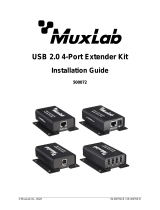Page is loading ...

© MuxLab Inc. 2009
Specifications
Environment USB 1.1 Peripherals
Devices Desktop or Laptop computers
Transmission Transparent to the user
Bandwidth 1.5 Mbps and 12 Mbps (USB Low-Speed and Full-Speed)
Input Impedance USB: 90 ohms
Output Impedance Cat5: 100 ohms
Connectors: Transmitter Host Side: USB Type A male connector
Link: RJ-45 (Cat5e)
Connectors: Receiver Link: RJ45 shielded (Cat5e)
Device Side: Four (4) USB ports
USB cables not included.
Max. Distance 150 ft (46m)
RJ45 Pin Configuration
Reverse Polarity Sensitive.
Use EIA/TIA 568 A or B,
straight-through wiring.
USB: Pin 1 (R)
Pin 2 (T)
Power: Pin 3 (R)
Pin 6 (T)
Power: Pin 4 (R)
Pin 5 (T)
Power: Pin 7 (R)
Pin 8 (T)
Cable Category 5e unshielded twisted pair cables or better required.
Power Supply 110-240V/5VDC/2.6A
Removable AC blades included for North America, Continental
Europe & UK
5VDC power jack
LED Indicators Device Side: (1) Link Led and (1) Power LED
Temperature Operating: 32º to 105º F (0º to 40º C).
Storage: 15º to 160º F (-10º to 70º C).
Enclosure Black. ABS fire retardant plastic
Dimensions Receiver: 2.4" x 2.25" x 1.0" (6.1 x 5.5 x 2.5 cm)
Transmitter: 1.9" x 1.0" diameter (4.8 x Ø2.5 cm), plus 7.5"
(19 cm) USB cable.
Weight 0.6 lbs/0.3 kg Total
Compliance Regulatory: FCC, CE, RoHS
Warranty 2 years
Order Information 500070 USB 4-Port Extender Kit
Tel.: (514) 905-0588 Fax: (514) 905-0589
Toll Free (North America): (877) 689-5228
E-mail: videoease@muxlab.com URL: www.muxlab.com
94-000658-A SE-000659-A
USB 4-Port Extender Kit (500070)
Quick Installation Guide
Overview
The MuxLab USB 4-Port Extender Kit (500070) allows USB equipment to be
connected up to 150 ft (46 m) at full-speed (12 Mbps) in a point-to-
p
oint
configuration. By contrast, standard USB connections are limited to 16 ft (5 m). The
kit comes with one Transmitter and one Receiver that uses a single Cat5e
unshielded twisted pair (UTP) in a structured cabling system. The receiver is a four-
port USB hub that supports up to four self-powered USB devices. It supports up to
four bus-powered USB devices when used with the included power supply.
Applications for the USB 4-Port Extender Kit include boardroom, classroom and
residential setups, surveillance, home automation, and remote data logging systems.
Pre-Installation Check
Identify the connectors on the Transmitter and Receiver as indicated on the product
labels.

© MuxLab Inc. 2009
Installation
Verify that the distance between the USB transmitter and receiver are within
MuxLab specifications (150 ft / 46m).
Host-Side Installation
Install the host-side transmitter as follows:
1. Connect the Host side transmitter to the computer’s USB port.
2. Connect a Cat5e (or higher) grade UTP cable to the RJ-45 connector on
Transmitter.
Device-Side Installation
Install the device-side receiver as follows:
1. Connect the Receiver to the USB Peripherals with USB-compliant cables.
2. Connect the Cat5e cable to the RJ-45 connector of the Receiver. If the
computer is powered on, the “Link” LED will be ON.
3. Connect the 5 VDC power supply first to the Receiver and then plug the
power supply into an AC power outlet (mains plug). If power is available,
the green power LED will be ON.
In some cases, power from the PC’s USB port may be sufficient to run up
to four self-powered USB devices or one or two low-power USB devices
such as a mouse and a keyboard. However, we recommend that you always
connect the power supply included with the kit to the receiver for best
performance.
The following diagram shows the final configuration.
Troubleshooting
The following table describes some of the symptoms, probable causes, and possible
solutions in respect to the installation of the USB 4-Port Extender Kit. If you still cannot
diagnose the problem, please call MuxLab Customer Technical Support at 877-689-5228
(toll-free in North America) or (+1) 514-905-0588 (International).
Symptom LED
Power
LED
Link
Probable
Cause
Possible Solutions
USB Peripheral
does not work
ON or
OFF
OFF Faulty wiring Check continuity.
Check the Cat5 cable is not damaged and the
connectors are properly crimped (straight-
through wiring is required).
Verify that the host-side is properly plugged in
the USB port and that the computer is ON.
Computer
does not
recognize the
USB
Peripheral
Try connecting the peripherals directly to the
computer to ensure that they work correctly.
Try plugging the transmitter into a different
USB port (both in front and behind the
computer).
Connect the power supply included with the
kit to the receiver.
Check that the length of the cable run is within
specifications (150 ft / 46m).
No power Check for the availability of power at the AC
power outlet: Plug a lamp into the outlet.
Power supply is
plugged in, but
the “power”
LED is not on
OFF ON or
OFF
Wrong power
supply
Ensure that you are using the 5V power
supply that is included with the kit.
“Not enough
power” error
message
OFF ON The supplied
power supply
is not
connected
Connect the power supply included with the
kit to the receiver.
/