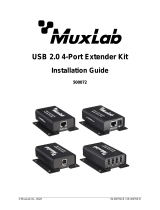Page is loading ...

© MuxLab Inc. 94-000837-B SE-000837-B
8495 Dalton Road, Mount Royal, Quebec, Canada. H4T 1V5
Tel: (514) 905-0588 Fax: (514) 905-0589
Toll Free (North America): (877) 689-5228
E-mail: videoease@muxlab.com URL: www.muxlab.com
Specifications
Environment
DVI 1.0
Devices
Computers and servers with DVI monitor ports.
Transmission
Transparent to the user
Bandwidth
300MHz
Signals
DVI 1.0 protocol, HDCP 1.4
Connectors
Note: Cables not included.
One (1) DVI receptacle.
One (1) RJ45S for Cat 5e/6 unshielded or shielded twisted pair.
Two (2) 3.5mm jacks for audio insert (on TX)/audio extract (on RX).
Two (2) 3.5mm jacks for mic-out (on TX)/mic-in (on RX).
One (1) 2.1mm locking barrel jack for power
One (1) or Four (4) USB Connector(s) for Host (on TX)/Client (on RX)
Four (4) DIP Switches for device ID addressing.
Maximum Distance
Based on a maximum length
of 6.6ft (2m) of DVI cable
per end.
Cat5e/6: 330ft (100m) up to 1080p @ 60Hz and 1920x1200 @ 60Hz
Note: When installed in an electrically noisy environment, an STP cable must be
used. Also, cross-connection reduces the effective distance depending on the grade
of twisted cable used.
Latency
One (1) Frame (16ms) @ 60Hz (typical)
Compression
JPEG 2000
Network Bit Rate
300Mbps (typical)
Network Requirement
1000BaseT with PoE
RJ45 Pin Configuration
Reverse Polarity Sensitive.
Use EIA/TIA 568A or 586B
straight-through wiring.
RJ45 Link
Pin 1 (R) Pin 2 (T)
Pin 3 (R) Pin 6 (T)
Pin 4 (R) Pin 5 (T)
Pin 7 (R) Pin 8 (T)
Cable
One (1) Cat 5e/6 or better twisted pair cables required
Power Source
This device supports PoE (PD), an external power supply is not included. It is
intended to be powered via a PoE (PSE) Ethernet Switch. If required, an optional
power supply (500993) may be purchased separately.
PoE Standard
IEEE 802.3af
Power Consumption
Transmitter: 2.85Watt Receiver: 2.55Watt
Temperature
Operating: 0° to 40°C Storage: -20° to 85°C
Humidity: Up to 95% non-condensing
Dimensions
4.40” x 5.08” x 1.00” (112mm x 129mm x 25mm)
Weight
1.5lbs (0.68kg)
Compliance
Regulatory: FCC, CE, RoHS Flammability: 94V0
Warranty
3 years
Order Information
500771 KVM DVI over IP PoE Extender Kit
500771-TX KVM DVI over IP PoE Extender TX
500771-RX KVM DVI over IP PoE Extender RX
Accessories
(These items are sold
separately)
500920 16-Port Rackmount Transceiver Chassis
500917 Wall Mount Transceiver Bracket Kit
500993 Univ. Locking Power Supply 5VDC/2.6A US/UK/EU Blade
KVM DVI over IP PoE Extender Kit
500771
Quick Installation Guide
Overview
The KVM DVI over IP PoE Extender Kit allows DVI & USB equipment to be connected up to
330ft (100m) up to 1080p resolution @ 60Hz and 1920x1200 @ 60Hz via one (1) Cat5e/6
unshielded twisted pair cable in a point-to-point configuration. The Transmitter (500771-TX) and
Receiver (500771-RX) also support PoE (PD) if used with a PoE (PSE) Ethernet Switch. The kit
comes with one (1) Transmitter and one (1) Receiver. Additional Transmitters and Receivers may
be purchased as kits or purchased separately depending on the number of units required.
For multiple point-to-point (including point-to-multipoint) configurations the Ethernet Switch must
have Gigabit ports, Jumbo Frame capability and DHCP Server capability. MuxLab recommends
using the Cisco SG300 Series Managed Switches.
The MuxLab ProDigital Network Controller (500811) is available to simplify the configuration and
utilization of the 500771 and other MuxLab IP based products via an Ethernet web interface.
Applications
Applications include management of multi-server systems supporting DVI displays in IT
departments within corporations, educational institutions, CAD Design, Graphic Design, Media
Servers, and Data Centers.
Installation
1. Identify the connectors on the Transmitter and Receiver as indicated on the product labels, see the
above front and rear product views for further details.
2. Verify that the distance between the DVI Transmitter and Receiver is within MuxLab
specifications (see Specifications table for more details).
3. To install the Transmitter:
3a. Connect the Transmitter DVI port to the Computer DVI port, with a DVI compliant
cable.
3b. Connect the Transmitter USB Port to the Computer USB port, using a compliant Type
A to Type B USB Cable.
3c. If required, connect the computer audio-out and mic-in port to the Transmitter audio-in
and mic-out port, respectively.
3d. If the application is point-to-point, then connect one (1) length of Cat 5e/6 (or higher)
grade UTP cable to the RJ45 LINK connector on the Transmitter. If transmitting over
the network, use an Ethernet Switch between Transmitter and Receiver.

© MuxLab Inc. 2017
4. To install the Receiver:
4a. Connect the Receiver DVI port to the Monitor DVI port with a DVI compliant cable.
4b. Connect the two Receiver USB 1.1 ports to a USB keyboard and mouse.
4c. Connect the two Receiver USB 2.0 ports to other USB devices, such as a printer,
drawing pad, storage device, camera, etc.
4d. If required, connect the Receiver audio-out and mic-in port to an audio/mic system
audio-in and mic-out port, respectively.
4e. If the application is point-to-point, then connect one (1) Cat 5e/6 cable (or higher)
coming from the Transmitter, to the RJ45 LINK connector on the Receiver. If
transmitting over the network, use an Ethernet Switch between Transmitter and
Receiver.
5. If the configuration is a multiple point-to-point (including point-to-multipoint) architecture:
5a. You will need to use an Ethernet Switch with Gigabit ports and DHCP Server support.
In addition Jumbo Frame support is required. Verify that the Ethernet Switch is
configured correctly and that the DHCP Server is enabled and that Jumbo Frame
is enabled. See the operating manual for more information about configuring the
Ethernet Switch.
5b. Connect all Transmitters and Receivers to the Ethernet Switch.
5c. Use the DIP Switches to select a unique Device ID for each Transmitter present on the
network and configure each Receiver Device ID to the corresponding selected
Transmitter.
Note: This step is not necessary if the MuxLab Pro Digital Network Controller
(500811) is used.
6. Powering the Transmitter or Receiver via an external power supply is only necessary where
PoE (PSE) is unavailable. If PoE is unavailable, connect a 5 VDC power supply (500993 -
sold separately) to each Receiver and to an AC power outlet. Next connect each Transmitter
in the same manner. If power is present, the green power LED on each Transmitter and
Receiver will illuminate.
Note: Power ‘ON’ the KVM DVI over IP PoE Extender Kit only after all connections
have been made.
7. Power ‘ON’ the DVI equipment and verify the image quality, sound if applicable, keyboard
and mouse functionality, as well as any additional USB connected devices.
8. There are two basic hot key methods to switch a Receiver among different Transmitters. One
method is via an OSD (On Screen Display) menu, which can be called up by pressing the
hotkey sequence “Scroll Lock” three times in less than 0.5 seconds. This brings up the OSD
menu to select which Transmitter to connect with. The second method is via 16 different
hotkey sequences, with each one providing direct access to a preconfigured Transmitter. This
is available by pressing the CTRL Key with the port number pressed three times within 0.5
seconds. Port numbers follow the switch setting and are from 0 to 9 and q (10), w (11), e
(12), r (13), t (14) and y (15). Hotkeys can be modified from the device web server interface;
to find the IP address of the product use Bonjour Protocol.
9. Please download and reference the 500771 Operation Manual found on the MuxLab website
(under the 500771 webpage) for further instructions on how to operate this device, including
how to configure and use the hotkeys and OSD.
10. The following diagram illustrates a typical point-to-point LAN configuration.
Troubleshooting
The following table describes some of the symptoms, probable causes and possible solutions in regard to
the installation of the KVM DVI over IP PoE Extender Kit:
Symptom
Transmitter LEDs
Receiver LEDs
Probable
Cause
Possible
Solutions
Power
Link
Power
Link
No Image
OFF
OFF
OFF
OFF
No power
• Check power connections
• Check PoE Ethernet Switch
Setup
No Image
BLINK
OFF
BLINK
ON
Booting
• Wait until booting process is
finished
No Image
ON
OFF
ON
OFF
No Ethernet Link
• Check Ethernet Switch Status
• Check UTP Cables
Info Screen
ON
OFF
ON
BLINK
UTP Cable
• Check the Transmitter UTP cable
Info Screen
ON
ON
ON
OFF
UTP Cable
• Check the Receiver UTP cable.
Info Screen
ON
BLINK
ON
BLINK
No Data
Connection
• Check if DIP Switch settings
match
Info Screen
ON
ON
ON
BLINK
Wrong setting on
Receiver
• Check DIP Switch address of the
Receiver
Choppy Video
ON
ON
ON
ON
Configuration
• Check cable length
• Check the DVI Cable Quality
• Check if Jumbo Frame is enabled
on the Ethernet Switch
Image flickers
when powering
up nearby
equipment
ON
ON
ON
ON
Interference
• Use STP cables
Mouse or
Keyboard not
working
ON
ON
ON
ON
USB Cable
• Check the USB Cable Quality
• Check that the Keyboard and
mouse are connected to the USB
1.1 Port.
USB Speed Slow
ON
ON
ON
ON
Wrong Port
• Check that any additional USB
devices are connect to the USB
2.0 Port
If you still cannot diagnose the problem, please call MuxLab Customer Technical Support at 877-689-
5228 (toll-free in North America) or (+1) 514-905-0588 (International).
/