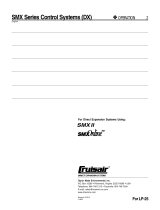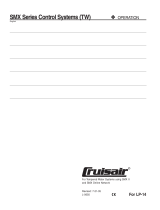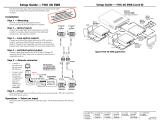Page is loading ...

SMX System MultiMatrix Switcher • Setup Guide
This setup guide describes basic instructions for the set up of the Extron SMX System MultiMatrix switcher. The SMX matrix switcher
can be controlled via the front panel controls, Simple Instruction Set (SIS
™
) commands, or the SMX Control Program.
The 2U frame has 4 single board slots, the 3U frame has 6 board slots, the 4U frame has 8 slots, and the 5U frame has 10 slots. Each
slot supports power and control connections to the I/O boards. When a board is installed into a slot, it may use more than one slot.
The slots that a board covers are not available for other I/O board installation until that multi-slot board has been removed
This guide provides instructions for an experienced installer to set up and operate the SMX System MultiMatrix Switcher. For full
installation, configuration, and operation details, see the SMX System MultiMatrix Switcher User Guide available at www.extron.com.
UL Safety Requirements
Make sure to follow the safety requirements listed below for a safe installation and operation:
1. Do no use the switcher near water.
2. Clean only with a dry cloth.
3. Do not block any ventilation openings. Install in accordance with the manufacturer instructions.
4. Do not install near any heat sources such as radiators, heat registers, stoves, or other apparatus (including
amplifiers) that produces heat.
5. Do not defeat the safety purpose of either the polarized or grounding type plug.
A polarized plug has two blades with one wider than the other. A grounding type plug has two blades and a third
grounding prong. The wide blade or the third plug are provided for the installer’s safety. If the provided plug does not fit
into the outlet, consult an electrician to replace the obsolete outlet.
6. Protect the power cord from being walked on or pinched; particularly at plugs, convenience receptacles, and
the point where they exit from the apparatus.
7. Only use attachments/accessories specified by the manufacturer.
8. Only use the cart, stand, tripod, bracket, or table specified by the manufacturer, or sold with the
apparatus. When a cart is used, use caution when moving the cart/apparatus combination to avoid injury from tip-over.
9. Unplug this apparatus during lightning storms or when unused for long periods of time.
10. Refer all servicing to qualified service personnel.
Servicing is required when the apparatus has been damaged in any way, such as the power-supply cord or plug is
damaged, liquid has been spilled, or has been dropped.
Installation Steps
Step 1 — Mounting and Installing I/O Boards
Turn off all of the equipment and disconnect it from the power source. Mount the switcher; the unit can be securely mounted in a
rack space using optional Extron Mounting Brackets and accessories (see the Extron website for compatible optional mounting
accessories) or on top of a table using the included self-adhesive rubber feet. Neither the brackets or rubber feet come attached to the
matrix switcher.
IMPORTANT:
Go to www.extron.com for the
complete user guide, installation
instructions, and specifications.
1

Rack Ear Mounting
To rack mount the SMX, use two screws on each end of the switcher to attach it to the rack mount (see figure 1 below).
Figure 1. Mounting the SMX Matrix Switcher
Installing I/O Boards
The I/O boards on any unit may vary with each installation, depending on desired configuration and use. Each board has input and
output connectors that are clearly marked, and a 16-position rotary switch used to set the I/O plane address.
NOTES:
• The boards are hot-swappable meaning they can be installed or removed without turning off or disconnecting the
power. However, turning the power off prior to installing or removing boards is recommended.
• Use ESD precautions when installing a board to avoid damaging it. Keep the board in the anti-static bag until needed.
Use proper grounding techniques during installation.
Installing new boards into an empty SMX frame
1. Remove as many blanks plates from the rear of the unit as needed.
2. When ready, remove the board from the anti-static bag, taking
care not to touch any of the components on the board. Slide
the board into the open rear slot (see figure 2 to the right),
carefully aligning it with the plastic slides in the frame. Push the
board firmly into place.
3. Tighten down the screws on each end of the board.
NOTE: Use a tool to fully tighten the screws after initial
installation and subsequent removal and replacement
of the boards.
4. Repeat steps 1 through 3 for all boards needing installation.
NOTE: If the unit is connected via RS-232 or RS-422, it
responds with Reconfig when a board is installed or
replaced.
figure 1
RESET
RS232/RS422
REMOTE
LAN
ACT
LINK
50-60Hz
100-240V 1.3A MAX.
US
LISTED 17T T
AUDIO/VIDEO
APPARATUS
®
1
5
tx rx
tx
3
tx rx
7
tx
2
6
tx rx
tx
4
tx rx
8
tx
PLANE ADRESS
DIGITAL VIDEO
SDI / HDSDI OUTPUTS
8
7
1
4
5
6
3
2
SDI / HDSDI INPUTS
8
7
1 4
5
6
3
2
PLANE ADRESS
INPUTS
1
2
3
4
OUTPUTS
1
2
3
4
PLANE ADRESS
COMPUTER IN
5
6
7
8
1
2
3
4
COMPUTER OUT
5
6
7
8
1
2
3
4
PLANE ADRESS
VIDEO OUTPUTS
16
15
9 12
13
14
11
10
VIDEO INPUTS
16
15
9 12
13
14
11
10
16
15
9 12
13
14
11
10
16
15
9 12
13
14
11
10
S-VIDEO
Y
C
Y
C
Y
C
IN
PLANE ADRESS
9
10
11
12
13
14
15
16
L
R
L R
L R
L
R
L
R
L R
L R
L R
L
1
R
L
2
R
L
3
R
L
4
R
L
5
R
L
6
R
L
7
R
L
8
R
I
N
P
U
T
S
I
N
P
U
T
S
9
10
11
12
13
14
15
16
L R
L
R
L R
L R
L
R
L R
L R
L
R
L
1
R
L
2
R
L
3
R
L
4
R
L
5
R
L
6
R
L
7
R
L
8
R
O
U
T
P
U
T
S
O
U
T
P
U
T
S
Optional
Board
(audio shown)
Figure 2. Installing a new I/O board into SMX frame
SMX System MultiMatrix Switcher • Setup Guide (Continued)
2

Replacing an existing I/O board
1. Remove any input and output cables for the I/O board being replaced.
2. Loosen the outer screws on the existing board and remove it from the unit.
3. Slide the replacement board firmly into place and tighten down the screws.
4. Repeat for all boards to be replaced. Any new boards are now ready for cabling.
Set Up Recommendations
Excessive heat can decrease a switcher’s lifetime. If installed in an eclosed or multi-unit rack assembly, the ambient temperature
can exceed the room’s temperature. It’s recommended to the install the SMX System MultiMatrix Switcher in an environment that is
compatible with the maximum ambient temperature of +122 °F (+50 °C).
To minimize the chances of overheating, the switcher should be installed in a rack so air flows freely and the equipment is not
compromised. Mounting on a rack also avoids dangerous conditions due to uneven mechanical loading.
Consider the effect circuit overloading can have on overcurrent protection and supply wiring. Be sure to connect the switcher to the
supply circuit.
And finally, pay attentiion to supply connections besides direct connections to the branch circuit, such as the use of power strips. It is
important to maintain reliable grounding of rack mounted equipment.
Step 2 — Rear Panel Connections
RESET
RS232/RS422
REMOTE
LAN
ACT
LINK
2.0A MAX.
100-240V , 50-60Hz
8
7
14
5
6
3
2
14
3
2
VIDEO OUTPUTS
VIDEO INPUTS
ADDRESS
VIDEO
SDI / HDSDI OUTPUTS
SDI / HDSDI INPUTS
8
7
14
5
6
3
2
8
7
14
5
6
3
2
8
7
14
5
6
3
2
DIGITAL VIDEO
ADDRESS
S-VIDEO IN
S-VIDEO OUT
8
7
14
5
6
3
2
8
7
14
5
6
3
2
ADDRESS
S-VIDEO
COMPUTER IN
5
6
7
8
1
2
3
4
5
6
7
8
1
2
3
4
COMPUTER OUT
ADDRESS
DVI-D INPUTS
1
2
3
4
DVI-D OUTPUTS
1
2
3
4
ADDRESS
ADDRESS
INPUTS
L 1 R
L 2 R
L 3 R
L 4 R
L 5 R
L 6 R
L 7 R
L 8 R
OUTPUTS
L 1 R
L 2 R
L 3 R
L 4 R
L 5 R
L 6 R
L 7 R
L 8 R
1
2
3
4
FIBER OPTIC
OUT
IN
OUT
IN
OUT
IN
OUT
IN
ADDRESS
5
6
7
8
FIBER OPTIC
OUT
IN
OUT
IN
OUT
IN
OUT
IN
S-VIDEO IN
S-VIDEO OUT
S-VIDEO
14
3
2
14
3
2
14
3
2
ADDRESS
x
u
v
w
1
AC power connector 4 Remote serial port
2 LAN Ethernet port
5
to
¤
I/O boards (optional)
3 Reset button and LED ¥ Plane address switch
Figure 3 SMX Rear Panel Features
1
AC power connector — Plug a standard IEC power cord from a 100 to 240 VAC, 50 Hz or 60 Hz power source
into this receptacle.
2
LAN Ethernet port — Connect the switcher to an Ethernet LAN or WAN via this RJ-45 connector. The green
LINK LED lights when the SMX switcher is connected to an Ethernet LAN, and the amber ACT LED flickers to
indicate data is transmitting as the devices communicate. Ethernet connection allows the operator to control the
switcher from a remote location.
The ethernet connection allows the operator to control the switcher via SW or a webpage from a remote location.
When connected to an LAN or WAN, a password is required to access the switcher and to be operated from a
computer running a standard internet browser.
NOTE: The factory configured password for all accounts on this device has been set to the device serial number. Passwords
are case sensitive, if the switcher is reset, the password reverts to the default, which is no password. A new password
would need to be configured to secure the device.
step 2
2.0A MAX.
100-240V , 50-60Hz
ACT
LINK
LAN
SMX System MultiMatrix Switcher • Setup Guide (Continued)
3

NOTE: Do not use standard telephone cables, as they do not support Ethernet. Do not stretch or bend cables.
Transmission errors can occur. See the user guide for information on which cables to use.
3
Reset button (recessed) — Press and hold in this recessed button to reset the SMX to the default factory setting
mode. The LED blinks once to indicate a reset has occured.
4
Remote port — Connect a host device, such as a PC or touchpanel control, to the SMX via this 9-pin D connector for serial
RS-232 or RS-422 control.
Pin RS-232 Function RS-422 Function
1 — Not used — Not used
2 Tx Transmit data Tx Transmit data (-)
3 Rx Receive data Rx Receive data (-)
4 — Not used — Not used
5 Gnd Signal ground Gnd Signal ground
6 — Not used — Not used
7 — Not used Rx+ Receive data (+)
8 — Not used Tx+ Transmit data (+)
9 — Not used — Not used
Figure 3 on the previous page shows some, but certainly not all, of the board variations that can be installed in a SMX frame.
I/O boards on any unit can vary per installation, depending on desired configuration and use. All board types have input and
output connectors clearly marked, and each board has a 16-position rotary switcher for setting the I/O plane address. An
LED next to the rotary switcher lights to indicate when power is present.
The following numbers list out the I/O boards in Figure 2.
NOTE: Boards with the same plane address switch simultaneously.
5 SMX 44 DVI — Connect DVI single link high resolution digital input devices (up to 1600x1200 @ 60 Hz) or HDTV devices up to
1080p, to any of the DVI-I female input connectors. Connect suitable digital displays to the DVI-I female output connectors.
6 SMX 44 FOX 4G MM — Connect fiber optic input cables from a signal source to input ports and from output ports to a suitable
display. LEDs light when signals are present.
7 SMX 88 HD-SDI — Connect SDI, HD-SDI, or dual link HD-SDI input sources to any of the BNC input connectors. Connect
suitable display devices to the BNC output connectors.
NOTE: It is recommended to terminate unused I/Os with 75 ohm terminating connectors.
8 SMX 88 VGA — Connect high resolution computer-video rate input sources to any of the 15-pin HD female connectors. Connect
suitable display devices to the 15-pin HD output connectors.
RESET
RS-232 FunctionPin
1
2
3
4
5
6
7
8
9
—
TX
RX
—
Gnd
—
—
—
—
Not used
Transmit data
Receive data
Not used
Signal ground
Not used
Not used
Not used
Not used
51
9
5
9
6
Female
Male
1
6
RS-422 Function
TX
RX
—
Gnd
—
RX+
TX+
—
Not used
Transmit data (-)
Receive data (-)
Not used
Signal ground
Not used
Receive data (+)
Transmit data (+)
Not used
—
DVI-D INPUTS
1
2
3
4
DVI-D OUTPUTS
1
2
3
4
ADDRESS
1
2
3
4
FIBER OPTIC
OUT
IN
OUT
IN
OUT
IN
OUT
IN
ADDRESS
5
6
7
8
FIBER OPTIC
OUT
IN
OUT
IN
OUT
IN
OUT
IN
SDI / HDSDI OUTPUTS
SDI / HDSDI INPUTS
8
7
14
5
6
3
2
8
7
14
5
6
3
2
8
7
14
5
6
3
2
DIGITAL VIDEO
ADDRESS
COMPUTER IN
5
6
7
8
1
2
3
4
5
6
7
8
1
2
3
4
COMPUTER OUT
ADDRESS
SMX System MultiMatrix Switcher • Setup Guide (Continued)
4

9 SMX 88 SV (DIN) and ¢ SMX 84 YC — Connect S-video input sources to any of the BNC pairs or 4-pin mini DIN input
connectors. Connect suitable display devices to the BNC pairs or 4-pin mini DIN output connectors.
£ SMX 84 V — Connect composite video input signals to the BNC input connectors. Connect display devices to the BNC output
connectors.
¤ SMX 88 A — Connect stereo or mono audio input signals to any of the eight sets of 3.5 mm, 5-pole captive screw connectors
marked Inputs. Wire the connector for the appropriate signal type.
Connect audio devices, like an amplifier or powered speakers, to the eight sets of 3.5 mm. 5-pole captive screw connectors.
See Wiring the Connectors below on how to wire an output connector. By default, audio and video use different boards. Audio
breakaway is switched separately which be done via the front panel, ethernet,or the RS-232 or RS-422 link. This allows selecting
from any of the audio input sources. See the SMX System MultiMatrix Switcher User Guide for more details.
¥ Plane address rotary switch — This 16 position rotary switch defines a plane address for up to 16 I/O
boards. To set an address, insert a small screwdriver in the slot and rotate it to the desired number (0-9, A-F).
Each plane address is then identifiable during SMX control and configuration.
NOTE: The SMX 84 USB is an optional board if the installation requires connecting to USB devices. Connect a host device to
any of the USB Type B Host inputs, and then connect USB devices to any of the USB Type A Device Hub outputs.
Features of SMX USB boards include peripheral emulation, host emulation, hot key switching, and KVM application.
See the SMX System MultiMatrix Switcher User Guide for more information.
Step 3 — Wiring the Connectors
Refer to the SMX 88 A above for the following section. Connect audio input devices to these 3.5 mm, 5-pole captive screw
connectors; up to two groups of eight sets is possible. Wire the input connectors as shown below:
Figure 4 Captive Screw Connector Wiring for Audio Input Signals
8
7
14
5
6
3
2
14
3
2
VIDEO OUTPUTS
VIDEO INPUTS
ADDRESS
VIDEO
ADDRESS
INPUTS
L 1 R
L 2 R
L 3 R
L 4 R
L 5 R
L 6 R
L 7 R
L 8 R
OUTPUTS
L 1 R
L 2 R
L 3 R
L 4 R
L 5 R
L 6 R
L 7 R
L 8 R
ADDRES
S
HOSTS
1 2345678
DEVICE HUBS
1
ADDRESS
2
34
ABABABAB
Unbalanced Stereo Input
Balanced Audio Output Input
Tip
Ring
Tip
Ring
Slee
ves
Tip
Sleeve
Sleeve
Tip
Unbalanced Mono Input
Balanced Mono Input
(high impedance)
Tip
Ring
Sleeve
Tip
Sleeve
LR
LR
LR
LR
Do not tin the wires!
S-VIDEO IN
S-VIDEO OUT
8
7
14
5
6
3
2
8
7
14
5
6
3
2
ADDRESS
S-VIDEO
S-VIDEO IN
S-VIDEO OUT
S-VIDEO
14
3
2
14
3
2
14
3
2
ADDRESS
9
¢
SMX System MultiMatrix Switcher • Setup Guide (Continued)
5

Figure 5 RCA Audio Connectors
Wire the output connector as shown below:
Figure 6 Captive Screw Connector Wiring for Audio Output Signals
CAUTION: For unbalanced audio, connect the sleeves to the center contact ground. Do not connect the sleeves to the
negative (-) contacts.
Step 5 — Powering on Equipment
ATTENTION:
• The amplifier must be powered on last.
• L’amplificateur doit être mis sous tension en dernier.
Reconnect all the power cables and switch on all of the other equipment prior to attaching the IEC power cable and powering on the
SMX System MultiMatrix Switcher. The power LEDs on the front panel will both light green to indicate the entire matrix switcher is
receiving power.
Step 6 — Adjustments
Adjust addresses using the rear panel adjustment attenuators. To set an address, insert a small screwdriver in
the slot and rotate it to the desired number (0-9, A-F). Each plane address is then identifiable during SMX control
and configuration.
See the SMX System MultiMatrix Switcher User Guide for more information on how to set a respective address.
6
Balanced Audio Output
Tip
Ring
Tip
Ring
Slee
ves
Unbalanced Audio Output
Tip
No Ground Here
No Ground Here
Tip
Sleeves
LR
LR
Do not tin the wires!
ADDRES
S
© 2019 Extron Electronics — All rights reserved. www.extron.com
All trademarks mentioned are the property of their respective owners.
Worldwide Headquarters: Extron USA West, 1025 E. Ball Road, Anaheim, CA 92905, 800.633.9876
For information on safety guidelines, regulatory compliances, EMI/EMF compatibility, accessibility, and related topics, see the
Extron Safety and Regulatory Compliance Guide on the Extron website.
68-1452-50 Rev. C
10 19
Tip (+)
Sleeve ( )
Sleeve ( )
Ring (
-
)
Tip (+)
RCA Connector
3.5 mm Stereo Plug Connector
(balanced)
SMX System MultiMatrix Switcher • Setup Guide (Continued)
/