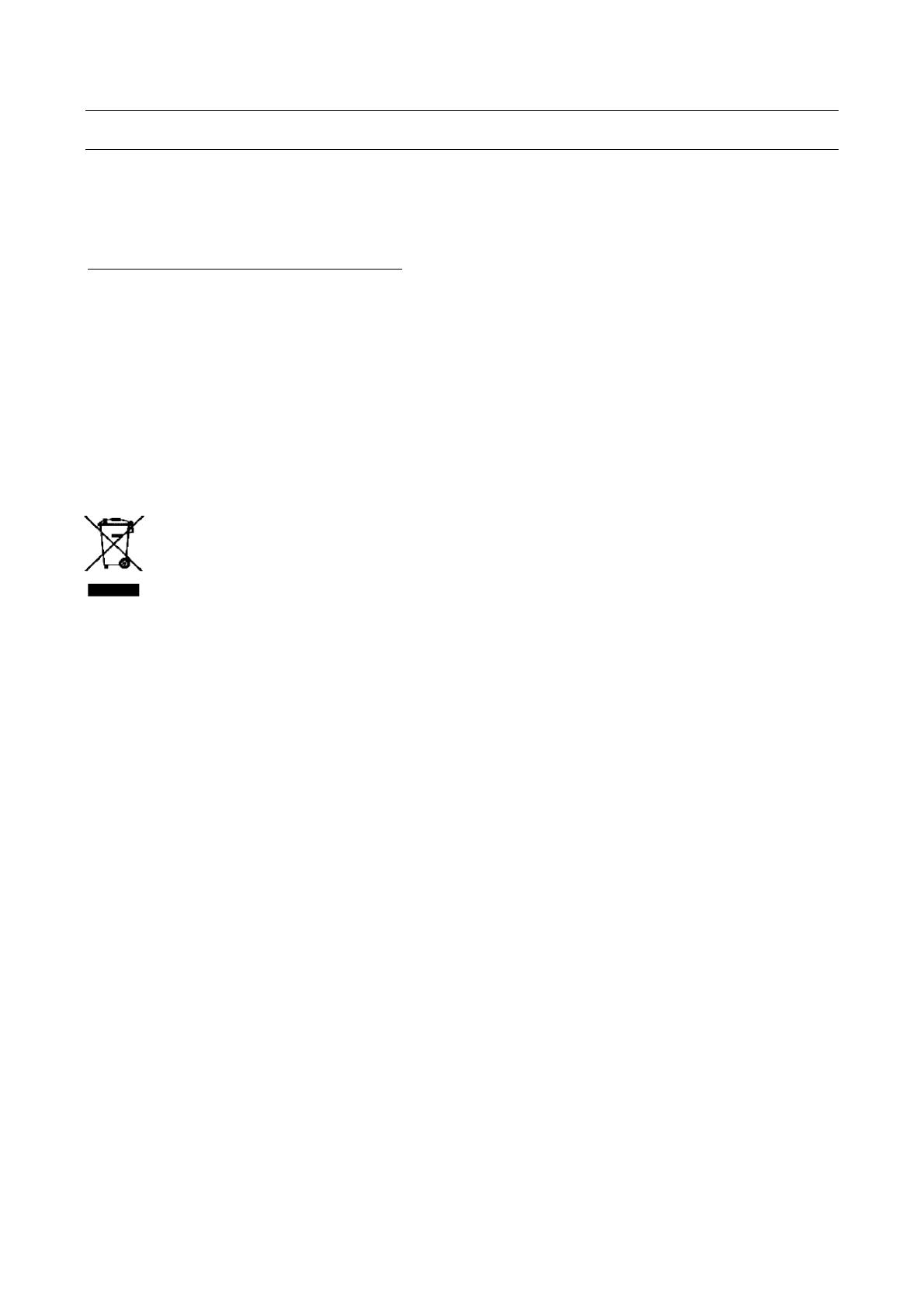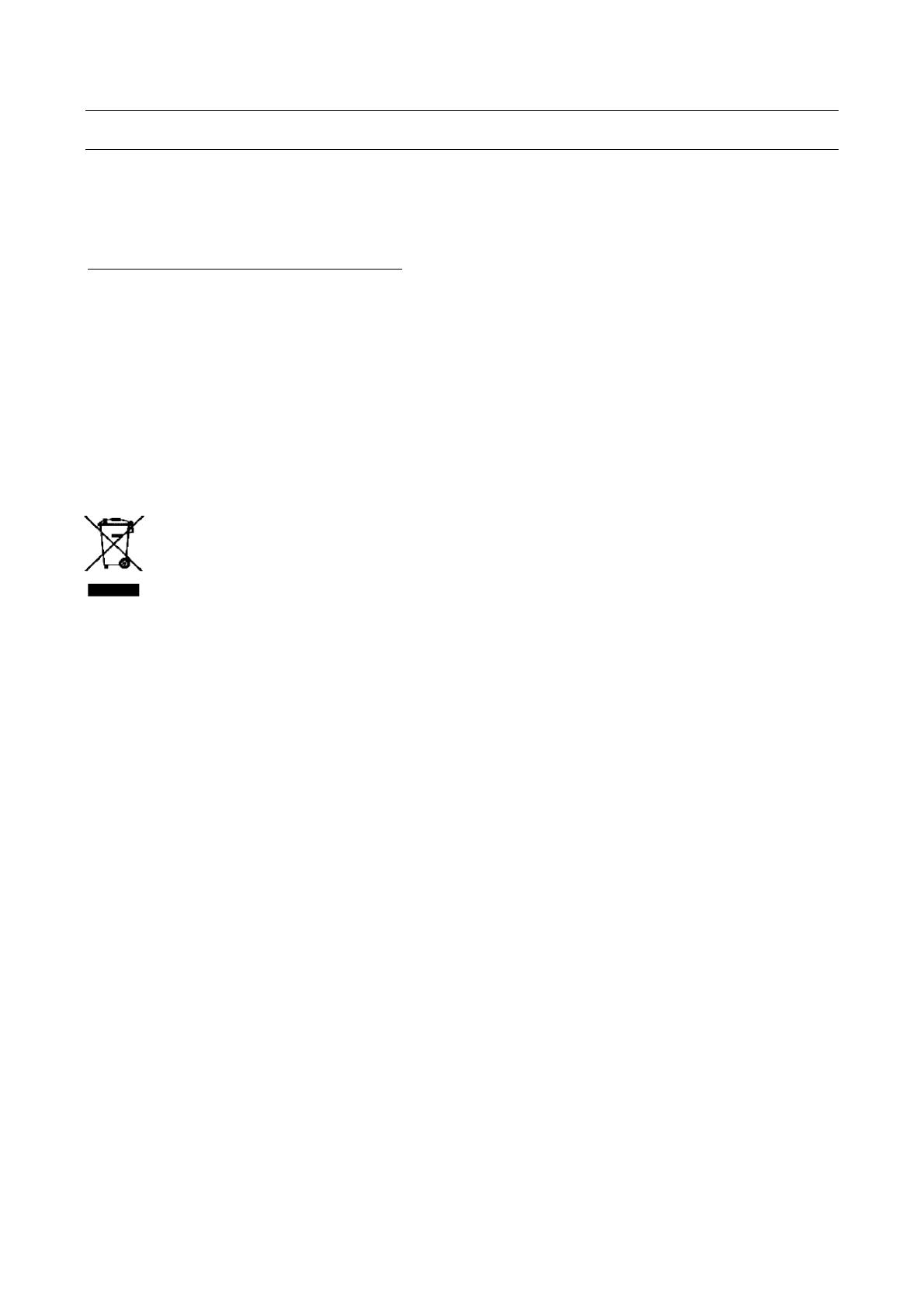
4
PREFACE AND LEGAL INFORMATION
Thanks for choosing EVO 360, the high-definition digital camera.
Easy to use, manageable and with a compact design.
With its high-definition and dynamic image capturing technology it can record your daily activities,
anytime, anywhere. The complete EVO 360 manual can be downloaded from the Nilox website at:
http://www.nilox.it/it/manuali-e-download
Enter the EVO 360 code in the "PRODUCT OR MODEL CODE" field: 13NXAK1800001, search
for the technical sheet and download the complete manual. This manual, in hard copy format, is
also found in the following pages.
TECHNICAL SUPPORT
This product is warranted in accordance with current legislation; please contact your dealer if you
require technical assistance and / or warranty service.
INSTRUCTIONS FOR THE ENVIRONMENT
This product may contain substances that can be harmful to the environment and to the human
health, if not disposed of properly. We therefore provide you the following information
in order to prevent the release of such substances and to optimize use of natural
resources. The electrical and electronic products should not be disposed of in the
normal household waste, but should be properly collected in order to be correctly
treated. The crossed bin symbol shown on the product and on this page is a reminder of the need
to dispose of the product properly at the end of its useful life. In this way you can prevent non-
specific treatment of the substances contained in these products or improper use of parts from
producing harmful consequences for the environment and human health. Moreover, you can
contribute to the recovery, recycling and reuse of many of the materials composing these
products. This is why the manufacturers and distributors of electrical and electronic systems
organize proper collection and disposal of the equipment themselves. At the end of the product’s
lifespan, please contact your dealer for instructions regarding disposal. When purchasing this
product your distributor will inform you of the possibility to replace your old device with a new
one, on condition that the type of product and its functions are the same or, If the dimensions are
not over 25 cm, the EEE (Electrical and Electronic Equipment) can be returned without any
equivalent product purchase obligation. Disposal of the product in any other way will be liable to
the penalties foreseen by the laws in force in the country where the product is disposed of.
Moreover, we suggest adoption of additional measures favourable to the environment: recycling
the inner and outer packaging and disposing of any used batteries correctly. With your help, we
can reduce the amount of natural resources used in the manufacture of electrical and electronic
equipment, minimize use of landfills for product disposal and improve quality of life by preventing
the release into the environment of potentially dangerous substances.