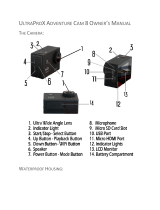Page is loading ...

1
USER MANUAL

2
SUMMARY
PREFACE ................................................................................................................................................................. 4
PRECAUTIONS ..................................................................................................................................................... 4
DESCRIPTION ....................................................................................................................................................... 4
TECHNICAL SPECIFICATIONS ....................................................................................................................... 5
STRUCTURE .......................................................................................................................................................... 6
OPERATING INSTRUCTIONS ......................................................................................................................... 6
CHARGING ....................................................................................................................................................... 6
INSERTING AND REMOVING THE MEMORY CARD .......................................................................... 6
METHOD OF USE AND SYMBOLS ................................................................................................................. 7
VIDEO MODE ................................................................................................................................................... 7
PHOTO MODE ................................................................................................................................................. 7
BURST MODE ................................................................................................................................................... 8
TIME-LAPSE MODE.......................................................................................................................................... 8
PARAMETER SETTINGS (CAM) ....................................................................................................................... 9
VIDEO RESOLUTION ..................................................................................................................................... 9
LOOP VIDEO .................................................................................................................................................... 9
DISPLAY DATE ................................................................................................................................................. 9
EXPOSURE ....................................................................................................................................................... 10
RESOLUTION ................................................................................................................................................. 10
TIME-LAPSE ...................................................................................................................................................... 10
CONTINUOUS CAPTURE .......................................................................................................................... 11
FREQUENCY ................................................................................................................................................... 11
LANGUAGE ..................................................................................................................................................... 11
Date and time ................................................................................................................................................... 11
SOUND ............................................................................................................................................................. 12
ROTATE SCREEN .......................................................................................................................................... 12
SCREEN SAVER ............................................................................................................................................... 12
AUTO POWER OFF ...................................................................................................................................... 13
FORMAT ........................................................................................................................................................... 13
RESET ................................................................................................................................................................. 13
VERSION ........................................................................................................................................................... 14
VIEWING PHOTOS AND VIDEOS ............................................................................................................... 14

3
CONNECTIVITY ................................................................................................................................................ 14
COMPUTER CONNECTION ..................................................................................................................... 14
CONNECTION WITH A VIDEO OR TELEVISION ............................................................................. 15
WI-FI CONNECTION....................................................................................................................................... 16
Connecting your smartphone and video camera ..................................................................................... 16
APP AND ANDROID AND iOS FUNCTIONS .......................................................................................... 17
Battery level ...................................................................................................................................................... 17
Resolution ......................................................................................................................................................... 17
Remaining video recording shots ................................................................................................................. 18
White balance .................................................................................................................................................. 18
Parameters setting........................................................................................................................................... 18
Frequency: ..................................................................................................................................................... 18
Upside-down: ............................................................................................................................................... 18
View photos and videos ................................................................................................................................. 18
Shoot button .................................................................................................................................................... 18
Current mode and status switch ................................................................................................................. 18
DISPLAY PHOTOS AND VIDEOS (WITH APP) ........................................................................................ 19
PRECAUTIONS ................................................................................................................................................... 19
Precautions for the camera case .................................................................................................................. 19
Precautions for the 3M dual-side foam tape ............................................................................................. 20
WARRANTY AND LEGAL NOTES .............................................................................................................. 21

4
PREFACE
Thank you for choosing MINI WI-FI, the high-definition digital camera. Easy to use, compact and
with an integrated design.
With its high-definition and dynamic image capturing technology it can record your daily activities
at anytime and anywhere,
so you can remember your experiences and share them with your family and friends.
This manual will clearly explain you how to use and install the video camera, providing detailed
information as well as technical specifications.
Please read this Manual carefully before the use and keep it for long-term reference.
PRECAUTIONS
Please observe the following points when using the cam:
• Do not drop, hit or shake the camera.
• Keep the device away from any electromagnetic source, such as magnets or electro motors,
or from any other object emitting strong radio waves, like antennas. Strong magnetic fields
may cause failures to the camera or damages to image and audio.
• Do not expose the camera to high temperatures or to sunlight directly.
• Keep the memory card away from electromagnetic sources, such as TVs, speakers or
magnets. Do not put it in any place with potential static, as the data stored may be lost.
• If the device overheats, smokes or smells in charging, please disconnect the power supply
immediately.
• Keep the camera out of the reach of children in charging, as the power cord may cause
accidental suffocation or electric shock.
• Keep the camera in a cool, dry and dust-free place.
• Use a lens and screen guard to prevent scratching or permanent damages.
• Use a cloth and specific products to clean the lens and screen; do not use any organic solvent.
DESCRIPTION
able to perform the following functions:
High definition (HD) video recording and photos.
Real-time image display.
Recorded video recall function.
Photo files recall function.
Complete control via APP.
2.0 USB high-speed data transfer (output only).
USB cable for battery charging.
All accessories are easy to use to facilitate shooting in any place and at any time.
Supplemented by its accessories, this product is the result of multiple patented
technologies and can be used for recording anything, anytime, anywhere.

5
TECHNICAL SPECIFICATIONS
MINI WI-FI camera has the following specifications:
• Image sensor: 12 mega-pixel CMOS.
• Functions: Video recording, photos, preview, burst mode, time-lapse.
• Lenses F2.8 f=2.5 mm.
• Display Screen: LCD 2.0”.
• Photo resolution: 16M, 8M, 5M, 4M.
• Video resolution: 4k/10fps,1080P 30fps, 720/60fps.
• External memory: TF card (Maximum 32GB).
• File format: JPEG, MOV H.264.
• USB Port: One way USB 2.0
• Battery: Internal 3.7 V 900 mAh rechargeable lithium battery.
• Supported operating systems Windows XP/Vista/7/08/10, or higher, Mac 10.2.
• Dimensions: 59.8x40x22.5 mm.

6
STRUCTURE
1) Switch: cam on and off; lightly
press to cyclically switch the cam
between record, shoot and setup
modes.
2) Charge LED: when lit, the cam
is charging.
3) Status LED: lit
during video
recording.
4) Video recording
start and stop and
photo shutter key.
5) Scroll menu up or
display video and photo key.
6) Scroll menu down key and Wi-Fi
on key.
7) One-way USB interface
to charge the cam and copy photos
and videos from MINI WIFI to PC.
8) microSD card slot
9)Micro HDMI Interface
OPERATING INSTRUCTIONS
CHARGING
Turn on the video camera and check battery status; if low, charge it.
Either a computer USB port of power adapter (not included) can be used to charge it.
Generally, it takes 2-4 hours to complete the charge cycle.
INSERTING AND REMOVING THE MEMORY CARD
The MINI WI-FI video camera supports TF memory cards with capacity up to 32 GB.
Any type of Micro SD card can be used but we recommend high speed cards to optimise
performance.
• Installation
1. Make sure the video camera is off.
2. Insert the card in its slot (point 8), being careful that it is inserted in the correct direction until
a click is heard.
• Removal.
1. Turn off the video camera.
2. Press the centre of the back of the card and release it; then remove it.

7
METHOD OF USE AND SYMBOLS
The camera has 5 use modes immediately available by pressing the key in sequence when
turned on:
• Video recording mode .
• Photo mode .
• Burst-mode .
• Time-lapse mode
• Parameters setting. .
• Press the key on the right side of the cam to view photos and videos.
The camera is set to video mode by default when turned on.
Following are some of the symbols that most commonly appear on the screen.
VIDEO MODE
This is the default mode when the MINI WI-FI is turned on
These are the indications that appear on the cam display
The resolution parameters are set in the settings menu
1. Battery charge level.
2. Video resolution.
3. Current mode.
4. Recording time
5. Remaining recording time (*)
(*) With reference to the set resolution
PHOTO MODE
From Video mode, press the key to switch to Photo mode.
These are the indications that appear on the cam display
The resolution parameters are set in the settings menu
1. Battery charge level.
2. Photo resolution.
3. Current mode.
4. Shots taken.
5. Remaining photos (*).
(*) With reference to the set resolution

8
BURST MODE
Lets you take 3 photos in sequence every time the shutter button is pressed.
Enable this mode by pressing the key in photo mode.
These are the indications that appear on the cam display
The resolution parameters are set in the settings menu
1. Battery charge level.
2. Photo resolution.
3. Current mode.
4. Shots taken.
5. Remaining photos (*).
(*) With reference to the set resolution
TIME-LAPSE MODE
Lets you take a series of shots with settable time sequence.
These shots will make up a video.
To correctly set time-lapse mode, following the instructions in the parameter setting menu.
1. Battery charge level.
2. Photo resolution.
3. Current mode.
4. Shots taken.
5. Remaining photos (*).
(*) With reference to the set resolution

9
PARAMETER SETTINGS (CAM)
To set camera parameters, repeatedly press the key until appears, confirm by pressing
and scroll the menu using the keys.
To exit the menu when you reach the last item, press the keys to enable
the "X" at the top right. Confirm with to exit.
VIDEO RESOLUTION
It allows to select the desired resolution for the video recording.
Go to:
Video resolution
Press to confirm
Select with and confirm with .
The choices for the video resolution are the following:
• 1080p (30 fps)
• 720p (60 fps)
• 4k (10 fps)
LOOP VIDEO
Lets you decide whether the cam cyclically overwrites the oldest videos or images when the
microSD card is out of memory.
Go to:
Video resolution
Press key to confirm
Select with and confirm with .
The choices are as follows:
• On, Off
DISPLAY DATE
Lets you print the date and time in the video recording.
Go to:
Display date
Press key to confirm

10
Select with and confirm with
Possible choices are:
• Off
• Date
• Date and time
EXPOSURE
It lets you manually increase or decrease light exposure.
This mode is especially helpful when extreme conditions mislead the camera exposure meter (back lighting
for example).
Go to:
Exposure
Press key to confirm
Select with and confirm with
Possible choices are:
• -2.0, -1.7, -1.3, -1.0, -0.7, -0.3, 0, +0.3, +0.7, +1.0, +1.3, +1.7, +2.0
RESOLUTION
It lets you set photo resolution.
Go to:
Resolution
Press key to confirm.
Select with and confirm with .
Possible choices are:
• 12 M, 8 M, 5M, 2M
TIME-LAPSE
Lets you take a series of shots with settable time sequence.
These shots will make up a video.
Set this item to set the shot time interval.
Use the shutter key to start the sequence in Time-lapse. Press again to stop.
Go to:
Time-Lapse
Press key to confirm.

11
Select with and confirm with .
Possible choices are:
• 2,3,5,20,30,60 seconds.
CONTINUOUS CAPTURE
This item is closely connected to the previously described item (Time-Lapse). To enable the Time-
Lapse function, it must be activated.
Go to:
Continuous shooting
Press key to confirm.
Select with and confirm with
Possible choices are:
• On, Off.
FREQUENCY
Lets you define the transmission frequency to an external device.
Go to:
Frequency
Press key to confirm
Select with and confirm with .
Possible choices are:
• 50 HZ, 60 HZ, Auto
LANGUAGE
This lets you set the MINI WI-FI display language.
Go to:
Language
Press key to confirm.
Select with and confirm with
Possible choices are:
• English, French, Spanish, Italian, Portuguese, German
DATE AND TIME

12
Go to:
Date Time
Press key to confirm.
Select with and confirm with
Use the keys to select and confirm by pressing to move to the next step; once the date
and time are set, exit by pressing .
SOUND
This lets you enable MINI WI-FI system sound.
Go to:
Sound
Press key to confirm
Select one of the various options with and confirm with .
Possible choices are:
• Shutter (On, Off)
• Start (On, Off)
• Bip (On, Off)
• Volume (0,1,2,3)
ROTATE SCREEN
Rotates the screen 180 degrees.
This way this cam can be handled suspended (like Dash-cam).
Go to:
Rotate screen
Press key to confirm
Select with and confirm with
Possible choices are:
• On, Off
SCREEN SAVER
Lets you deactivate the screen if the cam is not used after a settable number of minutes.
Go to:
Screen saver

13
Press key to confirm.
Select with and confirm with
Possible choices are:
• Off, 1.3, 5 minutes
AUTO POWER OFF
Turns off the cam if not used after a settable number of minutes.
Go to:
Auto power off
Press key to confirm.
Select with and confirm with
Possible choices are:
• Off, 1.3, 5 minutes
FORMAT
Lets you format the microSD card in the action cam.
Go to:
Format
Press key to confirm.
Select with and confirm with .
Possible choices are:
• No, Yes
Note: Formatting the MicroSD will delete all saved data. You will not be asked to
confirm.
RESET
Restores the MINI WI-FI to factory settings.
Go to:
Reset
Press key to confirm.
Select with and confirm with .
Possible choices are:
• No, Yes
NOTE: RESET RESTORES THE CAM MENU TO ENGLISH.

14
VERSION
Displays the cam firmware version.
Go to:
Version
Press key to confirm.
Select with and confirm with .
VIEWING PHOTOS AND VIDEOS
Repeatedly press until is displayed.
The top symbol lets you view recorded videos, the bottom symbol lets you view images.
CONNECTIVITY
COMPUTER CONNECTION
The MINI WI-FI camera has 1 USB micro port.
Use this port to connect the camera to a computer to charge or download photos and videos from
the memory card.
The internal MINI WI-FI card is displayed as an external disk drive.
NOTE: the USB outlet is unidirectional.
You can download photos and videos from cam to computer but not the other
way round
.

15
CONNECTION WITH A VIDEO OR TELEVISION
The MINI WI-FI camera has 1 Micro HDMI port.
You can use the HDMI port to connect the camera to a television or video using a suitable cable
(not provided).

16
WI-FI CONNECTION
Thanks to the built-in Wi-Fi module, MINI WI-FI can be connected to Apple or Android
Smartphones and Tablets and remotely controlled.
Just download the free MINI WI-FI App to connect the device in Wi-Fi.
Open the App-Store or Google-Play Store, search for the NILOX MINI WI-FI App and download
it; the following icon will be displayed:
CONNECTING YOUR SMARTPHONE AND VIDEO CAMERA
• Press on the right side of the cam.
• Awaiting Wi-Fi connection.
• The network (SSID) is MINI WI-FI.
• The default password is Nilox1234
• Connect the cam and smartphone.
• At this point, start the App you previously downloaded on your phone.
• For iOS devices, press "connection", for Android devices, press + at the top right.

17
APP AND ANDROID AND IOS FUNCTIONS
Once the MINI WI-FI and Smartphone are connected and you have started the application, you can
manage the cam from your smartphone or tablet.
Some settings are available from the IOS control screen and Android settings menu.
The display modes for Android and iOS are very similar.
The iOS mode follows.
1 Exit APP.
2 Battery level.
3 Resolution.
4 Remaining video or shots.
5 White balance.
6 Parameters setting.
7 Viewing photos and videos.
8 Photo/video recording button.
9 Current mode.
BATTERY LEVEL
Shows the remaining charge.
NOTE: How long the battery lasts depends on the video resolution, the Wi-Fi
connection and the stability of the signal.
A very weak Wi-Fi signal drains the battery more quickly.
Under normal conditions with HD video resolution, the battery lasts about 1 hour; if
the Wi-Fi connection is not used, it will last more than twice that.
RESOLUTION
Lets you set the resolution: video in a video environment and photo in a photo environment.
Video resolution:
• 1920x1080 30fps, 1280x720 60fps.
Photo resolution:
• 16M, 8M, 5M, 4M.

18
REMAINING VIDEO RECORDING SHOTS
Signals the time remaining on the microSD card if recording videos and the number of shots if, vice
versa, in photo mode.
This obviously depends on the memory card and type of resolution used.
WHITE BALANCE
This lets you achieve higher brightness and colour saturation depending on the light conditions.
Possible choices are:
• Automatic.
• Daylight.
• Cloudy.
• Fluor.
• Tungsten (internal traditional incandescent bulb).
PARAMETERS SETTING
This lets you set a series of additional parameters on your MINI WI-FI.
Frequency:
Lets you define the transmission frequency to an external device.
Possible choices are:
• 50 HZ, 60 HZ
Upside-down:
Lets you invert the video and photo view on the cam.
This function is especially helpful if you hand the cam upside-down (as, for example, a Dash-cam in
a car)
Possible choices are:
• On, Off
VIEW PHOTOS AND VIDEOS
Lets you see the photos and videos saved on the cam memory.
Details of this function will follow below.
SHOOT BUTTON
Lets you take videos and photos; pressing the same button again stops video recording.
CURRENT MODE AND STATUS SWITCH
Displays whether the cam is running in video or photo mode. Press the icon to switch the cam from
one mode to another. The displayed icon consequently changes.

19
DISPLAY PHOTOS AND VIDEOS (WITH APP)
As previously seen, you can access the photo and video archive on the MicroSD at any time in both
applications.
Press the icon (7) . Videos and photos are displayed.
Switch from one mode to another by touching the relevant green
icon. (For iOS only)
When you select an individual photo or video, it is automatically
displayed.
If you touch the icon with the squares at the bottom left you can
select photos and videos and download them to your smartphone or
delete them.
PRECAUTIONS
PRECAUTIONS FOR THE CAMERA CASE
The waterproof case is a precision component. Please use the following precautions:
• Do not randomly dismount and mount the O-ring of the case, keys and lens cover, otherwise
the waterproof performance deteriorates.
• Do not put the case in a place where it is exposed to corrosive acid or alkaline gases and
keep it away from chemical or corrosive substances.
• To prevent deformation, do not store the product for long periods in a place where
temperatures are high (over 50°C) or low (-10°C).
• Do not expose to direct sunlight for long periods to prevent deterioration of waterproofing.

20
• Before every use, ensure that the O-ring is intact, that there are no foreign bodies on the
seal, that the case is properly sealed and that the seal is watertight.
• After use in salt water, immediately rinse the case under running water.
• Use a dry cloth to dry the surface and store the device in a dry and ventilated place.
PRECAUTIONS FOR THE 3M DUAL-SIDE FOAM TAPE
When using the 3M dual-side foam tape, adhere to the following precautions:
• Before fixing the 3M dual-side foam tape, select a proper surface to ensure proper contact
between the foam tape and the surface.
• Before using the 3M dual-side foam tape, clean the surface and heat the foam tape, using for
instance an electric blower, especially in a place where temperature is lower than 0°C.
Before using MINI WI-FI video camera, pay attention to the following notice
information:
• During continuous use, the body temperature of MINI WI-FI video camera increases. The
situation is normal. The camera surface may be hot after prolonged use.
• If the video camera is not used for a long time, remove and keep the battery properly and
recharge it every three months to ensure the battery performance.
• Shooting view angles are slightly different in different working modes of the video camera.
• If a video file is large in size, a computer or other professional players are preferred for a
smooth playback.
• Cyclic recording and frequent recording/deleting operations may leave data fragments in the
SD card, causing failure to file recording or saving. To solve this problem, just backup the
data on an external storage and format the SD card.
/