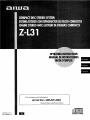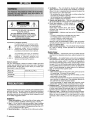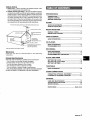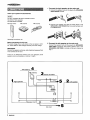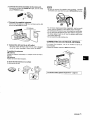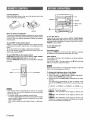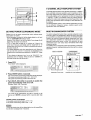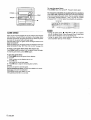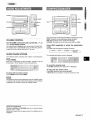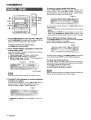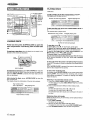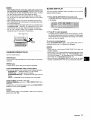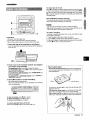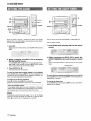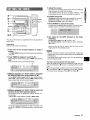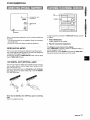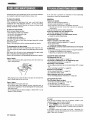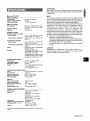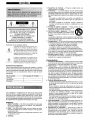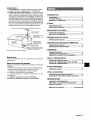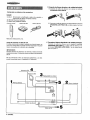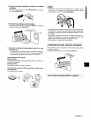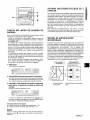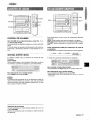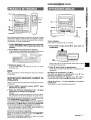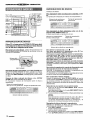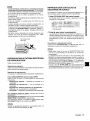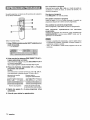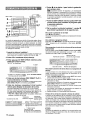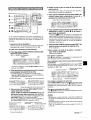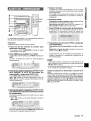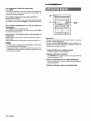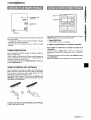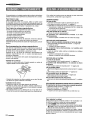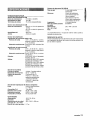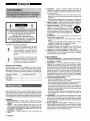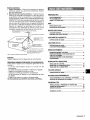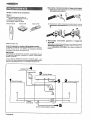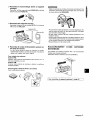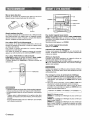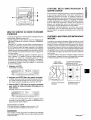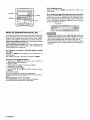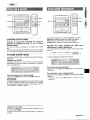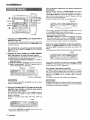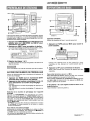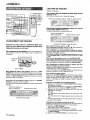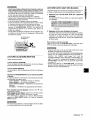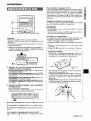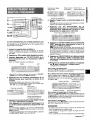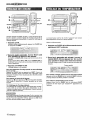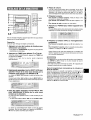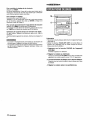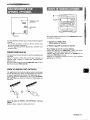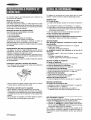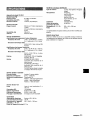8Z-MA4-91 3-11
981 115BKM-Y-9
For assistance and information
call toll free I-800-BUY-AIWA
(United States and Puerto Rico)
<
J
mil!i
DIGITALAUDIO

Am!!!!!m
“CAUTION:TO REDUCE THE RISK OF
ELECTRIC SHOCK,
DO NOT REMOVE COVER (OR BACK).
NO USER-SERVICEABLE PARTS INSIDE.
REFER SERVICING TO QUALIFIED
SERVICE PERSONNEL.”
Explanation of Graphical Symbols:
The lightning flash with arrowhead symbol,
A
within an equilateral triangle, is intended to alert
the user to the presence of uninsulated
“dangerous voltage” within the product’s
enclosure that may be of sufficient magnitude
to constitute a risk of electric shock to persons.
The exclamation point within an equilateral
A
triangle is intended to alert the user to the
presence of important operating and
●
maintenance (servicing) instructions in the
literature accompanying the appliance.
Owner’s record ~
For your convenience, record the model number and serial
number (you will find them on the rear of your unit) in the space
provided below. Please refer to them when you contact your
Aiwa dealer in case of difficulty.
~ Model No.
Serial No. (Lot No.)
I CX-ZL31 I
I
I SX-WZL60
I I
I PX-E860 I I
Read the Operating Instructions carefully and completely before
operating the unit. Be sure to keep the Operating Instructions
for future reference. All warnings and cautions in the Operating
Instructions and on the unit should be strictly followed, as well
as the safety suggestions below.
Installation
1
2
3
2
Water and moisture — Do not use this unit near water, such
as near a bathtub, washbowl, swimming pool, or the like.
Heat — Do not use this unit near sources of heat, including
heating vents, stoves, or other appliances that generate heat.
It also should not be placed in temperatures less than 5°C
(41‘F) or greater than 35°C (95°F).
Mounting surface — Place the unit on a flat, even surface.
4
5
6
7
8
Ventilation — The unit should be situated with adequate
space around it so that proper heat ventilation is assured.
Allow 10 cm (4 in.) clearance from the rear and the top of the
unit, and 5 cm (2 in.) from each side.
- Do not place the unit on a bed, rug, or similar surface that
may block the ventilation openings.
- Do not install the unit in a bookcase, cabinet, or airtight rack
where ventilation may be impeded.
Objects and liquid entry — Take care that objects or liquid
do not get inside the unit through the ventilation openings.
Carts and stands — When placed or
mounted on a stand or cart, the unit should
be moved with care.
Quick stops, excessive force, and uneven
[
surfaces may cause the unit or cart to
(Al
$
AA*
overturn or fall.
Condensation — Moisture may form on the CD pickup lens
when:
- The unit is moved from a cold spot to a warm spot
- The heating system has just been turned on
- The unit is used in a very humid room
- The unit is cooled by an air conditioner
When this unit has condensation inside, it may not function
normally. Should this occur, leave the unit for a few hours,
then try to operate again.
Wall or ceiling mounting —The unit should not be mounted
on a wall or ceiling, unless specified in the Operating
Instructions.
Electric Power
1 Power sources — Connect this unit onlv to Dower sources
2
3
4
5
specified in the Operating Instructions, an-das’marked on the
unit.
Polarization — As a safety feature, some units are equipped
with polarized AC power plugs which can only be inserted
one way into a power outlet. If it is difficult or impossible to
insert the AC power plug into an outlet, turn the plug over and
try again. If it is not still inserted easily into the outlet, please
call a qualified service technician to service or replace the
outlet. To avoid defeating the safety feature of the polarized
plug, do not force it into a power outlet.
AC power cord
- When disconnecting the AC power cord, pull it out by the
AC power plug. Do not pull the cord itself.
- Never handle the AC power plug with wet hands, as this
could result in fire or shock.
- Power cords should be firmly secured to avoid being severely
bent, pinched, or walked upon. Pay particular attention to
the cord from the unit to the power socket.
- Avoid overloading AC power plugs and extension cords
beyond their capacity, as this could result in fire or shock.
Extension cord — To help prevent electric shock, do not use
a polarized AC power plug with an extension cord, receptacle,
or other outlet unless the polarized plug can be completely
inserted to prevent exposure of the blades of the plug.
When not in use — Unplug the AC power cord from the power
outlet if the unit will not be used for several months or more.
When the cord is plugged in, a small amount of current
continues to flow to the unit, even when the power is turned
off.
ENGLISH

Outdoor Antenna
1 Power lines — When connecting an outdoor antenna, make
sure it is located away from power lines.
2 Outdoor antenna grounding — Be sure the antenna system
is properly grounded to provide protection against unexpected
voltage surges or static electricity build-up. Article 810 of the
National Electrical Code, ANS1/NFPA 70, provides information
on proper grounding of the mast, supporting structure, and
the lead-in wire to the antenna discharge unit, as well as the
size of the grounding unit, connection to grounding terminals,
and requirements for grounding terminals themselves.
Antenna GroundingAccordingto the National ElectricalCode
F?
, ANTENNA LEAD IN WIRE
z’
ANTENNA DISCHARGE
(NEC SECTION 810-20)
ELECTRIC
GROUNDING
SERVICE
CONDUCTORS
EQUIPMENT
\
GROUND CLAMPS
POWER SERVICE GROUNDING
, / ELECTRODE SYSTEM
(NEC ART 250 PART H)
NEC-NATIONAL ELECTRICAL CODE
Maintenance
Clean the unit only as recommended in the Operating
Instructions.
Damage Reuuirina Service
Have the units serviced by a qualified service technician if:
- The AC power cord or plug has been damaged
- Foreign objects or liquid have got inside the unit
- The unit has been exposed to rain or water
- The unit does not seem to operate normally
- The unit exhibits a marked change in performance
- The unit has been dropped, or the cabinet has been damaged
DO NOT ATTEMPT TO SERVICE THE UNIT YOURSELF
PREPARATIONS
CONNECTIONS
................................................................. 4
REMOTE CONTROL ...........................................................6
BEFORE OPERATION ........................................................6
SOIJND
AUDIO ADJUSTMENTS ....................................................
9
GRAPHIC Equalizer .......................................................9
RADIO RECEPTION
MANUAL TUNING .............................................ms............. 10
PRESETTING STATIONS ................................................ 11
TAPE PLAYBACK
BASIC OPERATIONS ......................................................
11
CD PLAYING
BASIC OPERATIONS ...................................................... 12
PROGRAMMED PLAY ..................................................... 14
RECORDING
BASIC RECORDING ........................................................ 15
Al EDIT RECORDING ...................................................... 16
PROGRAMMED EDIT RECORDING ...............................
17
CLOCK AND TIMER
SETTING THE CLOCK ..................................................... 18
m
SETTING THE SLEEP TiMER ......................................... 18
SE:TTING THE TIMER ...................................................... 19
TURNTABLE
BASIC OPERATION .................................................m....... 20
OTHER CONNECTIONS
CONNECTING OPTIONAL EQUIPMENT ....................... 21
LISTENING TO EXTERNAL SOURCES ......................... 21
GENERAL
CARE AND MAINTENANCE ........................................... 22
TROUBLESHOOTING GUIDE ......................................... 22
SPECIFICATIONS
............................................................
23
PARTS INDEX ................................................... Back cover
ENGLISH
3

1 Connect the right speaker to the main unit.
d)
Connect the speaker cord with the plug to the SPEAKERS
HIGH FREQ R terminal.
Check
your system and accessories
E!2!.-
CX-ZL31 Compact disc stereo cassette receiver
SX-WZL60 Front speakers
PX-E860 Stereo turntable
Remote control AM antenna
FM antenna
Operating Instructions, etc.
@ Connect the speaker cord with the white stri~e to the
SPEAKERS LOW FREQ R 0 terminal and the black cord
to the
O terminal.
d
Q
#
. ,4
.,. @
#
e
Before connecting the AC cord
The rated voltage of your unit shown on the rear panel is 120 V
2 Connect the left speaker to the main unit.
AC. Check that the rated voltage matches your local voltage.
Connect the speaker cord with the plug to the SPEAKERS
HIGH FREQ L terminal, and another sDeaker cord to the
IMPORTANT
SPEAKERS LOW FREQ L terminals in the same manner as
Connect the speakers, antennas, and all optional equipment first,
step 1.
Then connect the AC cord.
There are no difference between the front speakers. Both
speakers can be connected as L (left) or R (right).
FM antenna
4
AM antenna
1
Right speaker
~+5
AC cord
4 ENGLISH

3
4
Connect the stereo turntable to the main unit.
Connect the red plug to PHONO IN R jack, and the white
plug to PHONO IN L jack.
II@
,0°
Q
/..,
;,:J
Connect the supplied antenhas.
Connect the FM antenna to FM 75 Q terminals and the AM
antenna to AM LOOP terminals.
FM antenna
5 Connect the AC cord to an AC outlet.
● The game Demo will begin when the AC cord is plugged
into an AC outlet. See page 8 “Game Demo” for details.
To position the antennas
FM antenna:
Extend the antenna horizontally in a T-shape and fix its ends to
the wall.
AM antenna:
Position to find the best reception.
To
stand the AM antenna on a surface
Fix the claw to the slot.
● Be sure to connect the speaker cords correctly. Improper
E
connections can cause short circuits in SPEAKERS terminals. ,,~
, *’-
● Do not leave objects generating magnetism, such as credit
cards, near the speakers, as the objects may be damaged.
● Do not bring the FM antenna near metal objects or curtain rails.
● Do not bring the AM antenna near other optional equipment,
the stereo system itself, the AC cord or speaker cords, since
noise will be picked
up.
● Do not unwind the AM antenna wire.
,., ,
CONNECTING AN OUTDOOR ANTENNA--
For better FM reception, use of an outdoor antenna is
recommended.
Connect the outdoor antenna to FM 75 Q terminals.
-?
‘
.
.
7r Flvl
r
To connect other optional equipment+ page 27.
ENGLISH
5

Inserting batteries
Detach the battery cover on the rear of the remote control and
insert two R6 (size AA) batteries.
R6(AA)
When to replace the batteries
The maximum operational distance between the remote control
and the sensor on the main unit should be approximately 5 meters
(16 feet). When this distance decreases, replace the batteries
with new ones.
To use SHIFT on the remote control
Buttons @)have two different functions. One of these functions
is indicated on the button, and the other on the plate above the
button.
To use the function on the button, simply press the button.
To use the function on the plate above the button, press the
button while pressing SHIFT.
To use
FUNCTION on the remote control
FUNCTION substitutes for the function buttons (TAPE, TUNER/
BAND, PHONO, VIDEO/AUX, CD) on the main unit.
Each time FUNCTION is pressed, the next function is selected
cyclically.
FUNCTION
● If the remote control is not going to be used for an extended
period of time, remove the batteries to prevent possible
electrolyte leakage.
● The remote control may not operate correctly when:
- The line of sight between the remote control and the remote
sensor inside the display window is exposed to intense light,
such as direct sunlight
- Other remote controls are used nearby (those of a television,
etc.)
To turn the unit on
Press one of the function buttons (TAPE, TUNER/BAND,
PHONO, VIDEO/AUX, CD). Playback of the inserted disc begins,
or the previously tuned station is received (Direct Play Function).
POWER is also available.
To turn the power off
Press POWER.
Illumination guide
Whenever POWER or one of the function buttons is pressed,
the buttons for the selected operation light up or flash.
Flash window
The window on the top of the unit lights up or flashes while the
unit’s power is on.
To turn off the light of the top window, press
■ while pressing
CD. To turn back on, repeat the above.
When you press CD to turn on/off the flash window, the BLANK
SKIP PLAY is also switched to ON/OFF.
To change the brightness level of the display
1
2
3
Press ECO so that “ECO MODE” is displayed.
Within 4 seconds, turn MULTI JOG to display “DIM MODE”,
and then press ENTER within 4 seconds.
Within 4 seconds, turn MULTI JOG to select the dimmer mode
as below.
The mode will be automatically set after 4 seconds. It will
also be set if ENTER is pressed within 4 seconds after step
3.
DIM-OFF* DIMMER l* DIMMER 2 * DIMMER 3
DIM-OFF: The normal display.
DIMMER 1: The illumination of the display is dimmer than
usual.
DIMMER 2: The illumination of the display is dimmer than
DIMMER 1.
DIMMER 3: The illumination of the display is dimmer than
DIMMER 2.The spectrum analyzer, the window on the top of
the unit, and the button lamps light off.
,
6 ENGLISH

SETTING POWER ECONOMIZING MODE
Setting this unit to power economizing mode reduces power
consumption as follows.
● When the power is turned off, all the display lights turn off, and
only the @3TANDf3Y/ON indicator lights.
However, if the clock is not set, the game Demo (page 8) will
begin when the power is turned off.
● If CD or Tape does not play for 10 minutes or if there is no
audio input from any connected external equipment for 10
minutes when VIDEO/AUX or PHONO isselected as the source,
the power shuts off.
● The display brightens only when operating the unit. When the
unit has not been used for 10 seconds, the brightness level
switches to the mode previously selected in “DIM MODE”. (Page
6)
(If the display brightness level is set to “DIM-OFF”, the
brightness does not change. When the level is “DIMMER 3“,
the button lamps are also turned off.)
1
2
3
Press ECC).
“ECO MODE” will be displayed.
Press ENTER within 4 seconds.
The current power-economizing mode status will be displayed.
If the power-economizing mode is OFF: ECO OFF
If the power-economizing mode is ON: ECO ON
Turn MULTI JOG within 4 seconds to switch the
power-economizing mode on or off.
Example: When “ON” is selected
The mode will be automatically set after 4 seconds. It will
also be set if ENTER is pressed within 4 seconds after step
.5.
Standby power consumption
If the power-economizing mode is OFF: 17 W
If the power-economizing mode is ON: 1.7 W
4-CHANNEL MULTI-AMPLIFIER SYSTEM
To provide reinforcement for the ultra-low frequencies, in addition
to the Left/Right 2-channel amplifier used to reproduce mid-to-
high-range frequencies, this system incorporates a second L/R
2-channel amplifier just for reproduction of ultra-low frequencies
— making it, in effect, a 4-amplifier system. By utilizing discrete
amplifiers for mid to-high-frequencies and low frequencies, high-
quality sonic reproduction that is virtually free from distortion can
be realized.
This Multi Amplifier System, which utilizes independent circuitry
for the different frequency ranges, enables superb sonic
reprc)duction free from distortion.
BUILT-IN SUBWOOFER SYSTEM
The built-in subwoofer System has a separate subwoofer cavity
area that is part of the loudspeaker cabinet structure, which acts
as a sonic filter to cut distortion components. (In the Multi Amplifier
System, the ultra-low frequency signals transmitted from their
own independent amplifier are reproduced in this area.) This
separate construction gives a clear, rich definition to bass
reproduction and it can realize clear, well-defined mid-to-high
frequency signals.
And AlWA’s built-in subwoofer system incorporates a subwoofer
capable of powerful, satisfying bass performance with true stereo
separation.
Subwoofer Cavity area
Amplifiers for Low frequencies
To view the clock when all the display lights turn off, press II so
that the time is displayed for 4 seconds.
ENGLISH
7

J
Ill
I
“’”d
,i
When the AC cord is plugged into an AC outlet for the first time
after purchase, the game Demo will begin in the display. When
the power is turned on, the game Demo will end. When the power
is turned off, the game Demo will begin again.
Until the clock is set, the game Demo will begin whenever the
power is turned off.
When the clock is set, the game Demo will not begin even if the
power is turned off. (See “SETTING THE CLOCK on page 18.)
To start or end game Demo when the clock is set
Press DEMO when the power is off, the game Demo will begin.
To end the game Demo, press DEMO again.
To play the game Demo
1
2
3
4
Press DEMO so that the game Demo displays.
Press ~.
Three numbers on the display start to run.
Press
■ once.
The number on the left side stops.
Press W twice to stop the remaining two numbers.
To reset the game Demo
Press DEMO twice, then press P. The game starts again.
To change the probability of equalizing the three numbers
Press + or - repeatedly to select one of the three probability
levels when playing the game Demo. The tray number indicator
in the display changes between 1 and 3. As the tray number
increases from 1 to 3, the higher the probability of equalizing.
● During the game Demo, ■ , +, - and > are available
only for the game Demo. Cancel the game Demo to use these
buttons for the functions such as CD playing, etc.
● During the game Demo, some indicators unrelated with the
actual operation light up on the display.
Scoring:
20 points are given to start the game.
If all the numbers are eaual, 50 points are added to the score.
If not equal, one point is subtracted.
If the gained points reach 9999, you win.
If the gained points fall to O,you lose.
8 ENGLISH

VOLUME.
PHONES
VOLUME CONTROL
Turn VOLUME on the main unit, or press VOL A or
V on the remote control.
The volume level is displayed as a number from Oto MAX (50).
The volume level is automatically set to 20 when the power is
turned off with the volume level set to 21 or more.
SUPER T-BASS SYSTEM
The T-BASS system enhances the realism of low-frequency
sound.
Press T-BASS.
Each time it is pressed, the level changes. Select one of the
three levels or the off position to suit your preference.
To select with the remote control
Press T-BASS while pressing SHIFT.
m
Low frequency sound may be distorted when the T-BASS system
is used for a disc or tape in which low frequency sound is already
emphasized. In this case, cancel the T-BASS system.
This unit provides the following three different equalization curves.
ROCK: Powerful sound emphasizing treble and bass
POP: More presence in the vocals and midrange
CLASSIC: Enriched sound with heavy bass and fine treble.
Press GEQ repeatedly to select the equalization
mode.
The GEQ mode is displayed cyclically as follows.
ROCK—
POP— CLASSIC— GEQ OFF
(cancel)
The selected equalization mode is displayed.
To cancel the selected mode
Press GEQ repeatedly until ‘(GEQ OFF is displayed.
To ~elect With the remote control
Press GEQ repeatedly while pressing SHIFT.
*
MULTI JOG is also availableto changetheequalizationmode
Using the headphones
Connect headphones to PHONES jack with a standard stereo
plug (a6.3 mm,
‘/4 inch).
No sound is output from the speakers while the headphones are
plugged in.
ENGLISH
9

1
2
3
PressTUNER/BAND to select the FM or AM band.
When TUNER/BAND is pressed while the power is off, the
power is turned on directly (Direct Play Function).
To select a band with the remote control
Press BAND while pressing SHIFT.
Press TUNER PRESET repeatedly to select the
manual tuning mode.
Each time the button is pressed, the following three tuning
modes are selected cyclically.
@l Preset tuning
mode:The preset number flashes.
@ Auto
search mode:“SEARCH” is displayed.
@
Manual tuning mode: “SEARCH” is not displayed and
the preset number does not flash.
Frequency SEARCH
Preset number
m
The preset tuning mode is skipped if no station is preset.
Turn MULTI JOG clockwise or counter-clockwise
to tune in to a station.
The frequency changes as you turn MULTI JOG. When a
station is received, “TUNE” is displayed for 2 seconds.
During
FM stereo reception, 1110111is displayed.
To search for a station quickly (Auto Search)
Press TUNER PRESET repeatedly to display “SEARCH” (auto
search mode),
and turn MULTI JOG clockwise or
counterclockwise until the frequency starts to change rapidly.
After tuning into a station, the search stops.
SEARCH
To stop the Auto Search manually, turn MULTI JOG a little in
either direction.
● The Auto Search may not stop at the stations with very weak
signals.
● +4 DOWN and -UP are also available to search for a
station. Keep + DOWN or -UP pressed until the tuner
starts searching. Press the button to stop the search manually.
When an FM stereo broadcast contains noise
Press MONO TUNER on the remote control while pressing SHIFT
so that “MONO” appears on the display.
Noise is reduced, although reception is monaural.
To restore stereo reception, press MONO TUNER on the remote
control while pressing SHIFT so that “MONO disappears.
To change the
AM tuning interval
The default setting of the AM tuning interval is 10 kHz/step. If
you use this unit in an area where the frequency allocation system
is 9 kHz/step, change the tuning interval.
Press POWER while pressing E on the unit.
To reset the interval, repeat this procedure.
m
When the AM tuning interval is changed, all preset stations are
cleared. The preset stations have to be set again.
● ++ DOWN and -UP are also available to tune in to a
station.
10 ENGLISH

MULTI JOG
\
.—
I !,–-’1
The unit can store a total of 32 preset stations. When a station is
stored, a preset number is assigned to the station. Use the preset
number to tune in to a preset station directly.
7 Press TUNER/BAND to select a band, and press
- DOWN or -UP to select a station.
2 Press 1I SET to store the station.
A preset number beginning from 1 in consecutive order for
each band is assigned to the station.
Frequency
Preset number
3 Repeat steps 1 and 2.
No more stations will be stored if a total of 32 preset stations
have already been stored.
“FULL” is displayed if you attempt to store more than 32 preset
stat ions.
PRESET NUMBER TUNING
Use the remote control to select the preset number directly.
1 Press BAND while pressing SHIFT to select a
band.
2 Press numbered buttons O-9 and +1Oto select a
preset number.
Example:
To select preset number 20, press +10, +10
and O.
To select preset number
15, press +10 and 5.
Selecting a preset number on the main unit
Press TUNER/BAND to select a band. Press TUNER PRESET
repeatedly until the preset number flashes (preset tuning mode),
and turn MULTI JOG. The preset numbers are selected
in
sequence as you turn MULTI JOG.
● >P13ESET is also available to select the preset number. Each
time the button is pressed, the next highest number is selected.
To clear a preset station
Select the preset number of the station to be cleared with the
numbered buttons. Then, press
■CLEAR, and press 1I SET
within 4 seconds.
The preset numbers of all other stations in the band with higher
numbers are decreased by one.
i,~ ‘... --.----2
(Deck 1)
(Deck 2)
Usable tapes
Use Type I (normal) tapes only.
1
2
PressTAPE, then press WA to open the cassette
holder.
■
/A
...
..””..... .=. @
Insert a tape with the exposed side down. Push the cassette
holder to close.
Press - to start Dlaw
Only the side facing o..df;om the unit can be played back.
To stop play, press W=.
To pause play, press 1I. To resume play, press again.
To fast forward or rewind, press + or - in stop mode.
Then press WA to stop the tape.
When both Deck 1 and Deck 2 are set in the playback
mode
Deck 2 is heard.

MULTI JOG
\
r
CD EDIT/CHECK
— ml. .
Press CD, then press A OPEN/CLOSE to open the
disc compartment. Load disc(s) with the label side
up.
To load one or two discs, place the disc(s) on the tray(s) in the
direction of the arrows as illustrated.
Tray
number
DISC CHANGE
To load three to five discs, press DISC CHANGE to rotate the
trays after placing two discs. Place the next disc on empty tray.
Each time DISC CHANGE is pressed, the trays rotate and one
disc can be placed.
After placing the discs, press AOPEN/CLOSE to close the
disc compartment.
The display shows the information of the disc to be played.
Tray number of the
disc to be played
Total playing time
Total ;umber of tracks
Load discs.
~, press E.
Play begins with the disc on tray 1.
Number of track being played
Elapsed playing time
To rXav one disc only, press one of DISC DIRECT PLAY 1-
5.
The selected disc is played once.
Selected disc tray, number Elapsed playing time
Number of track being played
To stop play, press
■ .
To pause play, press II.
To resume play, press again.
To search for a particular point during playback, keep +
or - pressed and release the button at the desired point.
To skip to the beginning of a track during playback, turn
MULTI JOG or press + or > repeatedly.
To remove discs, press AOPEN/CLOSE.
~
discs that face you. When the disc(s)
to be removed does(do) not face you, press DISC CHANGE
repeatedly.
To start play when the power is off (Direct Play Function)
Press CD. The power is turned on and play of the loaded disc(s)
begins.
When AOPEN/CLOSE is pressed, the power is also turned on
and the disc compartment is opened.
To check the remaining time
During play, press CD EDIT/CHECK on the remote control while
pressing SHIFT. The amount of time remaining until all tracks
finish playing is displayed. To restore the playing time display,
repeat the above.
Selecting a track with the remote control
1
Press one of DISC DIRECT PLAY 1-5 to select a disc.
To select disc 4 or 5, press DISC DIRECT PLAY 4 or 5 while
pressing SHIFT.
2 Press numbered buttons O-9and +1O
to select a track.
Example:
To select the 25th track, press +1O, +1Oand 5.
To select the 10th track, press +10 and O.
The selected track starts to play and continues to the end of
that
disc.
Replacing discs during play
While one disc is playing, the other discs can be replaced without
interrupting play.
1 Press
DISC CHANGE.
Two discs can be replaced.
2 Remove the discs and replace with other discs.
To replace the other two discs, press DISC CHANGE again.
3 Press AOPEN/CLOSE to close the disc compartment.
12 ENGL/SH

m
● uen Ioadina an 8-cm (3-inch) disc, make sure to place it onto
@_~nner circle of the trav p
recisely. Otherwise, the disc may
be damaged or the disc compartment will not open. [f it does
not open, please consult your
Aiwa dealer for repair.
● Do not place more than one compact disc on one disc tray.
● Do Inot tilt the unit with discs loaded, Doing so may cause
malfunctions.
● When transporting the unit, remove the discs from the trays.
● When replacing the discs during play,do not replace discs other
than those facing you.
If you place a disc on the empty right inner tray, and then press
= OPEN/CLOSE, “ERROR” is displayed and the disc
compartment may not close. Remove the disc on that tray.
● Do not use irregular shape CDs (example: heart-shaped,
octagonal ones). It may result in malfunctions.
Never place here.
Use the remote control.
RANDOM play
All the tracks on the selected disc or all the discs can be played
randomly.
REPEAT play
A single disc or all the discs can be played repeatedly.
Press RANDOM/REPEAT while pressing SHIFT.
Each time it is pressed, the function can be selected cyclically.
RANDOM piay — RANDOM lights upon the display.
REPEAT play — ~ lights up on the display.
RANDOM/REPEAT play —
RANDOM and ~ light upon the
display.
Cancel — RANDOM and CE disappear from the display.
To play all discs, press E to start play.
To play a single disc, press one of DISC DIRECT PLAY 1-5 to
start play.
Toselect disc 4 or 5 from the remote control, press DISC DIRECT
PLAY 4 or 5 while pressing
SHIFT.
‘;*
The silent portions between tracks recorded on a CD can be , :,
skipped during playback.
z
,, ‘-!,
;’ ‘“:,
8
~,”.
f
r)~~~~ CD BLANK SKIP ~~ the main ~nit.
“(CDBLANK SKIP ON” is displayed and a small dot will appear
in the display.
Sm~ll dot
2 F%ess > to start playback.
The silent portions between tracks will be skipped, and the
sound will be played back without interruption. If a track fades
out (ends with the sound gradually decreasing), the fadeout
portion will also be skipped.
To return to normal playback
Press CD BLANK SKIP again. “CD BLANK SKIP OFF” is
displayed and the dot in the display will disappear,
Ea
● There may be a case where BLANK SKIP PLAY does not
function correctly.
● BLANK SKIP PLAY is automatically canceled when performing
Al EDIT RECORDING (page 16), PROGRAMMED EDIT
RECORDING (page 17), or recording during PROGRAMMED
PLAY (page 14) or RANDOM PLAY (page 13).
● When you press CD BLANK SKIP to turn on/off the flash
window, the BLANK SKIP PLAY is also switched to ON/OFF.
m
m
Durin[g random play it is not possible to skip to the previously
played track with 44.
ENGLISH 13

Up to 30 tracks can be programmed from any of the inserted
discs.
U
.,
Use the remote control.
1
2
3
Press PRGM while pressing SHIFT in stop mode.
“--”
is displayed
Press one of DISC DIRECT PLAY 1-5 to select a
disc.
To select disc 4 or 5, press DISC DIRECT PLAY 4 or 5 while
pressing SHIFT.
Go to the next step when the tray stops rotating.
Press numbered buttons O-9 and +1Oto program
a track.
Example:
To select the 25th track, press +1O, +1Oand 5.
To select the 10th track, press +1Oand O.
Selected track number
Total number of selected tracks
To check the program
Each time + or - is pressed in stop mode, a disc number,
track number, and program number will be displayed.
To clear the program
Press
■CLEAR in stop mode.
To add tracks to the program
Repeat steps 2 and 3 in stop mode. The track will be programmed
after the last track.
To change the programmed tracks
Clear the program and repeat all the steps again.
To play the programmed tracks repeatedly
After programming the tracks, press RANDOM/REPEAT
repeatedly while pressing SHIFT until CL appears on the display.
● During programmed play, you can not use random play, check
the remaining time or select a track.
● “FULL” is displayed if you attempt to program more than 30
tracks.
1
Program number
Total playing time of the
selected tracks
4
Repeat steps 2 and 3 to program other tracks.
5 Press -to start play.
14 ENGLISH

II
Preparation
● Use Type I (normal) tapes only.
oSet the tape to the point where recording will start.
* Note that recording is
done on only one side of the tape.
7 Insert the tape to be recorded on into Deck 1.
Insertthetapewiththesidetobe
recorded on first facing out
from the unit.
WA
1)
...............
e
!
I ! !
2
3
Press one of the function buttons and prepare
the source to be recorded.
~
record from a CD, press CD and load the disc(s).
~record from a tage, press TAPE. Then, insert the original
tape into Deck 2 and play it.
To record from a radio broadcast, press TUNER/BAND and
tune into a station.
To record from a connected source, press PHONO or
VIDEO/AUX and play.
Press ● cm Deck 1 to start recording.
> is depressed simultaneously.
When the selected function is CD, playback and recording
start simultaneously.
To stop recording, press
■/A on Deck 1.
To pause recording, press II on Deck 1.
‘To resume recording, press it again.
To record selected tracks of the CD
Before pressing ●, program the tracks (page 14).
To record part of the CD
When ● is pressed, recording always starts from the first track.
Tostart in the middle of a track, play the CD first and press 1I SET
for
CD at the point you wish to start recording from. Then, press
..-rhe pause mode for CD button is released automatically and
recc)rding starts.
Sound adjustment during recording
The output volume and tone of the speakers or headphones are
freely varied without affecting the recording.
mm
● Dc)not press the buttons on Deck 2 during recording.
● ● cannot be depressed if the erasure prevention tab on the
side of the tape to be recorded is broken off.
To
erase a recording
A previous recording is erased when a new recording is made
on that part of that tape.
1 Insert the tape you want to erase into Deck 1.
2 F)ressTAPE and stop all the tape operation in Deck 2.
3 Windup the tape to the point where the erasure isto be started.
4 F’ress
● on Deck 1 to start the erasure.
About cassette tapes
● To prevent accidental erasure, break off the plastic tabs
on the cassette tape after recording with a screwdriver or
other pointed tool.
Side A
To record on the tape again, cover the tab openings with
adhesive tape, etc.
● “120-minute or longer tapes are extremely thin and easily
deformed or damaged. They are not recommended.
● Take up any slack in the tape with a pencil or similar tool
before use. Slack tape may break or jam in the mechanism.
ENGLISH ~ ~

—nisc
w
The Al edit recording function enables CD recording without
worrying about tape length and track length. When a CD is
inserted, the unit automatically calculates the total track length.
if necessary, the order of tracks is rearranged so that no track is
cut short.
(Al: Artificial Intelligence)
1
2
3
4
5
Insert the tape into Deck 1.
Insert the tape with the side to be recorded on first facing out
from the unit, and wind up the tape with -.
Press CD and load the disc(s).
Press CD EDIT/CHECK once while pressing
SHIFT on the remote control.
“Al EDIT” is displayed.
Al EDIT
● When “PRGM” is displayed, press CD EDIT/CHECK while
pressing SHIFT again.
Press one of DISC DIRECT PLAY 1-5 to select a
disc.
To select disc 4 or 5 from the remote control, press DISC
DIRECT PLAY 4 or 5 while pressing SHIFT.
Press numbered buttons O-9 on the remote
control to designate the tape length.
10 to 99 minutes can be specified.
Example: When using a 60-minute tape, press 6 and O.
In a few seconds, the tracks to be recorded on each side of
the tape are determined,
● 4, - or MULTI JOG are also available to designate
the tape length.
Remaining time Programmed
Tape length
of recording
I
tracks for side A
I
6
7
8
Press ● on Deck 1 to start recording on the first
side.
~
flashes for 10 seconds, and then CD play and recording
of edited tracks for the first side start simultaneously. When
the end of the tape is reached, Deck 1 enters the recording
stop mode. After entering the recording stop mode go to step
7.
Press CD EDIT/CHECK while pressing SHIFT on
the remote control to display the program for the
second recording.
“B” is displayed.
Turn over the tape in Deck 1 and press ● to start
recording on the second side. -
To stop recording
Press WA on Deck 1.
Recording and CD play stop simultaneously.
To clear the edit program
Press
■CLEAR twice in the stop mode so that “EDIT disappears
on the display, or press AOPEN/CLOSE.
To check the order of the programmed track numbers
Before recording, press CD EDIT/CHECK while pressing SHIFT
on the remote control to select side A or B, and press < or
- repeatedly or turn MULTI JOG.
Track number
Programmed track numbers
1
Tape side
Program number
To add tracks from other discs to the edit program
If there is any time remaining on the tape after step 5, you can
add tracks from other discs in the CD compartment.
1 Press CD EDIT/CHECK while pressing SHIFT on the
remote
control to select side A or B.
2
Press one of DISC DIRECT PLAY 1-5 to select a disc.
To select disc 4 or 5 from the remote control, press DISC
DIRECT PLAY 4 or 5 while pressing SHIFT.
3 Press numbered buttons on the remote control to select
tracks.
A track whose playing time is longer than the remaining time
cannot be programmed.
4 Repeat steps 2 and 3 to add more tracks.
Time on cassette tapes and editing time
The actual cassette recording time is usually a little longer than
the specified recording time printed on the label. This unit can
program tracks to use the extra time. When the total recording
time is a little longer than the tape’s specified recording time
after editing, the display shows the extra time (without a minus
mark), instead of the time remaining on the tape (with the minus
mark).
The Al edit recording function cannot be used with discs
containing 31 tracks or more. “TR OVER” is displayed if this is
attempted.
I Minus mark
Tape side
A: First recording side
B: Second recording side
16 ENGLISH

In the programmed edit recording function the tracks can be
programmed while checking the remaining time on each side of
the tape as the tracks are programmed.
1
2
3
4
Insert the tape into Deck 1.
Insert the tape with the side to be recorded on first facing out
from the unit, and wind
up the tape with <.
Press CD and load the disc(s).
Press CD EDIT/CHECK twice while pressing
SHIFT on the remote control.
“EDIT” and “PRGM” are displayed.
PRGM
EDIT
● When “AI” is displayed, press CD EDIT/CHECK while
pressing SHIFT again.
Press numbered buttons on the remote control
to designate the tape length.
10 to 99 minutes can be specified.
. <M, - or MULTI JOG are also available to designate
the tape length.
Tape length
Tape side A (front side)
Maximum recording
time for side A
5 Press one of DISC DIRECT PLAY 1-5 to select a
disc.
Then, press numbered buttons O-9 and +10 on
the remote control to program a track.
To select disc 4 or 5 from the remote control, press DISC
DIRECT PLAY 4 or 5 while pressing SHIFT.
Example: To select the 10th track of disc 2, press DISC
DIRECT PLAY 2, then press +10 and O.
Remaining
Programmed
Selected track number
time on side A track numbers
6
7
8
9
Repeat step 5 for the rest of the tracks for side
A.
A track whose playing time is longer than the remaining time
cannot be programmed.
Press CD EDIT/CHECK while pressing SHIFT on
the remote control to select side B and program
the tracks for side B.
Tape side B (reverse side)
Press CD EDIT/CHECK while pressing SHIFT to
select side A and press
● on Deck 1.
~
flashes for 10 seconds, and then CD play and recording
of edited tracks for the first side start simultaneously. When
the end of the tape is reached, Deck 1 enters the recording
stop mode. After entering the recording stop mode, go to
step 9.
Press CD EDIT/CHECK while pressing SHIFT on
the remote control for recording of the second
side.
“B” is displayed.
10 Turn over the tape in Deck 1 and press @to start
recording.
Recording starts.
To stop recording
Press
■/A on Deck 1. Recording and CD play stop
simultaneously.
To check the order of the programmed track numbers
Before recording, press CD EDIT/CHECK while pressing SHIFT
on the remote control to select side A or B, and press < or
M- repeatedly.
Track number
Programmed track numbers
Disc ~umber Progra’m number
To
change the program of each side
Press CD EDIT/CHECK while pressing SHIFT on the remote
control to select side A or B, and press
■CLEAR to clear the
program on the selected side. Then program tracks again.
To clear the edit program
Press
■CLEAR twice in stop mode so that “EDIT” disappears
on Ithe display.
mm
● Recording is inhibited if the erasure prevention tab for the side
of the tape facing out from the unit is broken off.
s Up to 30 tracks can be programmed from any of the inserted
discs.
. “FULL” is displayed if you attempt to program more than 30
tracks.
Prog;am number
ENGLISH I 7

When the clock is set, the
“:” between the hours and minutes
flashes. When the clock setting is canceled due to a power failure,
the entire clock display flashes.
7 Press II.
When using the remote control, press CLOCK while pressing
SHIFT.
2 Within 4 seconds, turn MULTI JOG to designate
the hour and the minute.
Turning MULTI JOG changes both the hour and the minute.
- or > is also available instead of MULTI JOG. Holding
these buttons down will vary the time rapidly.
3 Press ENTER or 11.
The clock starts from 00 seconds.
To view the clock when another display is in the display
Press CLOCK while pressing SHIFT. The time isdisplayedfor 4
seconds and then the original display reappears. However, the
clock cannot be displayed during recording.
To switch to the 24-hour standard
Press IIII and then press
■ within 4 seconds.
Repeat the same procedure to restore the 12-hour standard.
If the clock display flashes
If the display flashes when the clock is displayed, it indicates
that the clock has stopped due to a power failure or the removal
of the Dower cord. The current time needs to be reset.
m
The unit can be turned off automatically at a specified time,
Use the remote control.
1 Press SLEEP while pressing SHIFT on the remote
control.
2 Within 4 seconds, turn MULTI JOG or press ++
or + to specify the time until the power is turned
off.
The time changes between 5 and 240 minutes in 5-minute
steps.
Specified time
To check the time remaining until the power is turned off
Press SLEEP once while pressingSHIFT. The remaining time is
displayed for 4 seconds.
To cancel the sleep timer
Press SLEEP twice while pressing SHIFT so that “SLEEPOFF”
appears on the display.
If the power-economizing mode (page 7) is on, all the display
lights turn off when the power is turned off. To view the clock,
press II so that the time is displayed for 4 seconds.
18 ENGLISH

3-
\
,—,/
–(
The unit can be turned on at a specified time every day with the
built-in timer.
Preparation
Make sure the clock is set correctly.
1
2
3
Press one of the function buttons to select a
source.
● If TUNER/BAND is pressed, the band cannot be selected in
this step.
Press TIMER to display @land (! PLAY.
When using the remote control, press TIMER while pressing
SHIFT.
Time and audio
source name flash alternately.
e
~thin 6 seconds, turn MULTI JOG to designate
the timer-on time, then press ENTER or 11.
Turning MULTI JOG changes both the hour and the minute.
~< or - is also available instead of MULTI JOG. Holding
these buttons down will vary the time rapidly.
4 ~thin 4 seconds, turn MULTI JOG to select
duration for the timer-activated period.
the
The duration can be set between 5 and 240 minutes in 5-
mirrute steps.
● - or - is also available instead of MULTI JOG.
5
6
7
8
Adjust the volume.
a
The source sound will play at the volume level set in this step
when the power is turned on by the timer.
#
If the volume level is set to 21 or higher, however, it will :;~’
automatically be set to 20 when the power is turned on,
:~;
Prepare the source.
:,$j
.,, :,,.
To listen to a CD, load the disc to be played first on tray 1.
!:&
To listen to a tape, insert the tape into deck 1 or 2.
~
To listen to the radio, tune in to a station.
o
Press POWER to turn off the power.
@
remains on the display after the power is turned off (timer
standby mode) if the power-economizing mode is OFF.
Get ready for the TAPE function or the timer
recording.
To listen to the tape, press > on Deck 1 or 2.
To record the source,
insert the tape into Deck 1 and press
O on Deck 1.
VVhen the timer-on time is reached, the unit turns on and
begins play with the selected source.
mm
● You can change the source that was selected in step 1 by
pressing one of the function buttons before pressing
ENTER
or II in ster33.
● If the power-economizing mode is ON, @ is not displayed in
thf?timer standby mode.
❑
The timer recording period and tape length
Wh[?n the length of the tape to be recorded is shorter than the
timer recording period,
● on deck 1 is released before the timer
is off.
Wh[?n the tape length is longer than the timer recording period,
● is not released. If ● is not released for a long time, the tape
in the deck may be damaged. Press WA to release
●.
The duration will be automatically set after 4 seconds. It will
also be set if ENTER or II is pressed within 4 seconds after
Stc?p4.
/ENGL/SH19

To check the timer setting
Press TIMER.
The selected source, the timer-on time, and the duration for the
timer-activated period will be displayed for 4 seconds.
To change any of the previous setting
Carry out from step 1.
However, if you do not change the timer-on time, in step 3 just
press ENTER twice and continue from step 4.
To cancel the timer standby mode temporarily
Press TIMER so that 0 disappears.
To restore the timer standby mode, press TIMER again to display
0.
Using the unit while the timer is set
You can use the unit normally after setting the timer.
Before turning off the power, carry out step 5 and 6.
● Timer playback and timer recording will not begin unless the
power is turned off.
● Connected equipment cannot be turned on and off by the built-
in timer of this unit. Use an external timer.
(\.-–-—– .– ‘i
2,4
main unit. (See
Preparation
● Connect the supplied stereo turntable to the
page 4)
● Set EQUALIZER AMP. selector on the turntable to ON position.
(Refer to the operating instructions of the turntable for details.)
1
2
3
4
Press PHONO on the main unit.
“PHONO” appears on the display.
Adjust the volume to minimum.
Turn VOLUME counterclockwise until “VOL O“is displayed.
Play the turntable.
Refer to the operating instructions of the turntable for details.
Adjust the volume according to your preference.
20 ENGLISH
Page is loading ...
Page is loading ...
Page is loading ...
Page is loading ...
Page is loading ...
Page is loading ...
Page is loading ...
Page is loading ...
Page is loading ...
Page is loading ...
Page is loading ...
Page is loading ...
Page is loading ...
Page is loading ...
Page is loading ...
Page is loading ...
Page is loading ...
Page is loading ...
Page is loading ...
Page is loading ...
Page is loading ...
Page is loading ...
Page is loading ...
Page is loading ...
Page is loading ...
Page is loading ...
Page is loading ...
Page is loading ...
Page is loading ...
Page is loading ...
Page is loading ...
Page is loading ...
Page is loading ...
Page is loading ...
Page is loading ...
Page is loading ...
Page is loading ...
Page is loading ...
Page is loading ...
Page is loading ...
Page is loading ...
Page is loading ...
Page is loading ...
Page is loading ...
Page is loading ...
Page is loading ...
Page is loading ...
Page is loading ...
-
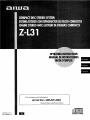 1
1
-
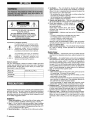 2
2
-
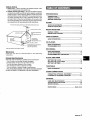 3
3
-
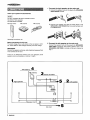 4
4
-
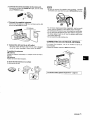 5
5
-
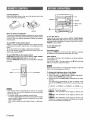 6
6
-
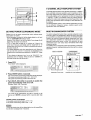 7
7
-
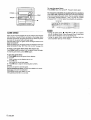 8
8
-
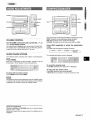 9
9
-
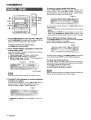 10
10
-
 11
11
-
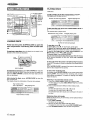 12
12
-
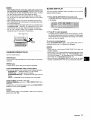 13
13
-
 14
14
-
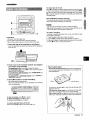 15
15
-
 16
16
-
 17
17
-
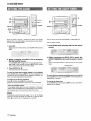 18
18
-
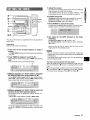 19
19
-
 20
20
-
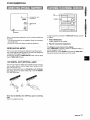 21
21
-
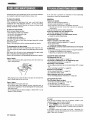 22
22
-
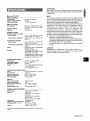 23
23
-
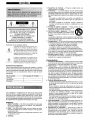 24
24
-
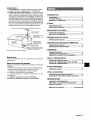 25
25
-
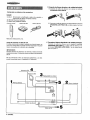 26
26
-
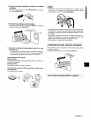 27
27
-
 28
28
-
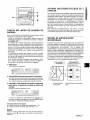 29
29
-
 30
30
-
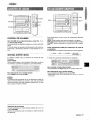 31
31
-
 32
32
-
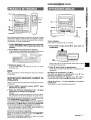 33
33
-
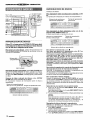 34
34
-
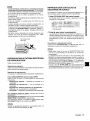 35
35
-
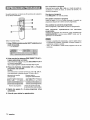 36
36
-
 37
37
-
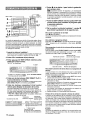 38
38
-
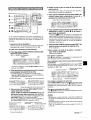 39
39
-
 40
40
-
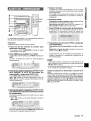 41
41
-
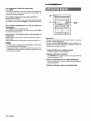 42
42
-
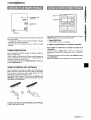 43
43
-
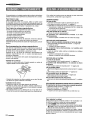 44
44
-
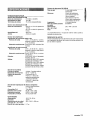 45
45
-
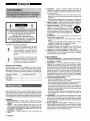 46
46
-
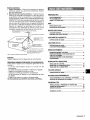 47
47
-
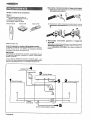 48
48
-
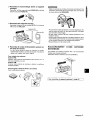 49
49
-
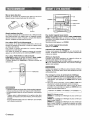 50
50
-
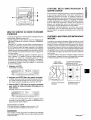 51
51
-
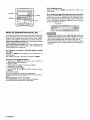 52
52
-
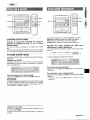 53
53
-
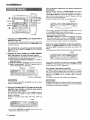 54
54
-
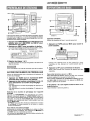 55
55
-
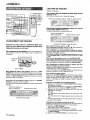 56
56
-
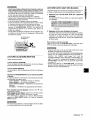 57
57
-
 58
58
-
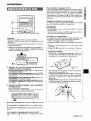 59
59
-
 60
60
-
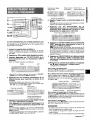 61
61
-
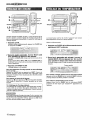 62
62
-
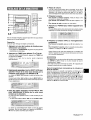 63
63
-
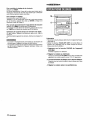 64
64
-
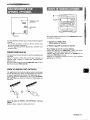 65
65
-
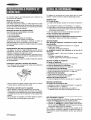 66
66
-
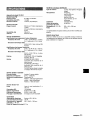 67
67
-
 68
68
Ask a question and I''ll find the answer in the document
Finding information in a document is now easier with AI
in other languages
- français: Aiwa Z-L31 Manuel utilisateur
- español: Aiwa Z-L31 Manual de usuario
Related papers
-
Aiwa NSX-SZ17 Operating Instructions Manual
-
Aiwa Z-R555 User manual
-
Aiwa NSX-AJ20 Operating instructions
-
Aiwa NSX-A10 User manual
-
Aiwa NSX-V2100 User manual
-
Aiwa NSX-AJ54 User manual
-
Aiwa NSX-A767 Operating Instructions Manual
-
Sony NSX-HMA86 User manual
-
Aiwa NSX-A767 User manual
-
Aiwa Z-L30 Operating Instructions Manual