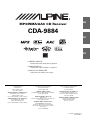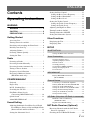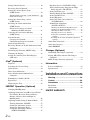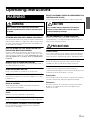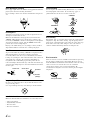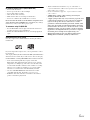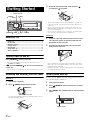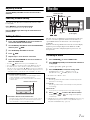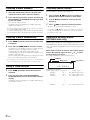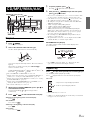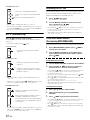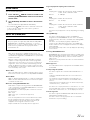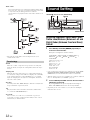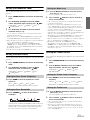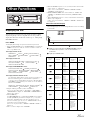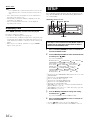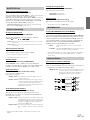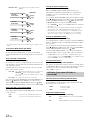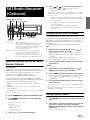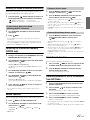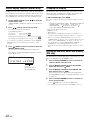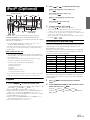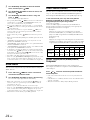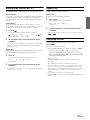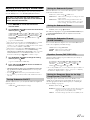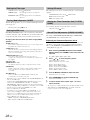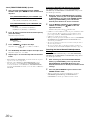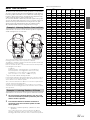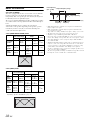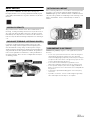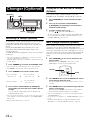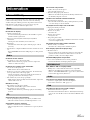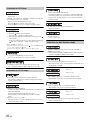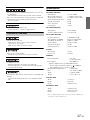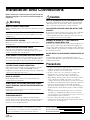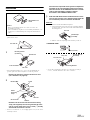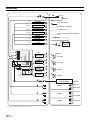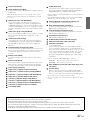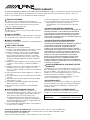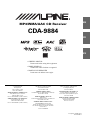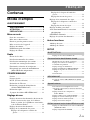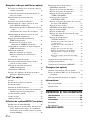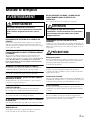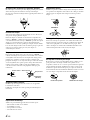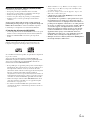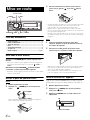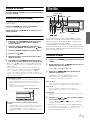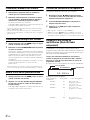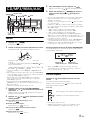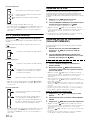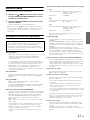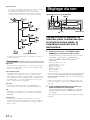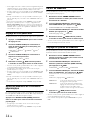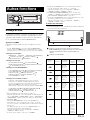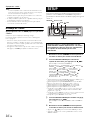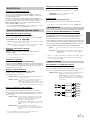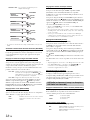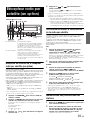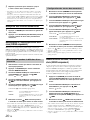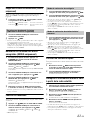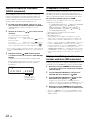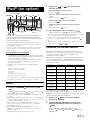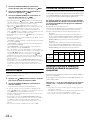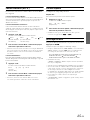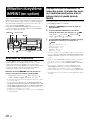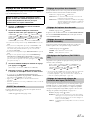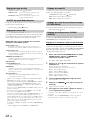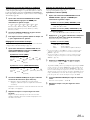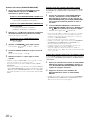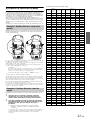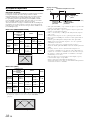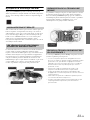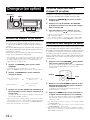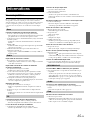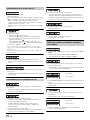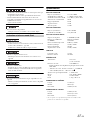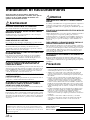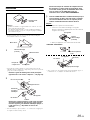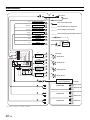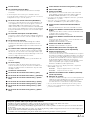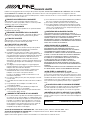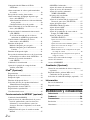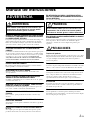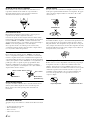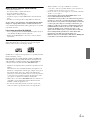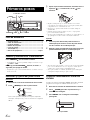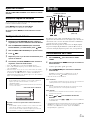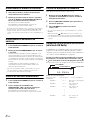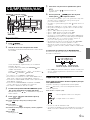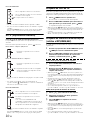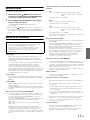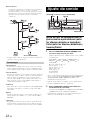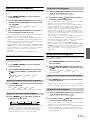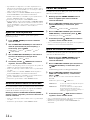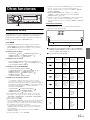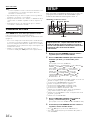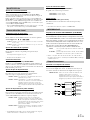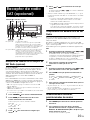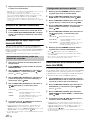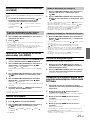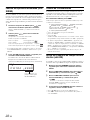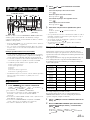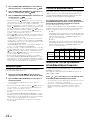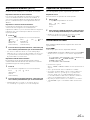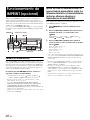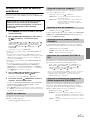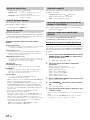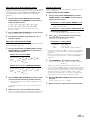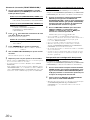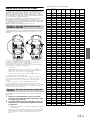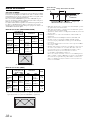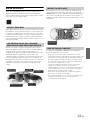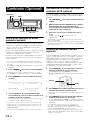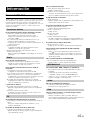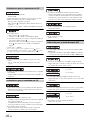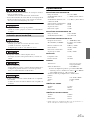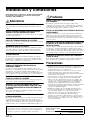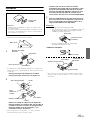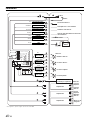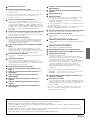Alpine cda-9884 User manual
- Category
- Car media receivers
- Type
- User manual
This manual is also suitable for

Designed by ALPINE Japan
68-09359Z30-A
EN
FR
ES
MP3/WMA/AAC CD Receiver
CDA-9884
• OWNER’S MANUAL
Please read before using this equipment.
• MODE D’EMPLOI
Veuillez lire avant d’utiliser cet appareil.
• MANUAL DE OPERACIÓN
Léalo antes de utilizar este equipo.
ALPINE ELECTRONICS MARKETING, INC.
1-1-8 Nishi Gotanda,
Shinagawa-ku,
Tokyo 141-0031, Japan
Phone 03-5496-8231
ALPINE ELECTRONICS OF AMERICA, INC.
19145 Gramercy Place, Torrance,
California 90501, U.S.A.
Phone 1-800-ALPINE-1 (1-800-257-4631)
ALPINE ELECTRONICS OF CANADA, INC.
777 Supertest Road, Toronto,
Ontario M3J 2M9, Canada
Phone 1-800-ALPINE-1 (1-800-257-4631)
ALPINE ELECTRONICS OF AUSTRALIA PTY. LTD.
161-165 Princes Highway, Hallam
Victoria 3803, Australia
Phone 03-8787-1200
ALPINE ELECTRONICS GmbH
Frankfurter Ring 117, 80807 München, Germany
Phone 089-32 42 640
ALPINE ELECTRONICS OF U.K. LTD.
Alpine House
Fletchamstead Highway, Coventry CV4 9TW, U.K.
Phone 0870-33 33 763
ALPINE ELECTRONICS FRANCE S.A.R.L.
(RCS PONTOISE B 338 101 280)
98, Rue de la Belle Etoile, Z.I. Paris Nord Il,
B.P. 50016, 95945 Roissy Charles de Gaulle
Cedex, France
Phone 01-48638989
ALPINE ITALIA S.p.A.
Viale C. Colombo 8, 20090 Trezzano
Sul Naviglio (MI), Italy
Phone 02-484781
ALPINE ELECTRONICS DE ESPAÑA, S.A.
Portal de Gamarra 36, Pabellón, 32
01013 Vitoria (Alava)-APDO 133, Spain
Phone 945-283588
ALPINE ELECTRONICS (BENELUX) GmbH
Leuvensesteenweg 510-B6,
1930 Zaventem, Belgium
Phone 02-725-13 15
R
Page is loading ...

ENGLISH
1-EN
Contents
Operating Instructions
WARNING
WARNING ................................................. 3
CAUTION .................................................. 3
PRECAUTIONS ........................................ 3
Getting Started
Accessory List .................................................. 6
Turning Power On and Off ............................... 6
Detaching and Attaching the Front Panel ........ 6
Initial System Start-Up ..................................... 6
Adjusting Volume ............................................. 7
Lowering Volume Quickly ............................... 7
Setting the Time ............................................... 7
Radio
Listening to Radio ............................................ 7
Presetting Stations Manually ............................ 8
Presetting Stations Automatically .................... 8
Tuning to Preset Stations .................................. 8
Frequency Search Function .............................. 8
Receiving a Multicast Station
(HD Radio mode only) ................................. 8
CD/MP3/WMA/AAC
Playback ........................................................... 9
Repeat Play ....................................................... 9
M.I.X. (Random Play) .................................... 10
Searching for CD Text .................................... 10
File/Folder Name Search
(Concerning MP3/WMA/AAC) .................. 10
Quick Search .................................................. 11
About MP3/WMA/AAC ................................ 11
Sound Setting
Adjusting Subwoofer Level/Bass Level/Treble
Level/Balance (Between Left and Right)/Fader
(Between Front and Rear)/Defeat ............... 12
Setting the Subwoofer Level .......................... 13
Setting the Bass Control .................................13
Setting the Bass Center Frequency...............13
Setting the Bass Bandwidth..........................13
Setting the Bass Level ..................................13
Setting the Treble Control ...............................13
Setting the Treble Center Frequency............13
Setting the Treble Level...............................13
Adjusting the High Pass Filter ........................14
Turning Loudness On/Off ...............................14
Turning Subwoofer ON/OFF ..........................14
Setting the Subwoofer System ........................14
Other Functions
Displaying the Text .........................................15
Displaying Time .............................................16
SETUP
BLUETOOTH IN
Setting the Bluetooth Connection ....................17
Visual Customizing
Changing Lighting Color .................................17
Adjusting Display Contrast ..............................17
Dimmer Control ...............................................17
Scroll Type Setting ...........................................17
Scroll Setting (TEXT SCROLL) ......................17
Setting the Language Font ................................17
Demonstration ..................................................17
MP3/WMA/AAC
Playing MP3/WMA/AAC Data
(PLAY MODE) .............................................17
External Device
Connecting to an External Amplifier ...............17
Turning Mute Mode On/Off (INT MUTE) ......18
Setting the AUX+ SETUP Mode .....................18
Setting the AUX+ Level (AUX IN GAIN) .......18
Setting the External Digital Input .....................18
Setting the AUX Mode (V-Link) ......................18
Changer Name Setting .....................................18
HD Radio (Only when HD Radio is connected)
HD Radio Station Call Setting
(STATION CALL) ........................................18
Digital Seek ON/OFF Setting ..........................18
SAT Radio Receiver (Optional)
Receiving Channels with the SAT Radio
Receiver (Optional) .....................................19
Checking the SAT Radio ID Number .............19

2-EN
Storing Channel Presets ..................................19
Receiving Stored Channels ............................. 20
Storing the desired Sports Team
(SIRIUS only) .............................................20
Storing while receiving a game broadcast ... 20
Game Alert Setup......................................... 20
Storing the desired Song / Artist
(SIRIUS only) .............................................20
Recalling the stored information
(SIRIUS only) .............................................21
If more than 2 Alerts are found
(Blinking ALERT indicator)..................... 21
Canceling the stored Alert Memory
(SIRIUS only) .............................................21
Search Function .............................................. 21
Category Search mode ................................. 21
Channel/Artist/Song Search mode ...............21
Quick Search Function ...................................21
Receiving Weather or Traffic Information from
SAT Radio ................................................... 21
Instant Replay Function (SIRIUS only) .........22
Changing the Display .....................................22
Setting the Auxiliary Data Field Display
(XM only) .................................................... 22
iPod
®
(Optional)
Playback ..........................................................23
Searching for a desired Song .......................... 23
Quick Search ................................................... 24
Direct Search Function ...................................24
Select Playlist/Artist/Album/Genre/
Composer ....................................................24
Random Play Shuffle (M.I.X.) ...................... 25
Repeat Play ..................................................... 25
Displaying the Text ......................................... 25
IMPRINT Operation (Optional)
Changing MultEQ mode .................................26
Adjusting Subwoofer Level/Bass Level/Treble
Level/Fader (Between Front and Rear)/
Balance (Between Left and Right) in
MultEQ mode ..............................................26
Adjusting Sound Setting in Manual Mode ..... 27
Turning Subwoofer ON/OFF .......................27
Setting the Subwoofer System ..................... 27
Setting the Subwoofer Phase........................27
Setting the Subwoofer Channel
(SUBW CHANNEL) ................................ 27
Equalizer Presets (FACTORY’S EQ) ..........27
Setting the Response Slope for the High
Range Speaker (TW SETUP)....................27
Setting the Filter type....................................28
Turning Media Xpander ON/OFF ................28
Setting the MX Level....................................28
Setting EQ mode...........................................28
Setting the Time Correction Unit
(T.CORR PARA) ......................................28
Sound Field Adjustment
(SOUND ADJUST)...................................28
Adjusting the Parametric Equalizer Curve .......28
Adjusting the Graphic Equalizer Curve ...........29
Adjusting the Time Correction .........................29
Adjusting the Crossover Settings .....................29
Storing the Sound Field Adjustment
Settings .........................................................30
Recalling the Stored Sound Field Adjustment
Settings .........................................................30
About Time Correction ...................................31
About the Crossover ........................................32
About IMPRINT .............................................33
Changer (Optional)
Controlling CD Changer (Optional) ...............34
Playing MP3 Files with the CD Changer
(Optional) .....................................................34
Multi-Changer Selection (Optional) ...............34
Information
In Case of Difficulty ........................................35
Specifications ..................................................37
Installation and Connections
Warning ...................................................38
Caution ...................................................38
Precautions ............................................38
Installation .......................................................39
Connections .....................................................40
LIMITED WARRANTY

3-EN
Operating Instructions
DO NOT OPERATE ANY FUNCTION THAT TAKES YOUR
ATTENTION AWAY FROM SAFELY DRIVING YOUR VEHICLE.
Any function that requires your prolonged attention should only be
performed after coming to a complete stop. Always stop the vehicle
in a safe location before performing these functions. Failure to do
so may result in an accident.
KEEP THE VOLUME AT A LEVEL WHERE YOU CAN STILL
HEAR OUTSIDE NOISES WHILE DRIVING.
Excessive volume levels that obscure sounds such as emergency
vehicle sirens or road warning signals (train crossings, etc.) can be
dangerous and may result in an accident. LISTENING AT LOUD
VOLUME LEVELS IN A CAR MAY ALSO CAUSE HEARING
DAMAGE.
MINIMIZE DISPLAY VIEWING WHILE DRIVING.
Viewing the display may distract the driver from looking ahead of
the vehicle and cause an accident.
DO NOT DISASSEMBLE OR ALTER.
Doing so may result in an accident, fire or electric shock.
USE ONLY IN CARS WITH A 12 VOLT NEGATIVE GROUND.
(Check with your dealer if you are not sure.) Failure to do so may
result in fire, etc.
KEEP SMALL OBJECTS SUCH AS BATTERIES OUT OF THE
REACH OF CHILDREN.
Swallowing them may result in serious injury. If swallowed,
consult a physician immediately.
USE THE CORRECT AMPERE RATING WHEN REPLACING
FUSES.
Failure to do so may result in fire or electric shock.
DO NOT BLOCK VENTS OR RADIATOR PANELS.
Doing so may cause heat to build up inside and may result in fire.
USE THIS PRODUCT FOR MOBILE 12V APPLICATIONS.
Use for other than its designed application may result in fire,
electric shock or other injury.
DO NOT PLACE HANDS, FINGERS OR FOREIGN OBJECTS IN
INSERTION SLOTS OR GAPS.
Doing so may result in personal injury or damage to the product.
HALT USE IMMEDIATELY IF A PROBLEM APPEARS.
Failure to do so may cause personal injury or damage to the
product. Return it to your authorized Alpine dealer or the nearest
Alpine Service Center for repairing.
PRECAUTIONS
Product Cleaning
Use a soft dry cloth for periodic cleaning of the product. For more
severe stains, please dampen the cloth with water only. Anything
else has the chance of dissolving the paint or damaging the plastic.
Temperature
Be sure the temperature inside the vehicle is between +60°C
(+140°F) and –10°C (+14°F) before turning your unit on.
Moisture Condensation
You may notice the CD playback sound wavering due to
condensation. If this happens, remove the disc from the player and
wait about an hour for the moisture to evaporate.
Damaged Disc
Do not attempt to play cracked, warped, or damaged discs. Playing
a bad disc could severely damage the playback mechanism.
Maintenance
If you have problems, do not attempt to repair the unit yourself.
Return it to your Alpine dealer or the nearest Alpine Service
Station for servicing.
WARNING
WARNING
This symbol means important instructions.
Failure to heed them can result in serious injury
or death.
CAUTION
This symbol means important instructions.
Failure to heed them can result in injury or
material property damage.

4-EN
Never Attempt the Following
Do not grip or pull out the disc while it is being pulled back into the
player by the automatic reloading mechanism.
Do not attempt to insert a disc into the unit when the unit power is
off.
Inserting Discs
Your player accepts only one disc at a time for playback. Do not
attempt to load more than one disc.
Make sure the label side is facing up when you insert the disc.
“ERROR” will be displayed on your player if you insert a disc
incorrectly. If “ERROR” continues to be displayed even though the
disc has been inserted correctly, push the RESET switch with a
pointed object such as a ballpoint pen.
Playing a disc while driving on a very bumpy road may result in
skips, but this will not scratch the disc or damage the player.
New Discs
To prevent the CD from jamming, “ERROR” is displayed if discs
with irregular surfaces are inserted or if discs are inserted
incorrectly. When a new disc is ejected immediately after initial
loading, use your finger to feel around the inside of the center hole
and outside edge of the disc. If you feel any small bumps or
irregularities, this could inhibit proper loading of the disc. To
remove the bumps, rub the inside edge of the hole and outside edge
of the disc with a ballpoint pen or other such instrument, then insert
the disc again.
Irregular Shaped Discs
Be sure to use round shape discs only for this unit and never use
any special shape discs.
Use of special shape discs may cause damage to the mechanism.
Installation Location
Make sure this unit will not be installed in a location subjected to:
• Direct sun and heat
• High humidity and water
• Excessive dust
• Excessive vibrations
Correct Handling
Do not drop the disc while handling. Hold the disc so you will not
leave fingerprints on the surface. Do not affix tape, paper, or
gummed labels to the disc. Do not write on the disc.
Disc Cleaning
Fingerprints, dust, or soil on the surface of the disc could cause the
CD player to skip. For routine cleaning, wipe the playing surface
with a clean, soft cloth from the center of the disc to the outer edge.
If the surface is heavily soiled, dampen a clean, soft cloth in a
solution of mild neutral detergent before cleaning the disc.
Disc Accessories
There are various accessories available on the market for protecting
the disc surface and improving sound quality. However, most of
them will influence the thickness and/or diameter of the disc. Using
such accessories can cause the disc to be out of standard
specifications and may create operational problems. We
recommend not using these accessories on discs played in Alpine
CD players.
Center Hole
Bumps
Center Hole
New Disc
Outside
(Bumps)
CORRECT
INCORRECT CORRECT
Transparent Sheet Disc Stabilizer

5-EN
On handling Compact Discs (CD/CD-R/CD-RW)
• Do not touch the surface.
• Do not expose the disc to direct sunlight.
• Do not affix stickers or labels.
• Clean the disc when it is dusty.
• Make sure that there are no bumps around the disc.
• Do not use commercially available disc accessories.
Do not leave the disc in the car or the unit for a long time. Never
expose the disc to direct sunlight. Heat and humidity may damage
the CD and you may not be able to play it again.
To customers using CD-R/CD-RW
• If a CD-R/CD-RW cannot be played back, make sure the last
recording session was closed (finalized).
• Finalize the CD-R/CD-RW if necessary, and attempt playback
again.
About media that can be played
Use only compact discs with the label side showing the CD logo
marks below.
If you use unspecified compact discs, correct performance cannot
be guaranteed.
You can play CD-Rs (CD-Recordables)/CD-RWs (CD-ReWritables)
which have been recorded only on audio devices. You can also play
CD-Rs/CD-RWs containing MP3/WMA/AAC formatted audio files.
• Some of the following CDs may not play on this unit:
Flawed CDs, CDs with fingerprints, CDs exposed to extreme
temperatures or sunlight (e.g., left in the car or this unit), CDs
recorded under unstable conditions, CDs on which a recording
failed or a re-recording was attempted, copy-protected CDs
which do not conform to the audio CD industry standard.
• Use discs with MP3/WMA/AAC files written in a format
compatible with this unit. For details, see
pages 11-12.
• ROM data other than audio files contained in a disc will not
produce sound when played back.
• Windows Media and the Windows logo are trademarks, or
registered trademarks of Microsoft Corporation in the United
States and/or other countries.
• iPod is a trademark of Apple Inc., registered in the U.S. and
other countries.
• “MPEG Layer-3 audio coding technology licensed from
Fraunhofer IIS and Thomson.”
• “Supply of this product only conveys a license for private, non-
commercial use and does not convey a license nor imply any
right to use this product in any commercial (i.e. revenue-
generation) real time broadcasting (terrestrial, satellite, cable
and/or any other media), broadcasting/streaming via internet,
intranets and/or other networks or in other electronic content
distribution systems, such as pay-audio or audio-on-demand
applications. An independent license for such use is required.
For details, please visit http://www.mp3licensing.com”
• Manufactured under license from Audyssey Laboratories
MultEQ XT is a trademark of Audyssey Laboratories.

6-EN
Accessory List
• Head unit ............................................................................1
• Power cable........................................................................1
• Mounting sleeve.................................................................1
• Carrying case.....................................................................1
• Bracket key.........................................................................2
• Screw (M5 × 8)....................................................................4
• Owner’s Manual .......................................................... 1 set
Turning Power On and Off
Press SOURCE/ to turn on the unit.
• The unit can be turned on by pressing any other button except
(OPEN) and VIEW.
Press and hold SOURCE/ for at least 2 seconds to turn
off the unit.
• The first time power is turned on, the volume will start from level 12.
Detaching and Attaching the Front Panel
Detaching
1
Turn off the unit power.
2
Press (OPEN) to open the front panel.
To close the front panel, press the left side until it locks as
shown in the figure below.
3
Grasp the front panel firmly, slide to the left ,
and then pull to remove.
• The front panel may become hot in normal usage (especially the
connector terminals on the back of the front panel). This is not a
malfunction.
• To protect the front panel, place it in the supplied carrying case.
• When detaching the front panel, do not apply excessive force as it
may result in malfunction.
• Do not leave the front panel open, or drive the car with the panel
open as it may result in an accident or malfunction.
Attaching
1
Insert the right side of the front panel into the main
unit. Align the groove on the front panel with the
projections on the main unit.
2
Push the left side of the front panel until it locks
firmly into the main unit.
• Before attaching the front panel, make sure that there is no dirt or
dust on the connector terminals and no foreign object between the
front panel and the main unit.
• Attach the front panel carefully, holding the sides of the front panel to
avoid pushing buttons by mistake.
Initial System Start-Up
Be sure to press the RESET switch when using the unit for the first
time, after changing the car battery, etc.
1
Turn off the unit power.
2
Press (OPEN) to open the front panel, and then
remove it.
3
Press RESET with a ballpoint pen or similar pointed
object.
Getting Started
Rotary encoder
(OPEN)
F/SETUP
SOURCE/
MUTE
/ENT
/ESC
VIEW
RESET switch

7-EN
Adjusting Volume
Turn the Rotary encoder until the desired sound is
obtained.
Lowering Volume Quickly
Activating the Audio Mute function will instantly lower the volume
level by 20 dB.
Press MUTE to activate the MUTE mode.
The audio level will decrease by about 20 dB.
Pressing MUTE again will bring the audio back to its
previous level.
Setting the Time
1
Press and hold
F/SETUP
for at least 2 seconds to
activate the SETUP selection mode
.
2
Turn the
Rotary encoder
to select CLOCK ADJUST,
and then press
/
ENT
.
3
Turn the Rotary encoder to set hour.
4
Press /ENT.
5
Repeat steps 3 and 4 above to set minute.
6
Press and hold
F/SETUP
for at least 2 seconds to
return to normal mode.
• Pressing /ESC returns to the previous SETUP mode.
• If no operation is performed for 60 seconds, SETUP is canceled.
• To synchronize the clock to another clock/watch or radio time
announcement, press and hold
/ENT for at least 2 seconds after
setting the “hour.” Minutes will reset to 00. If the display shows over
“30” minutes when you do this, the time will advance one hour.
This unit cannot receive HD Radio™ signals (digital terrestrial radio).
In order to activate the digital radio functions described below, an
optional HD Radio Tuner module must be connected through the
Ai-NET bus.
HD Radio™ Technology Manufactured Under License From iBiquity
Digital Corporation. iBiquity Digital and the HD Radio and HD
Symbols are trademarks of iBiquity Digital Corporation. U.S. and
Foreign Patents.
Listening to Radio
1
Press SOURCE/ to select TUNER mode.
2
Press BAND repeatedly until the desired radio band
is displayed.
F1 (FM1) F2 (FM2) AM F1 (FM1)
3
Press TUNE/A.ME to select the tuning mode.
DX SEEK (Distance mode) SEEK (Local mode)
OFF (Manual mode) DX SEEK (Distance mode)
• The initial mode is Distance mode.
Distance mode:
Both strong and weak stations will be automatically tuned in
(Automatic Seek Tuning).
Local mode:
Only strong stations will be automatically tuned in (Automatic
Seek Tuning).
Manual mode:
The frequency is manually tuned in steps (Manual tuning).
4
Press or to tune in the desired station.
Holding down or will change the frequency
continuously.
• If Digital Seek is set to ON, the SEEK UP/DOWN functions only stop
on digital station frequencies while receiving HD radio. Refer to
“Digital Seek ON/OFF Setting” (
page 18).
Controllable with Remote Control
This unit can be controlled with an optional Alpine remote
control. For details, consult your Alpine dealer.
Point the optional remote control transmitter at the remote
control sensor.
Connectable to Remote Control Interface Box
This unit may be controlled from the vehicle’s audio controls.
An optional Alpine Remote Control Interface Box must be
used. For details, contact your Alpine dealer.
Remote control sensor
Radio
BAND
//
TUNE/A.ME
Rotary encoder
/ENT
Preset buttons
(1 through 6)
/ESC
SOURCE
/

8-EN
Presetting Stations Manually
1
Select the radio band and tune in a desired radio
station you wish to store in the preset memory.
2
Press and hold, for at least 2 seconds, any one of the
preset buttons (1 through 6) into which you wish
to store the station.
The selected station is stored.
The display shows the band, preset number and station
frequency memorized.
• A total of 18 stations can be stored in the preset memory (6 stations
for each band; FM1, FM2 and AM).
• If you store a station in a preset memory which already has a station,
the current station will be cleared and replaced with the new station.
Presetting Stations Automatically
1
Press BAND repeatedly until the desired radio band
is displayed.
2
Press and hold TUNE/A.ME for at least 2 seconds.
The frequency on the display continues to change while the
automatic memory is in progress. The tuner will
automatically seek and store 6 strong stations in the
selected band. They will be stored into preset buttons 1 to 6
in order of signal strength.
When the automatic memory has been completed, the tuner
goes to the station stored in preset location No.1.
• If no stations are stored, the tuner will return to the original station
you were listening to before the auto memory procedure began.
Tuning to Preset Stations
1
Press BAND repeatedly until the desired band is
displayed.
2
Press any one of the station preset buttons
(1 through 6) that has your desired radio station in
memory.
The display shows the band, preset number and frequency
of the station selected.
Frequency Search Function
You can search for a radio station by its frequency.
1
Press and hold /ENT for at least 2 seconds in
Radio mode to activate Frequency search mode.
2
Turn the Rotary encoder to select the desired
frequency.
3
*
Press /ENT to receive the selected frequency.
* Operation is not required during HD Radio reception.
• Press and hold /ESC for at least 2 seconds in the search mode
to cancel. Or, the search mode will be canceled if no operation is
performed for 10 seconds.
Receiving a Multicast Station
(HD Radio mode only)
Multicasting is the Ability to broadcast multiple program streams over a
single FM frequency. This increases the amount and diversity of content
choices. A maximum of eight multicast station channels can be selected
on this unit.
When multicast station is received, the program number
and the SPS indicator lights up. Press
or to select
the desired program service.
Receiving the Multicast Station Program Service.
Program Service example:
Multicast Radio Station Program No. Program Service
90.3 MHz No.1
MPS
: Main Program Service
90.3 MHz No.2 SPS: Sub-program Service
90.3 MHz No.3 SPS: Sub-program Service
|
|
|
|
90.3 MHz No.8 SPS: Sub-program Service
F 1 - 3
90.3MHz
BAND No.
Multicast No.
SPS indicator

9-EN
Playback
1
Press (OPEN).
The front panel will open.
2
Insert a disc with the label side facing up.
The disc will be pulled into the unit automatically.
Close the front panel manually and the “DISC IN” indicator
light up.
When a disc is already inserted, press SOURCE/ to
switch to the DISC mode.
TUNER XM RADIO/SIRIUS*
1
DISC iPod*
2
/AUX+*
3
BT AUDIO*
4
CHANGER*
5
TUNER
*
1
Only when XM Radio or SIRIUS Radio is connected.
*
2
Displayed only when the iPod is connected and AUX+ SETUP is set
to OFF, refer to “Setting the AUX+ SETUP Mode” (
page 18).
*
3
Displayed only when the AUX+ SETUP is set to ON, refer to “Setting
the AUX+ SETUP Mode” (
page 18).
*
4
Displayed only when BLUETOOTH IN is set to ADAPTE, refer to
“Setting the Bluetooth Connection” (
page 17).
*
5
Only when the CD changer is connected.
3
While playing back MP3/WMA/AAC, press or to
select the desired folder.
Pressing and holding or will change folders
continuously.
4
Press or to select the desired track (file).
Returning to the beginning of the current track (file):
Press .
Fast backward:
Press and hold .
Advancing to the beginning of the next track (file):
Press .
Fast forward:
Press and hold .
5
To pause playback, press / .
Pressing / again will resume playback.
6
After pressing (OPEN) to open the front panel,
press to eject the disc.
• Do not remove a CD during its eject cycle. Do not load more than
one disc at a time. A malfunction may result from doing either.
• If the CD does not eject, press and hold for at least 2 seconds.
• The “DISC IN” indicator lights up when a disc is inserted.
• The CD-player can play discs containing audio data, MP3 data,
WMA data and AAC data.
• “MP3” is displayed during MP3 playback.
• “WMA” is displayed during WMA playback.
• “AAC” is displayed during AAC playback.
• WMA format files that are protected by DRM (Digital Rights
Management), AAC format files that have been purchased from
iTunes Music Store and files that are copy-protected (copyright
protection) cannot be played back on this unit.
• The track display for MP3/WMA/AAC data playback is the file
numbers recorded on the disc.
• The playback time may not be correctly displayed when a VBR
(Variable Bit Rate) recorded file is played back.
MP3/WMA/AAC Play Display
The folder number and file number will be displayed as
described below.
• Press VIEW to switch the display. See “Displaying the Text”
(
page 15) for information about display switching.
Repeat Play
Press
4
to play back repeatedly the track being played.
The track (file) will be played repeatedly.
Press 4 again and select off to deactivate repeat play.
CD mode :
*
1
When a CD changer is connected.
• If RPT is set to ON during M.I.X. play in CD changer mode, M.I.X.
will apply to the current disc only.
CD/MP3/WMA/AAC
4 5
(OPEN)
F/SETUP
SOURCE/
/
Rotary encoder
/ENT
/ESC
VIEW
101 103
Folder number
display
File number
display
: Only a track is repeatedly played back.
: A disc is repeatedly played back.

10-EN
MP3/WMA/AAC mode :
*
2
When an MP3 compatible CD changer is connected.
• If a CD changer or an MP3 compatible CD changer is connected:
After pressing F/SETUP to select the function mode (RPT/M.I.X.),
perform the operation within 10 seconds.
M.I.X. (Random Play)
Press 5 in the play or pause mode.
The tracks (files) on the disc will be played back in random
sequence.
To cancel M.I.X. play, press 5 again.
Internal CD mode :
CD Changer mode :
*
3
When a CD changer equipped with the ALL M.I.X. function is
connected.
• If M.I.X. is set to ON during RPT (REPEAT ALL) play in CD
changer mode, M.I.X. will apply to the current disc only.
MP3/WMA/AAC mode :
• If a CD changer or an MP3 compatible CD changer is connected:
After pressing F/SETUP to select the function mode (RPT/M.I.X.),
perform the operation within 10 seconds.
Searching for CD Text
On discs utilizing CD Text, songs can be searched and played by using
their recorded titles. For discs without CD Text, searches are made
using the track numbers associated with each song.
1
Press /ENT during play.
This will set the search mode.
2
Turn the Rotary encoder to select the desired
track, and then press
/ENT.
This will play the selected track.
• Press and hold /ESC for at least 2 seconds in the search mode
to cancel. Or, the search mode is canceled if no operation is
performed for 10 seconds.
• When CD Text Search is made during M.I.X. play, the M.I.X. play
mode will be canceled.
File/Folder Name Search
(Concerning MP3/WMA/AAC)
Folder and file names may be searched and displayed during playback.
1
During MP3/WMA/AAC playback, press /ENT to
activate the search mode.
2
Turn the Rotary encoder to select Folder Name
Search mode or File Name Search mode, and then
press
/ENT.
Folder Name Search mode
3
Turn the
Rotary encoder
to select the desired folder.
4
Press and hold /ENT for at least 2 seconds to
play back the first file in the selected folder.
• Press and hold /ESC for at least 2 seconds in the search mode
to cancel. Or, the search mode is canceled if no operation is
performed for 10 seconds.
• To search for files in the Folder Name Search mode, press /ENT.
Files in the folder may be searched.
• Press /ESC to exit Folder Name Search mode in step 3 in order
to select File Name Search mode.
• The root folder is displayed as “– – – – – – – – – – – –”.
• When Folder Name Search is made during M.I.X. play, the M.I.X.
play mode will be canceled.
File Name Search mode
3
Press or to select another Folder.
4
Select the desired file by turning the Rotary
encoder.
5
Press /ENT to play back the selected file.
• Press and hold /ESC for at least 2 seconds in the search mode
to cancel. Or, the search mode is canceled if no operation is
performed for 10 seconds.
• Press /ESC in the search mode to return to the previous mode.
• When File Name Search is made during M.I.X. play, the M.I.X. play
mode will be canceled.
: Only a file is repeatedly played back.
: Only files in a folder are repeatedly played
back.
: A disc is repeatedly played back.
: The tracks are played back in random
sequence.
: The tracks are played back in random
sequence.
: The tracks on all the CDs in the current
magazine will be included in the random
playback sequence.
: Only files in a folder are played back in
random sequence.
: Files are played back in random sequence.
If an MP3 compatible CD changer is
connected, all files in a disc are played back
in random sequence, and playback shifts to
the next disc.

11-EN
Quick Search
You can search for tracks (files).
1
Press and hold /ENT for at least 2 seconds in the
CD/Changer/MP3/WMA/AAC mode to activate Quick
Search mode.
2
Turn the Rotary encoder to select a desired track
(file).
The selected track is played back immediately.
• Press and hold /ESC for at least 2 seconds in the search mode
to cancel. Or, the search mode is canceled if no operation is
performed for 10 seconds.
About MP3/WMA/AAC
What is MP3?
MP3, whose official name is “MPEG-1 Audio Layer 3,” is a
compression standard prescribed by the ISO, the International
Standardization Organization and MPEG which is a joint activity
institution of the IEC.
MP3 files contain compressed audio data. MP3 encoding is
capable of compressing audio data at extremely high ratios,
reducing the size of music files to as much as one-tenth their
original size. This is achieved while still maintaining near CD
quality. The MP3 format realizes such high compression ratios
by eliminating the sounds that are either inaudible to the human
ear or masked by other sounds.
What is AAC?
AAC is the abbreviation for “Advanced Audio Coding”, and is a
basic format of audio compression used by MPEG2 or MPEG4.
What is WMA?
WMA, or “Windows Media™ Audio,” is compressed audio data.
WMA is similar to MP3 audio data and can achieve CD quality
sound with small file sizes.
Method for creating MP3/WMA/AAC files
Audio data is compressed using software with MP3/WMA/AAC
codecs. For details on creating MP3/WMA/AAC files, refer to the
user’s manual for that software.
MP3/WMA/AAC files that are playable on this device have the
file extensions.
MP3: “mp3”
WMA: “wma” (ver. 7.1, 8 and 9 are supported)
AAC: “m4a”
There are many different versions of the AAC format. Confirm
that the software being used conforms to the acceptable
formats listed above. It’s possible that the format may be
unplayable even though the extension is valid.
Playback of AAC files encoded by iTunes is supported.
Supported playback sampling rates and bit rates
MP3
WMA
AAC
This device may not play back correctly depending on sampling
rates.
ID3 tags/WMA tags
This device supports ID3 tag v1 and v2, and WMA tag.
If tag data is in an MP3/WMA/AAC file, this device can display
the title (track title), artist name, and album name ID3 tag/WMA
tag data.
This device can only display single-byte alphanumeric
characters (up to 30 for ID3 tags and up to 15 for WMA tags)
and the underscore. For non-supported characters, the display
is NO SUPPORT.
The tag information may not be correctly displayed, depending
on the contents.
Producing MP3/WMA/AAC discs
MP3/WMA/AAC files are prepared, then written to a CD-R or CD-
RW using CD-R writing software. A disc can hold up to 510 files/
folders (including Root Folders), and the maximum number of
folders is 255.
Playback may not be performed if a disc exceeds the limitations
described above.
Media supported
The media that this device can play back are CD-ROMs, CD-Rs,
and CD-RWs.
Corresponding File Systems
This device supports discs formatted with ISO9660 Level 1 or
Level 2.
This device also can play back discs in Joliet, Romeo, etc., and
other standards that conform to ISO9660. However, sometimes
the file names, folder names, etc., are not displayed correctly.
Formats supported
This device supports CD-ROM XA, Mixed Mode CD, Enhanced
CD (CD-Extra) and Multi-Session.
This device cannot correctly play back discs recorded with
Track At Once or packet writing.
CAUTION
Except for private use, duplicating audio data (including MP3/
WMA/AAC data) or distributing, transferring, or copying it,
whether for free or for a fee, without permission of the copyright
holder is strictly prohibited by the Copyright Act and by
international treaty.
Sampling rates: 48 kHz, 44.1 kHz, 32 kHz, 24 kHz, 22.05 kHz,
16 kHz, 12 kHz, 11.025 kHz, 8 kHz
Bit rates: 8 - 320 kbps
Sampling rates: 48 kHz, 44.1 kHz, 32 kHz
Bit rates: 48 - 192 kbps
Sampling rates: 48 kHz, 44.1 kHz, 32 kHz, 24 kHz, 22.05 kHz,
16 kHz, 12 kHz, 11.025 kHz, 8 kHz
Bit rates: 16 - 320 kbps
Under the ISO9660 standard, there are some restrictions to
remember.
The maximum nested folder depth is 8 (including the root
directory). The number of characters for a folder/file name is
limited.
Valid characters for folder/file names are letters A-Z (all caps),
numbers 0-9, and ‘_’ (underscore).

12-EN
Order of files
Files are played back in the order that the writing software writes
them to the disc. Therefore, the playback order may not be what
is expected. Verify the writing order in the software’s
documentation. The playback order of the folders and files is as
follows.
* The folder No./ folder Name will not be displayed if no file is
contained in the folder.
Bit rate
This is the “sound” compression rate specified for encoding. The
higher the bit rate, the higher the sound quality, but also the larger
the files.
Sampling rate
This value shows how many times per second the data is sampled
(recorded). For example, music CDs use a sampling rate of 44.1 kHz,
so the sound is sampled (recorded) 44,100 times per second. The
higher the sampling rate, the higher the sound quality, but also the
larger the volume of data.
Encoding
Converting music CDs, WAVE (AIFF) files, and other sound files into
the specified audio compression format.
Tag
Song information such as track titles, artist names, album names,
etc., written into MP3/WMA/AAC files.
Root folder
The root folder (or root directory) is found at the top of the file
system. The root folder contains all folders and files. It is created
automatically for all burned discs.
Adjusting Subwoofer Level/Bass Level/
Treble Level/Balance (Between Left and
Right)/Fader (Between Front and Rear)/
Defeat
1
Press Rotary encoder (AUDIO) repeatedly to
choose the desired mode.
Each press changes the mode as follows:
SUBW LEVEL* BASS LEVEL TREBLE LEVEL
BALANCE FADER DEFEAT VOLUME
SUBW LEVEL
Subwoofer level: 0 ~ +15
Bass level: –7 ~ +7
Treble level: –7 ~ +7
Balance: L15 ~ R15
Fader: R15 ~ F15
Defeat: ON/OFF
Volume: 0 ~ 35
• If no operation is performed for 5 seconds after selecting the SUBW
LEVEL, BASS LEVEL, TREBLE LEVEL, BALANCE, FADER or
DEFEAT mode, the unit automatically returns to normal mode.
* When the subwoofer mode is set to OFF, its level cannot be adjusted.
Refer to “Turning Subwoofer ON/OFF” (page 14).
2
Turn the Rotary encoder until the desired sound is
obtained in each mode.
By setting DEFEAT ON, previously adjusted settings of
BASS and TREBLE will return to the factory defaults.
• Depending on the connected devices, some functions and display
indications do not work.
Terminology
Root folder
Folder
MP3/WMA/AAC File
Sound Setting
/ENT
BAND
Rotary encoder (AUDIO/LOUD)
SOURCE/
SOUND SETUP
/ESC

13-EN
Setting the Subwoofer Level
You can change the Subwoofer Level to create your own tonal
preference.
1
Press SOUND SETUP to activate the Sound Setting
mode.
2
Turn the Rotary encoder to select the SUBW
LEVEL Adjustment mode, and then press
/ENT.
SUBW LEVEL*
1
BASS*
2
TREBLE*
2
HPF*
2
SUBW LEVEL
3
Turn the Rotary encoder to select the desired
subwoofer level (0~+15).
• If no operation is performed for 15 seconds, the unit will return to
normal mode automatically.
• When subwoofer is set to OFF and DEFEAT is set to ON, pressing
the SOUND SETUP button momentarily will not be functional.
*
1
When the subwoofer mode is set to OFF, its level cannot be adjusted,
refer to “Turning Subwoofer ON/OFF” (
page 14).
The adjustment can also be made by pressing Rotary encoder
(AUDIO). Refer to “Adjusting Subwoofer Level/Bass Level/Treble
Level/Balance (Between Left and Right)/Fader (Between Front and
Rear)/Defeat” (
page 12).
*
2
The function is inoperable when DEFEAT is set to ON.
Setting the Bass Control
You can change the Bass Frequency emphasis to create your own tonal
preference.
1
Press SOUND SETUP to activate the Sound Setting
mode.
2
Turn the Rotary encoder to select the BASS
Adjustment mode, and then press
/ENT.
SUBW LEVEL*
3
BASS*
4
TREBLE*
4
HPF*
4
SUBW LEVEL
3
-1 Press BAND to select the desired bass center
frequency.
80 Hz 100 Hz 200 Hz 60 Hz 80 Hz
Emphasizes the displayed bass frequency ranges.
3
-2 Press SOURCE/ to select the desired bass
bandwidth.
Changes the boosted bass bandwidth to wide or narrow. A
wider setting will boost a wide range of frequencies above
and below the center frequency. A narrower setting will
boost only frequencies near the center frequency.
3
-3*
5
Turn the Rotary encoder to select the desired
bass level (–7~+7).
You can emphasize or weaken the bass level.
4
Press and hold /ESC for at least 2 seconds to
return to normal mode.
• If no operation is performed for 15 seconds, the unit will return to
normal mode automatically.
• The bass level settings will be individually memorized for each
source (FM, AM, CD, etc.) until the setting is changed. The bass
frequency and bass bandwidth settings adjusted for one source are
effective for all other sources (FM, AM, CD, etc.).
• Depending on the connected devices, some functions and display
indications do not work. However, Bass Level is still adjustable if an
audio processor with the Bass function is connected.
• When subwoofer is set to OFF and DEFEAT is set to ON, pressing
the SOUND SETUP button momentarily will not be functional.
*
3
When the subwoofer mode is set to OFF, its level cannot be adjusted.
Refer to “Turning Subwoofer ON/OFF” (page 14).
*
4
The function is inoperable when DEFEAT is set to ON.
*
5
The adjustment can also be made by pressing Rotary encoder
(AUDIO). Refer to “Adjusting Subwoofer Level/Bass Level/Treble
Level/Balance (Between Left and Right)/Fader (Between Front and
Rear)/Defeat” (
page 12).
Setting the Treble Control
You can change the Treble Frequency emphasis to create your own tonal
preference.
1
Press SOUND SETUP to activate the Sound Setting
mode.
2
Turn the Rotary encoder to select the TREBLE
Adjustment mode, and then press
/ENT.
SUBW LEVEL*
6
BASS*
7
TREBLE*
7
HPF*
7
SUBW LEVEL
3
-1 Press BAND to select the desired treble center
frequency.
10.0 kHz 12.5 kHz 15.0 kHz 17.5 kHz 10.0 kHz
Emphasizes the displayed treble frequency ranges.
3
-2*
8
Turn the Rotary encoder to select the desired
treble level (–7~+7).
You can emphasize or weaken the treble level.
4
Press and hold /ESC for at least 2 seconds to
return to normal mode.
• If no operation is performed for 15 seconds, the unit will return to
normal mode automatically.
• The treble level settings will be individually memorized for each
source (FM, AM, CD, etc.) until the setting is changed. The Treble
frequency settings adjusted for one source are effective for all other
sources (FM, AM, CD, etc.).
Setting the Bass Center Frequency
Setting the Bass Bandwidth
12 34
Setting the Bass Level
Setting the Treble Center Frequency
Setting the Treble Level

14-EN
• Depending on the connected devices, some functions and display
indications do not work. However, Treble Level is still adjustable if
an audio processor with the Treble function is connected.
• When subwoofer is set to OFF and DEFEAT is set to ON, pressing
the SOUND SETUP button momentarily will not be functional.
*
6
When the subwoofer mode is set to OFF, its level cannot be adjusted.
Refer to “Turning Subwoofer ON/OFF” (page 14).
*
7
The function is inoperable when DEFEAT is set to ON.
*
8
The adjustment can also be made by pressing Rotary encoder
(AUDIO). Refer to “Adjusting Subwoofer Level/Bass Level/Treble
Level/Balance (Between Left and Right)/Fader (Between Front and
Rear)/Defeat” (page 12).
Adjusting the High Pass Filter
The High Pass Filter on this unit can be adjusted to suit your personal
taste.
1
Press SOUND SETUP to activate the Sound Setting
mode.
2
Turn the Rotary encoder to select the High Pass
Filter (HPF) Adjustment mode, and then press
/ENT.
SUBW LEVEL*
9
BASS*
10
TREBLE*
10
HPF*
10
SUBW LEVEL
3
Turn the Rotary encoder to select the High Pass
Filter frequency.
OFF 80 Hz 120 Hz 160 Hz
4
Press and hold /ESC for at least 2 seconds to
return to normal mode.
• If no operation is performed for 15 seconds, the unit will return to
normal mode automatically.
• When an external audio processor is connected, this setting cannot
be made.
• When subwoofer is set to OFF and DEFEAT is set to ON, pressing
the SOUND SETUP button momentarily will not be functional.
*
9
When the subwoofer mode is set to OFF, its level cannot be adjusted.
Refer to “Turning Subwoofer ON/OFF” (page 14).
*
10
The function is inoperable when DEFEAT is set to ON.
Turning Loudness On/Off
Loudness introduces a special low-and high-frequency emphasis at low
listening levels. This compensates for the ear’s decreased sensitivity to
bass and treble sound.
Press and hold
Rotary encoder
(
LOUD
) for at least 2
seconds to activate or deactivate the loudness mode.
• When an external audio processor is connected, this setting cannot
be made.
• The function is inoperable when DEFEAT is set to ON.
Turning Subwoofer ON/OFF
When the subwoofer is on, you can adjust the subwoofer output level
(refer to page 13).
1
Press and hold SOUND SETUP for at least 2
seconds to activate the Subwoofer selection mode.
2
Turn the Rotary encoder to select the
SUBWOOFER mode, and then press /ENT.
SUBWOOFER SUBW SYSTEM SUBWOOFER
3
Turn the Rotary encoder to select SUBW ON/OFF,
and then press /ENT.
SUBW ON (Initial setting) SUBW OFF
4
Press and hold /ESC for at least 2 seconds to
return to normal mode.
• If no operation is performed for 15 seconds, the unit will return to
normal mode automatically.
Setting the Subwoofer System
When the subwoofer is on, you can select either System1 or System2
for the desired subwoofer effect.
1
Press and hold SOUND SETUP for at least 2
seconds to activate the Subwoofer selection mode.
2
Turn the Rotary encoder to select the SUBW
SYSTEM mode, and then press /ENT.
SUBWOOFER SUBW SYSTEM SUBWOOFER
3
Turn the Rotary encoder to select SUBW SYS 1 or
SUBW SYS 2, and then press /ENT.
Select either SYS 1 or SYS 2 for the desired subwoofer
effect.
SUBW SYS 1 (Initial setting) SUBW SYS 2
4
Press and hold /ESC for at least 2 seconds to
return to normal mode.
• If no operation is performed for 15 seconds, the unit will return to
normal mode automatically.
• This function is inoperable when SUBWOOFER is set to OFF.
SUBW SYS 1: Subwoofer level changes according to the
main volume setting.
SUBW SYS 2: Subwoofer level change is different from the
main volume setting. For example, even at
low volume settings, the subwoofer is still
audible.

15-EN
Displaying the Text
Text information, such as the disc name and the track name, will be
displayed if playing a CD text compatible disc. It is also possible to
display the folder name, the file name, and the tag, etc., while playing
MP3/WMA/AAC files.
Press VIEW.
The display will change every time the button is pressed.
• When the TEXT SCROLL is set to SCROLL MANU, press and hold
VIEW for at least 2 seconds, the current text will be scrolled one
time (except Radio mode).
The display in Radio mode:
FREQUENCY CLOCK RADIO STATION NAME*
4/5
ARTIST NAME*
4
ALBUM NAME*
4
SONG NAME*
4
FREQUENCY
The display in CD mode:
TRACK NO./ELAPSED TIME TRACK NO./CLOCK
TEXT (DISC NAME)*
1
TEXT (TRACK NAME)*
1
TRACK NO./ELAPSED TIME
The display in MP3/WMA/AAC mode:
FILE NO./ELAPSED TIME FOLDER NO./FILE NO.
FILE NO./CLOCK FOLDER NAME*
3
FILE NAME
ARTIST NAME*
2
ALBUM NAME*
2
SONG NAME*
2
FILE NO./ELAPSED TIME
The display in Bluetooth Audio mode:
The Following display will be shown only when a telephone or
Bluetooth Streaming device with Metadata capabilities is
correctly connected with a Bluetooth Interface Module (Alpine
KCE-300BT) (sold separately). For details, refer to the Owner’s
Manual of KCE-300BT.
PRESET NO. PRESET NO./CLOCK ARTIST NAME*
6
ALBUM NAME*
6
SONG NAME*
6
PRESET NO.
*
1
Displayed during playback of a disc with CD Text.
If there is no Text (Disc Name or Track Name), “DISC TEXT”/
“TRACK TEXT” is displayed. “DISC TEXT”/“TRACK TEXT” is
displayed for changer.
*
2
ID3 tag/WMA tag
If an MP3/WMA/AAC file contains ID3 tag/WMA tag information,
the ID3 tag/WMA tag information is displayed (e.g., song name,
artist name, and album name). All other tag data is ignored.
If the Scroll Setting (page 17) is set to “SCROLL AUTO,” the tag
information will scroll automatically.
If there is no tag information, “ARTIST”/“ALBUM”/“SONG” is
displayed.
*
3
The root folder is displayed as “FOLDER”.
*
4
When an HD Radio signal is received, text information such as radio
station, artist, etc., is displayed.
If there is no text information, “ARTIST”/“ALBUM”/“SONG”/
“STATION” will be displayed.
*
5
RADIO STATION NAME can be switched between “LONG” and
“SHORT” in “HD Radio Station Call Setting (STATION CALL)”
(
page 18).
*
6
When a BT AUDIO signal is received, text information such as artist,
album, song is displayed.
If there is no text information, “ARTIST”/ “ALBUM”/ “SONG” will
be displayed.
Other Functions
VIEW
About the indication display
When displaying Text, the following indicators are lit according
to the mode.
Indicator/
Mode
CD Mode
MP3/WMA/
AAC Mode
SAT RADIO/
HD RADIO
Mode
iPod/BT
AUDIO
Mode
—
Folder
Name
being
displayed
— —
—
Artist Name
being
displayed
Artist Name
being
displayed
Artist Name
being
displayed
Text (Disc
Name) being
displayed
Album
Name
being
displayed
Album
Name
being
displayed
(HD Radio
only)
Album
Name
being
displayed
Text (Track
Name) being
displayed
Song
Name/
File Name
being
displayed
Song Title/
Channel
Name
being
displayed
Song Name
being
displayed
— —
Category
Search
being
displayed
(XM/SIRIUS
only)
—
— —
Alert being
displayed
(SIRIUS
Radio only)
SPS being
displayed
(HD Radio
only)
—
Blinks in search mode when the Rotary encoder is turned.
Also Blinks when operation, such as fast forward etc., is
performed.
Lights up in SETUP mode.

16-EN
About “Text”
Text:
Text compatible CDs contain text information such as the disc
name and track name. Such text information is referred to as
“text”.
• Some characters may not be displayed correctly with this device,
depending on the character type.
• The CD changer must also be CD Text compatible for the Text
information to be displayed.
• The text or tag information may not be correctly displayed,
depending on the contents.
Displaying Time
Press VIEW repeatedly until the time is displayed.
Each press changes the display.
For details, see “Displaying the Text” (page 15).
• Selecting any tuner or CD function while in the clock priority mode
will interrupt the time display momentarily. The function selected
will be displayed for about 5 seconds before the time returns to the
display.
• When the power is off but the ignition key is on, press VIEW to
display or turn off the time.
You can flexibly customize the unit to suit your own preferences and
usage. From the SETUP menu, Visual Customizing, External Device,
etc., can be modified.
1
Press and hold F/SETUP for at least 2 seconds to
activate the SETUP mode.
2
Turn the Rotary encoder to select the desired item,
and then press
/ENT.
(e.g. Select POWER IC)
BLUETOOTH IN
*
1
ILLUMINATION LCD CONTRAST
DIMMER PLAY MODE SCROLL TYPE
TEXT SCROLL INT MUTE
*
2
CLOCK ADJUST
*
3
AUX+ SETUP AUX+ NAME
*
4
AUX IN GAIN
*
4
DIGITAL AUX D-AUX NAME
*
5
AUX IN
AUX NAME
*
6
CHANGER NAME POWER IC
LANGUAGE XM ADF
*
7
GAME ALERT
*
8
STATION CALL
*
9
DIGITAL SEEK
*
9
DEMO
BLUETOOTH IN
*
1
Displayed only when INT MUTE is OFF, and the mode is set to other
than BT AUDIO.
*
2
Displayed only when BLUETOOTH IN is OFF.
*
3
Refer to “Setting the Time” (page 7).
*
4
Displayed only when AUX+ SETUP is ON.
*
5
Displayed only when DIGITAL AUX is ON.
*
6
Displayed only when AUX IN is ON.
*
7
When XM is connected, refer to “Setting the Auxiliary Data Field
Display (XM only)” (
page 22).
*
8
When SIRIUS is connected, refer to “Game Alert Setup” (page 20).
*
9
When HD Radio is connected.
3
Turn the Rotary encoder to change the setting,
and then press
/ENT.
(e.g. Select POWER IC ON or POWER IC OFF)
4
Press and hold F/SETUP for at least 2 seconds to
return to normal mode.
• Pressing /ESC returns to the previous SETUP mode.
• If no operation is performed for 60 seconds, SETUP is canceled.
SETUP
Use steps 1 to 4 to select one of the SETUP modes to
modify. See the applicable section below for details
about the selected SETUP item.
Rotary encoder
SOURCE/
F/SETUP
BAND
/ENT
/ESC

17-EN
Setting the Bluetooth Connection
If an optional Bluetooth Box (KCE-300BT) is connected, you can place
a hands-free call by a Bluetooth- equipped mobile phone.
Make this setting when the Bluetooth Box (KCE-300BT) is connected
and the Bluetooth function is used. For details, refer to the Owner’s
Manual of the optional Bluetooth Box (KCE-300BT). Set ADAPTE
when the Bluetooth Box (KCE-300BT) is connected.
• PHONE/VOICE DIAL button can be used only when an optional
Bluetooth Box (KCE-300BT) is connected.
Changing Lighting Color
You can change the lighting color of the following six buttons.
SOURCE/ , BAND, , , , .
TYPE1: When the color of the six buttons is blue, the color of the
other is red.
TYPE2: When the color of the six buttons is red, the color of the
other is red.
Adjusting Display Contrast
You can adjust the display contrast for better visibility.
• The initial setting at the factory is “0”.
Dimmer Control
Set the DIMMER control to AUTO to decrease the illumination
brightness of the unit with the head lights of the vehicle ON. This mode
is useful if you feel the unit’s backlighting is too bright at night.
Scroll Type Setting
Choose from two scrolling methods.
Select the type you prefer.
Scroll Setting (TEXT SCROLL)
This CD player can scroll the disc and track names recorded on
CD-TEXT discs, as well as the text information of MP3/WMA/AAC
files, folder names and tags.
• The unit scrolls CD text names, folder names, file names or tag
display.
Setting the Language Font
Two types of font can be selected.
Demonstration
This unit has a demonstration feature for the display.
• To quit Demo mode, set to DEMO OFF.
Playing MP3/WMA/AAC Data (PLAY MODE)
This unit can play back CDs containing both CD and MP3 /WMA/AAC
data (created in Enhanced CD (CD Extra) format). However, in some
situations, playback of an enhanced CD may be difficult. In this case,
you can select playback of a single session only, containing the CD
data. When a disc contains both CD and MP3/WMA/AAC data,
playback starts from the CD data portion of the disc.
• Perform this setting before inserting a disc. If a disc has already been
inserted, remove it first. (If you use an MP3 changer, you have to
change discs.)
Connecting to an External Amplifier
When an external amplifier is connected, sound quality can be improved
by stopping the power supply of the built-in amplifier.
BLUETOOTH IN
BT IN ADAPTE / BT IN OFF (Initial Setting)
Visual Customizing
ILLUMI TYPE1 (initial setting) / ILLUMI TYPE2
CONTRAST
You can adjust in a range of -5 and +3.
DIMMER AUTO (Initial setting) / DIMMER MANU
SCROLL TYPE1 / SCROLL TYPE2 (Initial setting)
SCROLL TYPE1: The characters scroll from right to left, one
character at a time.
SCROLL TYPE2: Words are built up from left to right, a single
character at a time. When the display is full, it
is cleared and the subsequent words are
displayed the same way until all words of the
title have been shown.
SCROLL AUTO / SCROLL MANU (Initial setting)
SCROLL AUTO: CD text information, folder and file names, HD
and SAT Radio text are scrolled continuously.
In addition, all tag information is automatically
rotated in the display continuously, without
pressing the VIEW button.
SCROLL MANU: The above information is scrolled only when a
disc is loaded, a channel or track is changed,
etc.
LANGUAGE 1 (initial setting) / LANGUAGE 2
LANGUAGE 1: Normal font
LANGUAGE 2: European font
DEMO ON / DEMO OFF (Initial setting)
MP3/WMA/AAC
CD-DA (Initial setting) / CD-DA&MP3
CD-DA: Only the CD data in Session 1 can be played
back.
CD-DA&MP3:
CD data, MP3/WMA/AAC files in mixed mode, and
multi-session discs can be played back.
External Device
POWER IC ON (Initial setting) / POWER IC OFF
POWER IC OFF: Use this mode when the line output of this unit
is used to drive an external amplifier. In this
setting, the head unit’s internal amplifier is
turned OFF and can not drive speakers.
Amplifier
Front
left
Front
right
Amplifier
Rear
left
Rear
right

18-EN
• No sound is produced by the system when the power output is set to
OFF.
Turning Mute Mode On/Off (INT MUTE)
If a device having the interrupt feature is connected, audio will be
automatically muted whenever the interrupt signal is received from the
device.
Setting the AUX+ SETUP Mode
An external device (such as a portable music player) can be connected
to the iPod Direct connector of this unit. An iPod Direct/RCA Interface
cable (optional) is required.
A portable music device and an iPod cannot be connected to the iPod
Direct connector at the same time.
You can change the AUX+ NAME display when AUX+ SETUP is set to
ON. Press
/ENT when AUX+ SETUP is set to ON, and select
AUX+ NAME by turning the Rotary encoder, then press /ENT.
After that, turn the Rotary encoder to select the desired AUX+ NAME.
Setting the AUX+ Level (AUX IN GAIN)
After setting to ON in “Setting the AUX+ SETUP Mode”, this setting
can be carried out.
Setting the External Digital Input
When an ALPINE Ai-NET compatible digital audio processor
(PXA-H701) and a DVD player (DVE-5207) not compatible with
Ai-NET are connected, set D-AUX to ON to enjoy 5.1-channel
surround sound.
You can change the D-AUX NAME display when D-AUX is set to ON.
Press
/ENT when D-AUX is set to ON, and select D-AUX NAME
by turning the Rotary encoder, then press /ENT. After that, turn
the Rotary encoder to select the desired D-AUX NAME.
• Press SOURCE/ , and select the DIGITAL-AUX mode, and adjust
the volume, etc.
• After input selection is completed, turn the ignition off and back on
again. Setting of the optical digital input switch is completed.
• Depending on the connected audio processor, DVD player sound
may continue to be output, even though the source is changed to
another one. If this occurs, set the DVD player’s power to OFF.
Setting the AUX Mode (V-Link)
You can input TV/video sound by connecting an optional Ai-NET/RCA
Interface cable (KCA-121B) or Versatile Link Terminal (KCA-410C) to
this component.
You can change the AUX name display when AUX IN is set to ON.
Press
/ENT when AUX IN is set to ON, and select AUX NAME by
turning the Rotary encoder, and then press /ENT.
After that, turn the Rotary encoder to select the desired AUX name.
If the KCA-410C is connected, it is possible to select two AUX names.
• Via KCA-410C, up to 2 external devices with RCA output can be
connected. In this case, press SOURCE/
to select AUX mode and
then press BAND to select your desired device.
Changer Name Setting
This setting is used when the head unit is connected to the USB Adapter
for MP3 (KCA-620M). You can set the name to be displayed on the unit
depending on the device to which the USB Adapter for MP3
(KCA-620M) is connected.
HD Radio Station Call Setting (STATION CALL)
In the HD Radio mode, the number of display characters for the HD
Radio station name can be selected.
Digital Seek ON/OFF Setting
POWER IC ON: The speakers are driven by the built-in
amplifier.
MUTE ON / MUTE OFF (Initial setting)
AUX+ ON / AUX+ OFF (Initial Setting)
AUX+ ON: Set to ON when a portable device is connected. If
SOURCE/ is pressed and AUX+ SETUP is
selected, the sound of the portable device is input
to the unit.
AUX+ OFF: Set to OFF when an iPod is connected.
LOW (Initial setting ) / HIGH
LOW: Decreases the external input audio level.
HIGH: Increases the external input audio level.
Speakers
SPEAKER
RIGHT FRONT
Front
right
SPEAKER
RIGHT REAR
Rear
right
SPEAKER
LEFT REAR
Rear
left
SPEAKER
LEFT FRONT
Front
left
D-AUX ON / D-AUX OFF (Initial setting)
AUX IN ON / AUX IN OFF (Initial setting)
CHANGER (Initial Setting) / USB / PORTABLE
HD Radio (Only when HD Radio is
connected)
SHORT (Initial setting) / LONG
SHORT: 7 characters (FM)
4 characters (AM)
LONG: 56 characters
DIG SEEK ON / DIG SEEK OFF (Initial Setting)
ON:
SEEK UP/DOWN is used only for Digital Radio
Station.
OFF:
SEEK UP/DOWN is used for all Radio Stations.

19-EN
Receiving Channels with the SAT Radio
Receiver (Optional)
About SAT Radio
Satellite Radio* is the next generation of audio entertainment, with over
100 digital audio channels. For a small monthly fee, subscribers can
hear crystal-clear music, sports, news and talk, coast-to-coast via
satellite. For more information, visit XM’s website at
www.xmradio.com, or SIRIUS’ website at www.sirius.com.
To receive SAT Radio, the separately sold XM Direct™ or SIRIUS
Satellite Radio Tuner and an appropriate Ai-NET Interface Adapter will
be required. For details, consult you nearest Alpine dealer.
* XM and its corresponding logos are trademarks of XM Satellite
Radio Inc.
* SIRIUS and its corresponding logos are trademarks of SIRIUS
Satellite Radio Inc.
• The SAT Receiver controls on this unit are operative only when a SAT
Receiver is connected.
1
Press SOURCE/ to activate the SAT Radio mode.
2
Press BAND to select one of the three SAT Radio
Preset Bands.
Each press changes the band:
XM mode:
X1 X2 X3 X1
SIRIUS mode:
S1 S2 S3 S1
3
Press or to select desired category.
4
Press or to select the desired channel.
Holding down or will change channels
continuously.
• When using the optional remote control (RUE-4190, etc.), an SAT
Radio Channel can be directly called up with the numeric keypad of
the remote control.
1 While in XM or SIRIUS Radio mode, enter the Channel
number you want to call up with the numeric keypad on
the remote control.
2 Press Enter on the remote control within 5 seconds to
receive the Channel.
If the channel number is 3 digits, the Channel is
automatically received after the channel number has
been input.
Checking the SAT Radio ID Number
A unique Radio ID number is required to subscribe to SAT Radio
programming. Each third party XM or SIRIUS radio comes with this number.
This number is an 8 character (for XM Radio) or 12 character (for
SIRIUS Radio) alphanumeric number. It is printed on a label found on
the SAT Receiver.
It can also be displayed on the screen of this unit in the following way.
XM:
1
While receiving a SAT Radio band, press or
to select channel “0” for XM.
The unit displays “CH O” for 5 seconds, then alternately
displays “RADIO ID” for 2 seconds and ID number for 10
seconds.
While displaying “RADIO ID” as shown above,
Demonstration (
page 17) become nonfunctional.
2
To cancel the ID number display, select the channel
other than “0”.
SIRIUS:
1
While receiving a SAT Radio band, press or
to select channel “255” for SIRIUS.
2
Press VIEW until the ID No. appears in the display.
CHANNEL NO. CATEGORY NAME CHANNEL NAME
ID NO. ID NO. COMPOSER NAME CLOCK
CHANNEL NO.
3
To cancel the ID number display, set the channel to
other than “255”.
• You cannot use “O”, “S”, “I”, or “F” for the ID Number (XM radio
Receiver only).
• You can check the ID number printed on a label on your third party,
SAT Radio Receiver package.
Storing Channel Presets
1
Press BAND to select the desired band you want to
store.
2
After tuning in the desired channel, press and hold,
for at least 2 seconds, any one of the preset
buttons (1 through 6) into which you wish to store
the channel.
The selected station is stored.
SAT Radio Receiver
(Optional)
SAT Receiver: XM or SIRIUS Receiver
When an optional XM or SIRIUS Receiver Box is
connected via the Ai-NET bus, the following
operations may be performed. However, the XM
Receiver and SIRIUS Receiver cannot be
connected at the same time.
SIRIUS Receiver: Verify the features of the connected SIRIUS
Receiver Box. Not all SIRIUS Receivers have
identical functions and some may not be
performed on this unit. For details about functions,
refer to the SIRIUS Receiver’s Owner’s Manual.
VIEW
F/SETUP
Rotary encoder
BAND
SOURCE/
Preset buttons
(1 through 6)
/
/ESC
/ENT
Page is loading ...
Page is loading ...
Page is loading ...
Page is loading ...
Page is loading ...
Page is loading ...
Page is loading ...
Page is loading ...
Page is loading ...
Page is loading ...
Page is loading ...
Page is loading ...
Page is loading ...
Page is loading ...
Page is loading ...
Page is loading ...
Page is loading ...
Page is loading ...
Page is loading ...
Page is loading ...
Page is loading ...
Page is loading ...
Page is loading ...
Page is loading ...
Page is loading ...
Page is loading ...
Page is loading ...
Page is loading ...
Page is loading ...
Page is loading ...
Page is loading ...
Page is loading ...
Page is loading ...
Page is loading ...
Page is loading ...
Page is loading ...
Page is loading ...
Page is loading ...
Page is loading ...
Page is loading ...
Page is loading ...
Page is loading ...
Page is loading ...
Page is loading ...
Page is loading ...
Page is loading ...
Page is loading ...
Page is loading ...
Page is loading ...
Page is loading ...
Page is loading ...
Page is loading ...
Page is loading ...
Page is loading ...
Page is loading ...
Page is loading ...
Page is loading ...
Page is loading ...
Page is loading ...
Page is loading ...
Page is loading ...
Page is loading ...
Page is loading ...
Page is loading ...
Page is loading ...
Page is loading ...
Page is loading ...
Page is loading ...
Page is loading ...
Page is loading ...
Page is loading ...
Page is loading ...
Page is loading ...
Page is loading ...
Page is loading ...
Page is loading ...
Page is loading ...
Page is loading ...
Page is loading ...
Page is loading ...
Page is loading ...
Page is loading ...
Page is loading ...
Page is loading ...
Page is loading ...
Page is loading ...
Page is loading ...
Page is loading ...
Page is loading ...
Page is loading ...
Page is loading ...
Page is loading ...
Page is loading ...
Page is loading ...
Page is loading ...
Page is loading ...
Page is loading ...
Page is loading ...
Page is loading ...
Page is loading ...
Page is loading ...
Page is loading ...
Page is loading ...
Page is loading ...
Page is loading ...
Page is loading ...
Page is loading ...
Page is loading ...
Page is loading ...
Page is loading ...
-
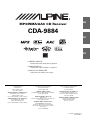 1
1
-
 2
2
-
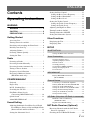 3
3
-
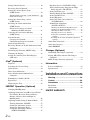 4
4
-
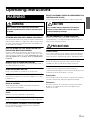 5
5
-
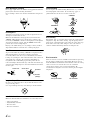 6
6
-
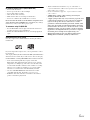 7
7
-
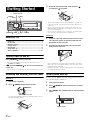 8
8
-
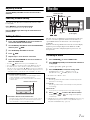 9
9
-
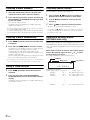 10
10
-
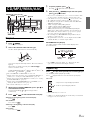 11
11
-
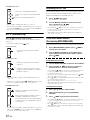 12
12
-
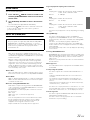 13
13
-
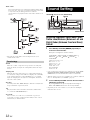 14
14
-
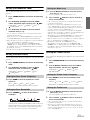 15
15
-
 16
16
-
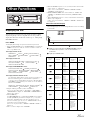 17
17
-
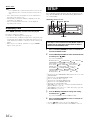 18
18
-
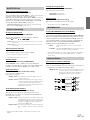 19
19
-
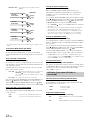 20
20
-
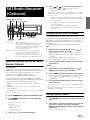 21
21
-
 22
22
-
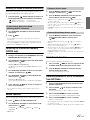 23
23
-
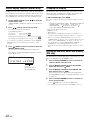 24
24
-
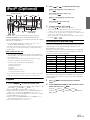 25
25
-
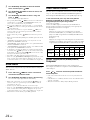 26
26
-
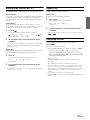 27
27
-
 28
28
-
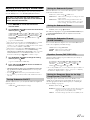 29
29
-
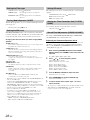 30
30
-
 31
31
-
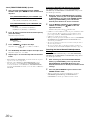 32
32
-
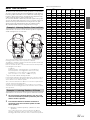 33
33
-
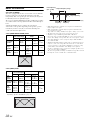 34
34
-
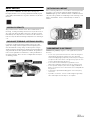 35
35
-
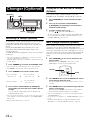 36
36
-
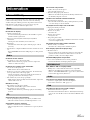 37
37
-
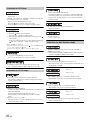 38
38
-
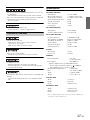 39
39
-
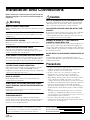 40
40
-
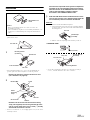 41
41
-
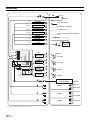 42
42
-
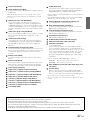 43
43
-
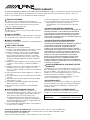 44
44
-
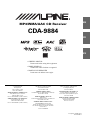 45
45
-
 46
46
-
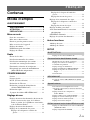 47
47
-
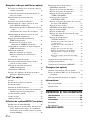 48
48
-
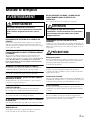 49
49
-
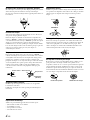 50
50
-
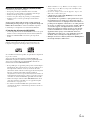 51
51
-
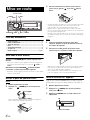 52
52
-
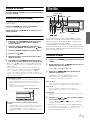 53
53
-
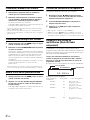 54
54
-
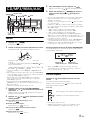 55
55
-
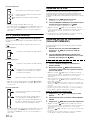 56
56
-
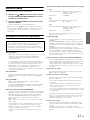 57
57
-
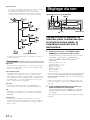 58
58
-
 59
59
-
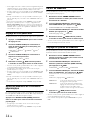 60
60
-
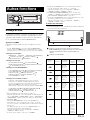 61
61
-
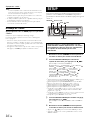 62
62
-
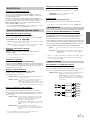 63
63
-
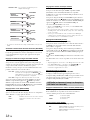 64
64
-
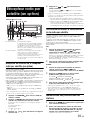 65
65
-
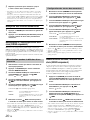 66
66
-
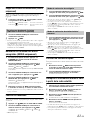 67
67
-
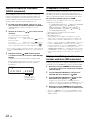 68
68
-
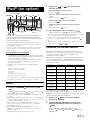 69
69
-
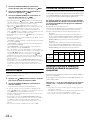 70
70
-
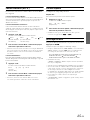 71
71
-
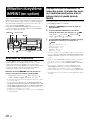 72
72
-
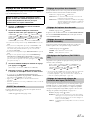 73
73
-
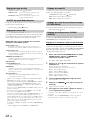 74
74
-
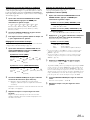 75
75
-
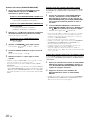 76
76
-
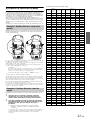 77
77
-
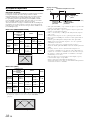 78
78
-
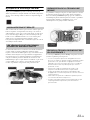 79
79
-
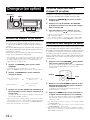 80
80
-
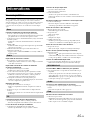 81
81
-
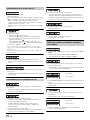 82
82
-
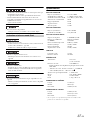 83
83
-
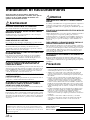 84
84
-
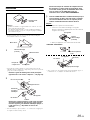 85
85
-
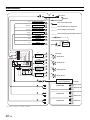 86
86
-
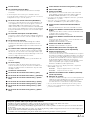 87
87
-
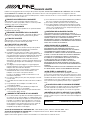 88
88
-
 89
89
-
 90
90
-
 91
91
-
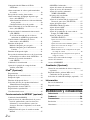 92
92
-
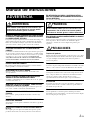 93
93
-
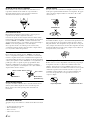 94
94
-
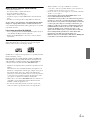 95
95
-
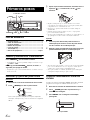 96
96
-
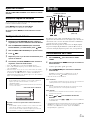 97
97
-
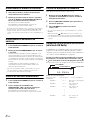 98
98
-
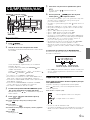 99
99
-
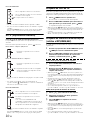 100
100
-
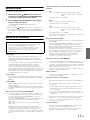 101
101
-
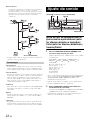 102
102
-
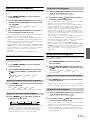 103
103
-
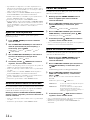 104
104
-
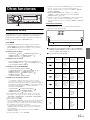 105
105
-
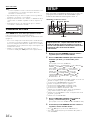 106
106
-
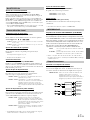 107
107
-
 108
108
-
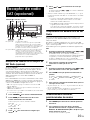 109
109
-
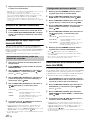 110
110
-
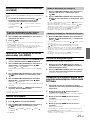 111
111
-
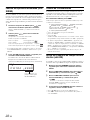 112
112
-
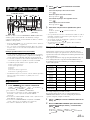 113
113
-
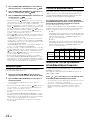 114
114
-
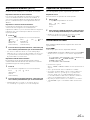 115
115
-
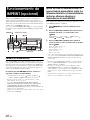 116
116
-
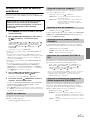 117
117
-
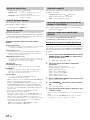 118
118
-
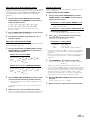 119
119
-
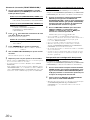 120
120
-
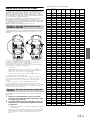 121
121
-
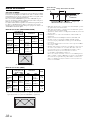 122
122
-
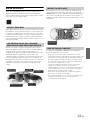 123
123
-
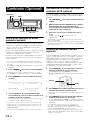 124
124
-
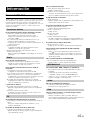 125
125
-
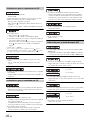 126
126
-
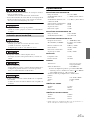 127
127
-
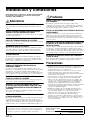 128
128
-
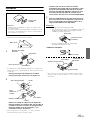 129
129
-
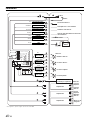 130
130
-
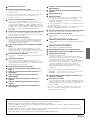 131
131
Alpine cda-9884 User manual
- Category
- Car media receivers
- Type
- User manual
- This manual is also suitable for
Ask a question and I''ll find the answer in the document
Finding information in a document is now easier with AI
in other languages
- français: Alpine cda-9884 Manuel utilisateur
- español: Alpine cda-9884 Manual de usuario
Related papers
-
Alpine CDA-9886 User manual
-
Alpine CDA-9887 Owner's manual
-
Alpine CDA105L User manual
-
Alpine CDE-110UB Owner's manual
-
Alpine CDA-9883 Owner's manual
-
Alpine CDA-9887 Owner's manual
-
Alpine CDE-9881 User manual
-
Alpine 68-12118Z86-B User manual
-
Alpine CDE-HD138BT User manual
-
Alpine CDE-147BT Quick Reference Manual
Other documents
-
 Alfa Romeo 2016 4C Coupe Owner's manual
Alfa Romeo 2016 4C Coupe Owner's manual
-
 Alfa Romeo 2018 4C Spider Owner's manual
Alfa Romeo 2018 4C Spider Owner's manual
-
 Alfa Romeo 2019 4C Spider Owner's manual
Alfa Romeo 2019 4C Spider Owner's manual
-
 Alfa Romeo 2017 4C Coupe Owner's manual
Alfa Romeo 2017 4C Coupe Owner's manual
-
 Alpine X X110 Operating instructions
Alpine X X110 Operating instructions
-
Muse M-1229 BT Owner's manual
-
Toyota XB Owner's manual
-
VIETA VTC2500BT Product information
-
Voyager MSR2010 Owner's manual
-
Toyota Yaris Owner's manual