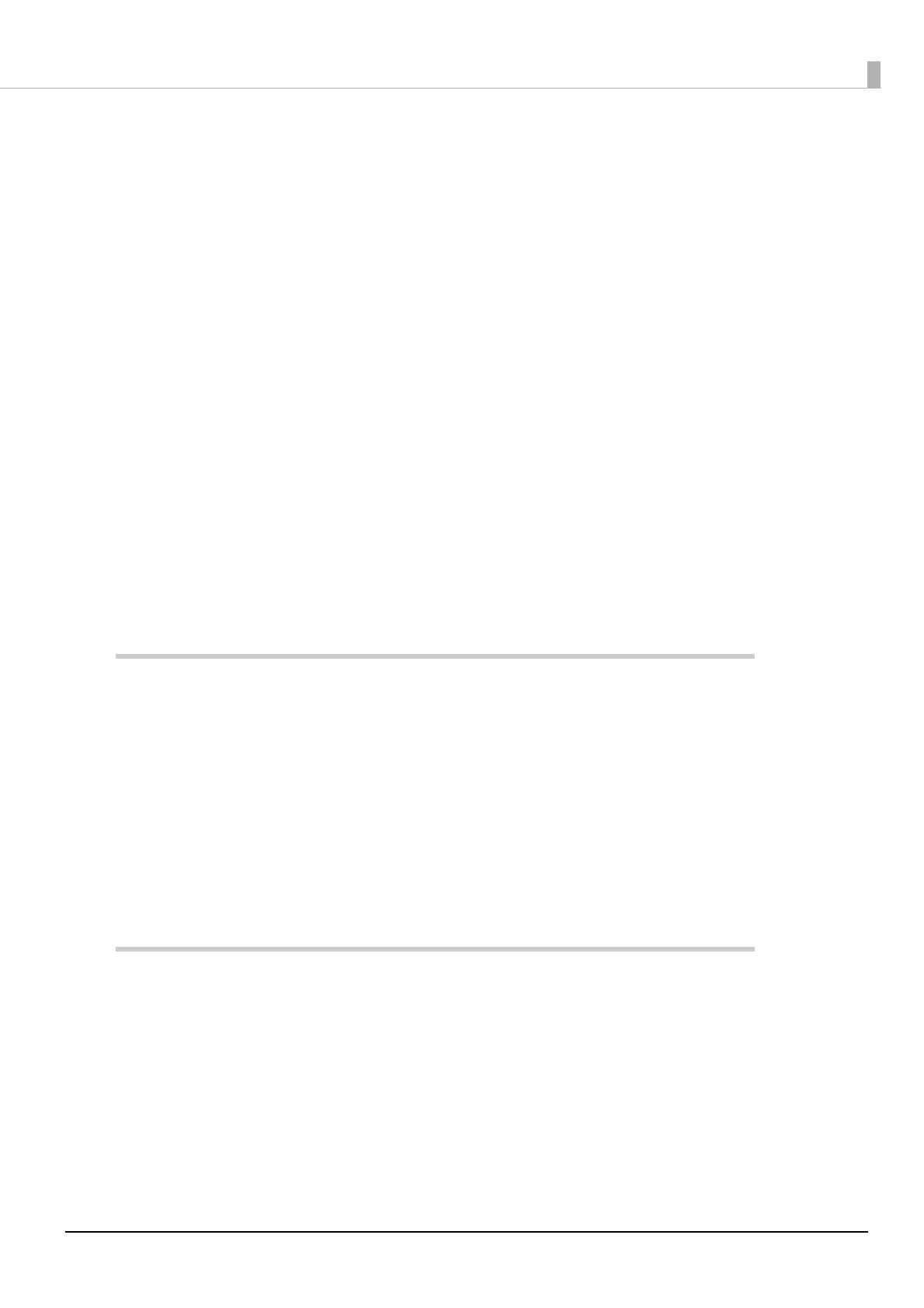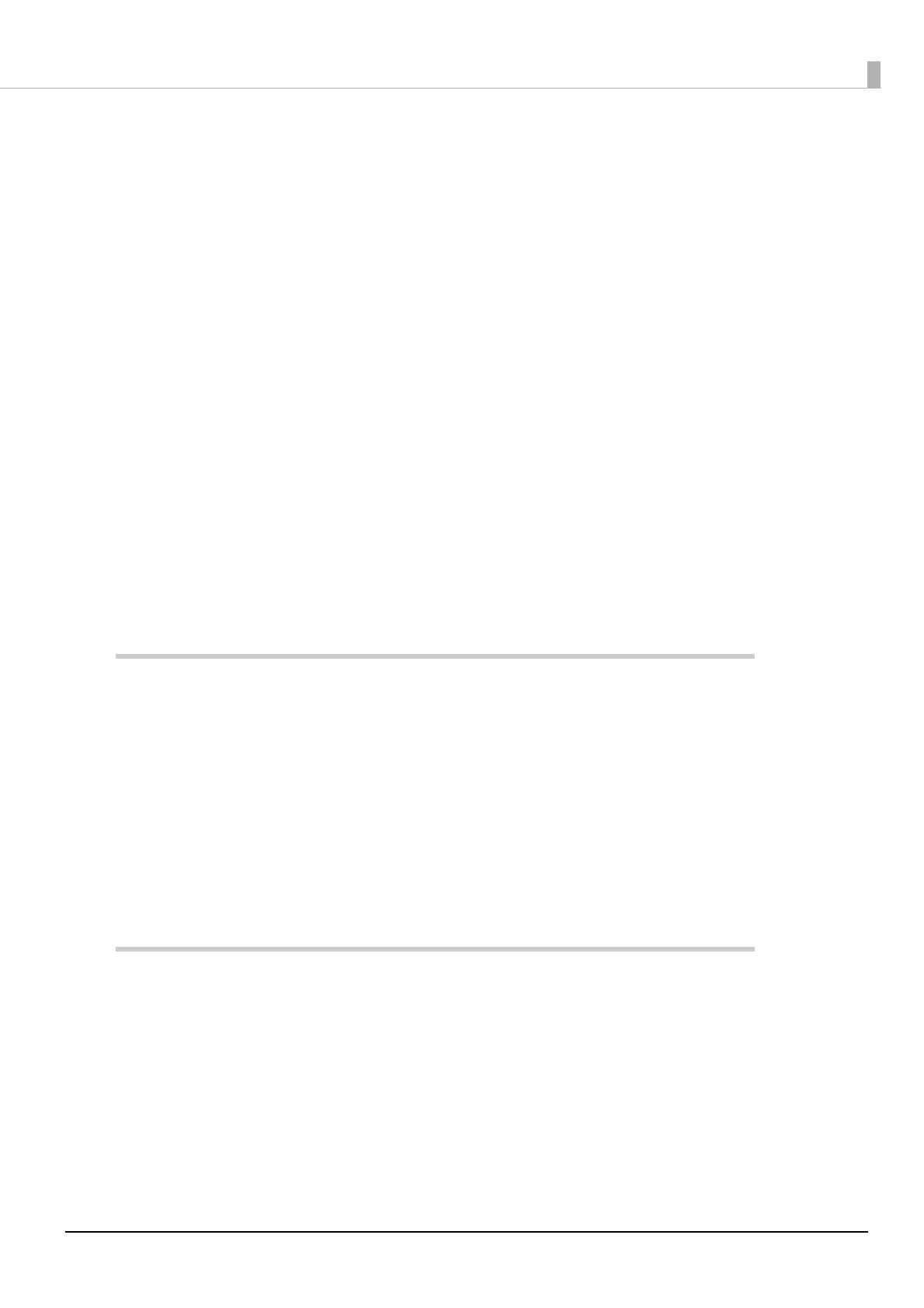
9
Contents
■ Radio wave radiation...............................................................................................3
The influence on the environment of radio wave radiation.......................................................................... 3
The influence on the human body of radio wave radiation .......................................................................... 3
Note about interference ............................................................................................................................................. 3
■ Note about Security.................................................................................................5
Notes on Security when Using Wireless LAN ...................................................................................................... 5
Notes on Setting SSID (Service Set Identifier)..................................................................................................... 5
Notes on Setting Cryptographic Key ..................................................................................................................... 5
■ For Safety..................................................................................................................6
Key to Symbols............................................................................................................................................................... 6
Warnings .......................................................................................................................................................................... 6
Cautions............................................................................................................................................................................ 7
■ Restriction of Use .....................................................................................................7
■ Product Servicing.....................................................................................................7
■ About this Manual....................................................................................................8
Aim of the Manual ........................................................................................................................................................ 8
Manual Content............................................................................................................................................................. 8
■ Contents....................................................................................................................9
Product Overview............................................................................. 11
■ Features ................................................................................................................. 11
Wireless LAN .................................................................................................................................................................11
■ Product Configurations ........................................................................................ 11
Accessories ....................................................................................................................................................................11
■ Parts Name and Function ..................................................................................... 12
Wireless LAN Indicator ..............................................................................................................................................12
■ Specifications ........................................................................................................ 13
Environmental Specifications .................................................................................................................................13
Limitations for wireless communication ............................................................................................................13
Installation........................................................................................ 15
■ Connecting the Wireless LAN Unit....................................................................... 15
Connecting the Unit Directly with the Printer..................................................................................................15
Using the USB Extension Cable..............................................................................................................................15
■ Connecting to the Network .................................................................................. 17
Connecting a TM printer that supports the SimpleAP mode to the network.......................................17
Connecting a TM printer that does not support the SimpleAP mode to the network......................21
■ Software................................................................................................................. 23
Utilities ............................................................................................................................................................................23
Download ......................................................................................................................................................................23