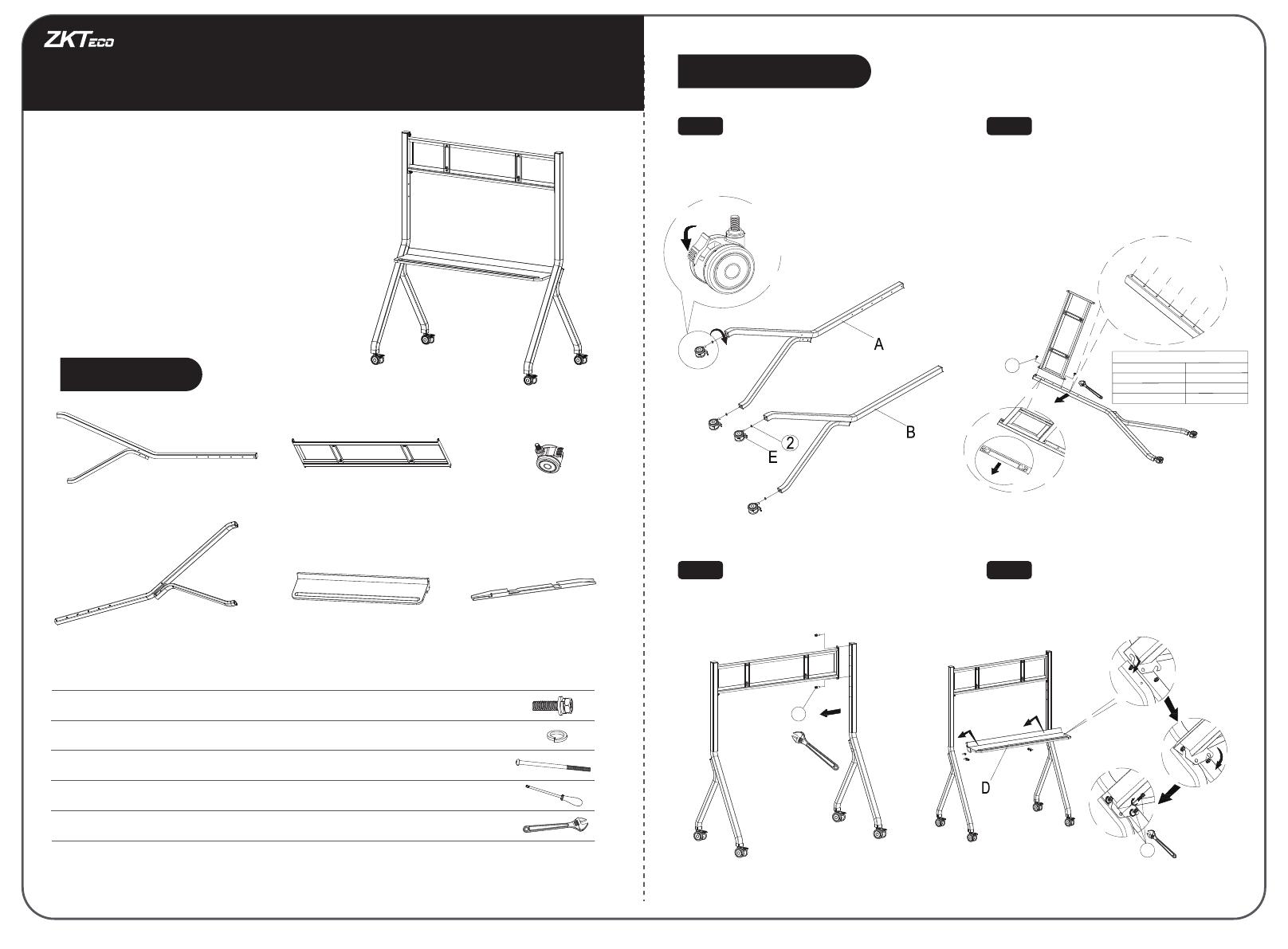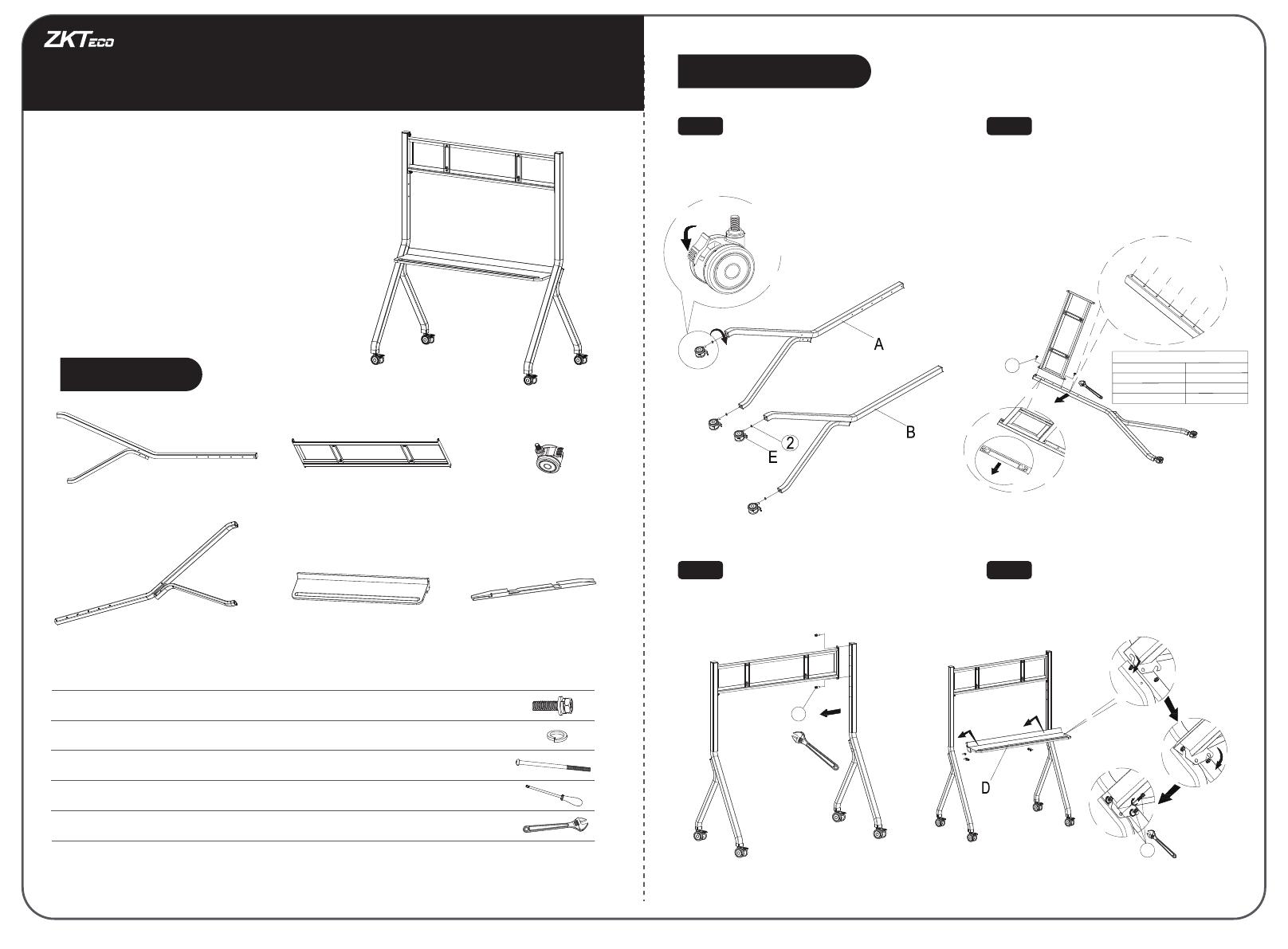
A - Left Bracket 1pc C - Wall Bracket 1pc E - Casters 4pcs
B - Right Bracket 1pc D - Tray 1pc F - Wall Hanging Bar 2pcs*
Adjust the caster to the brake state and screw
it into the brackets (as in Figure 1).
Attach the Right Bracket to the other end
of the Wall Bracket (as in Figure 3).
Installing the Tray between the two
bracket(as in Figure 4).
Step 1
Cross-slot Recessed Hexagon Head Screw
Adjustable Wrench (Prepared by the user)
Phillips Screwdriver (Prepared by the user)
M6 Screw*
Note: "*" It indicates that due to dierences in models, some models include this accessory,
please refer to the actual prevail.
M12 Spring Cushion
14pcs
2pcs
1pc
1pc
4pcs
M8×25mm
M6×130mm
∅20×∅13mm
Figure 1 Figure 2
Figure 3 Figure 4
· To ensure correct and safe use, please read this
manual carefully before installation.
· This model is recommended to be equipped with
55 to 86-inch interactive whiteboard.
· Maximum bearing weight can support up to 100KG.
Packing List
Installation Steps
Step 2
Please adjust the caster
to the braking state
before operation.
Attach the Wall Bracket to the Left Bracket
(as in Figure 2), 3 sets of mounting heights
(1 and 4, 2 and 5, 3 and 6), optional
according to demand.
Hole position
of bracket
Suggestions for wall bracket holes
Compatible Models
55“
65“ - 70”
75“ - 86”
3, 6
2, 5
1, 4
Matching Holes
Step 3 Step 4
1
2
3
45
6
Front
Front
1
1
1
First insert the
Tray into the
positioning bolt
on the bracket
Snap the
Tray into the
positioning
bolts
Fasten all
the bolts
Movable Stand Installation Guide
Version: 1.1