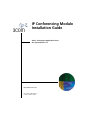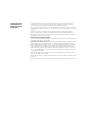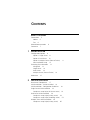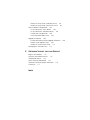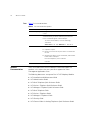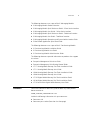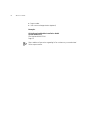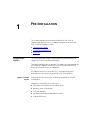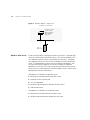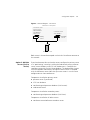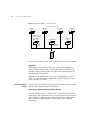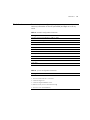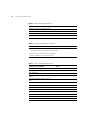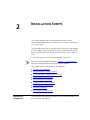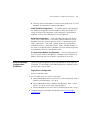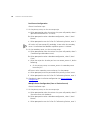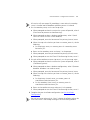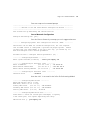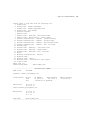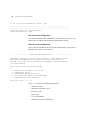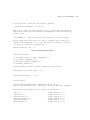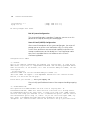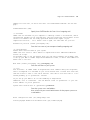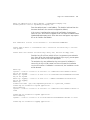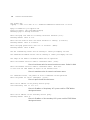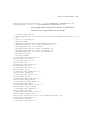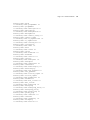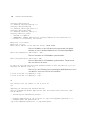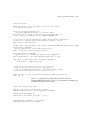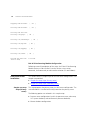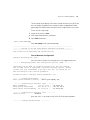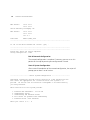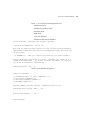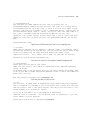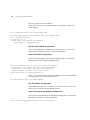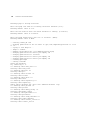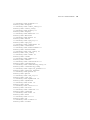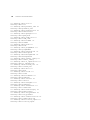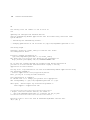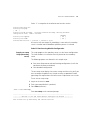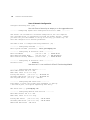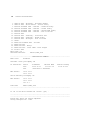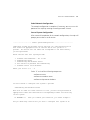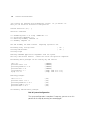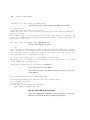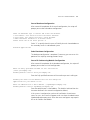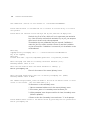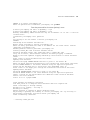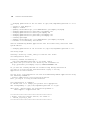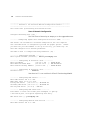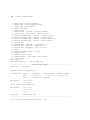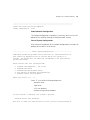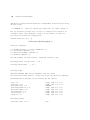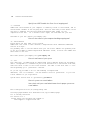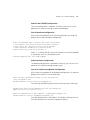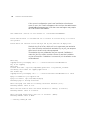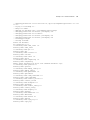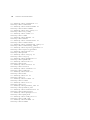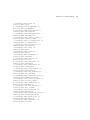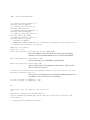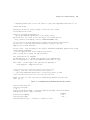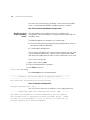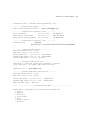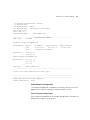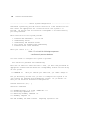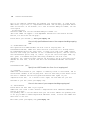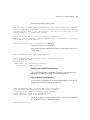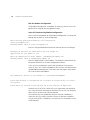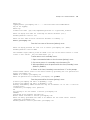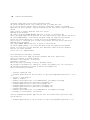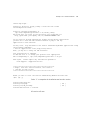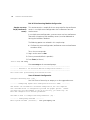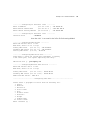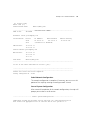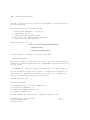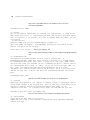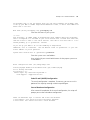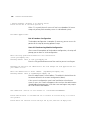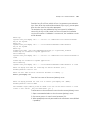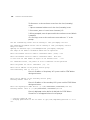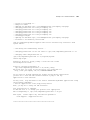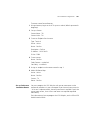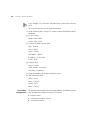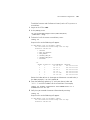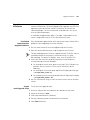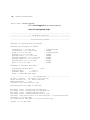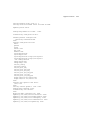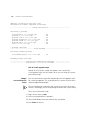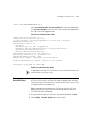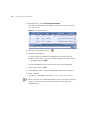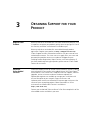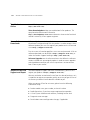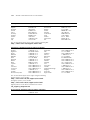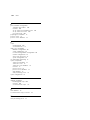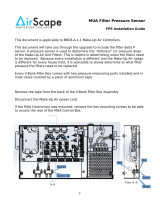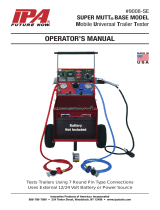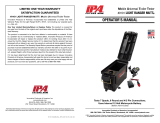3com 900-0410-01 User manual
- Category
- Database software
- Type
- User manual
This manual is also suitable for

http://www.3com.com/
Part Number 900-0410-01
Published October 2006
IP Conferencing Module
Installation Guide
3Com
®
Convergence Applications Suite
VCX System Release 7.2

3Com Corporation
350 Campus Drive
Marlborough, MA
01752-3064
Copyright © 2006, 3Com Corporation. All rights reserved. No part of this documentation may be
reproduced in any form or by any means or used to make any derivative work (such as translation,
transformation, or adaptation) without written permission from 3Com Corporation.
3Com Corporation reserves the right to revise this documentation and to make changes in content from
time to time without obligation on the part of 3Com Corporation to provide notification of such revision
or change.
3Com Corporation provides this documentation without warranty of any kind, either implied or
expressed, including, but not limited to, the implied warranties of merchantability and fitness for a
particular purpose. 3Com may make improvements or changes in the product(s) and/or the program(s)
described in this documentation at any time.
UNITED STATES GOVERNMENT LEGENDS:
If you are a United States government agency, then this documentation and the software described herein
are provided to you subject to the following:
United States Government Legend: All technical data and computer software is commercial in nature
and developed solely at private expense. Software is delivered as Commercial Computer Software as
defined in DFARS 252.227-7014 (June 1995) or as a commercial item as defined in FAR
2.101(a) and as
such is provided with only such rights as are provided in 3Com’s standard commercial license for the
Software. Technical data is provided with limited rights only as provided in DFAR 252.227-7015 (Nov
1995) or FAR
52.227-14 (June 1987), whichever is applicable. You agree not to remove or deface any
portion of any legend provided on any licensed program or documentation contained in, or delivered to
you in conjunction with guide.
Unless otherwise indicated, 3Com registered trademarks are registered in the United States and may or
may not be registered in other countries.
3Com and the 3Com logo are registered trademarks of 3Com Corporation. VCX is a trademark of 3Com
Corporation.
Other brand and product names may be registered trademarks or trademarks of their respective holders.

CONTENTS
ABOUT THIS GUIDE
Conventions 5
Notices 5
Text 6
Related Documentation 6
Comments 7
1 PRE-INSTALLATION
Configuration Options 9
Option 1: Single Server 9
Option 2: Dual Server 10
Option 3: Multiple Servers (Four to Twelve) 11
Post-installation Setup 12
Gathering Site Information 13
Using DNS 13
Single Server 14
Dual Servers 14
Multiple Servers (Four to Twelve) 14
Worksheet 15
2 INSTALLATION SCRIPTS
Overview of Components 17
Initial Installation - Services Installed 18
Initial Installation - Configuration Guidelines 19
Single Server Initial Installation 22
Sample vcx-setup Script (All-in-one server) 22
Dual Server Initial Installation 38
Sample vcx-setup Script (Primary server) 38
Sample vcx-setup Script (Secondary server) 53
Multiple Server Initial Installation 65
Sample vcx-setup Script (Primary server) 65

Sample vcx-setup Script (Secondary server) 80
Sample vcx-setup Script (Conference server) 92
Post Installation Configuration 104
Set up Conference Server Routes 104
Set up Conference Attendant Routes 105
Trusted Host Configuration 106
Test E-Mail Notification Setup 108
Upgrade Installation 109
Distributed Implementation Upgrade Guidelines 109
Sample install-upgrade Script 109
Sample vcx-switchversion Script 112
Managing the Activation Keys 113
3 OBTAINING SUPPORT FOR YOUR PRODUCT
Register Your Product 115
Purchase Value-Added Services 115
Troubleshoot Online 116
Access Software Downloads 116
Telephone Technical Support and Repair 116
Contact Us 117
INDEX

ABOUT THIS GUIDE
This section contains an overview of this guide, lists guide conventions,
related documentation, and product compatibility.
This guide describes how to answer the questions in the installation
scripts, which run when you first start a 3Com
®
IP Conferencing Module
Server. By providing the correct answers to the script questions, you
configure the system for initial operation.
This guide is intended for equipment installers who have a thorough
understanding of telecommunications, VoIP technology, Linux operating
systems, databases, networks, and system administrator privileges.
Release Notes are issued with some products. If the information in the
release notes differs from the information in this guide, follow the
instructions in the release notes.
Conventions This section describes notice, text, and figure conventions.
Notices Table 1 lists notice icons.
Table 1 Notice Icon Descriptions
Icon Notice Type Description
Information note
Information that describes important features or
instructions
Caution Information that alerts you to potential loss of
data or potential damage to an application,
system, or device
Warning
Information that alerts you to potential personal
injury

6 ABOUT THIS GUIDE
Text Table 2 lists text conventions.
Related
Documentation
These 3Com documents contain additional information about the
products in this release that are a part of or support the 3Com
Convergence Applications Suite.
The following documents are a part of the VCX IP Telephony Module:
n VCX
Installation and Maintenance Guide
n VCX Administration Guide
n VCX
Basic Telephone Quick Reference Guide
n VCX Business Telephone Quick Reference Guide
n VCX Manager’s Telephone Quick Reference Guide
n VCX
Basic Telephone Guide
n VCX Business Telephone Guide
n VCX Manager’s Telephone Guide
n VCX Security Guide
n VCX Feature Codes for Analog Telephones Quick Reference Guide
Table 2 Text Convention Descriptions
Convention Description
Screen displays This typeface represents information as it appears on the
screen.
Commands The word “command” means that you must enter the
command exactly as shown and then press Return or
Enter. Commands appear in bold. Example:
To remove the IP address, enter the following
command:
SETDefault !0 -IP NETaddr = 0.0.0.0
Words in italics Italics are used to:
n Emphasize a point.
n Denote a new term at the place where it is defined in
the text.
n Identify menu names, menu commands, and software
button names. Examples:
From the Help menu, select Contents.
Click OK.

Comments 7
The following documents are a part of the IP Messaging Module:
n IP Messaging Module Product Overview
n IP Messaging Module Quick Reference Guide - 3Com Native Interface
n IP Messaging Module User Guide - 3Com Native Interface
n IP Messaging Module Quick Reference Guide - Traditional Interface
n IP Messaging Module User Guide - Traditional Interface
n IP Messaging Module Operations and System Administration Guide
n E-Mail Reader Application Quick Start Guide
The following documents are a part of the IP Conferencing Module:
n IP Conferencing Module Installation Guide
n IP Conferencing Module User Guide
n IP Conferencing Module Administration Guide
The following documents provide information on products that support
this release:
n Enterprise Management Suite User Guide
n Enterprise Management Suite Getting Started Guide
n V7111 Analog Media Gateway Fast Track Installation Guide
n V7111 Analog Media Gateway User Guide
n V6000 Analog Media Gateway Fast Track Installation Guide
n V6000 Analog Media Gateway User Guide
n V7122 Digital Media Gateway Fast Track Installation Guide
n V6100 Digital Media Gateway Fast Track Installation Guide
n V7122 and V6100 Digital Media Gateway User Guide
Comments Send e-mail comments about this guide or about any Voice product
documentation to:
VOICE_Techcomm_comments@3com.com
Include the following information with your comments:
n Document title
n Document part number (found on the front page)

8 ABOUT THIS GUIDE
n Page number
n Your name and organization (optional)
Example:
IP Conferencing Module Installation Guide
System Release 7.1
Part Number 900-0353-01
Page 25
Please address all questions regarding 3Com software to your authorized
3Com representative.

1
PRE-INSTALLATION
This chapter provides pre-installation guidelines for the 3Com IP
Conferencing Module, which is an optional component of the 3Com
VCX
™
V7000 IP Telephony System.
n Configuration Options
n Gathering Site Information
n Worksheet
Configuration
Options
This section describes sample hardware/software configurations that
support the 3Com IP Conferencing Module.
Three basic configurations are possible. The option you select depends on
the number of hardware servers you have. A minimum of one and a
maximum of twelve servers are supported.
All hardware servers run the 3Com VCX
™
Linux operating system.
Definitions of these servers are contained in the 3Com price list.
Option 1: Single
Server
If you only have one server, then all software components must be
installed on it.
Components installed on the single server:
n conference server/conference attendant server
n presence server (if purchased)
n VCX user database
n conferencing and presence database (master)
n web console server.

10 CHAPTER 1: PRE-INSTALLATION
Figure 1 Network diagram - single server
Option 2: Dual Server If you have two servers, configure the primary server as a “provisioning”
server by installing the web console server, initial master database, VCX
user database, presence server, and conference server on it. Configure
the secondary server with the initial slave database and the conference
server. The database pair (master and slave) provides redundancy, with
the slave maintaining a copy of the master using MySQL database
replication. In the event the slave cannot communicate with the master
for ten minutes, switchover occurs. Note that both servers in a dual-server
configuration can host conferences.
Components installed on the primary server:
n conference server/conference attendant server
n presence server (if purchased)
n VCX user database
n conferencing and presence database (initial master)
n web console server.
Components installed on the secondary server:
n conference server/conference attendant server
n conferencing and presence database (initial slave).
VCX or
Conference server pool
Conference server
Presence server
Master database
User database
Web server
NBX server

Configuration Options 11
Figure 2 Network diagram - two servers
Both servers in the conference pool use their eth0 interface to connect to
the network.
Option 3: Multiple
Servers (Four to
Twelve)
If you have between four and twelve servers, configure the primary server
as a “provisioning” server by installing the web console server, presence
server, master database, and VCX user database on it. Configure the
secondary server with the initial slave database. The database pair (master
and slave) provides redundancy. Configure all other servers in the pool
with the conference server. Note that up to ten servers in a multi-server
configuration can host conferences.
Components installed on primary server:
n presence server (if purchased)
n VCX user database
n conferencing and presence database (initial master).
n web console server.
Components installed on secondary server:
n conferencing and presence database (initial slave).
Components installed on all other servers:
n conference server/conference attendant server.
Conference server
Conference server
Slave database
VCX or NBX server
Conference server pool
Presence server
Master database
User database
Web console
Primary
Secondary
Server
Server

12 CHAPTER 1: PRE-INSTALLATION
Figure 3 Network diagram - multiple servers
All servers in the pool use their eth0 interface to connect to the network.
Upgrades
Following the initial implementation, the system can be upgraded in
order to increase system capacity or provide database redundancy. For
example, adding a second server to a single-server implementation will
provide database redundancy.
Upgrades can be performed at any time on fully operational systems.
There is no need to disable any applications that are currently running
when you add a new server.
Post-installation
Setup
After you run the installation script and assign a role to the servers in your
network, you need to configure the following:
Setting up a Route to the Conference Servers
You must configure the VCX dial plan with a route to your conference
server pool. If your implementation has only one server, then a route to a
single endpoint is required. If your implementation has multiple servers,
then a route to multiple endpoints are required in order to provide
redundancy.
Presence server
Master database
User database
Slave database
VCX or NBX server
Conference server pool
Web server
Conference
server
Conference
server
Conference
server
Conference
server
Conference
server
Primary
Secondary
Server
Server

Gathering Site Information 13
Once the route is set up, the VCX system will forward conference calls to
the designated endpoints—conference servers that provide a “routing”
function by redirecting calls to ”hosting” conference servers. A single
conference server can provide both routing and hosting functionality.
Setting up a Route to the Conference Attendant Servers
As with conference servers, it is necessary to configure a route for
conference attendant servers. The VCX dial plan is used for this purpose.
If you have only one server, then a route to a single endpoint is required.
If you have multiple servers, then a route to at least two endpoints are
required for redundancy.
Test E-Mail Notification Setup
You must test the e-mail setup by logging in to the system and sending
an e-mail message using Send-only Simple Mail Transfer Protocol (sSMTP).
If you fail to receive the test e-mail message, you can check for errors in
/opt/logs/vcx-linux/maillog.
Adding the Presence Server as a Trusted Host
To enable presence to function properly, you must add the presence
server to the VCX system as a trusted host.
Gathering Site
Information
The 3Com VCX V7000 hardware servers communicate with each other
using IP addresses. These addresses must be dedicated (static) and must
be compatible with your network design.
One or more 3Com IP Conferencing Module servers may be added to a
VCX system.
Using DNS 3Com recommends that you configure your DNS servers so that they
know the IP addresses of all VCX servers and gateways. If you prefer to
not use DNS, you can edit the /etc/hosts files on the IP Conferencing
Module and all of the VCX servers.
3Com does not support NIS or WINS as domain name resolution methods
for VCX products.

14 CHAPTER 1: PRE-INSTALLATION
Single Server If your network contains a single server, you require the following:
n You must dedicate one IP address to the 3Com IP Conferencing
Module.
n You must assign a host name to the 3Com IP Conferencing Module.
n You must know the IP address of the network gateway.
n You must know the IP addresses of the primary and secondary DNS
servers.
n You must know the IP addresses of the primary and secondary NTP
servers.
Dual Servers If your network contains two servers, you require the following:
n You must dedicate an IP address to each of the two 3Com IP
Conferencing Modules.
n You must assign a unique host name to each of the two 3Com IP
Conferencing Modules.
Both servers must belong to the same domain.
n You must know the IP address of the network gateway.
n You must know the IP addresses of the primary and secondary DNS
servers.
n You must know the IP addresses of the primary and secondary NTP
servers.
Multiple Servers
(Four to Twelve)
If your network contains four to twelve servers, you require the following:
n You must dedicate an IP address to each 3Com IP Conferencing
Module in the network.
n You must assign a unique host name to each 3Com IP Conferencing
Module in the network.
All servers must belong to the same domain.
n You must know the IP address of the network gateway.
n You must know the IP addresses of the primary and secondary DNS
servers.
n You must know the IP addresses of the primary and secondary NTP
servers.

Worksheet 15
Worksheet To make it easier to configure your system, you may want to have the
necessary information in front of you before you begin to install any
server.
Table 3 Network Configuration Parameters
Configuration Parameter Value
3Com IP Conferencing Module IP address (eth0)
3Com IP Conferencing Module host name
Subnetwork mask
Gateway IP address
Primary DNS server IP address
Secondary DNS server IP address
DNS search path
Primary NTP server IP address
Secondary NTP server IP address
Continent
Country
Time Zone
Table 4 System Configuration Parameters
Configuration Parameter Value
Services:
1. Presence and Conference - all in one
2. Conferencing server
3. Conferencing and database server
4. Data server for presence and conferencing
5. Presence server (with database)

16 CHAPTER 1: PRE-INSTALLATION
Table 5 E-Mail Notification Parameters
Configuration Parameter Value
Mailhub (computer that handles mail)
Hostname of your computer
Mail name of your system
System user e-mail address
Table 6 Database Configuration Parameters
Configuration Parameter Value
Database:
1. Local Master: this server will have the master db
2. Local Slave: this server will have the slave db
3. Remote database: db is on another server
Table 7 Initial Configuration Parameters
Configuration Parameter Value
Domain name of organization
Administrator’s e-mail address
Activation key(s)
Minimum value for numeric conference
names
Maximum value for numeric conference
names
Prefix for Ad Hoc conference names
IP address of the primary dialout proxy
IP address of the secondary dialout proxy
Digit Map for DTMF dialout
VCX server Site ID (enter on master only)
VCX Server IP address (primary server: eth0)
Username for VCX database synchronization
Password for VCX database synchronization

2
INSTALLATION SCRIPTS
This chapter describes the initial configuration of each 3Com IP
Conferencing Module server in a VCX system. All software components
run on each server.
The installation scripts are run on command. Each time a script prompts
you for a response, you can accept the default (preconfigured) value by
pressing the Return or Enter key, or you can manually enter a different
value.
If necessary, you can re-run the scripts and enter new values.
Verify that all the procedures outlined in Chapter 1, “Pre-Installation”
have been completed before continuing with this chapter.
This chapter contains information on the following:
n Overview of Components
n Initial Installation - Services Installed
n Initial Installation - Configuration Guidelines
n Single Server Initial Installation
n Dual Server Initial Installation
n Multiple Server Initial Installation
n Post Installation Configuration
n Upgrade Installation
n Managing the Activation Keys
Overview of
Components
This section provides a general description of the various components of
the IP Conferencing Module.

18 CHAPTER 2: INSTALLATION SCRIPTS
n Web Provisioning Server — Allows for the creation of conferences and
maintenance of the server.
n Conference Server — Allows SIP devices to join conferences that
support any or all of audio, video, and desktop sharing
communication modes.
n Conference Attendant — Allows users to join conferences by dialing a
single access number independent of conference ID. The attendant
prompts the user for the conference ID, and if required, the
conference passcode.
n Presence Server — Collects and distributes the online status
information of users.
n Conference and Presence Server Database — Database of IP
Conferencing Module activity. On systems with two or more servers, a
single database pair (master and slave) is supported.
n VCX user database — Database of VCX system users.
Initial Installation -
Services Installed
When you perform an initial software installation (a “fresh” install), you
must run the setup script for each hardware server in your conference
server pool. The script provisions the following services on the hardware
server:
Network Configuration — For the initial installation, you are prompted
to enter general networking settings.
System Configuration — The script prompts you to select the
configuration that matches the services you have purchased. Select one
of the following:
n Presence and Conference (All-in-one): Installs all components,
including the conference server, conference attendant server, web
server, VCX user database, and conference & presence database.
n Conferencing server: Installs the conference server and conference
attendant server.
n Conferencing and database server: Installs the conference server,
conference attendant server, and conference & presence database.
n Data server for presence and conferencing: Installs the conference &
presence database.

Initial Installation - Configuration Guidelines 19
n Presence server (with database): Presence server, web server, VCX user
database, and conference & presence database.
E-Mail (sSMTP) Configuration — This portion of the script configures
the Send-only Simple Mail Transfer Protocol (sSMTP) that enables the
system to send e-mail notifications when conferences are created or
modified, or when users add contacts to their buddy lists.
Database Configuration — Select a database configuration for this
server. Select “Local Master” if the server is going to host the master
database (All-in-one server, or primary server in a distributed system).
Select “Local Slave” if the server is going to host the slave database
(secondary server in a distributed system). Select “Remote database” if
the server is not going to host a database (all servers except the primary
and secondary servers in a distributed system).
IP Conferencing Module Configuration — Contains parameters for
the VCX system software components, including the IP Conferencing
Module. Activation keys are entered in this portion of the script.
Initial Installation -
Configuration
Guidelines
Follow these general guidelines when you perform an initial software
installation. The installation varies depending on the number of servers
you have (one, two, or more).
Single Server Configuration
General installation steps:
1 On the single server, run the vcx-setup script:
a When prompted to select the services the system will provide, select 1
(presence and conference - all in one).
b When prompted to select a database configuration, select 1 (Local
Master: this server will have the master database).
c When prompted to start the 3Com IP Conferencing Services, enter Y.
2 Complete the post-installation configuration (see Post Installation
Configuration).

20 CHAPTER 2: INSTALLATION SCRIPTS
Dual Server Configuration
General installation steps:
1 On the primary server, run the vcx-setup script:
a When prompted to select the services the system will provide, select 1
(presence and conference - all in one).
b When prompted to select a database configuration, select 1 (Local
Master).
c When prompted to start the 3Com IP Conferencing Services, enter Y.
All services will start except DB_watchdog. It starts after the secondary
server is installed and the database replication process is initiated.
2 On the secondary server, run the vcx-setup script:
a When prompted to select the services the system will provide, select 3
(Conferencing and database server).
b When prompted to select a database configuration, select 2 (Local
Slave).
c When the script asks whether you have run remote_access.sh, do the
following:
n On the primary server, run remote_access.sh <secondary-server
hostname | IP>
d Return to the secondary server and enter Y at the prompt.
e When prompted, enter the password of the primary (master) server.
f When prompted to start the 3Com IP Conferencing Services, enter Y.
3 Complete the post-installation configuration (see Post Installation
Configuration).
Multiple Server Configuration (Four to Twelve Servers)
General installation steps:
1 On the primary server, run the vcx-setup script:
a When prompted to select the services the system will provide, select 5
(Presence server with database).
b When prompted to select a database configuration, select 1 (Local
Master).
c When prompted to start the 3Com IP Conferencing Services, enter Y.
Page is loading ...
Page is loading ...
Page is loading ...
Page is loading ...
Page is loading ...
Page is loading ...
Page is loading ...
Page is loading ...
Page is loading ...
Page is loading ...
Page is loading ...
Page is loading ...
Page is loading ...
Page is loading ...
Page is loading ...
Page is loading ...
Page is loading ...
Page is loading ...
Page is loading ...
Page is loading ...
Page is loading ...
Page is loading ...
Page is loading ...
Page is loading ...
Page is loading ...
Page is loading ...
Page is loading ...
Page is loading ...
Page is loading ...
Page is loading ...
Page is loading ...
Page is loading ...
Page is loading ...
Page is loading ...
Page is loading ...
Page is loading ...
Page is loading ...
Page is loading ...
Page is loading ...
Page is loading ...
Page is loading ...
Page is loading ...
Page is loading ...
Page is loading ...
Page is loading ...
Page is loading ...
Page is loading ...
Page is loading ...
Page is loading ...
Page is loading ...
Page is loading ...
Page is loading ...
Page is loading ...
Page is loading ...
Page is loading ...
Page is loading ...
Page is loading ...
Page is loading ...
Page is loading ...
Page is loading ...
Page is loading ...
Page is loading ...
Page is loading ...
Page is loading ...
Page is loading ...
Page is loading ...
Page is loading ...
Page is loading ...
Page is loading ...
Page is loading ...
Page is loading ...
Page is loading ...
Page is loading ...
Page is loading ...
Page is loading ...
Page is loading ...
Page is loading ...
Page is loading ...
Page is loading ...
Page is loading ...
Page is loading ...
Page is loading ...
Page is loading ...
Page is loading ...
Page is loading ...
Page is loading ...
Page is loading ...
Page is loading ...
Page is loading ...
Page is loading ...
Page is loading ...
Page is loading ...
Page is loading ...
Page is loading ...
Page is loading ...
Page is loading ...
Page is loading ...
Page is loading ...
Page is loading ...
Page is loading ...
-
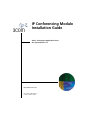 1
1
-
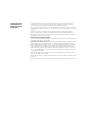 2
2
-
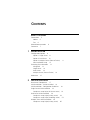 3
3
-
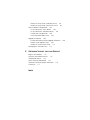 4
4
-
 5
5
-
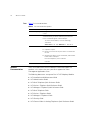 6
6
-
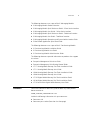 7
7
-
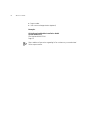 8
8
-
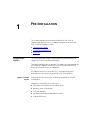 9
9
-
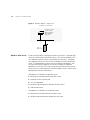 10
10
-
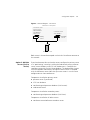 11
11
-
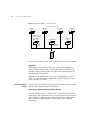 12
12
-
 13
13
-
 14
14
-
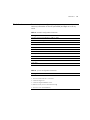 15
15
-
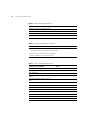 16
16
-
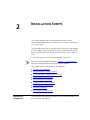 17
17
-
 18
18
-
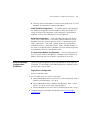 19
19
-
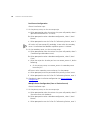 20
20
-
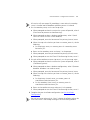 21
21
-
 22
22
-
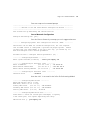 23
23
-
 24
24
-
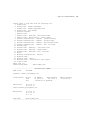 25
25
-
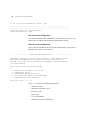 26
26
-
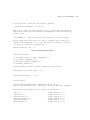 27
27
-
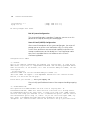 28
28
-
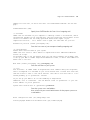 29
29
-
 30
30
-
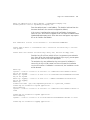 31
31
-
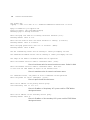 32
32
-
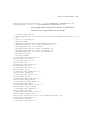 33
33
-
 34
34
-
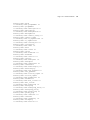 35
35
-
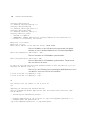 36
36
-
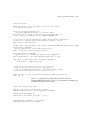 37
37
-
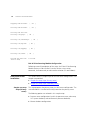 38
38
-
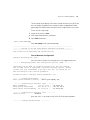 39
39
-
 40
40
-
 41
41
-
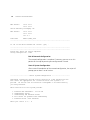 42
42
-
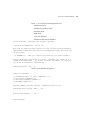 43
43
-
 44
44
-
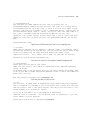 45
45
-
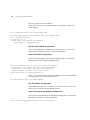 46
46
-
 47
47
-
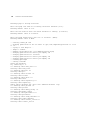 48
48
-
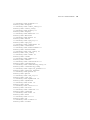 49
49
-
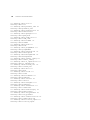 50
50
-
 51
51
-
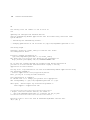 52
52
-
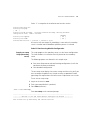 53
53
-
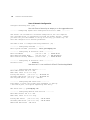 54
54
-
 55
55
-
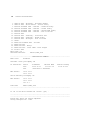 56
56
-
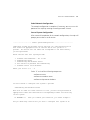 57
57
-
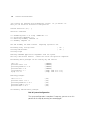 58
58
-
 59
59
-
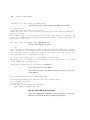 60
60
-
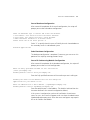 61
61
-
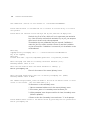 62
62
-
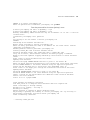 63
63
-
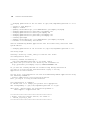 64
64
-
 65
65
-
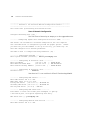 66
66
-
 67
67
-
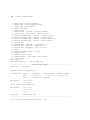 68
68
-
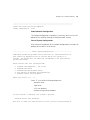 69
69
-
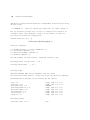 70
70
-
 71
71
-
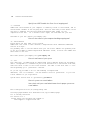 72
72
-
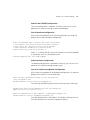 73
73
-
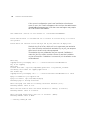 74
74
-
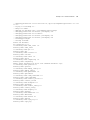 75
75
-
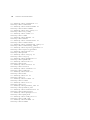 76
76
-
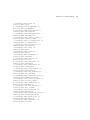 77
77
-
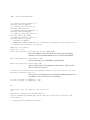 78
78
-
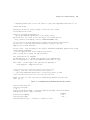 79
79
-
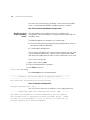 80
80
-
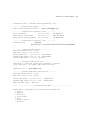 81
81
-
 82
82
-
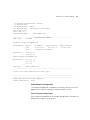 83
83
-
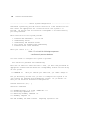 84
84
-
 85
85
-
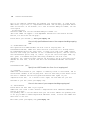 86
86
-
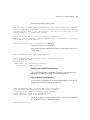 87
87
-
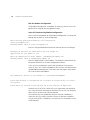 88
88
-
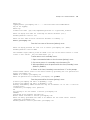 89
89
-
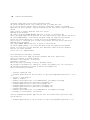 90
90
-
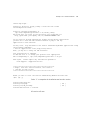 91
91
-
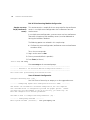 92
92
-
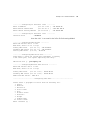 93
93
-
 94
94
-
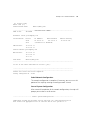 95
95
-
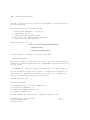 96
96
-
 97
97
-
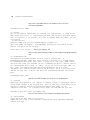 98
98
-
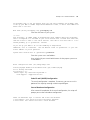 99
99
-
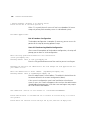 100
100
-
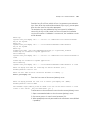 101
101
-
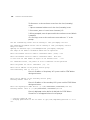 102
102
-
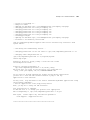 103
103
-
 104
104
-
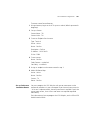 105
105
-
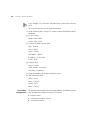 106
106
-
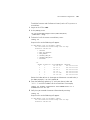 107
107
-
 108
108
-
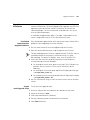 109
109
-
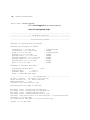 110
110
-
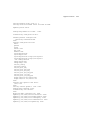 111
111
-
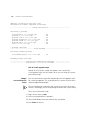 112
112
-
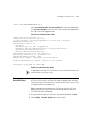 113
113
-
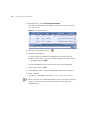 114
114
-
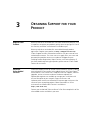 115
115
-
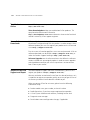 116
116
-
 117
117
-
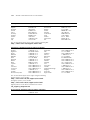 118
118
-
 119
119
-
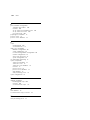 120
120
3com 900-0410-01 User manual
- Category
- Database software
- Type
- User manual
- This manual is also suitable for
Ask a question and I''ll find the answer in the document
Finding information in a document is now easier with AI
Related papers
-
3com 900-0368-01 User manual
-
3com VCX User manual
-
3com 900-0464-01 AA User manual
-
HP Email Firewall Appliance Series Installation guide
-
3com Musical Table VCX V7000 User manual
-
3com VCX V7000 Installation guide
-
3com VCX V7000 User manual
-
3com V7000 User manual
-
3com Dust Collector V7000 User manual
-
3com VCX V7000 User manual
Other documents
-
 BOEN DN-10035 Operating instructions
BOEN DN-10035 Operating instructions
-
HP JD026A Datasheet
-
HP JC518A Datasheet
-
HP JC518A Datasheet
-
HP JC517A Datasheet
-
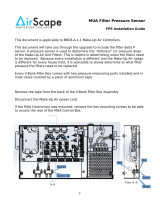 AirScape BBCB-A-1-1 Installation guide
AirScape BBCB-A-1-1 Installation guide
-
HP JE355A Datasheet
-
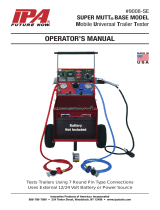 IPA 9008-DL Owner's manual
IPA 9008-DL Owner's manual
-
Hasbro Game of Politics Elect Yourself President-1952 Operating instructions
-
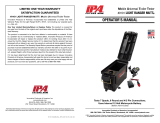 IPA 9101 Owner's manual
IPA 9101 Owner's manual