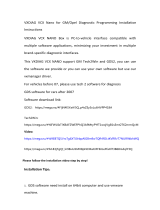Page is loading ...

http://www.3com.com/
Part Number 900-0368-01 Rev AB
Published November 2007
IP Conferencing Module
Installation Guide
3Com
®
Networked Telephony Systems
NBX
®
System Release 6.0

3Com Corporation
350 Campus Drive
Marlborough, MA
01752-3064
Copyright © 2007, 3Com Corporation. All rights reserved. No part of this documentation may be
reproduced in any form or by any means or used to make any derivative work (such as translation,
transformation, or adaptation) without written permission from 3Com Corporation.
3Com Corporation reserves the right to revise this documentation and to make changes in content from
time to time without obligation on the part of 3Com Corporation to provide notification of such revision
or change.
3Com Corporation provides this documentation without warranty of any kind, either implied or
expressed, including, but not limited to, the implied warranties of merchantability and fitness for a
particular purpose. 3Com may make improvements or changes in the product(s) and/or the program(s)
described in this documentation at any time.
UNITED STATES GOVERNMENT LEGENDS:
If you are a United States government agency, then this documentation and the software described herein
are provided to you subject to the following:
United States Government Legend: All technical data and computer software is commercial in nature
and developed solely at private expense. Software is delivered as Commercial Computer Software as
defined in DFARS 252.227-7014 (June 1995) or as a commercial item as defined in FAR
2.101(a) and as
such is provided with only such rights as are provided in 3Com’s standard commercial license for the
Software. Technical data is provided with limited rights only as provided in DFAR 252.227-7015 (Nov
1995) or FAR
52.227-14 (June 1987), whichever is applicable. You agree not to remove or deface any
portion of any legend provided on any licensed program or documentation contained in, or delivered to
you in conjunction with guide.
Unless otherwise indicated, 3Com registered trademarks are registered in the United States and may or
may not be registered in other countries.
3Com and the 3Com logo are registered trademarks of 3Com Corporation. NBX is a registered trademark
of 3Com Corporation.
Other brand and product names may be registered trademarks or trademarks of their respective holders.

CONTENTS
ABOUT THIS GUIDE
Conventions 5
Notices 5
Text 6
Related Documentation 6
Comments 6
1 PRE-INSTALLATION
Configuration Overview 9
Post-installation Setup 10
Gathering Site Information 10
Using DNS 11
Single Server 11
Worksheet 11
2 INSTALLATION SCRIPTS
Overview of Components 15
Initial Installation - Services Installed 16
Initial Installation - Configuration Guidelines 17
Single Server Initial Installation 18
Sample setup Script (All-in-one server) 18
Post Installation Configuration 34
Set up Routes 34
Add Trusted SIP Interfaces 35
Configuring the IP Conferencing Module 36
Test E-Mail Notification Setup 39
Upgrade Installation 40
Sample install-upgrade Script 40
Sample vcx-switchversion Script 43
Managing the Activation Keys 44

ABOUT THIS GUIDE
This section contains an overview of this guide, lists guide conventions,
related documentation, and product compatibility.
This guide describes how to answer the questions in the installation
scripts, which run when you first start a 3Com
®
IP Conferencing Module
Server. By providing the correct answers to the script questions, you
configure the system for initial operation.
This guide is intended for equipment installers who have a thorough
understanding of telecommunications, VoIP technology, Linux operating
systems, databases, networks, and system administrator privileges.
Release Notes are issued with some products. If the information in the
release notes differs from the information in this guide, follow the
instructions in the release notes.
Conventions This section describes notice, text, and figure conventions.
Notices Table 1 lists notice icons.
Table 1 Notice Icon Descriptions
Icon Notice Type Description
Information note
Information that describes important features or
instructions
Caution Information that alerts you to potential loss of
data or potential damage to an application,
system, or device
Warning
Information that alerts you to potential personal
injury

6 ABOUT THIS GUIDE
Text Table 2 lists text conventions.
Related
Documentation
These 3Com documents contain additional information about the
products in this release that are a part of or support the 3Com
Convergence Applications Suite.
The following documents are a part of the IP Conferencing Module:
■ IP Conferencing Module Installation Guide
■ IP Conferencing Module User Guide
■ IP Conferencing Module Administration Guide
Comments Send e-mail comments about this guide or about any Voice product
documentation to:
Include the following information with your comments:
■ Document title
■ Document part number (found on the front page)
Table 2 Text Convention Descriptions
Convention Description
Screen displays This typeface represents information as it appears on the
screen.
Commands The word “command” means that you must enter the
command exactly as shown and then press Return or
Enter. Commands appear in bold. Example:
To remove the IP address, enter the following
command:
SETDefault !0 -IP NETaddr = 0.0.0.0
Words in italics Italics are used to:
■ Emphasize a point.
■ Denote a new term at the place where it is defined in
the text.
■ Identify menu names, menu commands, and software
button names. Examples:
From the Help menu, select Contents.
Click OK.

Comments 7
■ Page number
■ Your name and organization (optional)
Example:
IP Conferencing Module Installation Guide
System Release 6.0
Part Number 900-0368-01
Page 25
Please address all questions regarding 3Com software to your authorized
3Com representative.

8 ABOUT THIS GUIDE

1
PRE-INSTALLATION
This chapter provides pre-installation guidelines for the 3Com IP
Conferencing Module, which is an optional component of the 3Com NBX
Networked Telephony System.
The NBX system does not support presence. References to the “presence
server” and “presence database” in this document are applicable to other
products in the 3Com Convergence Applications Suite.
■ Configuration Overview
■ Gathering Site Information
■ Worksheet
Configuration
Overview
All of the software components of the 3Com IP Conferencing Module
must be installed on a single hardware server. Multiple server installations
are not supported.
The hardware server that hosts the 3Com IP Conferencing Module
software must run the 3Com VCX
™
Linux operating system. Consult the
3Com price list for details.
Components installed on the single server:
■ conference server/conference attendant server
■ NBX user database
■ conferencing database (master)
■ web console server

10 CHAPTER 1: PRE-INSTALLATION
Figure 1 Network diagram - single server
Post-installation
Setup
After you run the installation script, you need to configure the following:
Setting up a Route to the Conference Servers
You must configure the NBX dial plan with a route to your conference
server. If your implementation has only one server, then a route to a
single endpoint is required.
Setting up a Route to the Conference Attendant Servers
As with the conference server, it is necessary to configure a route for the
conference attendant server. The NBX dial plan is used for this purpose.
Test E-Mail Notification Setup
You must test the e-mail setup by logging in to the system and sending
an e-mail message using Send-only Simple Mail Transfer Protocol (sSMTP).
If you fail to receive the test e-mail message, you can check for errors in
/opt/logs/vcx-linux/maillog.
Gathering Site
Information
The 3Com NBX servers communicate with each other using IP addresses.
These addresses must be dedicated (static) and must be compatible with
your network design.
Conference server pool
Conference server
Presence server
Master database
User database
Web server
NBX server

Worksheet 11
One or more 3Com IP Conferencing Module servers may be added to a
system.
Using DNS 3Com recommends that you configure your DNS servers so that they
know the IP addresses of all NBX servers and gateways. If you prefer to
not use DNS, you can edit the /etc/hosts files on the IP Conferencing
Module and all of the NBX servers.
3Com does not support NIS or WINS as domain name resolution methods
for NBX products.
Single Server You require the following:
■ You must dedicate one IP address to the 3Com IP Conferencing
Module.
■ You must assign a host name to the 3Com IP Conferencing Module.
■ You must know the IP address of the network gateway.
■ You must know the IP addresses of the primary and secondary DNS
servers.
■ You must know the IP addresses of the primary and secondary NTP
servers.
Worksheet To make it easier to configure your system, you may want to have the
necessary information in front of you before you begin to install any
server.
Table 3 Network Configuration Parameters
Configuration Parameter Value
3Com IP Conferencing Module IP address (eth0)
3Com IP Conferencing Module host name
Subnetwork mask
Gateway IP address
Primary DNS server IP address
Secondary DNS server IP address
DNS search path
Primary NTP server IP address
Secondary NTP server IP address

12 CHAPTER 1: PRE-INSTALLATION
Continent
Country
Time Zone
Table 4 System Configuration Parameters
Configuration Parameter Value
Services:
1. Presence and Conference - all in one
2. Conferencing server
3. Conferencing and database server
4. Data server for presence and conferencing
5. Presence server (with database)
Table 3 Network Configuration Parameters (continued)

Worksheet 13
Table 5 E-Mail Notification Parameters
Configuration Parameter Value
Mailhub (computer that handles mail)
Hostname of your computer
Mail name of your system
System user e-mail address
Table 6 Database Configuration Parameters
Configuration Parameter Value
Database:
1. Local Master: this server will have the master db
2. Local Slave: this server will have the slave db
3. Remote database: db is on another server
Table 7 Initial Configuration Parameters
Configuration Parameter Value
Fully qualified hostname of the installation
Administrator’s e-mail address
Activation key(s)
Minimum value for numeric conference
names
Maximum value for numeric conference
names
Prefix for Ad Hoc conference names
Prefix for Group Call names
IP address of the primary dialout proxy
IP address of the secondary dialout proxy
Digit Map for DTMF dialout
NBX server Site ID (enter on master only)
NBX Server IP address (primary server: eth0)
Username for NBX database synchronization
Password for NBX database synchronization

14 CHAPTER 1: PRE-INSTALLATION

2
INSTALLATION SCRIPTS
This chapter describes the initial configuration of each 3Com IP
Conferencing Module server in a NBX system. All software components
run on each server.
The installation scripts are run on command. Each time a script prompts
you for a response, you can accept the default (preconfigured) value by
pressing the Return or Enter key, or you can manually enter a different
value.
If necessary, you can re-run the scripts and enter new values.
Verify that all the procedures outlined in Chapter 1, “Pre-Installation”
have been completed before continuing with this chapter.
The NBX system does not support presence. References to the “presence
server” and “presence database” in this document are applicable to other
products in the 3Com Convergence Applications Suite.
This chapter contains information on the following:
■ Overview of Components
■ Initial Installation - Services Installed
■ Initial Installation - Configuration Guidelines
■ Single Server Initial Installation
■ Post Installation Configuration
■ Upgrade Installation
■ Managing the Activation Keys
Overview of
Components
This section provides a general description of the various components of
the IP Conferencing Module.

16 CHAPTER 2: INSTALLATION SCRIPTS
■ Web Provisioning Server — Allows for the creation of conferences and
maintenance of the server.
■ Conference Server — Allows users to join conferences that support
any or all of audio, video, and desktop sharing communication modes.
■ Conference Attendant — Allows users to join conferences by dialing a
single access number independent of conference ID. The attendant
prompts the user for the conference ID and, if required, the
conference passcode.
■ Presence Server (optional) — Collects and distributes the online status
information of users.
■ Conference Server Database — Database of IP Conferencing Module
activity. On systems with two or more servers, a single database pair
(master and slave) is supported.
■ NBX user database — Database of NBX system users.
The NBX system does not support presence.
Initial Installation -
Services Installed
When you perform an initial software installation (a “fresh” install), you
must run the setup script for each hardware server in your conference
server pool. The script provisions the following services on the hardware
server:
Network Configuration — For the initial installation, you are prompted
to enter general networking settings.
System Configuration — The script prompts you to select the
configuration that matches the services you have purchased. Select one
of the following:
■ Presence and Conference (All-in-one): Installs all components,
including the conference server, conference attendant server, web
server, NBX user database, and conference database.
■ Conferencing server: Installs the conference server and conference
attendant server.
■ Conferencing and database server: Installs the conference server,
conference attendant server, and conference database.
■ Data server for presence and conferencing: Installs the conference
database.

Initial Installation - Configuration Guidelines 17
■ Presence server (with database): Presence server, web server, NBX user
database, and conference database.
E-Mail (sSMTP) Configuration — This portion of the script configures
the Send-only Simple Mail Transfer Protocol (sSMTP) that enables the
system to send e-mail notifications when conferences are created or
modified, or when users add contacts to their buddy lists.
Database Configuration — Select a database configuration for this
server. Select “Local Master” if the server is going to host the master
database (All-in-one server, or primary server in a distributed system).
IP Conferencing Module Configuration — Contains parameters for
the NBX system software components, including the IP Conferencing
Module. Activation keys are entered in this portion of the script.
Initial Installation -
Configuration
Guidelines
Follow these general guidelines when you perform an initial software
installation.
Single Server Configuration
General installation steps:
1 On the single server, run the setup script:
a When prompted to select the services the system will provide, select 1
(presence and conference - all in one).
b When prompted to select a database configuration, select 1 (Local
Master: this server will have the master database).
c When prompted to start the 3Com IP Conferencing Services, enter Y.
2 Complete the post-installation configuration (see Post Installation
Configuration).
The setup script is divided into five sections:
■ network configuration
■ system configuration
■ e-mail configuration
■ database configuration
■ initial configuration.

18 CHAPTER 2: INSTALLATION SCRIPTS
These sections run automatically after the command “setup” is entered.
Single Server Initial
Installation
The section contains a sample script of the setup script for the single
server (all-in-one) configuration).
Sample setup Script
(All-in-one server)
The following options are selected in this sample script:
■ All-in-one system configuration (installs the conference server,
conference attendant server, web server, NBX user database, and
conference & presence database)
■ Master database configuration.
The setup script displays the current settings and then asks you if you
want to accept or update them. Sample answers are provided in bold
type along with explanations of those answers. Explanations are in italics.
To run the setup script:
1 Log in to the server as root.
2 Enter a password (default is pvadmin).
3 Press Enter (or Return).
-bash-2.05b# setup
Enter setup at the command prompt.
---------------------------------------------------------------------------
---------- Welcome to the VCX Linux Network Configuration Wizard ----------
---------------------------------------------------------------------------
This wizard sets up networking and related services.
Start of Network Configuration
Configure networking now? [yes] :
Press the Enter or Return key to accept yes as the suggested answer.
--------- Configuring Dynamic Host Configuration Protocol (DHCP) ----------
VCX servers can use DHCP for automated configuration, but this requires
that the DHCP server is configured to provide the proper options. Unless
you know that your environment is set up in this way, you should say 'no'
here and configure static network parameters.
Use DHCP on eth0 to configure network parameters? [no] :

Single Server Initial Installation 19
---------- Configuring Hostname ----------
Enter system hostname [localhost] : conf01.yourcompany.com
---------- Configuring IP Interface 'eth0' ----------
Enter IP Address [192.168.1.100 ] : 10.20.30.60
Enter Network Subnet Mask [255.255.255.0 ] : 255.255.255.0
Enter Default Gateway Address [10.20.30.254 ] : 10.20.30.254
---------- Configuring IP Interface 'eth1' ----------
Interface State : disabled
Note that ‘eth1’ is not used for the 3Com IP Conferencing Module.
---------- Configuring DNS Servers ----------
Enter DNS servers one at a time.
When done, enter 0.0.0.0 to stop.
Primary DNS Server [192.168.1.1] : 10.25.10.31
Secondary DNS Server [192.168.1.2] : 10.26.10.31
Tertiary DNS Server [0.0.0.0] : 0.0.0.0
---------- Configuring DNS Search Path ----------
Press Enter to leave the current path unchanged, or specify
a new search path, with spaces separating each entry.
DNS Search Path []: yourcompany.com
---------- Configuring Network Time Protocol ----------
Enter NTP servers one at a time.
When done, enter 0.0.0.0 to stop.
Primary NTP Server [192.168.1.253] : 10.35.10.51
Secondary NTP Server [192.168.1.252] : 10.36.10.51
Additional NTP Server : 10.1.0.3
-------------------------- Configuring Time Zone --------------------------
Please select a geographic location from the following list:
1. Africa
2. Americas
3. Antarctica
4. Arctic Ocean
5. Asia
6. Atlantic Ocean
7. Australia
8. Europe

20 CHAPTER 2: INSTALLATION SCRIPTS
9. Indian Ocean
10. Pacific Ocean
Enter continent [2] :
Press the Enter or Return key to accept 2 as the suggested answer.
Please select a country from the following list:
1. Antigua & Barbuda 18. Ecuador 35. Panama
2. Anguilla 19. Grenada 36. Peru
3. Netherlands Antilles 20. French Guiana 37. St Pierre & Miquelon
4. Argentina 21. Greenland 38. Puerto Rico
5. Aruba 22. Guadeloupe 39. Paraguay
6. Barbados 23. Guatemala 40. Suriname
7. Bolivia 24. Guyana 41. El Salvador
8. Brazil 25. Honduras 42. Turks & Caicos Is
9. Bahamas 26. Haiti 43. Trinidad & Tobago
10. Belize 27. Jamaica 44. United States
11. Canada 28. St Kitts & Nevis 45. Uruguay
12. Chile 29. Cayman Islands 46. St Vincent
13. Colombia 30. St Lucia 47. Venezuela
14. Costa Rica 31. Martinique 48. Virgin Islands (UK)
15. Cuba 32. Montserrat 49. Virgin Islands (US)
16. Dominica 33. Mexico
17. Dominican Republic 34. Nicaragua
Enter country [44] :
Press the Enter or Return key to accept 44 as the suggested answer.
Please select a time zone from the following list:
1. Alaska Time
2. Alaska Time - Alaska panhandle
3. Alaska Time - Alaska panhandle neck
4. Alaska Time - west Alaska
5. Aleutian Islands
6. Central Time
7. Central Time - Michigan - Wisconsin border
8. Central Time - North Dakota - Oliver County
9. Eastern Standard Time - Indiana - Crawford County
10. Eastern Standard Time - Indiana - Starke County
11. Eastern Standard Time - Indiana - Switzerland County
12. Eastern Standard Time - Indiana - most locations
13. Eastern Time
14. Eastern Time - Kentucky - Louisville area
15. Eastern Time - Kentucky - Wayne County
16. Eastern Time - Michigan - most locations
17. Hawaii
18. Mountain Standard Time - Arizona
/