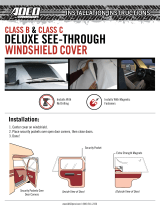Page is loading ...

980006-001 Rev. A
Service Manual
Zebra
®
P630i & P640i
Card Printer
Cover

Copyright Notice
© 2008 ZIH Corp.
This document contains information proprietary to Zebra Technologies Corporation. This
document and the information contained within is Copyrighted by Zebra Technologies
Corporation and may not be duplicated in full or in part by any person without written
approval from Zebra.
While every effort has been made to keep the information contained within current and
accurate as of the date of publication, no guarantee is given that the document is error-free or
that it is accurate with regard to any specification. Zebra reserves the right to make changes,
for the purpose of product improvement, at any time.
Trademarks
P630i and P640i are trademarks and Zebra is a registered trademark of Zebra Technologies
Corporation. Windows and
MS-DOS are registered trademarks of Microsoft Corp. All other
trademarks or registered trademarks are marks of their respective holders.
Product Disposal
Product Disposal Information • Do not dispose of this product in unsorted municipal
waste. This product is recyclable, and should be recycled according to your local
standards. For more information, please see our web site at:
http://www.zebra.com/environment

980006-001 Rev. A Zebra P630i & P640i Card Printer Service Manual iii
Contents
1 • General Description . . . . . . . . . . . . . . . . . . . . . . . . . . . . . . . . . . . . . . 1
1.1 Description. . . . . . . . . . . . . . . . . . . . . . . . . . . . . . . . . . . . . . . . . . . . . . . . .1
1.2 Printer Features. . . . . . . . . . . . . . . . . . . . . . . . . . . . . . . . . . . . . . . . . . . . .2
1.3 Controls and Indicators . . . . . . . . . . . . . . . . . . . . . . . . . . . . . . . . . . . . . . .3
1.4 Specifications -- P630i / P640i. . . . . . . . . . . . . . . . . . . . . . . . . . . . . . . . . .7
1.5 Declarations of Conformity . . . . . . . . . . . . . . . . . . . . . . . . . . . . . . . . . . . .8
1.6 Icons . . . . . . . . . . . . . . . . . . . . . . . . . . . . . . . . . . . . . . . . . . . . . . . . . . . . .9
2 • Installation and Setup. . . . . . . . . . . . . . . . . . . . . . . . . . . . . . . . . . . . 11
2.1 General Information. . . . . . . . . . . . . . . . . . . . . . . . . . . . . . . . . . . . . . . . .11
2.2 Unpacking the Printer . . . . . . . . . . . . . . . . . . . . . . . . . . . . . . . . . . . . . . .12
2.3 Setting up the Printer. . . . . . . . . . . . . . . . . . . . . . . . . . . . . . . . . . . . . . . .15
2.3.1 Attaching the Output Hopper . . . . . . . . . . . . . . . . . . . . . . . . . . .15
2.3.2 Installing the Ribbon . . . . . . . . . . . . . . . . . . . . . . . . . . . . . . . . .16
2.3.3 Installing the Cleaning Cassette . . . . . . . . . . . . . . . . . . . . . . . . .19
2.3.4 Loading Laminate . . . . . . . . . . . . . . . . . . . . . . . . . . . . . . . . . . .20
2.3.5 Loading Cards . . . . . . . . . . . . . . . . . . . . . . . . . . . . . . . . . . . . . .30
2.4 Connecting Power . . . . . . . . . . . . . . . . . . . . . . . . . . . . . . . . . . . . . . . . . .32
2.5 Connecting the Printer to your Computer . . . . . . . . . . . . . . . . . . . . . . . .33
2.6 Installing the Printer Driver . . . . . . . . . . . . . . . . . . . . . . . . . . . . . . . . . . .34
2.6.1 Installing the USB Printer Driver . . . . . . . . . . . . . . . . . . . . . . . .35
2.6.2 Installing the Ethernet Printer Driver . . . . . . . . . . . . . . . . . . . . .44

iv Zebra P630i & P640i Card Printer Service Manual 980006-001 Rev. A
2.7 Changing the Printer Driver Options (Properties) . . . . . . . . . . . . . . . . . .53
2.7.1 General Tab . . . . . . . . . . . . . . . . . . . . . . . . . . . . . . . . . . . . . . . .54
2.7.2 Sharing Tab . . . . . . . . . . . . . . . . . . . . . . . . . . . . . . . . . . . . . . . .55
2.7.3 Ports Tab . . . . . . . . . . . . . . . . . . . . . . . . . . . . . . . . . . . . . . . . . .56
2.7.4 Advanced Tab . . . . . . . . . . . . . . . . . . . . . . . . . . . . . . . . . . . . . .57
2.7.5 Color Management Tab . . . . . . . . . . . . . . . . . . . . . . . . . . . . . . .58
2.7.6 Security Tab . . . . . . . . . . . . . . . . . . . . . . . . . . . . . . . . . . . . . . . .59
2.7.7 Device Settings Tab . . . . . . . . . . . . . . . . . . . . . . . . . . . . . . . . . .60
2.7.7.1 Printer Adjustment . . . . . . . . . . . . . . . . . . . . . . . . . . .61
2.7.7.2 Color Calibration . . . . . . . . . . . . . . . . . . . . . . . . . . . . .68
2.7.7.3 Status . . . . . . . . . . . . . . . . . . . . . . . . . . . . . . . . . . . . .70
2.7.7.4 Control . . . . . . . . . . . . . . . . . . . . . . . . . . . . . . . . . . . .72
2.8 Changing the Printing Preferences . . . . . . . . . . . . . . . . . . . . . . . . . . . . .77
2.8.1 Card Setup Tab . . . . . . . . . . . . . . . . . . . . . . . . . . . . . . . . . . . . .78
2.8.2 YMC (Color) Printing Tab . . . . . . . . . . . . . . . . . . . . . . . . . . . . . .79
2.8.3 K (Black) Panel Tab . . . . . . . . . . . . . . . . . . . . . . . . . . . . . . . . . .80
2.8.4 Image Adjustment Tab . . . . . . . . . . . . . . . . . . . . . . . . . . . . . . . .82
2.8.5 Magnetic Encoding Tab . . . . . . . . . . . . . . . . . . . . . . . . . . . . . . .84
2.8.6 ID/Log Tab . . . . . . . . . . . . . . . . . . . . . . . . . . . . . . . . . . . . . . . . .85
2.8.7 Advanced Tab . . . . . . . . . . . . . . . . . . . . . . . . . . . . . . . . . . . . . .87
2.8.8 About Tab . . . . . . . . . . . . . . . . . . . . . . . . . . . . . . . . . . . . . . . . .88
2.9 Packing the Printer for Shipment. . . . . . . . . . . . . . . . . . . . . . . . . . . . . . .89
3 • Theory of Operation . . . . . . . . . . . . . . . . . . . . . . . . . . . . . . . . . . . . . 91
3.1 Introduction . . . . . . . . . . . . . . . . . . . . . . . . . . . . . . . . . . . . . . . . . . . . . . .91
3.2 Card Printing Basics . . . . . . . . . . . . . . . . . . . . . . . . . . . . . . . . . . . . . . . .92
3.2.1 Printhead . . . . . . . . . . . . . . . . . . . . . . . . . . . . . . . . . . . . . . . . . .92
3.2.2 Printing Technologies and Ribbons . . . . . . . . . . . . . . . . . . . . . .93
3.3 Sensors and Interlock Switches . . . . . . . . . . . . . . . . . . . . . . . . . . . . . . .96
3.4 Card Movement During Printing . . . . . . . . . . . . . . . . . . . . . . . . . . . . . . .97
3.5 Block Diagram . . . . . . . . . . . . . . . . . . . . . . . . . . . . . . . . . . . . . . . . . . . . .99
3.6 CPU PCBA Connections . . . . . . . . . . . . . . . . . . . . . . . . . . . . . . . . . . . .100
4 • Troubleshooting . . . . . . . . . . . . . . . . . . . . . . . . . . . . . . . . . . . . . . . 103
4.1 Introduction . . . . . . . . . . . . . . . . . . . . . . . . . . . . . . . . . . . . . . . . . . . . . .103
4.2 Error Messages . . . . . . . . . . . . . . . . . . . . . . . . . . . . . . . . . . . . . . . . . . .104
4.3 Indicator Light Status. . . . . . . . . . . . . . . . . . . . . . . . . . . . . . . . . . . . . . .105
4.4 Preventive Maintenance . . . . . . . . . . . . . . . . . . . . . . . . . . . . . . . . . . . .106
4.5 Unusual Noises/Unreported Events . . . . . . . . . . . . . . . . . . . . . . . . . . .107
4.6 Print Quality Problems. . . . . . . . . . . . . . . . . . . . . . . . . . . . . . . . . . . . . .111
4.7 Laminate Problems . . . . . . . . . . . . . . . . . . . . . . . . . . . . . . . . . . . . . . . .120

980006-001 Rev. A Zebra P630i & P640i Card Printer Service Manual v
4.8 Printhead Problems . . . . . . . . . . . . . . . . . . . . . . . . . . . . . . . . . . . . . . . .122
4.9 System Related Issues . . . . . . . . . . . . . . . . . . . . . . . . . . . . . . . . . . . . .125
4.10 Adjustment Procedures . . . . . . . . . . . . . . . . . . . . . . . . . . . . . . . . . . . . .126
4.10.1 Ribbon Torque Adjustment . . . . . . . . . . . . . . . . . . . . . . . . . . .126
4.10.2 Printhead Adjustments . . . . . . . . . . . . . . . . . . . . . . . . . . . . . . .132
4.10.2.1 Printhead Resistance Setting . . . . . . . . . . . . . . . . . .132
4.10.2.2 Printhead Position (Height/Pressure) Adjustment . .133
4.10.2.3 Printhead Angle Adjustment . . . . . . . . . . . . . . . . . . .134
4.10.2.4 Image Skew Adjustment . . . . . . . . . . . . . . . . . . . . . .135
4.10.3 Flip Station Adjustments . . . . . . . . . . . . . . . . . . . . . . . . . . . . .137
4.10.3.1 Flip Station Calibration . . . . . . . . . . . . . . . . . . . . . . .137
4.10.3.2 Max Height Adjust . . . . . . . . . . . . . . . . . . . . . . . . . . .138
4.10.3.3 Insertion Height Adjust . . . . . . . . . . . . . . . . . . . . . . .139
4.10.3.4 Rest Position Adjust . . . . . . . . . . . . . . . . . . . . . . . . .140
4.10.3.5 Card Position Adjust . . . . . . . . . . . . . . . . . . . . . . . . .141
4.10.4 Laminator Adjustments . . . . . . . . . . . . . . . . . . . . . . . . . . . . . .142
4.10.4.1 Latch Adjustment . . . . . . . . . . . . . . . . . . . . . . . . . . .142
4.10.4.2 Pocket Adjustment . . . . . . . . . . . . . . . . . . . . . . . . . .143
4.10.4.3 Horizontal Offset Adjust . . . . . . . . . . . . . . . . . . . . . .144
4.10.4.4 Skew Adjustment Procedure (upper cassette) . . . . .145
4.10.4.5 Skew Adjustment Procedure (lower cassette) . . . . .146
4.10.4.6 Vertical Offset Adjustment (upper cassette) . . . . . . .147
4.10.4.7 Vertical Offset Adjustment (lower cassette) . . . . . . .148
4.10.4.8 Cassette Pocket Reset . . . . . . . . . . . . . . . . . . . . . . .149
4.10.4.9 Laminator Parameters in the Driver . . . . . . . . . . . . .150
4.10.4.10 Functional Test of the Laminator Sensors . . . . . . . .151
5 • Replacement Procedures. . . . . . . . . . . . . . . . . . . . . . . . . . . . . . . . 153
5.1 Introduction . . . . . . . . . . . . . . . . . . . . . . . . . . . . . . . . . . . . . . . . . . . . . .153
5.2 Required Tools . . . . . . . . . . . . . . . . . . . . . . . . . . . . . . . . . . . . . . . . . . .154
5.3 Rear Cover & Cooling Fan . . . . . . . . . . . . . . . . . . . . . . . . . . . . . . . . . .155
5.4 Ethernet PCBA . . . . . . . . . . . . . . . . . . . . . . . . . . . . . . . . . . . . . . . . . . .157
5.5 Main PCBA . . . . . . . . . . . . . . . . . . . . . . . . . . . . . . . . . . . . . . . . . . . . . .159
5.5.1 Removal . . . . . . . . . . . . . . . . . . . . . . . . . . . . . . . . . . . . . . . . . .160
5.5.2 Tests and Adjustments . . . . . . . . . . . . . . . . . . . . . . . . . . . . . . .164
5.5.2.1 Reload The Configuration Information . . . . . . . . . . .164
5.5.2.2 Adjust Ribbon Torque . . . . . . . . . . . . . . . . . . . . . . . .165
5.5.2.3 Printhead Resistance . . . . . . . . . . . . . . . . . . . . . . . .171
5.6 Doors (Main and Card Load) . . . . . . . . . . . . . . . . . . . . . . . . . . . . . . . . .172
5.7 Front Panel Switch Assembly . . . . . . . . . . . . . . . . . . . . . . . . . . . . . . . .173
5.8 Lower Front Panel . . . . . . . . . . . . . . . . . . . . . . . . . . . . . . . . . . . . . . . . .174
5.9 End Panel (Right-Side) . . . . . . . . . . . . . . . . . . . . . . . . . . . . . . . . . . . . .175
5.10 RFID Antenna Assembly . . . . . . . . . . . . . . . . . . . . . . . . . . . . . . . . . . . .176
5.11 Platen . . . . . . . . . . . . . . . . . . . . . . . . . . . . . . . . . . . . . . . . . . . . . . . . . .177

vi Zebra P630i & P640i Card Printer Service Manual 980006-001 Rev. A
5.12 Flip Station. . . . . . . . . . . . . . . . . . . . . . . . . . . . . . . . . . . . . . . . . . . . . . .178
5.12.1 Removal . . . . . . . . . . . . . . . . . . . . . . . . . . . . . . . . . . . . . . . . . .178
5.12.2 Replacement . . . . . . . . . . . . . . . . . . . . . . . . . . . . . . . . . . . . . .183
5.12.3 Adjustments . . . . . . . . . . . . . . . . . . . . . . . . . . . . . . . . . . . . . . .187
5.10.4.11 Flip Station Calibration . . . . . . . . . . . . . . . . . . . . . . .187
5.10.4.12 Max Height Adjust . . . . . . . . . . . . . . . . . . . . . . . . . . .188
5.10.4.13 Insertion Height Adjust . . . . . . . . . . . . . . . . . . . . . . .189
5.10.4.14 Rest Position Adjust . . . . . . . . . . . . . . . . . . . . . . . . .190
5.10.4.15 Card Position Adjust . . . . . . . . . . . . . . . . . . . . . . . . .191
5.13 Printhead Assembly. . . . . . . . . . . . . . . . . . . . . . . . . . . . . . . . . . . . . . . .192
5.13.1 Removal . . . . . . . . . . . . . . . . . . . . . . . . . . . . . . . . . . . . . . . . . .192
5.13.2 Replacement . . . . . . . . . . . . . . . . . . . . . . . . . . . . . . . . . . . . . .195
5.13.3 Tests and Adjustments . . . . . . . . . . . . . . . . . . . . . . . . . . . . . . .197
5.14 Power Supply . . . . . . . . . . . . . . . . . . . . . . . . . . . . . . . . . . . . . . . . . . . .200
5.14.1 Removal . . . . . . . . . . . . . . . . . . . . . . . . . . . . . . . . . . . . . . . . . .200
5.14.2 Tests and Adjustments . . . . . . . . . . . . . . . . . . . . . . . . . . . . . . .202
5.15 Clean Roller. . . . . . . . . . . . . . . . . . . . . . . . . . . . . . . . . . . . . . . . . . . . . .203
5.15.1 Removal . . . . . . . . . . . . . . . . . . . . . . . . . . . . . . . . . . . . . . . . . .203
5.15.2 Replacement . . . . . . . . . . . . . . . . . . . . . . . . . . . . . . . . . . . . . .209
5.16 Cleaning Encoder Sensor . . . . . . . . . . . . . . . . . . . . . . . . . . . . . . . . . . .210
5.17 Laminator Sensor PCBA . . . . . . . . . . . . . . . . . . . . . . . . . . . . . . . . . . . .212
5.17.1 Removal . . . . . . . . . . . . . . . . . . . . . . . . . . . . . . . . . . . . . . . . . .212
5.17.2 Tests and Adjustments . . . . . . . . . . . . . . . . . . . . . . . . . . . . . . .215
5.18 Laminator Transfer Rollers . . . . . . . . . . . . . . . . . . . . . . . . . . . . . . . . . .217
5.19 Ribbon Encoder Sensor . . . . . . . . . . . . . . . . . . . . . . . . . . . . . . . . . . . .220
5.20 Ribbon Payout Spindle . . . . . . . . . . . . . . . . . . . . . . . . . . . . . . . . . . . . .222
5.20.1 Removal . . . . . . . . . . . . . . . . . . . . . . . . . . . . . . . . . . . . . . . . . .222
5.20.2 Replacement . . . . . . . . . . . . . . . . . . . . . . . . . . . . . . . . . . . . . .224
5.20.3 Adjustment . . . . . . . . . . . . . . . . . . . . . . . . . . . . . . . . . . . . . . . .225
5.21 Laminator Heater Cartridge and Heated Roller . . . . . . . . . . . . . . . . . . .231
5.22 Heater Elements . . . . . . . . . . . . . . . . . . . . . . . . . . . . . . . . . . . . . . . . . .236
5.22.1 Removal . . . . . . . . . . . . . . . . . . . . . . . . . . . . . . . . . . . . . . . . . .236
5.22.2 Replacement . . . . . . . . . . . . . . . . . . . . . . . . . . . . . . . . . . . . . .238
5.23 Nip Rollers (Laminator) . . . . . . . . . . . . . . . . . . . . . . . . . . . . . . . . . . . . .241
5.23.1 Removal . . . . . . . . . . . . . . . . . . . . . . . . . . . . . . . . . . . . . . . . . .241
5.23.2 Adjustment . . . . . . . . . . . . . . . . . . . . . . . . . . . . . . . . . . . . . . . .246
5.24 Color Sensor Assembly . . . . . . . . . . . . . . . . . . . . . . . . . . . . . . . . . . . . .249
5.25 Contact Smart Card Assembly . . . . . . . . . . . . . . . . . . . . . . . . . . . . . . .251
5.26 Eject Arm . . . . . . . . . . . . . . . . . . . . . . . . . . . . . . . . . . . . . . . . . . . . . . . .254

980006-001 Rev. A Zebra P630i & P640i Card Printer Service Manual vii
5.27 Magnetic Encoder . . . . . . . . . . . . . . . . . . . . . . . . . . . . . . . . . . . . . . . . .257
5.27.1 Removal . . . . . . . . . . . . . . . . . . . . . . . . . . . . . . . . . . . . . . . . . .257
5.27.2 Replacement . . . . . . . . . . . . . . . . . . . . . . . . . . . . . . . . . . . . . .259
5.27.3 Adjustment . . . . . . . . . . . . . . . . . . . . . . . . . . . . . . . . . . . . . . . .260
6 • Preventive Maintenance . . . . . . . . . . . . . . . . . . . . . . . . . . . . . . . . . 263
6.1 Card Cleaning System. . . . . . . . . . . . . . . . . . . . . . . . . . . . . . . . . . . . . .263
6.2 Print Head Cleaning . . . . . . . . . . . . . . . . . . . . . . . . . . . . . . . . . . . . . . .264
6.3 Platen Care and Cleaning . . . . . . . . . . . . . . . . . . . . . . . . . . . . . . . . . . .265
Appendix A • Part Numbers . . . . . . . . . . . . . . . . . . . . . . . . . . . . . . . . 267
Appendix B • Magnetic Encoder . . . . . . . . . . . . . . . . . . . . . . . . . . . . . 269
Media Loading Orientation . . . . . . . . . . . . . . . . . . . . . . . . . . . . . . . . . 269
Magnetic Card Stripe Encoding . . . . . . . . . . . . . . . . . . . . . . . . . . . . . . . . . . .270
Appendix C • Smart Card Contactless Encoder . . . . . . . . . . . . . . . . 271
Introduction . . . . . . . . . . . . . . . . . . . . . . . . . . . . . . . . . . . . . . . . . . . . . . . . . .271
Media Loading Orientation . . . . . . . . . . . . . . . . . . . . . . . . . . . . . . . . . . . . . . .271
Printing Contactless Smart Cards . . . . . . . . . . . . . . . . . . . . . . . . . . . . . . . . .272
Appendix D • Smart Card Contact Station . . . . . . . . . . . . . . . . . . . . . 273
Introduction . . . . . . . . . . . . . . . . . . . . . . . . . . . . . . . . . . . . . . . . . . . . . . . . . .273
Media Loading Orientation . . . . . . . . . . . . . . . . . . . . . . . . . . . . . . . . . . . . . . .273
Laminating Contact Smart Cards . . . . . . . . . . . . . . . . . . . . . . . . . . . . . . . . . .274
Appendix E • Printer Security . . . . . . . . . . . . . . . . . . . . . . . . . . . . . . . 275
ID/Key . . . . . . . . . . . . . . . . . . . . . . . . . . . . . . . . . . . . . . . . . . . . . . . . . . . . . .275
Printer Parameters in the Driver. . . . . . . . . . . . . . . . . . . . . . . . . . . . . . . . . . .276
Appendix F • Printer Pooling. . . . . . . . . . . . . . . . . . . . . . . . . . . . . . . . 279
Setting Up the Printers Individually . . . . . . . . . . . . . . . . . . . . . . . . . . . . . . . .279
Creating the Pool . . . . . . . . . . . . . . . . . . . . . . . . . . . . . . . . . . . . . . . . . . . . . .280
Using the Printer Pool . . . . . . . . . . . . . . . . . . . . . . . . . . . . . . . . . . . . . . . . . .281
Appendix G • Spares List. . . . . . . . . . . . . . . . . . . . . . . . . . . . . . . . . . . 283
Appendix H • Worldwide Support . . . . . . . . . . . . . . . . . . . . . . . . . . . . 305

viii Zebra P630i & P640i Card Printer Service Manual 980006-001 Rev. A

980006-001 Rev. A Zebra P630i & P640i Card Printer Service Manual 1
1
General Description
1.1 Description
The Zebra P630i and P640i Card Printers provide high speed, full color dual-sided card
printing. A micro-positioning card transport system provides enhanced color photos. A range
of interface, encoder/reader, and security options allow ordering the specific configuration
suitable for a particular application.
The difference between the P630i and the P640i is that the P630i has a single-sided laminator
(i.e., it lays down and seals a laminating film on the top surface of the printed card), while the
P640i has a dual-sided laminator (i.e., it lays down and seals laminating film on either the top
surface only or both surfaces of the printed card).
References in this document that refer to either or both of the models will be in the form of
“the printer” or “the P630i/P640i Printer”; references that are specific to one or the other will
be in the form of “the P630i Printer” or “the P640i Printer.”

2 Zebra P630i & P640i Card Printer Service Manual 980006-001 Rev. A
General Description
Printer Features
1.2 Printer Features
The following figure shows features of the P630i/P640i Printer.
Card
Feeder
Control
Panel
RibbonCleaning Cassette
Print
Head
Flip Station
Laminator Station (P640i)
Laminator Station (P630i)
Magnetic
Encoder
(Optional)
Output
Hopper
Ribbon Take-Up
Spool
Security
Key
(Optional)
Barcode
Reader
(Optional)
Smart Card
Encoder
(Optional)
Ethernet
Connector
(Optional)
USB
Connector
AC Power
Connector
Power
Switch
DB9 Serial Interface
Connector for Contact
Smart Card Contact
Station (Optional)

General Description
Controls and Indicators
980006-001 Rev. A Zebra P630i & P640i Card Printer Service Manual 3
1.3 Controls and Indicators
A limited amount of control and status information is available at the Control Panel on the
front of the printer. Additional control functions and status information is available via the host
or networked computer(s)
.
PRINT
RIBBON
LAMINATE
READY
M
EDIA
ALARM
Buttons
Indicators

4 Zebra P630i & P640i Card Printer Service Manual 980006-001 Rev. A
General Description
Controls and Indicators
Control Panel Buttons
PRINT Button
Press the PRINT button to print the image stored in the printer’s memory. When the printer is
powered up, the memory is loaded with a checkerboard test pattern.
In regular on-line use, the
PRINT button reprints the last image downloaded from the
computer to the buffer memory. If you hold the
PRINT button down and power up the printer,
the Ribbon Synchronization feature (which normally forces a ribbon synchronization
whenever the door is closed or the printer is powered up) is disabled.
If you press and hold the
PRINT button for more than two seconds, the printer will
continuously reprint the image in the buffer. Stop this action by pressing the button
momentarily while printing is in process
Note that pressing the
PRINT button will have no effect if any of the following applies:
• An error condition exists.
• You have set up the print driver to print color on both sides of the card.
• The optional hardware lockout key, ID/Key, is missing (but this does not disable the
checkerboard printout available after power-up).
Note • The PRINT button can be disabled via the printer driver; see Advanced Utilities:
on page 73.

General Description
Controls and Indicators
980006-001 Rev. A Zebra P630i & P640i Card Printer Service Manual 5
RIBBON button
This button is used to synchronize the ribbon – in other words, to position it correctly under
the print head. If you hold the
RIBBON button down and power up the printer, it toggles on/off
the Ribbon Synchronization feature when the door is closed.
In standard applications, the ribbon type is YMCK, and the back of the card is printed first. In
such cases, pressing the
RIBBON button will advance the color ribbon to bring the leading
edge of the next black panel under the print head.
LAMINATE button
(For the P640i Printer, this applies to the Upper and Lower Laminator; the P630i Printer has
only the Upper Laminator.)
If either (or both) of the laminate transfer rollers is not loaded with a laminate patch, then
pressing the LAMINATE button will correct the condition, provided the cassette is not out of
laminate, and if the cassette latch is closed (locked).
If both transfer rollers are already loaded, the LAMINATE button has no effect.
If you hold the LAMINATE button down and power up the printer, it toggles on/off the
Ribbon Synchronization feature when the printer is powered up.
A standard use of the LAMINATE button is in reloading a transfer roller after removing the
first hand-cut patch of laminate following installation of a fresh roll.
Note • The RIBBON button can be disabled via the printer driver; see Advanced Utilities:
on page 73.
Note • The LAMINATE button can be disabled via the printer driver; see Advanced Utilities:
on page 73.

6 Zebra P630i & P640i Card Printer Service Manual 980006-001 Rev. A
General Description
Controls and Indicators
Control Panel Indicators
Depending on the condition they are reporting, the three indicator lights, READY, MEDIA,
and ALARM, can be in one of three states: Off, On (steady), or Flashing.
Note • The READY indicator is bi-colored. Its two color channels, green and yellow,
function independently.
READY Indicator
Green: Steady = Ready to print.
Flashing = Printer busy.
Yellow:
Steady = Laminator(s) in sleep mode.
Flashing = Laminator(s) not at operating temperature.
MEDIA Indicator
Orange:
Off = Normal.
Steady = Any media outage.
Flashing = Magnetic encoding failure.
ALARM Indicator
Red:
Off = Normal.
Steady = Error condition requiring intervention.
Flashing = Printhead temperature error, or major
internal control problem requiring power cycling of
the printer (OFF, pause, then ON).

General Description
Specifications -- P630i / P640i
980006-001 Rev. A Zebra P630i & P640i Card Printer Service Manual 7
1.4 Specifications -- P630i / P640i
Card size: Dimensions: 54 mm x 86 mm (2.125" x 3.375") nominal
Thickness: .75 mm (.03 in) ± 10%, frequently referred to as “30 mil cards”
Card hopper: 150 cards
Throughput: 120 cards per hour dual-sided printing (YMC on front, K on back) and laminating
Print system: Single printhead, with flip station for front and back printing. Dye sublimation for
YMC colors, and thermal mass transfer for K and Uv panels (K = opaque black
resin, Uv = clear ultraviolet-visible resin).
Printhead resolution: 300 dpi
Image size (user
selectable):
952 pixels x 578 pixels, Standard
952 pixels x 600 pixels, Oversize 1
968 pixels x 610 pixels, Oversize 2
Magnetic stripe encoder
(option):
Hi-Co type. 3-track, ISO and AAMVA compatible.
Cleaning system: Both card faces cleaned by high-tack roller. Roller is refreshed automatically by
transfer tape at selectable intervals (default 10 cards, user-selectable 1 - 20 cards).
Laminating system: P640i: Separate laminators for front and back surfaces of card.
P630i: Single laminator for front surface of card.
Waste-free design with built-in cutters. Continuous 1 mil (0.025 mm) thick
polyester film in re-loadable cassettes.
Controls: Print, Ribbon advance, Laminate advance
Indicators: Ready to print, Media outage, Alarm
Data interface: USB, 10/100 Mbps Ethernet (option)
Windows drivers: Plug-and-Play 2000, XP
Security features: ID/Key (option), an ID/Code, and a printer-to-PC password lockout
Compliances: FCC Class A, UL/IEC/EN 60950-1
Voltage & frequency: 110 - 220 VAC, 50/60Hz
Power requirements: Printing + Laminating:
200 Watts Typical (after warm-up)
340 Watts Maximum
Environment: Operating: 50
o
to 95
o
F (10
o
to 35
o
C), 20 to 80% RH non-condensing.
Storage: -4
o
to 158
o
F (-20
o
to 70
o
C), 5 to 90% RH non-condensing
Net weight: 35 lb. (15.9 kg) net. Shipping weight 43 lb. (19.5 kg).
Dimensions
:

8 Zebra P630i & P640i Card Printer Service Manual 980006-001 Rev. A
General Description
Declarations of Conformity
1.5 Declarations of Conformity
For a formal certificate, please contact the Compliance Office at Zebra’s Camarillo facility.
EUROPE:
Norway Only: This product is also designed for IT power system with phase to phase
voltage 230V. Earth grounding is via the polarized, 3-wire power cord.
FI: “Laite on liitettävä suojamaadoitus koskettimilla varustettuun pistorasiaan”
SE: “Apparaten skall anslutas till jordat uttag”
NO: “Apparatet må tilkoples jordet stikkontakt”
FCC Regulations
Model P630i / P640i has been tested and found to comply with the limits for a Class A digital
device, pursuant to Part 15 of the FCC Rules. These limits are designed to provide reasonable
protection against harmful interference when the equipment is operated in a commercial
environment. This equipment generates, uses, and can radiate radio frequency energy and, if
not installed and operated in accordance with the User’s Manual, may cause harmful
interference to radio communications. Operation of this equipment in a residential area is
likely to cause harmful interference in which case the user will be required to correct the
interference at his own expense.
Pursuant to Part 15.21 of the FCC Rules, any changes or modifications to this equipment not
expressly approved by Zebra may cause harmful interference and void the FCC authorization
to operate this equipment.
FCC Radiation Exposure Statement (applicable to 15.247 device only)
This equipment complies with FCC radiation exposure limits set forth for an
uncontrolled environment. This equipment should be installed and operated with
minimum 20 cm between the radiator and your body. This transmitter must not be
collocated or operating in conjunction with any other antenna or transmitter unless
authorized to do so by the FCC.
Industry Canada Notice
This device complies with Industry Canada ICES-003 class A requirements.
Cet équipement est conforme à l 'ICES-003 classe A de la Norme Industrielle Canadienne.
89/336/EEC
modified by
92/31/EEC and
93/68/EEC
EMC Directive
EN 55022 (1998) RF Emissions control
EMC Directive
EN 301489-3 V1.4.1 RF Emissions and Immunity for radio
equipment
EMC Directive EN55024 (2001)
Immunity to Electro-Magnetic
Disturbances
73/23/EEC modified
by 93/68/EEC
Low voltage
Directive
EN 60950-1 (2001) Product safety
1999/5/CE
R&TTE Directive
EN300330-2 V1.1.1 Radio Frequency Interferences

General Description
Icons
980006-001 Rev. A Zebra P630i & P640i Card Printer Service Manual 9
1.6 Icons
Throughout this manual, different icons highlight important information, as follows:
Note • Indicates information that emphasizes or supplements important points of the
main text.
Important • Advises you of information that is essential to complete a task, or points out the
importance of specific information in the text.
Provides an example or scenario to demonstrate or clarify a section of text.
Electrostatic Discharge Caution • Warns you of the potential for electrostatic
discharge.
Electric Shock Caution • Warns you of a potential electric shock situation.
Hot Surface • Warns you of a situation where excessive heat could cause a burn.
Caution • Advises you that failure to take or avoid a specific action could result in
physical harm to you, or could result in physical damage to the hardware.

10 Zebra P630i & P640i Card Printer Service Manual 980006-001 Rev. A

980006-001 Rev. A Zebra P630i & P640i Card Printer Service Manual 11
2
Installation and Setup
2.1 General Information
This section will guide you through the installation and setup of your printer. This consists of
the following procedures, which should be performed in the order presented.
2.2 Unpacking the Printer . . . . . . . . . . . . . . . . . . . . . . . . . . . . . . . . . . . . . . . 12
2.3 Setting up the Printer. . . . . . . . . . . . . . . . . . . . . . . . . . . . . . . . . . . . . . . . 15
2.4 Connecting Power . . . . . . . . . . . . . . . . . . . . . . . . . . . . . . . . . . . . . . . . . . 32
2.5 Connecting the Printer to your Computer . . . . . . . . . . . . . . . . . . . . . . . . 33
2.6 Installing the Printer Driver. . . . . . . . . . . . . . . . . . . . . . . . . . . . . . . . . . . 34
2.7 Changing the Printer Driver Options (Properties). . . . . . . . . . . . . . . . . . 53
2.8 Changing the Printing Preferences . . . . . . . . . . . . . . . . . . . . . . . . . . . . . 77
2.9 Packing the Printer for Shipment . . . . . . . . . . . . . . . . . . . . . . . . . . . . . . 89
The procedure to be followed for Packing the Printer for Shipment is given at the end of
this section.

12 Zebra P630i & P640i Card Printer Service Manual 980006-001 Rev. A
Installation and Setup
Unpacking the Printer
2.2 Unpacking the Printer
Remove the Printer from the Shipping Carton
Step 1. Open and remove the plastic handle/latches on either end of the shipping carton.
Step 2. Lift the upper part of the shipping carton off the lower part.
Step 3. Remove the items from the cutouts in the foam block atop the printer. Verify that the
following items are included:
Printed Quick-Start Guide
Cleaning Cartridge
Output Hopper
Ribbon Take-up Spool
Two Power Cords
/