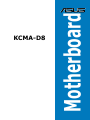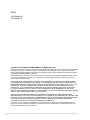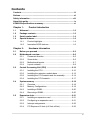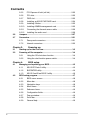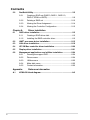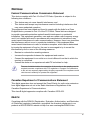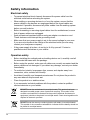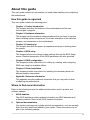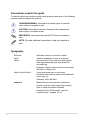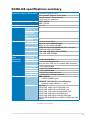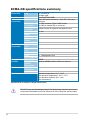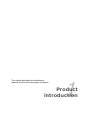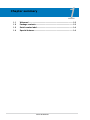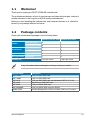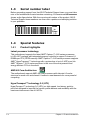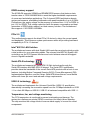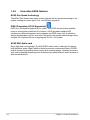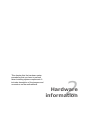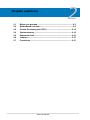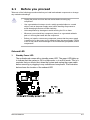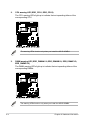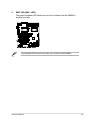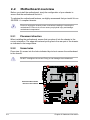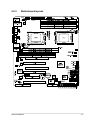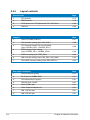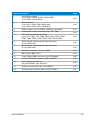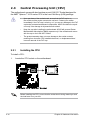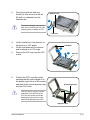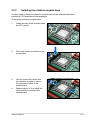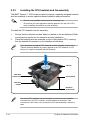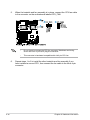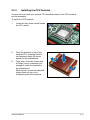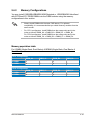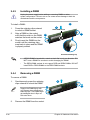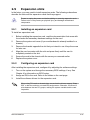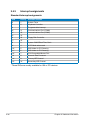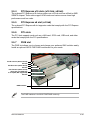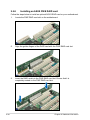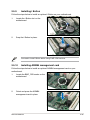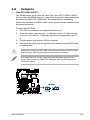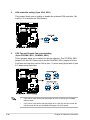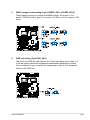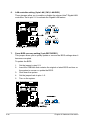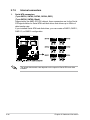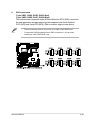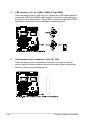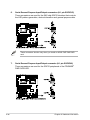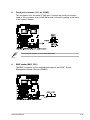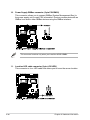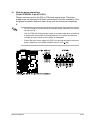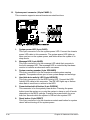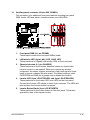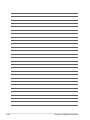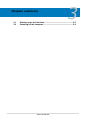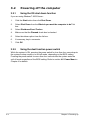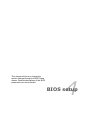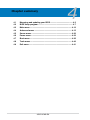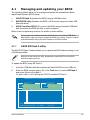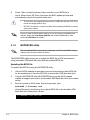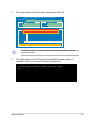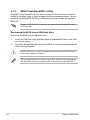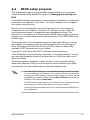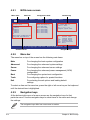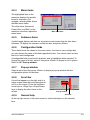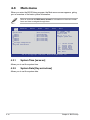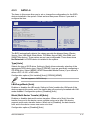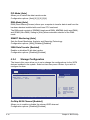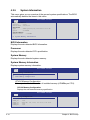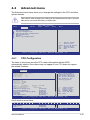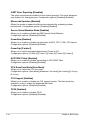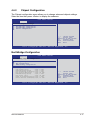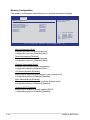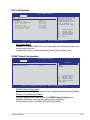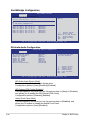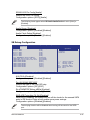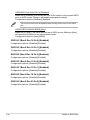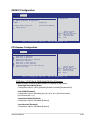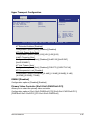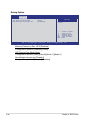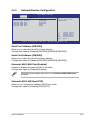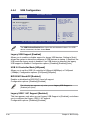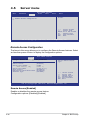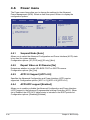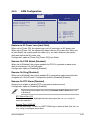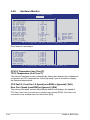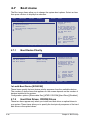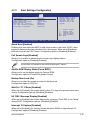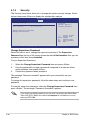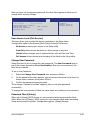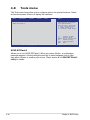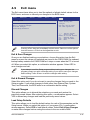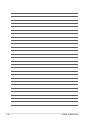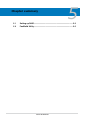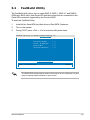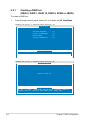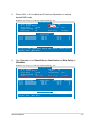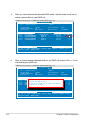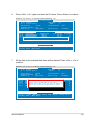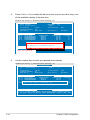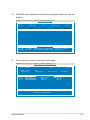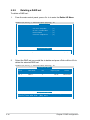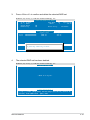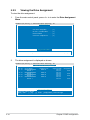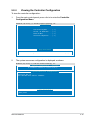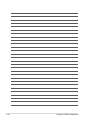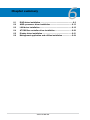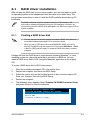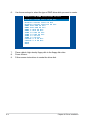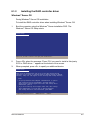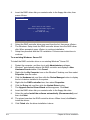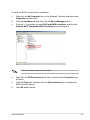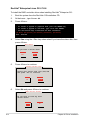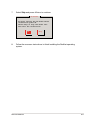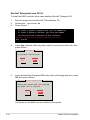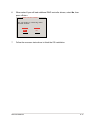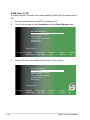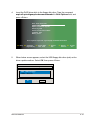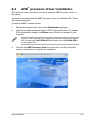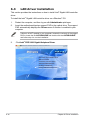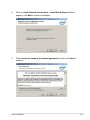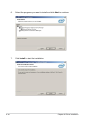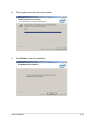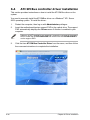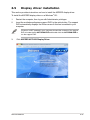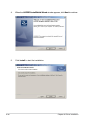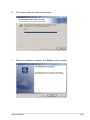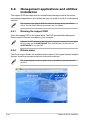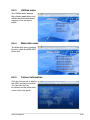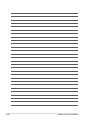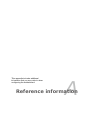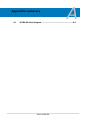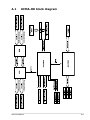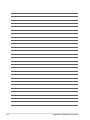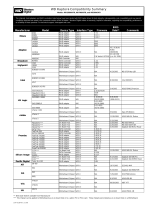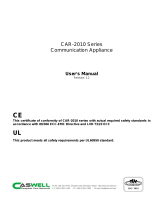Asus KCMA-D8 E6016 User manual
- Category
- Server/workstation motherboards
- Type
- User manual
This manual is also suitable for

Motherboard
KCMA-D8

ii
E6016
First Edition V1
October 2010
Copyright © 2010 ASUSTeK COMPUTER INC. All Rights Reserved.
No part of this manual, including the products and software described in it, may be reproduced, transmitted,
transcribed, stored in a retrieval system, or translated into any language in any form or by any means,
except documentation kept by the purchaser for backup purposes, without the express written permission
of ASUSTeK COMPUTER INC. (“ASUS”).
Product warranty or service will not be extended if: (1) the product is repaired, modied or altered, unless
such repair, modication of alteration is authorized in writing by ASUS; or (2) the serial number of the
product is defaced or missing.
ASUS PROVIDES THIS MANUAL “AS IS” WITHOUT WARRANTY OF ANY KIND, EITHER EXPRESS
OR IMPLIED, INCLUDING BUT NOT LIMITED TO THE IMPLIED WARRANTIES OR CONDITIONS OF
MERCHANTABILITY OR FITNESS FOR A PARTICULAR PURPOSE. IN NO EVENT SHALL ASUS, ITS
DIRECTORS, OFFICERS, EMPLOYEES OR AGENTS BE LIABLE FOR ANY INDIRECT, SPECIAL,
INCIDENTAL, OR CONSEQUENTIAL DAMAGES (INCLUDING DAMAGES FOR LOSS OF PROFITS,
LOSS OF BUSINESS, LOSS OF USE OR DATA, INTERRUPTION OF BUSINESS AND THE LIKE),
EVEN IF ASUS HAS BEEN ADVISED OF THE POSSIBILITY OF SUCH DAMAGES ARISING FROM ANY
DEFECT OR ERROR IN THIS MANUAL OR PRODUCT.
SPECIFICATIONS AND INFORMATION CONTAINED IN THIS MANUAL ARE FURNISHED FOR
INFORMATIONAL USE ONLY, AND ARE SUBJECT TO CHANGE AT ANY TIME WITHOUT NOTICE, AND
SHOULD NOT BE CONSTRUED AS A COMMITMENT BY ASUS. ASUS ASSUMES NO RESPONSIBILITY
OR LIABILITY FOR ANY ERRORS OR INACCURACIES THAT MAY APPEAR IN THIS MANUAL,
INCLUDING THE PRODUCTS AND SOFTWARE DESCRIBED IN IT.
Products and corporate names appearing in this manual may or may not be registered trademarks or
copyrights of their respective companies, and are used only for identication or explanation and to the
owners’ benet, without intent to infringe.

iii
Contents
Contents ...................................................................................................... iii
Notices ........................................................................................................ vii
Safety information .................................................................................... viii
About this guide ......................................................................................... ix
KCMA-D8 specications summary ........................................................... xi
Chapter 1: Product introduction
1.1 Welcome! ...................................................................................... 1-3
1.2 Package contents .........................................................................
1-3
1.3 Serial number label ......................................................................
1-4
1.4 Special features ............................................................................
1-4
1.4.1 Product highlights ...........................................................
1-4
1.4.2 Innovative ASUS features ...............................................
1-6
Chapter 2: Hardware information
2.1 Before you proceed ..................................................................... 2-3
2.2 Motherboard overview .................................................................
2-6
2.2.1 Placement direction ........................................................
2-6
2.2.2 Screw holes ....................................................................
2-6
2.2.3 Motherboard layouts .......................................................
2-7
2.2.4 Layout contents ...............................................................
2-8
2.3 Central Processing Unit (CPU) .................................................
2-10
2.3.1 Installing the CPU .........................................................
2-10
2.3.2 Installing the retension module base ............................
2-13
2.3.3 Installing the CPU heatsink and fan assembly ..............
2-14
2.3.4 Installing the CPU heatsink ...........................................
2-17
2.4 System memory .........................................................................
2-18
2.4.1 Overview .......................................................................
2-18
2.4.2 Memory Congurations .................................................
2-19
2.4.3 Installing a DIMM ..........................................................
2-20
2.4.4 Removing a DIMM ........................................................
2-20
2.5 Expansion slots ..........................................................................
2-21
2.5.1 Installing an expansion card .........................................
2-21
2.5.2 Conguring an expansion card .....................................
2-21
2.5.3 Interrupt assignments ...................................................
2-22
2.5.4 PCI Express x16 slots (x16 link; x8 link) .......................
2-23

iv
Contents
2.5.5 PCI Express x8 slot (x4 link) ......................................... 2-23
2.5.6 PCI slots ........................................................................
2-23
2.5.7 PIKE slot .......................................................................
2-23
2.5.8 Installing an ASUS PIKE RAID card .............................
2-24
2.5.9 Installing i Button ...........................................................
2-25
2.5.10 Installing ASMB4 management card .............................
2-25
2.5.11 Connecting the thermal sensor cable ...........................
2-26
2.5.12 Installing the audio card ................................................
2-26
2.6 Jumpers ......................................................................................
2-27
2.7 Connectors .................................................................................
2-31
2.7.1 Rear panel connectors ..................................................
2-31
2.7.2 Internal connectors .......................................................
2-32
Chapter 3: Powering up
3.1 Starting up for the rst time ........................................................ 3-3
3.2 Powering off the computer ..........................................................
3-4
3.2.1 Using the OS shut down function ....................................
3-4
3.2.2 Using the dual function power switch ..............................
3-4
Chapter 4: BIOS setup
4.1 Managing and updating your BIOS ............................................ 4-3
4.1.1 ASUS EZ Flash 2 utility ...................................................
4-3
4.1.2 BUPDATER utility
............................................................ 4-4
4.1.3 ASUS CrashFree BIOS 3 utility ......................................
4-6
4.2 BIOS setup program ....................................................................
4-7
4.2.1 BIOS menu screen ..........................................................
4-8
4.2.2 Menu bar .........................................................................
4-8
4.2.3 Navigation keys ...............................................................
4-8
4.2.4 Menu items .....................................................................
4-9
4.2.5 Submenu items ...............................................................
4-9
4.2.6 Conguration elds .........................................................
4-9
4.2.7 Pop-up window ...............................................................
4-9
4.2.8 Scroll bar .........................................................................
4-9
4.2.9 General help ...................................................................
4-9

v
Contents
4.3 Main menu .................................................................................. 4-10
4.3.1 System Time [xx:xx:xx] .................................................
4-10
4.3.2 System Date [Day xx/xx/xxxx] .......................................
4-10
4.3.3 SATA1–6 ........................................................................
4-11
4.3.4 Storage Conguration ...................................................
4-12
4.3.5 System Information .......................................................
4-14
4.4 Advanced menu .........................................................................
4-15
4.4.1 CPU Conguration ........................................................
4-15
4.4.2 Chipset Conguration ...................................................
4-17
4.4.3 Onboard Devices Conguration ....................................
4-27
4.4.4 USB Conguration ........................................................
4-28
4.4.5 PCIPnP .........................................................................
4-29
4.4.6 Event Log Conguration ...............................................
4-29
4.5 Server menu ...............................................................................
4-30
4.6 Power menu ................................................................................
4-32
4.6.1 Suspend Mode [Auto] ...................................................
4-32
4.6.2 Repost Video on S3 Resume [No] ................................
4-32
4.6.3 ACPI 2.0 Support [ACPI v2.0] .......................................
4-32
4.6.4 ACPI APIC support [Enabled] .......................................
4-32
4.6.5 APM Conguration ........................................................
4-33
4.6.6 Hardware Monitor .........................................................
4-34
4.7 Boot menu ..................................................................................
4-36
4.7.1 Boot Device Priority ......................................................
4-36
4.7.2 Hard Disk Drives; CDROM Drives ................................
4-36
4.7.3 Boot Settings Conguration ..........................................
4-37
4.7.4 Security .........................................................................
4-38
4.8 Tools menu .................................................................................
4-40
4.9 Exit menu ....................................................................................
4-41
Chapter 5: RAID conguration
5.1 Setting up RAID ............................................................................ 5-3
5.1.1 RAID denitions ..............................................................
5-3
5.1.2 Installing hard disk drives ................................................
5-4
5.1.3 Setting the RAID item in BIOS ........................................
5-4

vi
5.2 FastBuild Utility ............................................................................ 5-5
5.2.1 Creating a RAID set (RAID 0, RAID 1, RAID 10,
RAID 5, SPAN or JBOD) ................................................. 5-6
5.2.2 Deleting a RAID set ......................................................
5-12
5.2.3 Viewing the Drive Assignment
....................................... 5-14
5.2.4 Viewing the Controller Conguration
............................. 5-15
Chapter 6: Driver installation
6.1 RAID driver installation ............................................................... 6-3
6.1.1 Creating a RAID driver disk ............................................
6-3
6.1.2 Installing the RAID controller driver ................................
6-5
6.2 AMD
®
processor driver installation .......................................... 6-15
6.3 LAN driver installation ...............................................................
6-16
6.4 ATI SM Bus controller driver installation .................................
6-20
6.5 Display driver installation .........................................................
6-21
6.6 Management applications and utilities installation ................
6-24
6.6.1 Running the support DVD .............................................
6-24
6.6.2 Drivers menu .................................................................
6-24
6.6.3 Utilities menu ................................................................
6-25
6.6.4 Make disk menu ............................................................
6-25
6.6.5 Contact information .......................................................
6-25
Appendix: Reference information
A.1 KCMA-D8 block diagram .............................................................A-3
Contents

vii
Notices
Federal Communications Commission Statement
This device complies with Part 15 of the FCC Rules. Operation is subject to the
following two conditions:
• This device may not cause harmful interference, and
• This device must accept any interference received including interference that
may cause undesired operation.
This equipment has been tested and found to comply with the limits for a Class
B digital device, pursuant to Part 15 of the FCC Rules. These limits are designed
to provide reasonable protection against harmful interference in a residential
installation. This equipment generates, uses and can radiate radio frequency energy
and, if not installed and used in accordance with manufacturer’s instructions, may
cause harmful interference to radio communications. However, there is no guarantee
that interference will not occur in a particular installation. If this equipment does
cause harmful interference to radio or television reception, which can be determined
by turning the equipment off and on, the user is encouraged to try to correct the
interference by one or more of the following measures:
• Reorient or relocate the receiving antenna.
• Increase the separation between the equipment and receiver.
• Connect the equipment to an outlet on a circuit different from that to which the
receiver is connected.
• Consult the dealer or an experienced radio/TV technician for help.
Canadian Department of Communications Statement
This digital apparatus does not exceed the Class B limits for radio noise emissions
from digital apparatus set out in the Radio Interference Regulations of the
Canadian Department of Communications.
This class B digital apparatus complies with Canadian ICES-003.
The use of shielded cables for connection of the monitor to the graphics card is
required to assure compliance with FCC regulations. Changes or modications
to this unit not expressly approved by the party responsible for compliance could
void the user’s authority to operate this equipment.
REACH
Complying with the REACH (Registration, Evaluation, Authorization, and Restriction
of Chemicals) regulatory framework, we publish the chemical substances in our
products at ASUS REACH website at http://csr.asus.com/english/REACH.htm.

viii
Safety information
Electrical safety
• To prevent electrical shock hazard, disconnect the power cable from the
electrical outlet before relocating the system.
• When adding or removing devices to or from the system, ensure that the
power cables for the devices are unplugged before the signal cables are
connected. If possible, disconnect all power cables from the existing system
before you add a device.
• Before connecting or removing signal cables from the motherboard, ensure
that all power cables are unplugged.
• Seek professional assistance before using an adapter or extension cord.
These devices could interrupt the grounding circuit.
• Make sure that your power supply is set to the correct voltage in your area.
If you are not sure about the voltage of the electrical outlet you are using,
contact your local power company.
• If the power supply is broken, do not try to x it by yourself. Contact a
qualied service technician or your retailer.
Operation safety
• Before installing the motherboard and adding devices on it, carefully read all
the manuals that came with the package.
• Before using the product, make sure all cables are correctly connected and the
power cables are not damaged. If you detect any damage, contact your dealer
immediately.
• To avoid short circuits, keep paper clips, screws, and staples away from
connectors, slots, sockets and circuitry.
• Avoid dust, humidity, and temperature extremes. Do not place the product in
any area where it may become wet.
• Place the product on a stable surface.
• If you encounter technical problems with the product, contact a qualied
service technician or your retailer.
DO NOT
throw the motherboard in municipal waste. This product has been
designed to enable proper reuse of parts and recycling. This symbol of the
crossed out wheeled bin indicates that the product (electrical and electronic
equipment) should not be placed in municipal waste. Check local regulations for
disposal of electronic products.
DO NOT
throw the mercury-containing button cell battery in municipal waste.
This symbol of the crossed out wheeled bin indicates that the battery should not
be placed in municipal waste.

ix
About this guide
This user guide contains the information you need when installing and conguring
the motherboard.
How this guide is organized
This user guide contains the following parts:
• Chapter 1: Product introduction
This chapter describes the features of the motherboard and the new
technologies it supports.
• Chapter 2: Hardware information
This chapter lists the hardware setup procedures that you have to perform
when installing system components. It includes description of the switches,
jumpers, and connectors on the motherboard.
• Chapter 3: Powering up
This chapter describes the power up sequence and ways of shutting down
the system.
• Chapter 4: BIOS setup
This chapter tells how to change system settings through the BIOS Setup
menus. Detailed descriptions of the BIOS parameters are also provided.
• Chapter 5: RAID conguration
This chapter provides instructions for setting up, creating, and conguring
RAID sets using the available utilities.
• Chapter 6: Driver installation
This chapter provides instructions for installing the necessary drivers for
different system components.
• Appendix: Reference information
This appendix includes additional information that you may refer to when
conguring the motherboard.
Where to nd more information
Refer to the following sources for additional information and for product and
software updates.
1. ASUS websites
The ASUS website provides updated information on ASUS hardware and
software products. Refer to the ASUS contact information.
2. Optional documentation
Your product package may include optional documentation, such as warranty
yers, that may have been added by your dealer. These documents are not
part of the standard package.

x
Conventions used in this guide
To make sure that you perform certain tasks properly, take note of the following
symbols used throughout this manual.
Typography
Bold text Indicates a menu or an item to select.
Italics Used to emphasize a word or a phrase.
<Key> Keys enclosed in the less-than and greater-
than sign means that you must press the
enclosed key.
Example: <Enter> means that you must press
the Enter or Return key.
<Key1+Key2+Key3> If you must press two or more keys
simultaneously, the key names are linked with
a plus sign (+).
Example: <Ctrl+Alt+Del>
Command
Means that you must type the command
exactly as shown, then supply the required
item or value enclosed in brackets.
Example: At the DOS prompt, type the
command line:
format A:/S
DANGER/WARNING:
Information to prevent injury to yourself
when trying to complete a task.
CAUTION:
Information to prevent damage to the components
when trying to complete a task.
NOTE:
Tips and additional information to help you complete a
task.
IMPORTANT:
Instructions that you MUST follow to complete a
task.

xi
KCMA-D8 specications summary
Processor Support / System Bus
2 x socket C32 (LGA 1207)
4/6 Core AMD
®
Opteron
™
4100 Series
HyperTransport™ Technology 3.0,
6.4 GT/s per link (dual link)
Core Logic
AMD
®
SR5670
AMD
®
SP5100
Form Factor
12” x 10”
ASUS Features Fan Speed
Control
V
Rack Ready
(Rack and
Pedestal dual
use)
V
ASWM 2.0
V
Memory Total Slots
8 (2-channel per CPU)
Capacity
Maximum up to 128GB (RDIMM)
Maximum up to 32GB (UDIMM)
Memory Type
DDR3 800/1066/1333 UDIMM with ECC / non ECC
DDR3 800/1066/1333 RDIMM
Memory Size
1GB, 2GB, 4GB, 8GB, 16GB (RDIMM)
1GB, 2GB, 4GB (UDIMM)
Expansion
Slots
(follow SSI
Location #)
Total PCI/PCI-X/
PCI-E Slots
6
Slot Location 1
1 x PCI 32bit/33 MHz
Slot Location 2
1 x PCI-E x8 (Gen2 x4 Link)
(Auto turn off if PIKE slot is occupied, MIO supported)
Slot Location 3
1 x PCI 32bit/33 MHz
Slot Location 4
1 x PCI-E x16 (Gen2 x8 Link)
Slot Location 5
1 x PCI 32bit/33 MHz
Slot Location 6
1 x PCI-E x16 (Gen2 x16 Link)
Additional Slot 1
1 x PIKE Slot for Stroage expansion
Storage SATA Controller AMD
®
SP5100:
- 6 SATA2 300MB/s ports
PROMISE
®
SW RAID (For Linux/Windows)
- Supports software RAID 0, 1, 10 & 5
SAS Controller
Optional:
ASUS PIKE 1064E 4-port SAS RAID card
ASUS PIKE 1068E 8-port SAS RAID card
ASUS PIKE 1078 8-port SAS HW RAID card
ASUS PIKE 6480 8-port SAS RAID card
ASUS PIKE 2008 8-port SAS2 6G RAID card
ASUS PIKE 2008/IMR 8-port SAS2 6G RAID card with
RAID 5
(continued on the next page)

xii
KCMA-D8 specications summary
*Specications are subject to change without notice.
DO NOT touch the Northbridge chipset! The Northbridge chipset may become
overheated. Remember to provide sufcinet air ow to keep the system stable.
Networking LAN
2 x Intel 82574L
1 x Mgmt LAN
Graphic VGA
Aspeed AST2050 8MB
Onboard I/O
Connectors
PSU Connector
24-pin SSI power connector + 8-pin SSI 12V power
connector
USB
Connectors
1 x USB connector (Type A USB socket)
2 x USB pin header (Up to 4 devices)
Management
Connector
Onboard socket for optional management card
Fan Header
8 x 4pin
SMBus
2
Chassis Intruder
1
Serial Port
Header
1
Front LAN LED
2
Rear I/O
Connectors
External Serial
Port
1
External USB
Port
2
VGA Port
1
RJ-45
2 + 1 Management Port
PS/2 KB/Mouse
1
Management
Solution
Software
ASWM
Out of Band
Remote
Management
Optional ASMB4-iKVM for KVM-over-Internet
Monitoring CPU
Temperature
V
FAN RPM
V
Environment
Operation temperature: 10℃—35℃
Non operation temperature: -40℃—70℃
Non operation humidity: 20%—90%
(Non condensing)

1
Chapter 1:
Product
introduction
This chapter describes the motherboard
features and the new technologies it supports.

ASUS KCMA-D8
Chapter summary
1
1.1 Welcome! ...................................................................................... 1-3
1.2 Package contents .........................................................................
1-3
1.3 Serial number label ......................................................................
1-4
1.4 Special features ............................................................................
1-4

ASUS KCMA-D8 1-3
1.1 Welcome!
Thank you for buying an ASUS
®
KCMA-D8 motherboard!
The motherboard delivers a host of new features and latest technologies, making it
another standout in the long line of ASUS quality motherboards!
Before you start installing the motherboard, and hardware devices on it, check the
items in your package with the list below.
1.2 Package contents
Check your motherboard package for the following items.
If any of the above items is damaged or missing, contact your retailer.
Standard Gift Box Pack Standard Bulk Pack
Cables
SATA data cable
6 --
Thermal sensor cable
2 --
Accessories
IO shield
1 1
Retension module
2 2
Application CD Support CD
1 1
Documentation User Guide
1 1
Packing Qty.
1pcs per carton 10pcs per carton
Optional items Description
PIKE 1064E LSI 4 port SAS RAID card
PIKE 1068E LSI 8 port SAS RAID card
PIKE 1078 LSI 8 port SAS RAID card with Hardware RAID 5, 6, 50, 60
PIKE 6480 Marvell 8 port SAS RAID card
PIKE 2008 LSI 8 port SAS2 RAID card
PIKE 2008/IMR LSI 8 port SAS2 RAID card with RAID 5
ASMB4-iKVM Remote Management solution provides KVM over IP solution.

1-4 Chapter 1: Product introduction
1.4 Special features
1.4.1 Product highlights
Latest processor technology
This motherboard supports the latest AMD
®
Opteron™ 4100 series processors
in LGA 1207 package with integrated memory controller to support 2-channel (4
DIMMs per CPU) DDR3 memory. AMD
®
Opteron™ 4100 series processor supports
AMD
®
HyperTransport™ technology with a system bus of up to 6.4GT/s per link.
AMD
®
Opteron™ 4100 series processor is the one of the most powerful and
energy-efcient CPUs in the world.
AMD 4/6 Core Architecture
The motherboard supports AMD 4/6 core processors with discrete L2 cache
structure for each core and shared L3 cache to meet demands for more powerful
computing.
HyperTransport™ technology 3.0 (HT3)
HyperTransport™ technology 3.0 (HT3) is a high-speed, low latency, point-to-
point link designed to improve the overall system balance and scalability with the
maximum interconnect rate of 6.4GT/s.
1.3 Serial number label
Before requesting support from the ASUS Technical Support team, you must take
note of the motherboard's serial number containing 12 characters
xxS2xxxxxxxx
shown as the gure below. With the correct serial number of the product, ASUS
Technical Support team members can then offer a quicker and satisfying solution
to your problems.
xxS2xxxxxxxx
KCMA-D8
Made
in
China
合格

ASUS KCMA-D8 1-5
DDR3 memory support
The KCMA-D8 supports UDIMM and RDIMM DDR3 memory that features data
transfer rates of 1333/1066/800 MHz to meet the higher bandwidth requirements
of server and workstation applications. The 2-channel DDR3 architecture boosts
system performance, eliminating bottlenecks with peak bandwidth of up to 21GB/s.
Furthermore, the supply voltage for the memory is reduced from 1.8 V for DDR2 to
just 1.5V for DDR3. This voltage reduction limits the power consumption and heat
generation of DDR3 which makes it an ideal memory solution. The motherboard
also supports 1.35V DDR3 LVDIMMs.
PCIe 2.0
This motherboard supports the latest PCIe 2.0 device for twice the current speed
and bandwidth. This enhances system performance while still providing backward
compatibility to PCIe 1.0 devices.
Intel
®
82574L LAN Solution
The motherboard comes with dual Gigabit LAN controllers and ports which provide
a total solution for your networking needs. The onboard Intel 82574L Gigabit LAN
controllers use the PCI Express interface and could achieve network throughput
close to Gigabit bandwidth.
Serial ATA II technology
The motherboard supports the Serial ATA II 3 Gb/s technology through the
Serial ATA interface and AMD SP5100 chipset. The Serial ATA II specication
provides twice the bandwidth of the current Serial ATA products with a host of new
features, including Native Command Queuing (NCQ), Power Management (PM)
Implementation Algorithm, and Hot Swap. Serial ATA allows thinner, more exible
cables with lower pin count and reduced voltage requirements.
USB 2.0 technology
The motherboard implements the Universal Serial Bus (USB) 2.0 specication,
dramatically increasing the connection speed from the 12 Mbps bandwidth on USB
1.1 to a fast 480 Mbps on USB 2.0. USB 2.0 is backward compatible with USB 1.1.
Temperature, fan, and voltage monitoring
The CPU temperature is monitored to prevent overheating and damage. The
system fan rotations per minute (RPM) is monitored for timely failure detection.
The chip monitors the voltage levels to ensure stable supply of current for critical
components.

1-6 Chapter 1: Product introduction
1.4.2 Innovative ASUS features
ASUS Fan Speed technology
The ASUS Fan Speed technology smartly adjusts the fan speeds according to the
system loading to ensure quiet, cool, and efcient operation.
PIKE (Proprietary I/O Kit Expansion)
PIKE is an on-demand upgrade kit for users. This ASUS unique feature enables
users to choose their preferred I/O solutions. ASUS provides multiple SAS
solutions for different segments and purposes and PIKE saves lots of validation
efforts and hardware cost for end users. Moreover, the special patent design offers
multiple I/O solutions without occupying the Slot 6 in 1U system.
ASUS MIO Audio card
Enjoy high-end sound quality! The ASUS MIO audio card is a discrete 8-channel
high denition audio (High Denition Audio previously codenamed Azalia) CODEC
enable clearest high quality audio output, jack-sensing feature, retasking functions,
and multi-streaming technology that simultaneously send different audio streams to
different destinations.

2
Chapter 2:
Hardware
information
This chapter lists the hardware setup
procedures that you have to perform
when installing system components. It
includes description of the jumpers and
connectors on the motherboard.

ASUS KCMA-D8
Chapter summary
2
2.1 Before you proceed ..................................................................... 2-3
2.2 Motherboard overview .................................................................
2-6
2.3 Central Processing Unit (CPU) .................................................
2-10
2.4 System memory .........................................................................
2-18
2.5 Expansion slots ..........................................................................
2-21
2.6 Jumpers ......................................................................................
2-27
2.7 Connectors .................................................................................
2-31
Page is loading ...
Page is loading ...
Page is loading ...
Page is loading ...
Page is loading ...
Page is loading ...
Page is loading ...
Page is loading ...
Page is loading ...
Page is loading ...
Page is loading ...
Page is loading ...
Page is loading ...
Page is loading ...
Page is loading ...
Page is loading ...
Page is loading ...
Page is loading ...
Page is loading ...
Page is loading ...
Page is loading ...
Page is loading ...
Page is loading ...
Page is loading ...
Page is loading ...
Page is loading ...
Page is loading ...
Page is loading ...
Page is loading ...
Page is loading ...
Page is loading ...
Page is loading ...
Page is loading ...
Page is loading ...
Page is loading ...
Page is loading ...
Page is loading ...
Page is loading ...
Page is loading ...
Page is loading ...
Page is loading ...
Page is loading ...
Page is loading ...
Page is loading ...
Page is loading ...
Page is loading ...
Page is loading ...
Page is loading ...
Page is loading ...
Page is loading ...
Page is loading ...
Page is loading ...
Page is loading ...
Page is loading ...
Page is loading ...
Page is loading ...
Page is loading ...
Page is loading ...
Page is loading ...
Page is loading ...
Page is loading ...
Page is loading ...
Page is loading ...
Page is loading ...
Page is loading ...
Page is loading ...
Page is loading ...
Page is loading ...
Page is loading ...
Page is loading ...
Page is loading ...
Page is loading ...
Page is loading ...
Page is loading ...
Page is loading ...
Page is loading ...
Page is loading ...
Page is loading ...
Page is loading ...
Page is loading ...
Page is loading ...
Page is loading ...
Page is loading ...
Page is loading ...
Page is loading ...
Page is loading ...
Page is loading ...
Page is loading ...
Page is loading ...
Page is loading ...
Page is loading ...
Page is loading ...
Page is loading ...
Page is loading ...
Page is loading ...
Page is loading ...
Page is loading ...
Page is loading ...
Page is loading ...
Page is loading ...
Page is loading ...
Page is loading ...
Page is loading ...
Page is loading ...
Page is loading ...
Page is loading ...
Page is loading ...
Page is loading ...
Page is loading ...
Page is loading ...
Page is loading ...
Page is loading ...
Page is loading ...
Page is loading ...
Page is loading ...
Page is loading ...
Page is loading ...
Page is loading ...
Page is loading ...
Page is loading ...
Page is loading ...
Page is loading ...
Page is loading ...
Page is loading ...
Page is loading ...
Page is loading ...
Page is loading ...
Page is loading ...
Page is loading ...
Page is loading ...
Page is loading ...
Page is loading ...
-
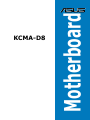 1
1
-
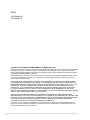 2
2
-
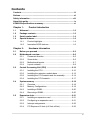 3
3
-
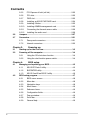 4
4
-
 5
5
-
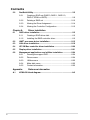 6
6
-
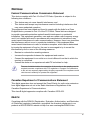 7
7
-
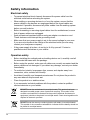 8
8
-
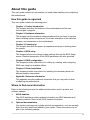 9
9
-
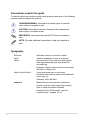 10
10
-
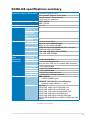 11
11
-
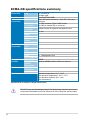 12
12
-
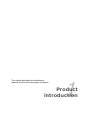 13
13
-
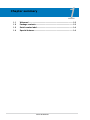 14
14
-
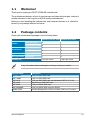 15
15
-
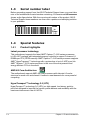 16
16
-
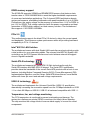 17
17
-
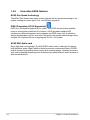 18
18
-
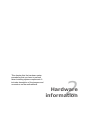 19
19
-
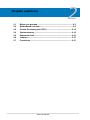 20
20
-
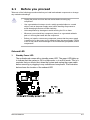 21
21
-
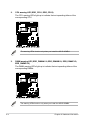 22
22
-
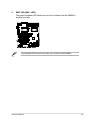 23
23
-
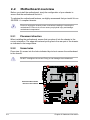 24
24
-
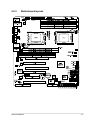 25
25
-
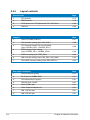 26
26
-
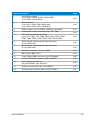 27
27
-
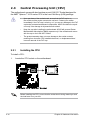 28
28
-
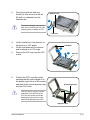 29
29
-
 30
30
-
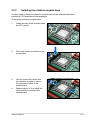 31
31
-
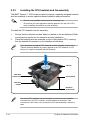 32
32
-
 33
33
-
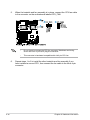 34
34
-
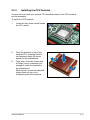 35
35
-
 36
36
-
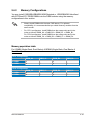 37
37
-
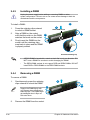 38
38
-
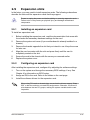 39
39
-
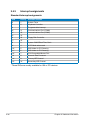 40
40
-
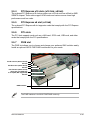 41
41
-
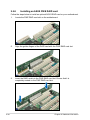 42
42
-
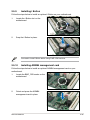 43
43
-
 44
44
-
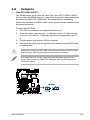 45
45
-
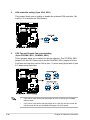 46
46
-
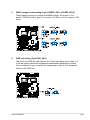 47
47
-
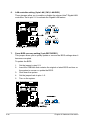 48
48
-
 49
49
-
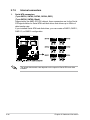 50
50
-
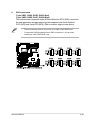 51
51
-
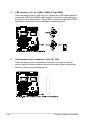 52
52
-
 53
53
-
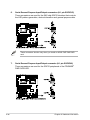 54
54
-
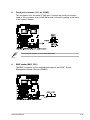 55
55
-
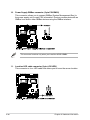 56
56
-
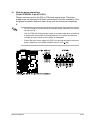 57
57
-
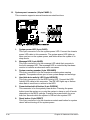 58
58
-
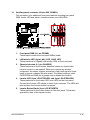 59
59
-
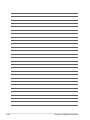 60
60
-
 61
61
-
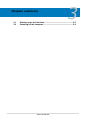 62
62
-
 63
63
-
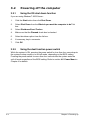 64
64
-
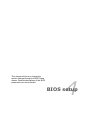 65
65
-
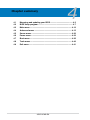 66
66
-
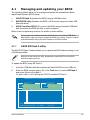 67
67
-
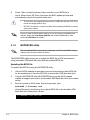 68
68
-
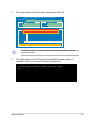 69
69
-
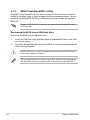 70
70
-
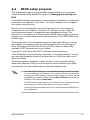 71
71
-
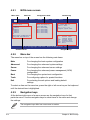 72
72
-
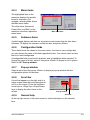 73
73
-
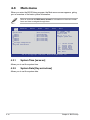 74
74
-
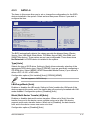 75
75
-
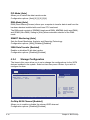 76
76
-
 77
77
-
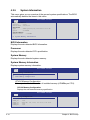 78
78
-
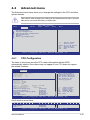 79
79
-
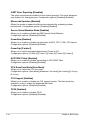 80
80
-
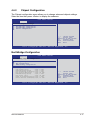 81
81
-
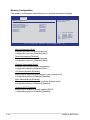 82
82
-
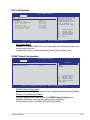 83
83
-
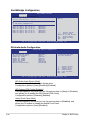 84
84
-
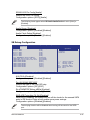 85
85
-
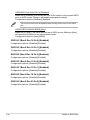 86
86
-
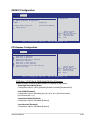 87
87
-
 88
88
-
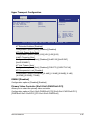 89
89
-
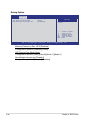 90
90
-
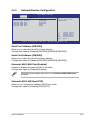 91
91
-
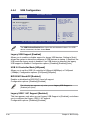 92
92
-
 93
93
-
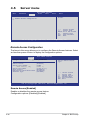 94
94
-
 95
95
-
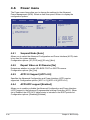 96
96
-
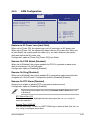 97
97
-
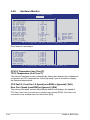 98
98
-
 99
99
-
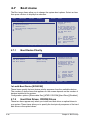 100
100
-
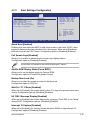 101
101
-
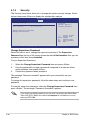 102
102
-
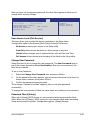 103
103
-
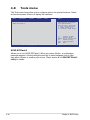 104
104
-
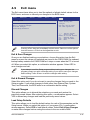 105
105
-
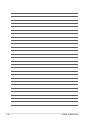 106
106
-
 107
107
-
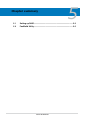 108
108
-
 109
109
-
 110
110
-
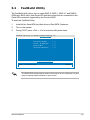 111
111
-
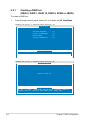 112
112
-
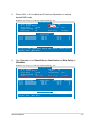 113
113
-
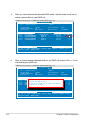 114
114
-
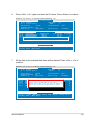 115
115
-
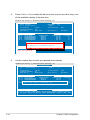 116
116
-
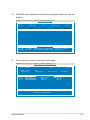 117
117
-
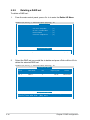 118
118
-
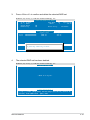 119
119
-
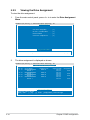 120
120
-
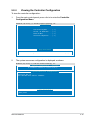 121
121
-
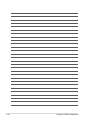 122
122
-
 123
123
-
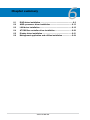 124
124
-
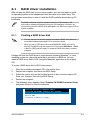 125
125
-
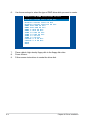 126
126
-
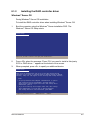 127
127
-
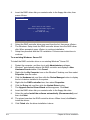 128
128
-
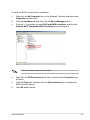 129
129
-
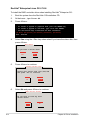 130
130
-
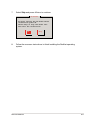 131
131
-
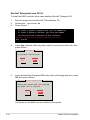 132
132
-
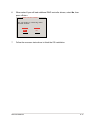 133
133
-
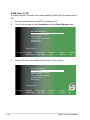 134
134
-
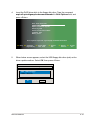 135
135
-
 136
136
-
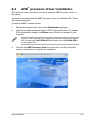 137
137
-
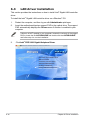 138
138
-
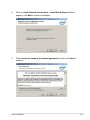 139
139
-
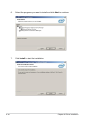 140
140
-
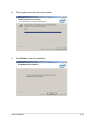 141
141
-
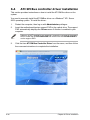 142
142
-
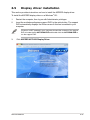 143
143
-
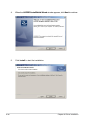 144
144
-
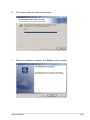 145
145
-
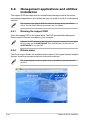 146
146
-
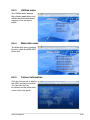 147
147
-
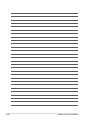 148
148
-
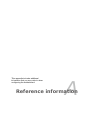 149
149
-
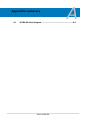 150
150
-
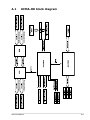 151
151
-
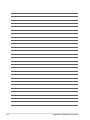 152
152
Asus KCMA-D8 E6016 User manual
- Category
- Server/workstation motherboards
- Type
- User manual
- This manual is also suitable for
Ask a question and I''ll find the answer in the document
Finding information in a document is now easier with AI
Related papers
Other documents
-
Abocom H-Disk User manual
-
Foxconn RAID 91-187-U25-A2-0E User manual
-
Gigabyte GA-7A8DRH User manual
-
Foxconn A690GM2MA User manual
-
Gateway GT115 User manual
-
MAXDATA PLATINUM 100 I M7 Owner's manual
-
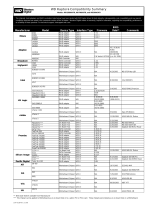 Western Digital Raptor WD740ADFD Datasheet
Western Digital Raptor WD740ADFD Datasheet
-
American Megatrends UMS Unified Management Server User guide
-
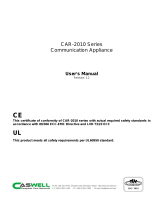 Caswell CAR-2010 Series User manual
Caswell CAR-2010 Series User manual
-
Pike Aware User manual