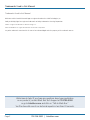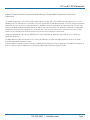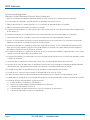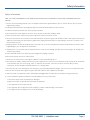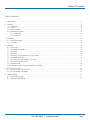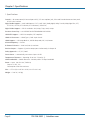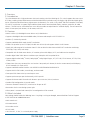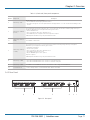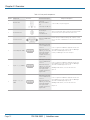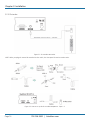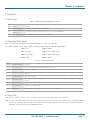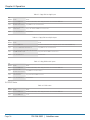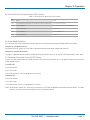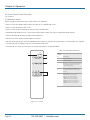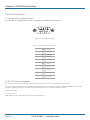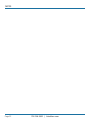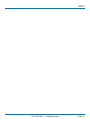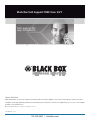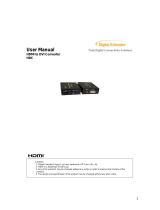Black Box 4 x 4 HDMI Matrix Switch User manual
- Category
- Video switches
- Type
- User manual
This manual is also suitable for
Black Box 4 x 4 HDMI Matrix Switch:
This powerful HDMI Matrix Switch allows you to connect up to four HDMI source devices to four HDMI displays. It supports 1080p 3D HDMI or DVI formats and can be controlled via IR or RS-232. This makes it perfect for a variety of applications, such as:
- Home theater: Connect your Blu-ray player, game console, and streaming device to your TV, projector, and sound system.
- Office: Share presentations and videos from multiple computers to a single display.
- School: Connect multiple computers to a projector for classroom presentations.
- Retail: Display product videos and advertisements on multiple TVs throughout a store.
Black Box 4 x 4 HDMI Matrix Switch:
This powerful HDMI Matrix Switch allows you to connect up to four HDMI source devices to four HDMI displays. It supports 1080p 3D HDMI or DVI formats and can be controlled via IR or RS-232. This makes it perfect for a variety of applications, such as:
- Home theater: Connect your Blu-ray player, game console, and streaming device to your TV, projector, and sound system.
- Office: Share presentations and videos from multiple computers to a single display.
- School: Connect multiple computers to a projector for classroom presentations.
- Retail: Display product videos and advertisements on multiple TVs throughout a store.




















-
 1
1
-
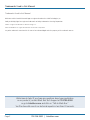 2
2
-
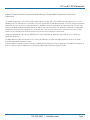 3
3
-
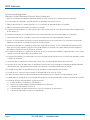 4
4
-
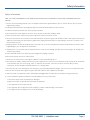 5
5
-
 6
6
-
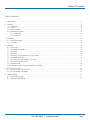 7
7
-
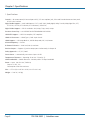 8
8
-
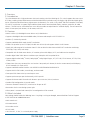 9
9
-
 10
10
-
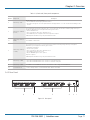 11
11
-
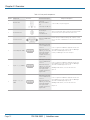 12
12
-
 13
13
-
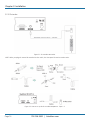 14
14
-
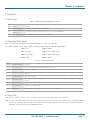 15
15
-
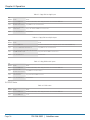 16
16
-
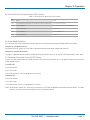 17
17
-
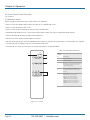 18
18
-
 19
19
-
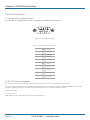 20
20
-
 21
21
-
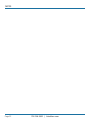 22
22
-
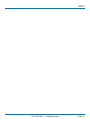 23
23
-
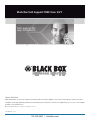 24
24
Black Box 4 x 4 HDMI Matrix Switch User manual
- Category
- Video switches
- Type
- User manual
- This manual is also suitable for
Black Box 4 x 4 HDMI Matrix Switch:
This powerful HDMI Matrix Switch allows you to connect up to four HDMI source devices to four HDMI displays. It supports 1080p 3D HDMI or DVI formats and can be controlled via IR or RS-232. This makes it perfect for a variety of applications, such as:
- Home theater: Connect your Blu-ray player, game console, and streaming device to your TV, projector, and sound system.
- Office: Share presentations and videos from multiple computers to a single display.
- School: Connect multiple computers to a projector for classroom presentations.
- Retail: Display product videos and advertisements on multiple TVs throughout a store.
Ask a question and I''ll find the answer in the document
Finding information in a document is now easier with AI
Related papers
-
Black Box AVSW-HDMI-RX User manual
-
Black Box LPB2826A User manual
-
Black Box BLACK BOX VGA to Video Converter User manual
-
Black Box DVI Extender Kit User manual
-
Black Box USB to RS-232 DB9 Converter User manual
-
Black Box SW980A User manual
-
Black Box S-Video/Audio Switch User manual
-
Black Box LB323A Quick start guide
-
Black Box 3D HDMI Extender User manual
-
Black Box VSPX-HDMI-CSRX User manual
Other documents
-
Key Digital KD4X4 User manual
-
EMS Xtreme4mx User manual
-
Shinybow USA SB-5645 User manual
-
Shinybow USA SB-5688CT-A User manual
-
 HomeCinemaSolution MX44UHD User manual
HomeCinemaSolution MX44UHD User manual
-
 Cypress CMLUX-22S Operating instructions
Cypress CMLUX-22S Operating instructions
-
CYP XA-S11 User manual
-
Abtus MAX-HDMI44A-G User manual
-
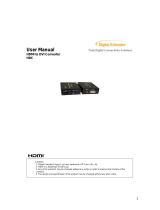 Digital Extender HDC User manual
Digital Extender HDC User manual
-
Marshall Electronics VS-HAI Operating instructions