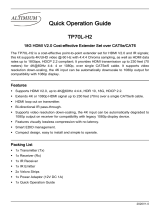Page is loading ...

SAFETY INFORMATION
1. To ensure the best results from this product, please read this manual and all other documentation before operating your equipment.
Retain all documentation for future reference.
2. Follow all instructions printed on unit chassis for proper operation.
3. To reduce the risk of re, do not spill water or other liquids into or on the unit, or operate the unit while standing in liquid.
4. Make sure power outlets conform to the power requirements listed on the back of the unit. Keep unit protected from rain, water and
excessive moisture.
5. Do not attempt to clean the unit with chemical solvents or aerosol cleaners, as this may damage the unit. Dust with a clean dry cloth.
6. Do not use the unit if the electrical power cord is frayed or broken. The power supply cords should be routed so that they are not
likely to be walked on or pinched by items placed upon or against them, paying particular attention to cords and plugs, convenience
receptacles, and the point where they exit from the appliance.
7. Do not force switched or external connections in any way. They should all connect easily, without needing to be forced.
8. Always operate the unit with the AC ground wire connected to the electrical system ground. Precautions should be taken so that the
means of grounding of a piece of equipment is not defeated.
9. AC voltage must be correct and the same as that printed on the rear of the unit. Damage caused by connection to improper AC
voltage is not covered by any warranty.
10. Turn power off and disconnect unit from AC current before making connections.
11. Never hold a power switch in the “ON” position.
12. This unit should be installed in a cool dry place, away from sources of excessive heat, vibration, dust, moisture and cold. Do not use
the unit near stoves, heat registers, radiators, or other heat producing devices.
13. Do not block fan intake or exhaust ports. Do not operate equipment on a surface or in an environment which may impede the normal
ow of air around the unit, such as a bed, rug, carpet, or completely enclosed rack. If the unit is used in an extremely dusty or smoky
environment, the unit should be periodically “blown free” of foreign dust and matter.
14. To reduce the risk of electric shock, do not remove the cover. There are no user serviceable parts inside. Refer all servicing to
qualied service personnel. There are no user serviceable parts inside.
15. When moving the unit, disconnect input ports rst, then remove the power cable; nally, disconnect the interconnecting cables to
other devices.
16. Do not drive the inputs with a signal level greater than that required to drive equipment to full output.
17. The equipment power cord should be unplugged from the outlet when left unused for a long period of time.
18. Save the carton and packing material even if the equipment has arrived in good condition. Should you ever need to ship the unit,
use only the original factory packing.
19. Service Information Equipment should be serviced by qualier service personnel when:
A. The power supply cord or the plug has been damaged.
B. Objects have fallen, or liquid has been spilled into the equipment.
C. The equipment has been exposed to rain
D. The equipment does not appear to operate normally, or exhibits a marked change in performance
E. The equipment has been dropped, or the enclosure damaged.
THIS SAFETY INFORMATION IS OF A GENERAL NATURE AND MAY BE SUPERSEDED BY INSTRUCTIONS CONTAINED WITHIN THIS MANUAL

CONTENTS
PACKAGE CONTENTS .................................................. 1
INTRODUCTION ..............................................................2
FEATURES ....................................................................... 2
SPECIFICATIONS ............................................................ 3
FRONT PANEL ................................................................ 4
REAR PANEL ................................................................. 7
REMOTE CONTROL ....................................................... 9
REMOTE PROTOCOL COMMANDS ............................ 10
EDID FUNCTIONS ......................................................... 12
TYPICAL APPLICATION ............................................... 15
IR EXTENDER ............................................................... 18
ETHERNET SERIAL INTERFACE ................................ 20
RS-232 PROTOCOL .................................................... 20
PACKAGE CONTENTS
Check that you have the following components;
• SB-5688CT-A Matrix Switcher
• RS-232 V2.0 Protocol Instructions
• Master wireless IR Remote Control (SW-5688)
• (8) Individual wireless IR Control (SW-5688CTA-IR01~IR08)
• 19 inch Ear mount bracket (Part # 2U-440L)
• SB-101 IR Extender distance 300M (1000 ft) Transmitter set
• SB-100 IR Extender distance 300M (1000 ft) Receiver set
• SB-101C IR Extender distance 2M(6 ft) Transmitter Cable
• SB-100C IR Extender distance 2M(6 ft) Receiver Cable
• CD Contents : Manual, Windows GUI, ISP V1.0 Windows driver
• RS-232 Cable 6 feet (2M)
• Users Guide
• Worldwide Universal Power Supply 100~230VAC, AC 50/60Hz,
10A
1
HDMI-HDBaseT™ Matrix Switcher Series
Thank you for purchasing the SB-5688CT-A HDMI-HDBaseT™ Matrix Switcher. You will nd this unit easy to install and
highly reliable but it is essential that you read this manual thoroughly before attempting to use matrix switcher.
TABLE OF CONTENTS
SAFETY PRECAUTIONS
Please read all instructions before attempting to unpack, install or operate
this equipment and before connecting the power supply. Please keep the
following in mind as you unpack and install this equipment:
• Always follow basic safety precautions to reduce the risk of re,
electrical shock and injury to persons.
• To prevent re or shock hazard, do not expose the unit to rain, moisture
or install this product near water.
• Never spill liquid of any kind on or into this product.
• Never push an object of any kind into this product through any openings
or empty slots in the unit, as you may damage parts inside the unit.
• Do not attach the power supply cabling to building surfaces.
• Use only the supplied power supply unit (PSU). Do not use the
PSU if it is damaged.
• Do not allow anything to rest on the power cabling or allow any
weight to be placed upon it or any person walk on it.
• To protect the unit from overheating, do not block any vents or
openings in the unit housing that provide ventilation and allow for sufcient
space for air to circulate around the unit.
DISCLAIMERS
The information in this manual has been carefully checked and is believed
to be accurate. We assume no responsibility for any infringements of
patents or other rights of third parties which may result from its use.
We assume no responsibility for any inaccuracies that may be contained
in this document. We make no commitment to update or to keep current
the information contained in this document.
We reserve the right to make improvements to this document and/or
product at any time and without notice.
COPYRIGHT NOTICE
No part of this document may be reproduced, transmitted, transcribed,
stored in a retrieval system, or any of its part translated into any language
or computer le, in any form or by any means — electronic, mechanical,
magnetic, optical, chemical, manual, or otherwise — without express
written permission and consent
© Copyright 2015. All Rights Reserved.
Version 2.0 JULY 2015
TRADEMARK ACKNOWLEDGMENTS
All products or service names mentioned in this document may be
trademarks of the companies with which they are associated.

INTRODUCTION
The SB-5688CT-A is high-performance 8x8 matrix routing switcher with (8) HDMI with DVI-Audio inputs and supports simultaneously
(8) HDMI with DVI-Audio and (8) CATx outputs. The SB-5688CT-A is based on HDBaseT™ technology and that supports full resolution
HDMI Video with embedded audio, RS-232, and IR bidirectional, all over a single CATx cable. With a signal bandwidth of 340Mhz, there
is no signal degradation. High Denition Digital signals can be selected and distributed to any (16) outputs simultaneously (8x channels
x2). The Switcher is certied as being fully CEC and HDCP 2.0 compliant, HDMI V1.4a 3D formats, data rates up to 6.75 Gbps. Supports
UXGA/WUXGA/DVI 1920x1200 resolution to any HD displays. The SB-5688CT-A has one CAT6/CAT6a and HDMI connector for each
output, effectively making this an 8x16 switcher (same signal on both outputs). (1) RJ-45 connection on each output extends the HDMI
signal to remote location via HDBaseT™ CATx cable extend to HDBaseT™ Receiver. The EDID can be selected between (8) different
modes. Control is provided via front panel push buttons, IR remote or via RS-232 or TCP/IP (not a web-browser). An RS-232 Windows
GUI interface is provided for matrix routing.
FEATURES
Based on HDBaseT™, bi-directional IR, RS-232, Multi format Audio, Ethernet and full resolution HD Video all, signals over CATx (6/6a/7)
cable.
• 8x HDMI with DVI-Audio source devices matrix switched to 8x HDMI with (HDMI/DVI) SPDIF and 8x CATx(6/6a/7) Extender output devices
• Application HDBaseT™ Specication for IR, RS-232, Multi Audio Format and HD Video Signals over CATx
• HDMI digital Video w/ embedded Audio, DVI format and CEC/HDCP 2.0 compliant
• Worldwide control EDID modes for HD Video resolutions
• Link speeds of up to 6.75 Gbps (link clock rate of 340MbHz), Support HDMI 1.4a 3D formats
• Wide range of HD resolutions from PC XGA to WUXGA 1920x1200 and HDTV/DTV HDMI resolutions 480i/480p, 576i/576p, 720p,
1080i & 1080p
• Compatible with all HDMI source devices, PC monitors, Plasma HD display, HDTV and audio receivers or audio ampliers
• Digital Video TMDS formats Resolution up to 1080p-60 with Deep color 36-bit
• Digital Audio Support : Dolby TrueHD, Dolby Digital, Dolby Digital Plug/ex, DTS, DTS-HD, DTS-HD Master, DTS-EX PCM, PCM2, LPCM2
• Audio Input : Support DVI Audio
• Audio Output : Support HDMI or DVI Audio with S/PDIF (LPCM 2-CH or Maximum 5.1CH)
• Various User Interface control:
• Windows based GUI control via RS-232 port
• Front Panel push button
• IR wireless remote control
• Ethernet Switcher control
• Third party RS-232 controller (via simple ASCII)
• Support world wide control functions: ALL/OFF/RECALL/ENTER/MEMORY/EDID/LOCK
• Support EDID modes : Embedded EDID modes : FSS/H24-3D/H24-3D-M/H36-3D/H36-3D-M/DVI-D
1280x1024-60Hz/DVI-D 1920x1200-60Hz/AUTO
External modes : Learning mode
• Automatic scanning input & output status via LCM show on front panel
• Support IR Remote and IR Extender with distance up to ~ 1000 feet (300M) Max
• EDID conguration via Internal modes
• Consumer Electronic Control (CEC) switch all open or OFF
The Switcher will remember that last state during a power cycle.
When power is removed and resorted, the last conguration will be invoked.
2
INTRODUCTION & FEATURES

3
SPECIFICATIONS
• Type of HDMI Switcher: 8x HDMI inputs To 8x HDMI + 8x HDBaseT™ Outputs with Audio Matrix Switcher
• HDMI Support: HD 1080p-@60Hz, H36-bit Deep color, 3D of HDMI V1.4a formats
• HDCP / CEC Support: HDCP 2.0 Compliant, CEC Compliant
• Video Bandwidth: Double Data Rates: 340Mhz, Total 6.75Gbps bandwidth
• Digital Video Support: HD: 480i/ 480p/ 720p/ 1080i/ 1080p up to 36bit deep color
• Digital Audio Support: Multi Audio Formats 5.1 / 7.1, MAT(MLP) Dolby Digital, Dolby TrueHD, Dolby Digital Plus, DTS, DTS-ES
6CH, DTS-HD, DTS-HD-HRA, DTS-HD Master, (PCM-2CH)
• Inputs:
• 8x HDMI Sources
• 1x Audio (DVI Audio)
• 1x IR Ext. in ( Switcher control)
• 8x IR in (IR signal To 8x Rooms each - Via HDBaseT™ CATx cable)
• 1x ALL IR in (IR to Room - Via HDBaseT™ CATx cable)
• 1x RS-232 (Switcher control)
• 8x RS-232 (I/O To 8x Rooms - Via HDBaseT™ CATx cable)
• Outputs:
• 8x HDMI Destinations
• 1x SPDIF (HDMI 5.1CH or DVI Audio)
• 8x CATx (HDBaseT™ Based via category 6/6a/7 cable)
• 1x ALL IR out (IR signals from Room - Via HDBaseT™ CATx cable)
• 8x IR out (IR signal from 8x Rooms each - Via HDBaseT™ CATx cable)
• 8x RS-232 ( I/O From 8x Rooms each - Via HDBaseT™ CATx cable)
• Controls:
• 1x IR Remote Controller (remote switcher)
• 8x IR Room Remote Controller
• 1x IR External port x 1 (OD 3.5mm Ear phone Jack)
• 1x Select & Function buttons on front panel
• 1x RS-232 series interface (switcher control)
• 1x Ethernet series interface (switcher control)
• Source Status: Automatically Scan Sources Inputs via LED show out
• Function Control Key: ALL / OFF / RECALL / ENTER / MEMORY / LOCK / EDID
• (8) EDID management: Select Embedded EDID :
• 1: FSS
• 2: H24-3D
• Mode3: H24-3D-M
• Mode4: H36-3D
• Mode5: H36-3D-M
• Mode6: DVI-D 1280x1024-60Hz
• Mode7: DVI-D 1920x1200-60Hz
• Mode8: AUTO
• Infrared Frequency: 38 Khz
• IR External Distance: ~1000 feet / 300 meters maximum
• HDBaseT™ Extender Distance: ~300 feet / 100 meters maximum
• HDMI I/O Connector: HDMI Type A - SMD 19pin Female Type
• Temperature: 32°F - 100°F Operation (0°C - 38°C)
• Dimensions (LxWxH): 19 x 9.85 x 3.5 in (482x250x88mm)
• Rack Mount: 2RU High 19 ”Rack Mount #2U-440L (with rack mount)
• Power Supply: AC 100~240 VAC 50/60Hz (Power Consumption:10A Maximum)
• Safety Approvals: CE, FCC, RoHS, REACH
• Product Weight: 4.75 Kgs / 7.91 lb
As product improvements are continuous, specications are subject to change without notice.
SPECIFICATIONS

4
FRONT PANEL
1. POWER SWITCH: The power switch turns the unit on and off. The LCM will illuminate red to indicate that the switcher is ON and
is receiving power. The Switcher will remember that last state during a power cycle. When power is removed and resorted, the last
conguration will be evoked.
2. INPUT STATUS DISPLAY: Input sources 1 to 8 LED illuminates blue to indicate that a video source is present on that input.
3. OUTPUT STATUS DISPLAY: Each Output (destination) Channel shows which input (source) is assigned.
4. DESTINATION SELECT BUTTONS: Separate outputs 1 thru 8 select buttons are provided for each destination assignment. Routing can be
Source to Destination or one source to multiple destinations.
Example : Press Destination 1,3,5 then press Source 2 will route Input 2 to Output 1,3,5 respectfully.
5. EDID MODE SELECT BUTTONS: Used to select EDID mode using buttons #1 thru #2
6. IR SENSOR: The IR sensor receives IR commands from the supplied remote controller or third party IR emitter.
7. SOURCE SELECT BUTTONS: Separate inputs 1 thru 8 select buttons are provided each source selection.
8. 19 INCH EAR MOUNT PAIR: Converts desktop to 19 inch rack mount. Bracket (part # 2U-440L) INCLUDED. Image shows rack mount
bracket attached.
FRONT PANEL

5
FRONT PANEL
8. FUNCTION KEY - ALL:
Disables (mute) video on all destinations OR Selects the same source to all destinations.
Option 1
- Press ALL followed by OFF button. The display will show “ 0 “ indicating all destinations
have no video selected.
Option 2
- Press ALL followed by Source 1 thru 8. The display will show the Source selected.
- Press ENTER The pre-set source selection will be assigned all destinations.
9. FUNCTION KEY - OFF:
Disables (mute) video to selected channels. Either destinations.
- Press OFF button followed by any Destination channel.
- Press 1 thru 8 output destination. The display will show “ 0 “ for the selected channel
indicating no video selected.
10. FUNCTION KEY - ENTER: Press ENTER to conrm entries.
11. FUNCTION KEY - LOCK:
- Press and hold LOCK button for two seconds lockout the front panel.
- Press and hold LOCK button for two seconds to enable the front panel.
FRONT PANEL

6
FRONT PANEL
12. FUNCTION KEY - RECALL:
The system will show previously stored presets, up to a total of 16.
Presets are stored in local memory using Source keys 1 thru 8 or Destination keys 1 thru 8
as the memory preset location.
- Press RECALL button.
- Press 1 thru 8 on either Source or Destination row.
- Press ENTER The pre-set conguration will execute.
Operation completes.
Operation will abort if no keys are pressed with 5 seconds.
13. FUNCTION KEY - MEMORY:
The system will show store presets, up to a total of 16.
Presets are stored in local memory using Source keys 1 thru 8 or Destination keys 1 thru 8
as the memory preset location.
- Congure desired matrices.
- Press MEMORY button.
- Press 1 thru 8 on either Source or Destination row.
- Press ENTER to ready memory location.
- or press MEMORY again to cancel operation.
Operation completes.
Note : Operation will abort if no keys are pressed within 5 seconds.
14. FUNCTION KEY - EDID:
- Press EDID to select new EDID mode or select source row #1 or #2 for LINK source
EDID again.
- Press DESTINATION again, press the same DESTINATION # to learn CATx EDID, The
EDID for CATx has been learned.
FRONT PANEL

1. DC POWER INLET: The Switcher is tted with a AC power plug
input connector. Ensure that the used is of an approved type and
is of sufcientcurrent carrying connector capacity with the correct
voltage and connector polarity.100~240Volt AC, 50/60Hz power
supply.
2. IR EXTENDER CONTROL: Support one of IR Extender. Extend
distance maximum 300M / ~1000 feet. When you plug the
External IR extender into the switcher, the front panel IR receiver
remain active.
3. RS-232 CONNECTION: RS-232 control port to allow for
interfacing to a PC, Such as a computer or touch panel control,
to the switcher via this DB-9pin Female connector for serial RS-
232 control.
4. ETHERNET CONNECTION: ETHERNET control port to allow for
TCP/IP interfacing to a PC, Such as a computer or touch panel
control (not a web-browser), to the switcher via this RJ-45 Female
connector to control switcher.
5./6. OUTPUTS- 1,2,3,4,5,6,7 & 8 HDMI: Connect a signal link of
HDMI direct digital video/audio to this Female HDMI connector.
This connector supports HDMI digital video/audio and DVI digital
video sources.
HDMI Digital Video/Audio, Connector with x screw Output 1 ~
Output 8
7./ 8. INPUTS- 1,2,3,4,5,6,7, & 8 HDMI: Connect a signal link of
HDMI direct digital video/audio to this Female HDMI connector.
This connector supports HDMI digital video/audio and DVI digital
video sources.
HDMI Digital Video/Audio, Connector with x screw Input 1 - Input 8
Power Plug:
Power input - AC100~240V,50/60Hz, 10A
IR Extender Jack:
Female Jack - inner OD ᴓ 3.5 mm
Remote port :
DB-9pin Female connector
Remote port : Control the switcher RJ-45 Female
connector
HDMI digital video/audio connector: HDMI Female
connector. Note: With the proper adapters, the switcher can
be used with DVI digital video signals HDCP compliant. DVI
does not support audio.
SPDIF: Use RCA connector with digital audio signals output.
HDMI digital video/audio connector: HDMI Female
connector. Note: With the proper adapters, the switcher can
be used with DVI digital video signals HDCP compliant. DVI
does not support audio.
Audio: Support the audio input when you use DVI signals.
7
BACK PANEL
BACK PANEL

6. RS-232- 1,2,3,4,5,6,7 & 8 CONNECTION TO CONTROL ROOM: 8x
RS-232 control port to allow for interfacing to a PC, Such as a
computer or touch panel control, to the switcher via this DB-9pin
Female connector for serial RS-232 control.
7. OUTPUT - 1,2,3,4,5,6,7 & 8 HDBaseT™: CAT Transmitter extend
a signal link of HDMI / RS-232 / IR Remote to this RJ-45 Female
connector via CATX(6/6a) category cable. Connector with RJ-45
Output 1 ~ Output 8
8. IR REMOTE INPUT - 1,2,3,4,5,6,7 & 8 IR SIGNAL TO ROOM:
Support 8 of IR Extender to control signal to 8 rooms. Extend
cable distance maximum 300 M / ~1000 feet. When you plug
the CAT5e/6/7 IR extender into the external port, the room IR
receiver remain active.
9. IR REMOTE OUTPUT - 1,2,3,4,5,6,7 & 8 IR SIGNAL FROM ROOM:
Support eight of IR Extender to receive signal from eight rooms.
Extend cable distance maximum 300M / ~1000 feet. When you
plug the CAT5e/6/7 IR extender into the external port, the room
IR receiver remain active.
10. ALL IN : ALL HDBaseT™ IR REMOTE 1,2,3,4,5,6,7 & 8 (IR SIGNAL
TO ROOM): Support 8 of IR remote signals to control to 8 rooms
via ALL IN port. Extend cable distance maximum 300 M / ~1000
feet. When you plug the CAT5e/6/7 IR extender into the external
port, the room IR receiver remain active.
11. ALL OUT : ALL HDBaseT™ IR REMOTE - 1,2,3,4,5,6,7 & 8 (IR SIGNAL
FROM ROOM): Support eight of IR remote signals from eight rooms
via ALL OUT port. Extend cable distance maximum 300M / ~1000
feet. When you plug the CAT5e/6/7 IR extender into the external
port, the room IR receiver remain active.
Remote port :
DB-9pin Female connector
CAT connector:
RJ-45 Female connector.
IR Extender Jack:
Female Jack - inner OD ᴓ 3.5 mm
IR Extender Jack:
Female Jack - inner OD ᴓ 3.5 mm
IR Extender Jack:
Female Jack - inner OD ᴓ 3.5 mm
IR Extender Jack:
Female Jack - inner OD ᴓ 3.5 mm
8
BACK PANEL
BACK PANEL

9
Before making any connections to the switcher, observe the following:
• Ensure the mains voltage supply matches the label on the supplied plug- Pack (+/- 10%).
• Ensure that the power switch is OFF.
• Ensure that all system grounds (earth) are connected to a common point.
• Avoid powering equipment within a system from multiple power sources that may be separated by large distances.
• Connect all audio video sources and destination equipment.
• Power up all source and destination audio-visual sources.
• For each destination output, select the appropriate input source by using the front panel input 1~8 select buttons. The supplied IR remote
control or through the RS-232 serial communications port.
• Upon power up the switcher will return to its last used setting before Powered down.
REMOTE CONTROL
IR REMOTE CONTROL KEY :
1. & 2. SWITCH POWER ON or OFF:
Controller with a separate power ON and OFF
3. DESTINATION : 1 thru 8 OUTPUT SELECTION:
Press the destination button to select the output display channel.
4. SOURCE : 1 thru 8 INPUT SOURCE SELECTION:
Press input 1~8 sources with selection button.
5. FUNCTION KEY:
ALL - function selection button
OFF - function selection button
EDID - function selection button
RECALL - function selection button
MEMORY - function selection button
ENTER - function selection button
LOCK - function selection button
REMOTE CONTROL

10
IR REMOTE CUSTOM AND DATA CODES (NEC Standard)
HOW TO SETUP IR CODES : CUSTOM CODE : 09F6
POWER ON : 09F6 A15E MEMORY : 09F6 B44B
POWER OFF : 09F6 A25D LOCK : 09F6 B54A
ALL : 09F6 B04F EDID : 09F6 B748
OFF : 09F6 B14E ENTER : 09F6 B34C
RECALL : 09F6 B24D
PRESS DESTINATION - # then PRESS SOURCE - #
DESTINATION #1 : 09F6 10EF SOURCE #1 : 09F6 01FE
DESTINATION #2 : 09F6 20DF SOURCE #2 : 09F6 02FD
DESTINATION #3 : 09F6 30CF SOURCE #3 : 09F6 03FC
DESTINATION #4 : 09F6 40BF SOURCE #4 : 09F6 04FB
DESTINATION #5 : 09F6 50AF SOURCE #5 : 09F6 05FA
DESTINATION #6 : 09F6 609F SOURCE #6 : 09F6 06F9
DESTINATION #7 : 09F6 708F SOURCE #7 : 09F6 07F8
DESTINATION #8 : 09F6 807F SOURCE #8 : 09F6 08F7
For example;
Select Destination # 1 to show Source (#1~8).
The IR Data Code list :
Destination # 1, Source #1 09F6 10EF 09F6 01FE 01FE
Destination # 1, Source #2 09F6 10EF 09F6 01FE 02FD
Destination # 1, Source #3 09F6 10EF 09F6 01FE 03FC
Destination # 1, Source #4 09F6 10EF 09F6 01FE 04FB
Destination # 1, Source #5 09F6 10EF 09F6 01FE 05FA
Destination # 1, Source #6 09F6 10EF 09F6 01FE 06F9
Destination # 1, Source #7 09F6 10EF 09F6 01FE 07F8
Destination # 1, Source #8 09F6 10EF 09F6 01FE 08F7
REMOTE PROTOCOL COMMANDS

11
ROOM REMOTE CONTROL #1 ~ #8 CUSTOM CODE AND DATA CODES
IR CUSTOM AND DATA CODES (NEC Standard)
PRESS Number To Select SOURCE
CUSTOM CODE : 09F6
IR-01 DATA CODE: IR-02 DATA CODE: IR-03 DATA CODE:
SOURCE #1 : 09F6 11EE SOURCE #1 : 09F6 21DE SOURCE #1 : 09F6 31CE
SOURCE #2 : 09F6 12ED SOURCE #2 : 09F6 22DD SOURCE #2 : 09F6 32CD
SOURCE #3 : 09F6 13EC SOURCE #3 : 09F6 23DC SOURCE #3 : 09F6 33CC
SOURCE #4 : 09F6 14EB SOURCE #4 : 09F6 24DB SOURCE #4 : 09F6 34CB
SOURCE #5 : 09F6 15EA SOURCE #5 : 09F6 25DA SOURCE #5 : 09F6 35CA
SOURCE #6 : 09F6 16E9 SOURCE #6 : 09F6 26D9 SOURCE #6 : 09F6 36C9
SOURCE #7 : 09F6 17E8 SOURCE #7 : 09F6 27D8 SOURCE #7 : 09F6 37C8
SOURCE #8 : 09F6 18E7 SOURCE #8 : 09F6 28D7 SOURCE #8 : 09F6 38C7
IR-04 DATA CODE: IR-05 DATA CODE: IR-06 DATA CODE:
SOURCE #1 : 09F6 09F6 SOURCE #1 : 09F6 51AE SOURCE #1 : 09F6 619E
SOURCE #2 : 09F6 42BD SOURCE #2 : 09F6 52AD SOURCE #2 : 09F6 629D
SOURCE #3 : 09F6 43BC SOURCE #3 : 09F6 53AC SOURCE #3 : 09F6 639C
SOURCE #4 : 09F6 44BB SOURCE #4 : 09F6 54AB SOURCE #4 : 09F6 649B
SOURCE #5 : 09F6 45BA SOURCE #5 : 09F6 55AA SOURCE #5 : 09F6 659A
SOURCE #6 : 09F6 09F6 SOURCE #6 : 09F6 56A9 SOURCE #6 : 09F6 6699
SOURCE #7 : 09F6 47B8 SOURCE #7 : 09F6 57A8 SOURCE #7 : 09F6 6798
SOURCE #8 : 09F6 48B7 SOURCE #8 : 09F6 58A7 SOURCE #8 : 09F6 6897
IR-07 DATA CODE: IR-08 DATA CODE:
SOURCE #1 : 09F6 718E SOURCE #1 : 09F6 817E
SOURCE #2 : 09F6 728D SOURCE #2 : 09F6 827D
SOURCE #3 : 09F6 738C SOURCE #3 : 09F6 837C
SOURCE #4 : 09F6 748B SOURCE #4 : 09F6 847B
SOURCE #5 : 09F6 758A SOURCE #5 : 09F6 857A
SOURCE #6 : 09F6 7689 SOURCE #6 : 09F6 8679
SOURCE #7 : 09F6 7788 SOURCE #7 : 09F6 8778
SOURCE #8 : 09F6 7887 SOURCE #8 : 09F6 8877
ROOM REMOTE CONTROLS

EDID FUNCTION FOR HDMI MATRIX SWITCHER
EDID Setup To Change the EDID Setup
Step 1. Press the EDID button The display will show the currently selected EDID mode
Step 2. Press SOURCE #1 or #2 button row The button will ash blue and the display will show the current Embedded EDID Status.
Step 3. Press the ENTER button To set EDID mode. The switcher will return to operation mode.
Operation will abort if no keys are pressed within 5 seconds.
RESET EDID Return To Factory default
How to RESET EDID mode
Press EDID > RECALL > ENTER
RESET To the FACTORY DEFAULT (1080p-2CH).
Press EDID button : The LCM will show the current EDID status.
Press RECALL button : The LCM will show the RESET EDID.
Press ENTER to conrm entries.
The EDID will return to FSS mode and resolution 1080p-2CH.
Embedded EDID Modes Total 8 EDID Modes
Embedded EDID setup
Press EDID > SOURCE > ENTER
SOURCE #1 or SOURCE #2
To select Embedded EDID mode or LEARNING mode.
Press EDID button: The LCM will show the current EDID status.
Repeatedly depressing the Source 1 button will cycle up thru the options.
Repeatedly depressing the Source 2 button will cycle down thru the options.
Select Embedded EDID :
Mode 1 : FSS
Mode 2 : H24-3D
Mode 3 : H24-3D-M
Mode 4 : H36-3D
EDID status To view the current EDID status
Step 1. Press EDID button The button will ash blue and the display will show the current Embedded EDID Status.
Step 2. Press EDID button To exit.
How to setup FSS Function Fast speed start
Step 1. Press the Destinations #1 ~ 8 button row
Then Press the Source #1~8 button row To setup and Install all devices.
Step 2. Press EDID button Select a optimum status of Embedded EDID mode.
Step 3. Press ENTER button To conform entries.
Step 4. Press EDID button To select the EDID FSS mode.
Step 5. Press ENTER button To conform entries.
Automodedenition Common Resolution and Audio
Switcher will nd highest common Resolution and Audio from all destination EDID to link Source.
Example for single source
Destination > press #1 and then Source > press #1
Destination device #1 will set to the highest common resolution and Audio of source #1
Example for multiple sources
Destination device #1, #2, #3 will be set to the highest common resolution and Audio available and source device #1 will output this
same resolution.
Mode 5 : H36-3D-M
Mode 6 : DVI-D 1280x1024-60Hz
Mode 7 : DVI-D 1920x1200-60Hz
Mode 8 : AUTO
12
EDID FUNCTION

LEARNING EDID Learning EDID from Destination to Source
Learning EDID Setup
Key Press Sequence:
EDID > DESTINATION > SOURCE > ENTER
Press EDID > DESTINATION Button: The LCM will be show LEARNING.
Switcher will LEARN destination HDMI EDID and pass the selected source.
Learning EDID setup for HDMI: Key Press Sequence:
EDID > DESTINATION # > SOURCE # > ENTER
The EDID for HDMI has been learned
Press
EDID > DESTINATION > DESTINATION
> SOURCE > ENTER
Switcher will LEARN destination CATx EDID and pass the selected source.
Learning EDID setup for CATx Key Press Sequence:
EDID > DESTINATION # > DESTINATION # > SOURCE # > ENTER
Again, Press the same DESTINATION # to learn CATx EDID The EDID for CATx
has been learned
NOTE : The already learned EDID cannot be modied. You can only rebuild a new Learning EDID.
For example: When the Source has “Learned” the EDID data from a destination, It will save that EDID information into EPROM and the
EDID data cannot change. Please select new learning destination to sources or change to one of the embedded EDID modes when
you want to remove the learning EDID memory from EPROM.
Learning EDID Single to Single Example : Learn Destination #8 EDID To Source #5.
Step 1. Press EDID button The button will ash blue and the display will show the current Embedded EDID Status.
Step 2. Press the Destination #8 button row Copy the Destination #8 Display EDID.
Step 3. Press the Source #5 button row Learning the Destination #8 EDID to Source # 5.
Step 4. Press ENTER button To conrm entries.
Learning EDID Single to Multiple Learning destination EDID link to the majority Sources
Step 1. Press EDID button The button will ash blue and the display will show the current Embedded EDID Status.
Step 2. Press the Destinations #1 ~ 8 button row Copy any (1~8) Destinations EDID.
Step 3. Press the Source #1, #6~#8 button row Learning the Destination EDID link to Source #1, #6 ~ #8 .
Step 4. Press ENTER button To conrm entries.
Learning EDID Single to ALL Learning destination EDID link to All Sources
Step 1. Press EDID button The button will ash blue and the display will show the current Embedded EDID Status.
Step 2. Press destination button (1 thru 8) Learning anyone (1~8) Destination EDID to all sources.
Step 3. Press ALL button Learning selected destination EDID to all sources.
Step 4. Press ENTER button To conrm entries.
LEARNINGEDIDdenition Learning EDID from Destination to Source
1. Switcher will LEARN destination EDID and pass the selected source.
2. To set up learning between a single destination and single source: Press EDID button > Press Destination (1 thru 8) > Press Source
(1 thru 8) > Press ENTER to conrm. Switcher will learn destination EDID to source device.
3. To set up learning between a single destination and Multiple sources: Press EDID button > Press Destination (1 thru 8) > Press the
majority Sources (1 thru 8) > Press ENTER. Switcher will learn single destination EDID to many source devices.
4. How to Learning single destinations with all sources. Press EDID button > Press ALL button > Press ENTER to conrm.
13
EDID FUNCTION

EDID FUNCTION FOR HDMI MATRIX SWITCHER
EDID function : 8x Embedded EDID Modes
Mode 1. FSS® (Fast Speed Start) Automatic capture of the most suitable EDID from Destination to Source.
Mode 2. H24-3D (1080p-24 bits) Audio Support : PCM 2CH
Mode 3. H24-3D-M (1080p-24bits) Audio Support : MAT(MLP) 7.1CH, PCM 2CH, One Bit Audio 2CH, AC-3 5.1CH,
DTS 5.1CH, PCM 7.1CH, Dolby Digital + 7.1CH, DTS-HD 7.1CH
Mode 4. H36-3D (1080p-36 bits) Audio Support : PCM 2CH
Mode 5. H36-3D-M (1080p-36 bits) Audio Support : MAT(MLP) 7.1CH, PCM 2CH, One Bit Audio 2CH, AC-3 5.1CH,
DTS 5.1CH, PCM 7.1CH, Dolby Digital + 7.1CH, DTS-HD 7.1CH
Mode 6. 1280x1024-60Hz (DVI-D) DVI Support : DVI-D 1280x1024 60Hz
Mode 7. 1920x1200-60Hz (DVI-D) DVI Support : DVI-D 1920 x 1200 60Hz
Mode 8. AUTO <Default> All Outputs will be set to the highest common resolution of all connected display
devices.
14
EDID FUNCTION

INSTALLING DIAGRAM
Sample connection using IR Transmitters (SB-101) and IR Receiver (SB-100) with SB-6335R & SB-5688CT-A to control a projector.
NOTE:
1. IR Control Projector Over HDBaseT™ Extender:
SB-5688CT-A HDBaseT™ Transmitter
SB-6335R HDBaseT™ Receiver
2. Projector RS-232 Control by a PC via CATx TX.
3. Projector IR control via CATx IR in (IR To projector).
4. IR Extender Transmitter (SB-101): Use SB-101 IR
Transmitter to Extend IR signal to Projector.
5. IR Extender Receiver (SB-100):
Use SB-100 IR Receiver to receive the Projector IR
Remote signal.
15
TYPICAL APPLICATION

INSTALLING DIAGRAM
Sample connection using IR Transmitters (SB-101) with SB-5688CT-A and SB-6335R to control a IR signal from Satellite Receiver.
NOTE :
1. IR Control Satellite Receiver Over HDBaseT™
CAT5e/6/7 Extender from room:
SB-5688CT-A HDBaseT™ CATx(6/6a/7) Transmitter
SB-6335R HDBaseT™ CATx(6/6a/7) Receiver
2. Destination RS-232 Control :
Via SB-5688CT-A TX RS-232 in.
3. IR Extender Transmitter (SB-101):
Use SB-101 IR Transmitter to Extend IR signal.
Support HDBaseT™ Extender by SB-6335T Transmitter and SB-6335R Receiver via CATX(6/6a/7) cable.
16
TYPICAL APPLICATION

INSTALLING DIAGRAM
Sample connection using Audio Extractor To Re-code Audio (SB-5609) or to control ARC (SB-5610) and Extend the HDMI signal via
HDBaseT™ Transmitter to IR Receivers (SB-6335R) with SB-5688CT-A to extend 100M distance between switcher and destination.
NOTE :
1. Audio Extractor To Re-code Audio : SB-5609 HDMI Audio Extractor.
2. Control HDMI ARC: SB-5610 ARC Control Box.
3. Switcher RS-232 Control Via a PC.
4. Switcher IR External port : Via SB-100 IR Extender Receiver.
5. HDMI Display : Signal from Blu-Ray or HD Satellite Receiver.
Application HDBaseT™ IR, RS-232, Multi format Audio and HD Video signals to pass over CATX(6/6a/7) cable.
17
TYPICAL APPLICATION

Note:
The External IR jack has voltage on the “Ring” portion of a 3-conductor plug. You must use a 3-conductor plug (aka: stereo plug).
Using a 2-conductor plug will short out the power supply. Always make connections with the switcher power off.
*** When you plug the External IR extender into the switcher, the front panel IR receiver remains active. ***
SB-100
IR Receiver Set
IR Receiver cable 6ft (2M)
SB-100C
IR Receiver Cable
1. SB-100 IR 300M Receiver
Switcher IR EXT. In Cable (3C) IR Receiver (SB-100)
2. SB-100C IR 2M Receiver
Switcher IR EXT. In
Cable (2C) IR Receiver (SB-100C)
Pin configuration for IR 984 feet (300M) Extender Receiver such as SB-100 compatible
VCC (Ring)
Signal (center)
GND (Sleeve)
Tip Ring
Sleeve
Tip: Signal
Ring :VCC
Sleeve: GND
Ring
Tip (center)
Sleeve
SB-100
IR Receiver Set
Pin configuration for IR Receiver 6 feet (2M) cable such as SB-100C compatible
IR Receiver cable 6ft (2M)
SB-100C
IR Receiver Cable
Signal (center)
GND (Sleeve)
Tip Ring
Sleeve
Tip: Signal
Ring: NC
Sleeve: GND
Ring
Tip (center)
Sleeve
The SB-100 IR Receiver is required when using the port “ALL in” Jack.
The SB-100C IR Receiver will not function on the port “ALL in” Jack.
SB-100C
Maximum Distance ~ 6 feet (2M)
IN P UT
DC 1 2V
R o H S /9 5 /E C
IR EXT .
RS -232
R S -232 IR E XT. in
SB-100
IR Rx
POWE R
INPU T - 1
1 2 3 4
1 2 3 4
1 2 3 4
1 2 3 4
HDMI MA TRIX SW IT CHE R
ONOFF
INPUT - 2
INPUT - 3
INPUT -4
SW IR
Distance: Max.(2M)
IR PN#: SW-XXXX
Control Switch SB-XXXX
SB-100
Maximum Distance ~ 984 feet (300M)
IN P UT
DC 1 2V
R o H S /9 5 /E C
IR EXT .
RS -232
R S -232 IR E XT. in
SB-100
IR Rx
POWE R
INPU T - 1
1 2 3 4
1 2 3 4
1 2 3 4
1 2 3 4
HDMI MA TRIX SW IT CHE R
ONOFF
INPUT - 2
INPUT - 3
INPUT -4
SW IR
Distance: Max.300M
IR PN#: SW-XXXX
Control Switch SB-XXXX
SB-100 Receiver and SB-101 Transmitter The DISTANCE maximum ~ 984 feet (300M)
SB-100 Receiver and SB-101C Transmitter The DISTANCE maximum ~ 984 feet (300M)
IR EXTENDER
18
IR EXTENDER
/