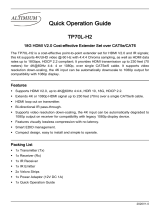BL A C K B OX
®
Use this high-performance matrix to switch and
extend multiple video and audio signals.
Switch manually, from a remote control unit, RS-232 interface, or Ethernet.
Includes built-in HDBaseT
®
interfaces for 328-ft. (100 m) extension.
XR 8 x 8 HDMI Matrix Switch with Audio
AVSW-HDMI8X8-X
AVSW-HDMI-RX
Order toll-free in the U.S.: Call 877-877-BBOX (outside U.S. call 724-746-5500)
FREE technical support 24 hours a day, 7 days a week: Call 724-746-5500 or fax 724-746-0746
Mailing address: Black Box Corporation, 1000 Park Drive, Lawrence, PA 15055-1018
Web site: www.blackbox.com • E-mail: info@blackbox.com
Customer
Support
Information

724-746-5500 | blackbox.com
Page 2
724-746-5500 | blackbox.com
Trademarks Used in this Manual/ FCC and IC RFI Statements
We‘re here to help! If you have any questions about your application
or our products, contact Black Box Tech Support at 724-746-5500
or go to blackbox.com and click on “Talk to Black Box.”
You’ll be live with one of our technical experts in less than 30 seconds.
Trademarks Used in this Manual
Black Box and the Double Diamond logo are registered trademarks of BB Technologies, Inc.
Blu-ray is a trademark of the Blu-ray Disc Association.
HDMI is a registered trademark of HDMI Licensing L.L.C.
Xbox and Windows are registered trademarks of Microsoft Corporation.
Any other trademarks mentioned in this manual are acknowledged to be the property of the trademark owners.
Federal Communications Commission and Industry Canada Radio Frequency Interference
Statements
This equipment generates, uses, and can radiate radio-frequency energy, and if not installed and used properly, that is, in strict
accordance with the manufacturer’s instructions, may cause inter ference to radio communication. It has been tested and found to
comply with the limits for a Class A computing device in accordance with the specifications in Subpart B of Part 15 of FCC rules,
which are designed to provide reasonable protection against such interference when the equipment is operated in a commercial
environment. Operation of this equipment in a residential area is likely to cause interference, in which case the user at his own
expense will be required to take whatever measures may be necessary to correct the interference.
Changes or modifications not expressly approved by the party responsible for compliance could void the user’s authority to
operate the equipment.
This digital apparatus does not exceed the Class A limits for radio noise emis sion from digital apparatus set out in the Radio
Interference Regulation of Industry Canada.
Le présent appareil numérique n’émet pas de bruits radioélectriques dépassant les limites applicables aux appareils numériques
de la classe A prescrites dans le Règlement sur le brouillage radioélectrique publié par Industrie Canada.

724-746-5500 | blackbox.com
724-746-5500 | blackbox.com
Page 3
NOM Statement
Instrucciones de Seguridad
(Normas Oficiales Mexicanas Electrical Safety Statement)
1. Todas las instrucciones de seguridad y operación deberán ser leídas antes de que el aparato eléctrico sea operado.
2. Las instrucciones de seguridad y operación deberán ser guardadas para referencia futura.
3. Todas las advertencias en el aparato eléctrico y en sus instrucciones de operación deben ser respetadas.
4. Todas las instrucciones de operación y uso deben ser seguidas.
5. El aparato eléctrico no deberá ser usado cerca del agua—por ejemplo, cerca de la tina de baño, lavabo, sótano mojado o cerca
de una alberca, etc.
6. El aparato eléctrico debe ser usado únicamente con carritos o pedestales que sean recomendados por el fabricante.
7. El aparato eléctrico debe ser montado a la pared o al techo sólo como sea recomendado por el fabricante.
8. Servicio—El usuario no debe intentar dar servicio al equipo eléctrico más allá a lo descrito en las instrucciones de operación.
Todo otro servicio deberá ser referido a personal de servicio calificado.
9. El aparato eléctrico debe ser situado de tal manera que su posición no interfiera su uso. La colocación del aparato eléctrico
sobre una cama, sofá, alfombra o superficie similar puede bloquea la ventilación, no se debe colocar en libreros o gabinetes
que impidan el flujo de aire por los orificios de ventilación.
10. El equipo eléctrico deber ser situado fuera del alcance de fuentes de calor como radiadores, registros de calor, estufas u otros
aparatos (incluyendo amplificadores) que producen calor.
11. El aparato eléctrico deberá ser connectado a una fuente de poder sólo del tipo descrito en el instructivo de operación, o como
se indique en el aparato.
12. Precaución debe ser tomada de tal manera que la tierra fisica y la polarización del equipo no sea eliminada.
13. Los cables de la fuente de poder deben ser guiados de tal manera que no sean pisados ni pellizcados por objetos colocados
sobre o contra ellos, poniendo particular atención a los contactos y receptáculos donde salen del aparato.
14. El equipo eléctrico debe ser limpiado únicamente de acuerdo a las recomendaciones del fabricante.
15. En caso de existir, una antena externa deberá ser localizada lejos de las lineas de energia.
16. El cable de corriente deberá ser desconectado del cuando el equipo no sea usado por un largo periodo de tiempo.
17. Cuidado debe ser tomado de tal manera que objectos liquidos no sean derramados sobre la cubierta u orificios de ventilación.
18. Servicio por personal calificado deberá ser provisto cuando:
A: El cable de poder o el contacto ha sido dañado; u
B: Objectos han caído o líquido ha sido derramado dentro del aparato; o
C: El aparato ha sido expuesto a la lluvia; o
D: El aparato parece no operar normalmente o muestra un cambio en su desempeño; o
E: El aparato ha sido tirado o su cubierta ha sido dañada.

724-746-5500 | blackbox.com
Page 4
724-746-5500 | blackbox.com
Safety Information
Safety Information
NOTE: THIS SAFETY INFORMATION IS OF A GENERAL NATURE AND MAY BE SUPERSEDED BY INSTRUCTIONS CONTAINED WITHIN THIS
MANUAL.
1. Save the carton and packing material even if the equipment has arrived in good condition. If you ever need to ship the unit, use only the
original factory packing.
2. Read all documentation before operating your equipment. Retain all documentation for future reference.
3. Follow all instructions printed on unit chassis for proper operation.
4. Do not spill water or other liquids into or on the unit, or operate the unit while standing in liquid.
5. Make sure power outlets conform to the power requirements listed on the back of the unit.
6. Do not use the unit if the electrical power cord is frayed or broken. The power supply cords should be routed so that they are not likely to be
walked on or pinched by items placed upon or against them, paying particular attention to cords and plugs, convenience receptacles, and
the point where they exit.
7. Always operate the unit with the AC ground wire connected to the electrical system ground. Precautions should be taken so that the means
of grounding of a piece of equipment is not defeated.
8. Voltage must be correct and the same as that printed on the rear of the unit. Damage caused by connection to improper AC voltage is not
covered by any warranty.
9. Power down and disconnect the unit from mains voltage before making connections.
10. Never hold a power switch in the “ON” position.
11. Do not use the unit near stoves, heat registers, radiators, or other heat-producing devices.
12. Do not block fan intake or exhaust ports. Do not operate equipment on a surface or in an environment which may impede the normal flow
of air around the unit, such as a bed, rug, carpet, or completely enclosed rack. If the unit is used in an extremely dusty or smoky
environment, the unit should be periodically “blown free” of foreign matter.
13. Do not remove the cover. Removing the cover will expose you to potentially dangerous voltages. There are no user serviceable parts inside.
14. Do not drive the inputs with a signal level greater than that required to drive equipment to full output.
15. Non-use periods. The power cord of equipment should be unplugged from the outlet when left unused for a long period of time.
16. Service information equipment should be serviced by qualifier service personnel when:
A. The power supply cord or the plug has been damaged.
B. Objects have fallen, or liquid has been spilled into the equipment.
C. The equipment has been exposed to rain.
D. The equipment does not appear to operate normally, or exhibits a marked change in performance
E. The equipment has been dropped, or the enclosure damaged.

724-746-5500 | blackbox.com
724-746-5500 | blackbox.com
Page 5
Important Safety Instructions
IMPORTANT SAFETY INSTRUCTIONS
To get the best from this product, please read this manual carefully. Keep it in a safe place for future reference.
CAUTION: TO REDUCE THE RISK OF ELECTRIC SHOCK, DO NOT REMOVE COVER (OR BACK). NO USER-SERVICEABLE PARTS ARE
INSIDE. REFER SERVICING TO QUALIFIED SERVICE PERSONNEL.
WARNING: TO REDUCE THE RISK OF FIRE OR ELECTRIC SHOCK, DO NOT EXPOSE THIS EQUIPMENT TO RAIN OR MOISTURE.
Do not force switched or external connections.
When moving the unit, disconnect the serial port connections first, then the power cable, and finally the interconnecting cables to other devic-
es.
Do not attempt to clean the unit with chemical solvents or aerosol cleaners, as this may damage the unit. Use a clean dry cloth.
Installation of this unit should be in a cool, dry place, away from sources of excessive heat, vibration, dust, moisture, and cold.
WARNING: To prevent electric shock do not use the (polarized) plug with an extension cord, receptacle, or other outlet unless the
blades can be fully inserted to prevent blade exposure. To prevent electric shock, match wide blade of plug to wide
slot; fully insert.

724-746-5500 | blackbox.com
Page 6
724-746-5500 | blackbox.com
Table of Contents
Table of Contents
1. Specifications .........................................................................................................................................................................7
2. Overview ...............................................................................................................................................................................9
2.1 Introduction ...................................................................................................................................................................9
2.2 Features .........................................................................................................................................................................9
2.3 What’s Included ..........................................................................................................................................................10
2.4 Hardware Description ..................................................................................................................................................10
2.4.1 Front Panel of the AVSW-HDMI8X8-X .............................................................................................................. 10
2.4.2 Rear Panel of the AVSW-HDMI8X8-X ............................................................................................................... 13
2.4.3 Front and Rear Panels of the AVSW-HDMI-RX ................................................................................................. 15
3. Installation ...........................................................................................................................................................................16
3.1 Installation Diagram .................................................................................................................................................... 16
3.2 IR Extender .................................................................................................................................................................. 17
4. Operation ............................................................................................................................................................................18
4.1 EDID Setup .................................................................................................................................................................. 18
4.2 RESET .......................................................................................................................................................................... 18
4.3 Embedded EDID Modes .............................................................................................................................................. 19
4.4 LEARNING EDID .......................................................................................................................................................... 19
4.5 EDID Function for HDMI Matrix Switch .......................................................................................................................20
4.6 EDID Function: LEARNING ........................................................................................................................................... 21
4.7 EDID Status .................................................................................................................................................................. 21
4.8 How to Set Up Fast Speed Start (FSS) Function ...........................................................................................................22
4.9 Auto Mode Definition .................................................................................................................................................22
4.10 Consumer Electronics Control (CEC) Setup ..................................................................................................................22
4.11 Front-Panel Control Functions .....................................................................................................................................22
4.12 Remote Control ...........................................................................................................................................................23
4.13 IR Remote Custom and Data Codes (NEC Standard) ...................................................................................................24
5. Room Remote Control #1–#8 Custom Code and Data Codes ............................................................................................25
6. Ethernet Serial Interface .......................................................................................................................................................28
7. RS-232 Serial Interface .........................................................................................................................................................29
8. Ethernet TCP Setup Guide ...................................................................................................................................................30
9. Troubleshooting ...................................................................................................................................................................31
9.1 Contacting Black Box...................................................................................................................................................31
9.2 Shipping and Packaging .............................................................................................................................................. 31

724-746-5500 | blackbox.com
724-746-5500 | blackbox.com
Page 7
Chapter 1: Specifications
1. Specifications
Technical Specifications
Approvals CE, FCC, RoHS, REACH
Audio Support Supports DVI-Audio input and SPDIF output
Controls IR remote control,
IR external port with (1) 3.5-mm earphone jack,
Select and Function buttons on front panel,
RS-232 or Ethernet series interface,
(8) IR room remote controls
Color Black
Digital Audio
Support
Multi audio formats 5.1/7.1, MAT (MLP), Dolby Digital, Dolby TrueHD, Dolby Digital Plus, DTS, DTS-ES-6CH,
DTS-HD, DTS-HD-HRA, DTS-HD Master, (PCM-2CH)
Digital Video
Support
HD: 480i, 480p, 720p, 1080i, 1080p, up to 36-bit deep color
Function
Control Key
ALL/OFF/RECALL/ENTER/MEMORY/LOCK/EDID
HDCP/CEC
Support
HDCP 2.0 compliant, CEC compliant
HDMI I/O
Connector
HDMI Type A, SMD 19-pin female
HDMI Support HD 1080p @ 60 Hz, H36-bit deep color, 3D (1.4a) formats
Infrared
Frequency
38 kHz
IR External
Distance
1000 feet (300 m) maximum
ESD Protection Human body model:
± 10 kV (air-gap discharge);
± 6 kV (contact discharge)
Number of
Rack Units
1U, fits in 19" rack (using the included rackmount brackets)
Source Status Automatically scan sources inputs via LED
Video
Bandwidth
Double data rates: 340 MHz, total 6.75 Gbps bandwidth

724-746-5500 | blackbox.com
Page 8
724-746-5500 | blackbox.com
Chapter 1: Specifications
Technical Specifications (continued)
Connectors AVSW-HDMI8X8-X:
Input:
(8) HDMI (sources),
(8) 3.5-mm analog audio,
(8) DB9 RS-232 for extension,
(9) IR extension ports (1 to all, 8 for each);
Output:
(8) HDMI (sinks);
(8) HDBaseT
®
ports (CAT6/6A/7 cable),
(8) RJ-45 CATx (HDBaseT via Category 6/6a/7 cable),
(8) SPDIF audio,
(9) IR extension ports (1 to all, 8 for each);
Control:
(1) DB9 RS-232 for serial control,
(1) RJ-45 for telnet control,
(1) IR extension port;
AVSW-HDMI-RX:
Input:
(1) HDBaseT port,
(1) IR extension port;
Output:
(1) HDMI (sink),
(1) 3.5-mm analog audio,
(1) RS-232 (control),
(1) IR extension port,
(2) RJ-45 (unused)
Environment Temperature: 32 to 100˚ F (0 to 38˚ C)
Power AVX-HDMI8X8-X, AVSW-HDMI-RX Input: 100-240 VAC, 50/60 Hz, internal power supply;
Consumption: 10 A maximum
Dimensions 1.75"H x 19"W x 9.85"D (4.4 x 48.2 x 25 cm)
Weight 7.91 lb. (4.75 kg)
2. Overview

724-746-5500 | blackbox.com
724-746-5500 | blackbox.com
Page 9
Chapter 2: Overview
2. Overview
2.1 Introduction
The AVSW-HDMI8X8-X is a high-performance 8 x 8 matrix routing switch with (8) HDMI plus DVI-audio inputs. It supports (8)
HDMI with SPDIF audio outputs and (8) HDBaseT outputs simultaneously. The AVSW-HDMI8X8-X is based on HDBaseT
technology and supports full-resolution HDMI video with embedded audio, RS-232, and IR bi-directional signals, all over a single
CATx cable.
With a signal bandwidth of 340 MHz, there is no signal degradation. HIgh-definition digital signals can be selected and
distributed to any 16 outputs simultaneously (8 channels x 2). The switch complies with CEC and HDMP 2.0 standards, HDMI
V1.4a 3D formats, and data rates up to 6.75 Gbps. It also supports UXGA/WUXGA/DVI 1920 x 1200 resolution to any HD
displays.
The AVSW-HDM8X8-X has one CAT6/6A and HDMI connector for each output, effectively making this an 8 x 16 switch (same
signal on both outputs). One RJ-45 connection on each output extends the HDMI signal to remote locations via HDBaseT CATx
cable extended to the HDBaseT Receiver (AVSW-HDMI-RX).
You can select the EDID from eight different modes. Control the switch via front-panel push buttons, IR remote, or via RS-232 or
TCP/IP (not a Web browser).
2.2 Features
• Matrix switches (8) HDMI with DVI-audio source devices to (8) HDMI with HDMI/DVI SPDIF and (8) CATx (6/6A/7) device
extender output devices.
• Supports HDMI digital video w/embedded audio, DVI format, and complies with CEC/HDCP 2.0.
• Includes (7) function key controls.
• Supports worldwide EDID modes for HDTV resolutions.
• Enables link speeds of up to 6.75 Gbps (link clock rate of 340Mb Hz), and supports HDMI 1.4a 3D formats.
• Supports DVI audio input and SPDIF (LPCM 2-CH or maximum 5.1CH output).
• Works with wide range of HD resolutions from PC XGA to WUXGA 1920 x 1200 and HDTV/TV resolutions 480i/480p,
576i/576p, 720p, 1080i, and 1080p.
• Compatible with all HDMI source devices, PC monitors, plasma HD displays, HDTV, and audio receivers/amplifiers.
• Provides digital video TMDS formats resolution up to 1080p-60 with deep color 36-bit.
• Supports digital audio: Dolby TrueHD, Dolby Digital, Dolby Digital Plug/ex, DTS, DTS-HD, DTS-HD Master, DTS-EX, PCM, PCM2,
LPCM2.
• Choose from four ways to control the user interface: Windows based GUI control via TCP/IP port (not a Web browser), front-
panel push button, IR wireless remote control, and third-party RS-232 controller (via simple ASCII).
• Supports worldwide control functions: ALL/OFF/RECALL/ENTER/MEMORY/EDID/LOCK.
• Supports EDID modes:
- Embedded EID modes: FSS/H24-3D-M/H36-3D/H36-3D-M/DVI-D 1280x1024–60 Hz/DVI-D 1920x1200—60 Hz/AUTO.
- External modes: Learning mode.
• Front-panel LEDs automatically show active input and output status.
• Supports IR Remote and IR Extender with distance up to 1000 feet (300 m) maximum.
• Provides EDID configuration via Internal modes.

724-746-5500 | blackbox.com
Page 10
724-746-5500 | blackbox.com
Chapter 2: Overview
• Consumer Electronic Control (CEC) switch can be all open or OFF.
• Remembers the last state during a power cycle.
• When power is removed and resorted, the last configuration will be restored.
2.3 What’s Included
Your package should include the following items. If anything is missing or damaged, contact Black Box Technical Support
at 724-746-5500 or info@blackbox.com.
AVSW-HDMI-8X8-X includes:
• (1) XR 8 x 8 HDMI Matrix Switch with Audio
• (1) power cord
• (1) DB9 male-female cable
• (9) remote controls (1 main, 8 receiver remotes)
• (1) IR extender receiver kit
• (4) IR transmitter cables
• (4) IR receiver cables
• (4) IR extender transmitter sets
• (4) IR extender receiver sets
• (1) RS-232 Cable
• (1) 19" rackmounting kit
• (1) CD-ROM containing this user’s manual in PDF format
AVSW-HDMI-RX includes:
• (1) XR HDMI Matrix Switch Receiver
• (1) 12-V, 2-A power supply w/cord
• (2) IR cables (1 in, 1 out)
2.4 Hardware Description
Figure 2-1 shows the front panel of the switch, and Figure 2-2 shows its back panel. Tables 2-1 and 2-2 describe the
components.
2.4.1 Front Panel of the AVSW-HDMI8X8-X
1 2 3 4 5 6 7 8 9 10 11
12 13 14
Figure 2-1. Front panel.

724-746-5500 | blackbox.com
724-746-5500 | blackbox.com
Page 11
Chapter 2: Overview
Table 2-1. Front panel components.
Number Component Description
1 Power Switch
The power switch turns the unit on and off. The LED will light red to indicate that the switch is on
and is receiving power. The switch will remember that last state during a power cycle. When
power is removed and restored, the last configuration will be used.
2 Output Status Display Each output (destination) channel shows which input (source) is assigned.
3
Function Key — RECALL
The system will show previously stored presets, up to a total of 16. Presets are stored in local
memory using Source keys 1 through 8 or Destination keys 1 through 8 as the memory preset
location.
• Press the RECALL button.
• Press 1 through 8 in either Source or Destination row.
• Press ENTER. The preset configuration will execute. Operation completes.
NOTE: Operation will abort if no keys are pressed within 5 seconds.
4
Function Key—MEMORY
The system will store presets, up to a total of 16. Presets are stored in local memory using
Source keys 1 through 8 or Destination keys 1 through 8 as the memory preset location.
• Configure desired matrices.
• Press the MEMORY button.
• Press 1 through 8 on either Source or Destination row.
• Press ENTER to ready memory location.
• Or press MEMORY again to cancel operation.
Operation completes.
NOTE: Operation will abort if no keys are pressed within 5 seconds.
5
Function Key — LOCK
• Press and hold the LOCK button for two seconds to lockout the front panel.
• Press and hold the LOCK button for two seconds to re-enable the front panel.
6 EDID Mode Select Buttons
Select EDID mode using Buttons #1 and 2.
7 Source Select Buttons
Separate inputs 1 through 8 select buttons are provided for each source selection.
8
Function Key — EDID
Press EDID to select new EDID mode and select source button #1 or #2 to change embedded EDID
mode.
Press the Destination number to learn EDID. The Destination EDID has been learned.
Press the Destination number multiple times to switch between local and HDBaseT EDID.

724-746-5500 | blackbox.com
Page 12
724-746-5500 | blackbox.com
Chapter 2: Overview
Table 2-1 (Continued). Front panel components.
Number Component Description
9
Function Key — ALL
Disables (mute) video on all destinations OR selects the same source to all destinations.
Option 1: Press ALL followed by the OFF button. The display will show “0,” indicating that all destinations
have no video selected.
Option 2: Press ALL followed by Source 1 through 8. The display will show the source selected.
Press ENTER and the preset source selection will be assigned to all destinations.
10
Function Key — OFF
Disables (mutes) video to selected channels.
• Press the OFF button followed by any destination channel.
• Press button 1 through 8 to select the output destination. The display will show “0” for the selected
channel indicating no video selected.
11 Function Key – ENTER
Press the ENTER key to confirm entries.
12 Input Status Display Input source 1 to 8 LED lights blue to indicate that a video source is present on that input.
13 IR Sensor
The IR sensor receives IR commands from the supplied remote control or third-party emitter.
14 Destination Select Buttons
Separate outputs 1 through 8 select buttons are provided for each destination assignment. Routing can
be source to destination or one source to multiple destinations.
Example: Press Destination 1, 3, 5, then press Source 2. The switch will route Input 12 to Output 1, 3,
5, respectively.
15 (not
shown)
19" rackmount brackets
Brackets included to install the switch in a 19" rack. (Brackets not shown in Figure 2-1; they attach to
the sides of the switch.)

724-746-5500 | blackbox.com
724-746-5500 | blackbox.com
Page 13
Chapter 2: Overview
2.4.2 Rear Panel of the AVSW-HDMI8X8-X
2 3 4 5 12 7 8 9 10 11
6 13 14
1
Figure 2-2. Rear panel.
Table 2-2. Rear panel components.
Number Component Connector Connector Descripton Component Description
1 Outputs 1–8 HDMI
HDMI out
HDMI digital video/audio connector
with fix screw.
NOTE: With the proper adapters, you
can use the switch with DVI digital
video signals. HDCP compliant.
Connect a signal link of HDMI direct digital video/audio to this
female HDMI connector. The connector supports HDMI digital
video/audio and DVI digital video sources.
2 Inputs 1–8 HDMI
HDMI in
HDMI digital video/audio connector
with fix screw.
NOTE: With the proper adapters, you
can use the switch with DVI digital
video signals. HDCP compliant.
Connect a signal link of HDMI direct digital video/audio to this
female HDMI connector. The connector supports HDMI digital
video/audio and DVI digital video sources.
3 3.5-mm audio jack
Analog audio in
DVI audio
Connect an analog audio input when used with DVI digital
video sources. The audio will be embedded into the HDMI
signal.
4 Inputs 1–8 audio
SPDIF out
SPDIF: Use RCA connector with
HDMI or DVI digital audio signals
output.
Connect SPDIF digital audio output to an audio amplifier.
5 Outputs 1–8 HDBaseT
RJ-45 out
HDBaseT output
Connect CAT6/6A/7 to AVSW-HDMI-RX unit for HDBaseT
extension.
6 (8) DB9 connectors
RS-232 ports 1–8
connections to
control room
Remote port:
DB9 female connector
Eight RS-232 control ports interface to a PC, such as a
computer, or touch panel control, to the switch via this DB9
female conector for serial RS-232 control through the HDBaseT
receiver.

724-746-5500 | blackbox.com
Page 14
724-746-5500 | blackbox.com
Chapter 2: Overview
Table 2-2 (continued). Rear panel components.
Number Component Connector Connector Descripton Component Description
7 RS-232 Connection
Remote port: DB9 female connector
RS-232 control port enables interfacing a PC, computer, or touch panel
to the switch via the DB9 female connector for serial RS-232 control.
NOTE: The Ethernet port and RS-232 port cannot be used
simultaneously. Any connection to the Ethernet port will disable
serial commands sent to the RS-232 port.
8 Ethernet Connection
Control the switch, RJ-45 female
connector
The Ethernet control port enables TCP interfacing to a PC or media
control system (not a Web browser) to the switch via the RJ-45
connector to control the matrix switch.
NOTE: The Ethernet port and RS-232 port cannot be used
simultaneously. Any connection to the Ethernet port will disable
serial commands sent to the RS-232 port.
9
IR Extender Control
IR extender jack:
Female jack:
inner OID 3.5-mm
Support one IR Extender. When you plug the external IR extender into
the switch, the front panel IR receiver remains active.
10 AC Power Inlet
3-prong power plug
Power plug:
Power input: 100–240 VAC,
50/60 Hz, 10 A
The switch has an AC power plug input connector.
11 (1) IR extender jack
IR all out: IR signal from
room
IR extender jack:
3.5-mm female connector
IR all out: IR signal from room
Support eight IR remote signals from eight rooms via ALL OUT port.
Extend cable distance up to 1000 feet (300 m) maximum. When you
plug the CAT5e/6/7 IR extender into the external port, the room IR
receivers remain active.
12 IR remote inputs 1–8
Ports 1–8 IR signal to
room
IR signal to room:
IR Extender 3.5-mm jack
Support eight IR extenders to control signals to eight rooms. Extend
cable distance up to 1000 feet (300 m) maximum. When you plug the
CAT5e/6/7 extender into the external port, the room IR receiver
remains active.
13 IR remote output
Ports 1–8 IR signal from
room
IR extender jack:
3.5-mm female
Supports eight IR extenders to receive signals from eight rooms. Extend
the cable distance to 1000 feet (300 m) maximum. When you plug the
CAT5e/6/7 IR extender into the external port, the room IR receiver
remains active.
14 (1) IR extender jack
IR all in: IR signal to room
IR extender jack:
3.5-mm female
Supports eight IR remote signals to control eight rooms via ALL IN port.
Extends cable distance up to 1000 feet (300 m) maximum. When you
plug the CAT5e/6/7 IR extender into the external port, the room IR
receiver remains active.

724-746-5500 | blackbox.com
724-746-5500 | blackbox.com
Page 15
Chapter 2: Overview
2.4.3 Front and Rear Panels of the AVSW-HDMI-RX
1 2 3 4 5 6
Figure 2-3. AVSW-HDMI-RX front panel.
7 8 9 10 11
Figure 2-4. AVSW-HDMI-RX back panel.
Table 2-3. AVSW-HDMI-RX components.
Number Component Descripton
1 HDCP LED Lights when HDCP video is connected
2 Link LED Lights when linked to the switch
3 Power LED Light when power to the receiver is on
4 IR Used with remote to switch this output only
5 IR in port To switch
6 IR out port From switch
7 Power connector Links to 12-VDC power supply
8 RJ-45 connector HDBaseT in
9 HDMI connector HDMI out
10 3.5-mm connector Audio out
11 DB9 connector RS-232 port for extension

724-746-5500 | blackbox.com
Page 16
724-746-5500 | blackbox.com
Chapter 3: Installation
3. Installation
3.1 Installation Diagram
Figure 3-1 shows a sample application using the 8x8 HDMI Matrix Switch
(AVSW-HDMI8X8-X) and the Receiver (AVX-HDMI-RX).
Receiver
(AVSW-HDMI-RX)
Monitor
Remote
8 x 8 HDMI Matrix Switch
with HDBaseT
(AVSW-HDMI8X8-X)
Remote
HDMI
projector
Speaker
HDMI
out
Audio
amplifier
HDMI player
PC
HDMI
in
Audio
in
Figure 3-1. Typical application using the 8 x 8 HDMI Matrix Switch.
HDMI
in
Close-up showing input
and output connections
Audio
out
HDMI
out

724-746-5500 | blackbox.com
724-746-5500 | blackbox.com
Page 17
Chapter 3: Installation
3.2 IR Extender
Figure 3-2. IR extender connection.
NOTE: When you plug the external IR extender into the switch, the front panel IR receiver remains active.
Figure 3-3. How to set up the IR extender components: Steps 1-3
IR extender to room
IR receiver (for 320 feet [100 m])
IR receiver (included)
Room

724-746-5500 | blackbox.com
Page 18
724-746-5500 | blackbox.com
Chapter 4: Operation
4. Operation
4.1 EDID Setup
Table 4-1. EDID function setup for HDMI matrix switch: change the EDID setup.
Step
Number Action Result
Step 1 Press the EDID button.
The display will show the currently selected EDID mode.
Step 2
Press the SOURCE #1 or
#2 button row
The button will flash blue and the display will show the current Embedded EDID status.
Step 3 Press the ENTER button Set EDID mode. The switch will return to operation mode.
NOTE: Operation will abort if no keys are pressed within five seconds.
4.2 RESET
Table 4-2. Reset function for HDMI matrix switch.
RESET EDID return to factory default
To Reset EDID mode:
Press EDID > RECALL > ENTER
1. Reset to the factory default (1080p–2CH).
2. Press the EDID button. The LCM will show the current EDID status.
3. Press the RECALL button. The LCM will show the RESET EDID.
4. Press the ENTER button to confirm the entries. The EDID will return to FSS mode and resolution 1080p-2CH.

724-746-5500 | blackbox.com
724-746-5500 | blackbox.com
Page 19
Chapter 4: Operation
4.3 Embedded EDID Modes
Table 4-3. EDID function for HDMI matrix switch: select embedded EDID mode or LEARNING mode.
Embedded EDID modes Total 8 EDID modes
Embedded EDID setup
Press EDID > SOURCE > ENTER
Select Embedded EDID mode or LEARNING mode.
1. Press the EDID button. The LCM will show the currently selected EDID mode.
2. Repeatedly pressing the Source 1 button will cycle UP through the options. Repeatedly pressing the Source 2 button will
cycle DOWN through the options.
3. Select Embedded EDID:
Mode 1: FSS Mode 5: H36-3D-M
Mode 2: H24-3D Mode 6: DVI-D 1280 x 1024—60 HZ
Mode 3: H24-3D-M Mode 7: DVI-D 1920 x 1200—60 HZ
Mode 4: H36-3D Mode 8: AUTO
4.4 LEARNING EDID
Table 4-4. LEARNING EDID function for HDMI matrix switch.
LEARNING EDID Learning EDID form Destination to Source
LEARNING EDID setup:
Press EDID > DESTINATION > SOURCE > ENTER
Press EDID > DESTINATION button: The LCM will show LEARNING.
The switch will learn the destination EDID and pass the selected source.
NOTE: The already learned EDID cannot be modified. You can only rebuild a new
Learning EDID.
For example, when the Source has “Learned” the EDID data from a Destination, it
will save that EDID information into EPROM and the EDID data cannot change.
To remove the learning EDID memory from EPROM, select new learning destination
to sources or change one of the embedded EDID modes.

724-746-5500 | blackbox.com
Page 20
724-746-5500 | blackbox.com
Chapter 4: Operation
4.5 EDID Function for HDMI Matrix Switch
Table 4-5. Embedded EDID modes.
Mode
Number Embedded EDID Setup Description
Mode 1
FSS (Fast Speed Start)
Video support: All resolutions up to and including 1080p.
Automatically capture the most suitable EDID from Destination to Source.
Mode 2
H24-3D (1080p–24 bits)
Video support: All resolutions up to and including 1080p.
Audio support: PCM 2CH
Mode 3
H24-3D-M (1080p–24 bits)
Video support: All resolutions up to and including 1080p.
Audio support: MAT (MLP) 7.1CH, PCM 2CH, one bit audio 2CH, AC3 5.1CH, DTS 5.1CH, PCM 7.1CH,
Dolby Digital +7.1CH, DTS-HD 7.1CH
Mode 4
H36-3D (1080p–36 bits)
Video support: All resolutions up to and including 1080p.
Audio support: PCM 2CH
Mode 5
H36-3D-M (1080p–36 bits)
Video support: All resolutions up to and including 1080p.
Audio support: MAT (MLP) 7.1CH, PCM 2CH, one bit audio 2CH, AC-3 5.1CH, DTS 5.1CH, PCM 7.1CH,
Dolby Digital +7.1CH, DTS-HD 7.1CH
Mode 6
1280 x 1024-60 Hz (DVI-D)
DVI support: DVI-D 1280 x 1024, 60 Hz
Mode 7
1920 x 1200-60 Hz (DVI-D)
DVI support: DVI-D 1920 x 1200, 60 Hz
Mode 8
AUTO <Default>
Video support: All resolutions up to and including 1080p.
All outputs will be set to the highest common resolution of all connected display devices.
Page is loading ...
Page is loading ...
Page is loading ...
Page is loading ...
Page is loading ...
Page is loading ...
Page is loading ...
Page is loading ...
Page is loading ...
Page is loading ...
Page is loading ...
Page is loading ...
/