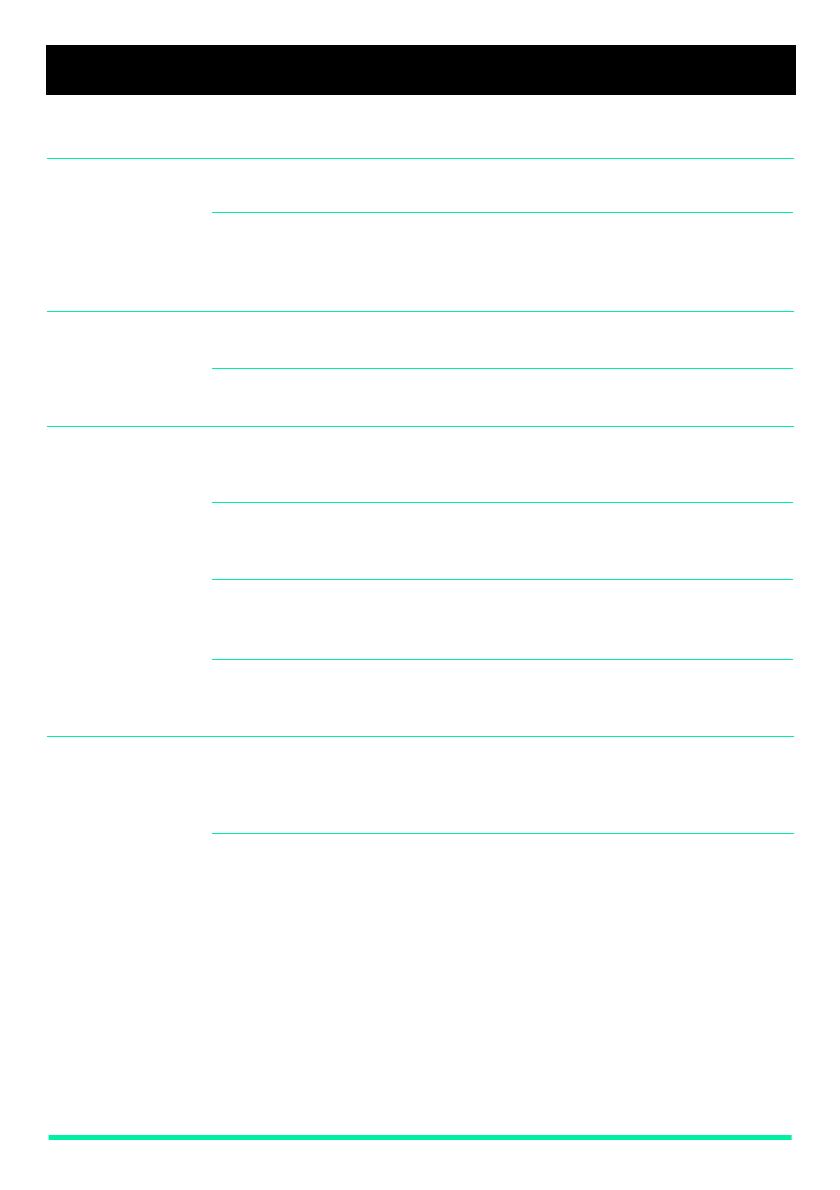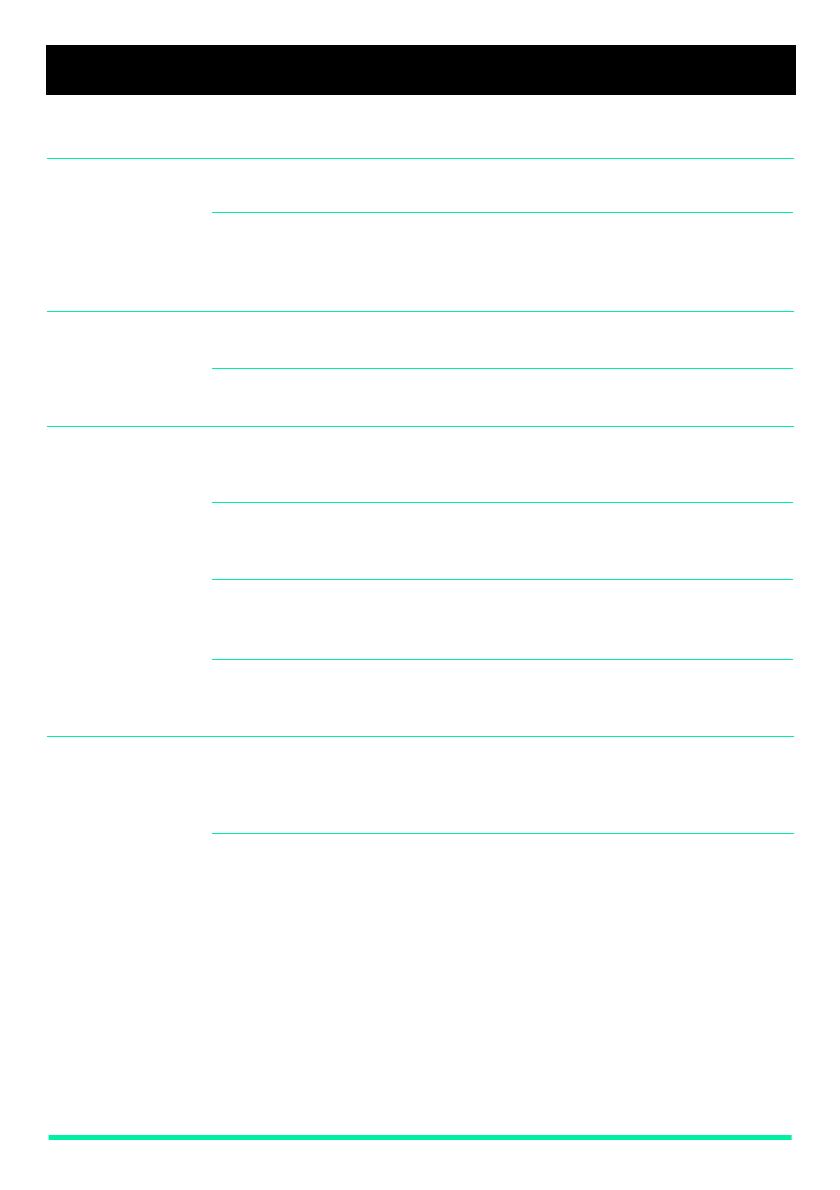
Page 2 Enterprise Edge M7100N User Card
Making and answering calls
Answering calls 1. When your telephone rings, lift your handset.
You are immediately connected to the call.
Making external
calls
Depending upon the dialling mode programmed for your telephone, you
may be able to dial your call before lifting your handset.
1. Pick up the handset.
2. Dial
‚
(your system’s exchange line access code or a line pool
access code).
3. Dial the external telephone number.
Making internal
calls
1. Pick up the handset.
2. Dial the internal number.
Note: Extension numbers and the exchange line access code are
supplied by your System Administrator.
Making or
answering a
second call
The M7100N telephone allows you to have two calls active at the same
time.
You can switch between calls using
˙
.
To answer a second call while on another call
1. Press
˙
to put the first call on hold.
The second call automatically comes onto the line.
To hold a call and make a second call
1. Press
˙
to put the first call on hold.
2. Dial the telephone number for the second call.
To return to the first call
1. Press
˙
again to return to the first call on hold.
The second call is automatically put on hold.
˙
To hold a call
1. Press
˙
.
2. Press
˙
again to return to the call on hold.
Check the display for confirmation or additional information.
Note: If you have difficulty selecting a line on your M7100N telephone,
ask your System Administrator to check your telephone's
programming. Your telephone must be assigned to use an
exchange line or line pool.
9