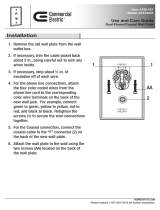Page is loading ...

2
P0993298 02
Copyright © 2002 Nortel Networks
All rights reserved. December, 2002.
The information in this document is subject to change without notice. The statements, configurations, technical data, and
recommendations in this document are believed to be accurate and reliable, but are presented without express or implied
warranty. Users must take full responsibility for their applications of any products specified in this document. The
information in this document is proprietary to Nortel Networks NA Inc.
Trademarks
NORTEL NETWORKS and Business Communications Manager, are trademarks of Nortel Networks NA Inc.
Microsoft, MS, MS-DOS, Windows, and Windows NT are registered trademarks of Microsoft Corporation.
Symbol, Spectrum24, and NetVision are registered trademarks of Symbol Technologies, Inc.
All other trademarks and registered trademarks are the property of their respective owners.
North American Regulatory Information
Safety
Business Communications Manager equipment meets all applicable requirements of both the CSA
C22.2 No. 950-95 and UL-1950 Edition 3.
Danger: Risk of shock.
Read and follow installation instructions carefully.
Ensure the Business Communications Manager base unit and Business Communications
Manager expansion unit are unplugged from the power socket and that any telephone or
network cables are unplugged before opening the Business Communications Manager
base unit or Business Communications Manager expansion unit.
If installation of additional hardware and /or servicing is required, disconnect all telephone
cable connections prior to unplugging the Business Communications Manager.
Ensure the switch located on the back of the housing, on the power supply, is set to the
correct input voltage (115 or 230).
Ensure the Business Communications Manager base unit and Business Communications
Manager expansion unit are plugged into the wall socket using a three-prong power cable
before any telephone cables are connected.

3
Installation and Maintenance Guide
Enhanced 911 Configuration
Radio-frequency Interference
Caution: Only qualified persons should service the system.
The installation and servicing of this hardware is to be performed only by service
personnel having appropriate training and experience necessary to be aware of hazards to
which they are exposed in performing a task and of measures to minimize the danger to
themselves or other persons.
Electrical shock hazards from the telecommunication network and AC mains are possible
with this equipment. To minimize risk to service personnel and users, the Business
Communications Manager system must be connected to an outlet with a third-wire ground.
Service personnel must be alert to the possibility of high leakage currents becoming
available on metal system surfaces during power line fault events near network lines.
These leakage currents normally safely flow to Protective Earth ground via the power
cord. Therefore, it is mandatory that connection to an earthed outlet is performed first and
removed last when cabling to the unit. Specifically, operations requiring the unit to be
powered down must have the network connections (central office lines) removed first.
Caution: Warning
Local, state and federal requirements for Emergency 911 services supported by Customer
Premises Equipment vary. Consult your telecommunication service provider regarding
compliance with applicable laws and regulations.
Note: For information about 911 configuration, refer to the Enhanced 911 (E911)
Configuration section in the Business Communications Manager 2.5 Programming
Operations Guide.
Warning: Equipment generates RF energy.
This equipment generates, uses, and can radiate radio-frequency energy. If not installed
and used in accordance with the installation manual, it may cause interference to radio
communications. It has been tested and found to comply with the limits for a Class A
computing device pursuant to Part 15 of the FCC Rules and with ICES.003, CLASS A
Canadian EMI Requirements. Operation of this equipment in a residential area is likely to
cause interference, in which case the user, at his or her own expense, will be required to
take whatever measures may be required to correct the interference.

4
P0993298 02
Telecommunication registration
Business Communications Manager equipment meets all applicable requirements of both Industry
Canada CS-03 and US Federal Commission FCC Part 68 and has been registered under files
Industry Canada 332-5980 A and FCC AB6CAN-20705-KF-E (key system),
AB6CAN-20706-MF-E (hybrid system), and AB6CAN-23740-PF-E (PBX system). Connection
of the Business Communications Manager telephone system to the nationwide
telecommunications network is made through a standard network interface jack that you can order
from your local telecommunications company. This type of customer-provided equipment cannot
be used on party lines or coin lines.
Before installing this equipment, users should ensure that it is permissible to be connected to the
facilities of the local telecommunications company. The equipment must also be installed using an
acceptable method of connection. The customer should be aware that compliance with the above
conditions may not prevent degradation of service in some situations.
Repairs to certified equipment should be made by an authorized Canadian maintenance facility
designated by the supplier. Any repairs or alterations made by the user to this equipment, or
equipment malfunctions, may give the telecommunications company cause to request the user to
disconnect the equipment. Users should ensure for their own protection that the electrical ground
connections of the power utility, telephone lines and internal metallic water pipe system, if present,
are connected together. This precaution may be particularly important in rural areas.
Network Connection
Canada and US
Hearing Aid Compatibility
Business Communications Manager telephones are hearing-aid compatible, as defined in Section
68.316 of Part 68 FCC Rules.
Caution: Users should not attempt to make such connections themselves, but
should contact the appropriate electric inspection authority, or an electrician.
Table 1 Interface harmonized standards
Interface Harmonized Standard Description
CTM Industry Canada CS03, FCC Part 68 Analog terminal device
DTM Industry Canada CS03, FCC Part 68 T1 and Primary Rate ISDN
BRI Industry Canada CS03, FCC Part 68 Basic Rate ISDN
WAN Industry Canada CS03, FCC Part 68 T1

5
Installation and Maintenance Guide
Electromagnetic Compatibility
Business Communications Manager equipment meets all FCC Part 15, Class A radiated and
conducted emissions requirements.
Business Communications Manager does not exceed the Class A limits for radiated and conducted
emissions from digital apparatus as set out in the Radio Interference Regulations of Industry
Canada.
Telephone Company Registration
It is usually not necessary to call the telecommunications company with information on the
equipment before connecting the Business Communications Manager system to the telephone
network. If the telecommunications company requires this information, provide the following:
• telephone number(s) to which the system will be connected
• FCC registration number (on label affixed to Business Communications Manager)
• universal service order code (USOC)
• service order code (SOC)
• facility interface code (FIC)
Use of a Music Source
In accordance with U.S. Copyright Law, a license may be required from the American Society of
Composers, Authors and Publishers, or similar organization if Radio or TV broadcasts are
transmitted through the Music On Hold or Background Music features of this telecommunication
system.
Nortel Networks hereby disclaims any liability arising out of the failure to obtain such a license.
Rights of the Telecommunications Company
If the Business Communications Manager system is causing harm to the telephone network, the
telecommunications company may discontinue service temporarily. If possible, the
telecommunications company will notify you in advance. If advance notice is not practical, the
user will be notified as soon as possible. The user will be given the opportunity to correct the
situation and will be informed of the right to file a complaint to the FCC.
The telecommunications company may make changes in its facilities, equipment, operations or
procedures that could affect the proper functioning of the system. If this happens, the
telecommunications company will give you advance notice in order for you to make any necessary
modifications to maintain uninterrupted service.

6
P0993298 02
Repairs
In the event of equipment malfunction, all repairs to certified equipment will be performed by an
authorized supplier.
Canadian Regulations - please read carefully
Notice
The Industry Canada label identifies certified equipment. This certification means that the
equipment meets telecommunications network protective, operational and safety requirements as
prescribed in the appropriate Terminal Equipment Technical Requirements document(s). The
Department does not guarantee the equipment will operate to the user's satisfaction. Before
installing this equipment, users should ensure that it is permissible to be connected to the facilities
of the local telecommunications company. The equipment must also be installed using an
acceptable method of connection. The customer should be aware that compliance with the above
conditions may not prevent degradation of service in some situations. Repairs to certified
equipment should be coordinated by a representative designated by the supplier. Any repairs or
alterations made by the user to this equipment, or equipment malfunctions, may give the
telecommunications company cause to request the user to disconnect the equipment. Users should
ensure for their own protection that the electrical ground connections of the power utility,
telephone lines and internal metallic water pipe system, if present, are connected together. This
precaution may be particularly important in rural areas.
Notice
The Ringer Equivalence Number (REN) assigned to each terminal device provides an indication of
the maximum number of terminals allowed to be connected to a telephone interface. The
termination on an interface may consist of any combination of devices subject only to the
requirement that the sum of the RENs of all the devices does not exceed 5.
This Class A device complies with Part 68 & Part 15 of the FCC Rules and ICES-003 Class A
Canadian EMI requirements. Operation is subject to the following two conditions (1) This device
may not cause harmful interference and (2) this device must accept any interference received,
including interference that may cause undesired operation.
Do not attempt to repair this equipment. If you experience trouble, write for warranty and repair
information:
Nortel Networks
30 Norelco Drive, Weston, Ontario
M9L 2X6 Canada
Caution: Users should not attempt to make such connections themselves, but should
contact the appropriate electric inspection authority, or an electrician, as appropriate.

7
Installation and Maintenance Guide
US Regulations - please read carefully
Federal Communications Commission (FCC) Notice
FCC registration number: This telephone equipment complies with Part 68, Rules and
Regulations, of the FCC for direct connection to the Public Switched Telephone Network. (The
FCC registration number appears on a sticker affixed to the bottom of the telephone.)
Your connection to the telephone line must comply with these FCC rules:
• An FCC compliant telephone cord and modular plug is provided with this equipment. This
equipment is designed to be connected to the telephone network premises wiring using a
compatible modular jack which is Part 68 compliant. See installation instructions for details.
• Use only an FCC Part 68-compliant Universal Service Order Code (USOC) network interface
jack, as specified in the installation instructions, to connect this telephone to the telephone
line. (To connect the phone, press the small plastic tab on the plug at the end of the phone’s
line cord. Insert into a wall or baseboard jack until it clicks. To disconnect, press the tab and
pull out.) See installation instructions for details.
• If the terminal equipment causes harm to the telephone network, the telephone company will
notify you in advance that temporary discontinuance of the product may be required. But if
advance notice isn’t practical, the telephone company will notify you as soon as possible. You
will also be advised of your right to file a complaint with the FCC, if you believe it is
necessary.
• If a network interface jack is not already installed in your location, you can order one from
your telephone company. Order the appropriate USOC Network interface jack, as specified in
the installation instructions, for wall-mounted telephones or for desk/table use. In some states,
customers are permitted to install their own jacks.
• Your telephone may not be connected to a party line or coin telephone line. Connection to
Party Line Service is subject to state tariffs. (Contact the state public utility commission,
public service commission or corporation commission for information.)
• It is no longer necessary to notify the Telephone Company of your phone’s Registration and
REN numbers. However, you must provide this information to the telephone company if they
request it. The telephone company may make changes in its facilities, equipment, operation or
procedures that could affect the operation of the equipment. If this happens the telephone
company will provide advance notice in order for you to make necessary modifications to
maintain uninterrupted service.
• Do not attempt to repair this equipment. If you experience trouble, write for warranty and
repair information:
Nortel Networks
640 Massman Drive,
Nashville, TN, 37210, USA

8
P0993298 02
Ringer Equivalence Number
The FCC Registration label (on bottom of phone), includes a Ringer Equivalence Number (REN),
which is used to determine the number of devices you may connect to your phone line. A high total
REN may prevent phones from ringing in response to an incoming call and may make placing calls
difficult. In most areas, a total REN of 5 should permit normal phone operation. To determine the
total REN allowed on your telephone line, consult your local telephone company.
Hearing Aids
This phone is compatible with hearing aids equipped with an appropriate telecoil option.
Programming Emergency Numbers
When programming emergency numbers and/or making test calls to emergency numbers:
1 Remain on the line and briefly explain to the dispatcher the reason for calling before hanging
up.
2 Perform such activities in the off-peak hours, such as early mornings or late evenings.
EMI/EMC (FCC Part 15)
• Reorient or relocate the receiving antenna.
• Increase the separation between the equipment and receiver.
• Connect the equipment into an outlet on a circuit different from that to which the receiver is
connected.
• Consult the dealer or an experienced radio/TV technician for help.
Changes or modifications not expressly approved by the party responsible for compliance could
void the user’s authority to operate the equipment.
Note: This equipment has been tested and found to comply with the limits for a
Class A digital device, pursuant to Part 15 of the FCC Rules. These limits are
designed to provide reasonable protection against harmful interference in a
residential installation. This equipment generates, uses and can radiate radio
frequency energy and, if not installed and used in accordance with the
instructions, may cause harmful interference to radio communications. However,
there is no guarantee that interference will not occur in a particular installation. If
this equipment does cause harmful interference to radio or television reception,
which can be determined by turning the equipment off and on, the user is
encouraged to try to correct the interference by one or more of the following
measures:

9
Installation and Maintenance Guide
Important Safety Instructions
The following safety instructions cover the installation and use of the Product. Read carefully and
retain for future reference.
Installation
1 Never install telephone wiring during a lightning storm.
2 Never install telephone jacks in wet locations unless the jack is specifically designed for wet
locations.
3 Never touch uninsulated telephone wires or terminals unless the telephone line has been
disconnected at the network interface.
4 Use caution when installing or modifying telephone lines. The exclamation point within an
equilateral triangle is intended to alert the user to the presence of important operating and
maintenance (servicing) instructions in the literature accompanying the product.
This symbol on the product is used to identify the following important information: Use only
with a CSA or UL certified CLASS 2 level C power supply, as specified in the user guide.
Use
When using your telephone equipment, basic safety precautions should always be followed to
reduce risk of fire, electric shock and injury to persons, including the following:
1 Read and understand all instructions.
2 Follow the instructions marked on the product.
3 Unplug this product from the wall outlet before cleaning. Do not use liquid cleaners or aerosol
cleaners. Use a damp cloth for cleaning.
4 Do not use this product near water, for example, near a bath tub, wash bowl, kitchen sink, or
laundry tub, in a wet basement, or near a swimming pool.
5 Do not place this product on an unstable cart, stand or table. The product may fall, causing
serious damage to the product.
6 This product should never be placed near or over a radiator or heat register. This product
should not be placed in a built-in installation unless proper ventilation is provided.
7 Do not allow anything to rest on the power cord. Do not locate this product where the cord will
be abused by persons walking on it.
8 Do not overload wall outlets and extension cords as this can result in the risk of fire or electric
shock.
9 Never spill liquid of any kind on the product.
Warning: To avoid electrical shock hazard to personnel or equipment damage, observe
the following precautions when installing telephone equipment:

10
P0993298 02
10 To reduce the risk of electric shock do not disassemble this product, but have it sent to a
qualified service person when some service or repair work is required.
11 Unplug this product from the wall outlet and refer servicing to qualified service personnel
under the following conditions:
a When the power supply cord or plug is damaged or frayed.
b If the product has been exposed to rain, water or liquid has been spilled on the product,
disconnect and allow the product to dry out to see if it still operates; but do not open up the
product.
c If the product housing has been damaged.
d If the product exhibits a distinct change in performance.
12 Avoid using a telephone during an electrical storm. There may be a remote risk of electric
shock from lightning.
13 Do not use the telephone to report a gas leak in the vicinity of the leak.
14 Caution: To eliminate the possibility of accidental damage to cords, plugs, jacks, and the
telephone, do not use sharp instruments during the assembly procedures.
15 Warning: Do not insert the plug at the free end of the handset cord directly into a wall or
baseboard jack. Such misuse can result in unsafe sound levels or possible damage to the
handset.
16 Save these instructions.
International Regulatory Information
This is a class A product. In a domestic environment this product may cause radio interference in
which case the user may be required to take adequate measures.
Hereby, Nortel Networks declares that Enterprise Edge/Business Communications Manager
Model No. NT7B10xxxx, is in compliance with the essential requirements and other relevant
provisions of Directive 1999/5/EC.
Information is subject to change without notice. Nortel Networks reserves the right to make
changes in design or components as progress in engineering and manufacturing may warrant. This
equipment has been tested and found to comply with the European Safety requirements EN 60950
and EMC requirements EN 55022 (Class A) and EN 55024. These EMC limits are designed to
provide reasonable protection against harmful interference when the equipment is operated in a
commercial and light industrial environment.
The CE Marking on this equipment indicates compliance with
the following:
This device conforms to Directive 1999/5/EC on Radio
Equipment and Telecommunications Terminal Equipment as
adopted by the European Parliament And Of The Council.

11
Installation and Maintenance Guide
Safety
WARNING
This is a class A product. In a domestic environment this product may cause radio
interference in which case the user may be required to take adequate measures. The
above warning is inserted for regulatory reasons. If any customer believes that they have
an interference problem, either because their Nortel Networks product seems to cause
interference or suffers from interference, they should contact their distributor immediately.
The distributor will assist with a remedy for any problems and, if necessary, will have full
support from Nortel Networks.
WARNING!
Only qualified service personnel may install this equipment. The instructions in this
manual are intended for use by qualified service personnel only.
Risk of shock.
Ensure the Business Communications Manager base unit is unplugged from the power
socket and that any telephone or network cables are unplugged before opening the
Business Communications Manager base unit.
Read and follow installation instructions carefully
Only qualified persons should service the system.
The installation and service of this hardware is to be performed only by service personnel
having appropriate training and experience necessary to be aware of hazards to which
they are exposed in performing a task and of measures to minimize the danger to
themselves or other persons.
Electrical shock hazards from the telecommunication network and AC mains are possible
with this equipment. To minimize risk to service personnel and users, the Business
Communications Manager system must be connected to an outlet with a third-wire Earth.
Service personnel must be alert to the possibility of high leakage currents becoming
available on metal system surfaces during power line fault events near network lines.
These leakage currents normally safely flow to Protective Earth via the power cord.
Therefore, it is mandatory that connection to an earthed outlet is performed first and
removed last when cabling to the unit. Specifically, operations requiring the unit to be
powered down must have the network connections (exchange lines) removed first.

12
P0993298 02
Additional Safety Information
The following interfaces are classified as Telecommunication Network Voltage (TNV) circuits,
and may be connected to exposed plant:
• DTM interface
• WAN interface
• TCM Isolator
The following interfaces are classified as Safety Extra Low Voltage (SELV) circuits, and shall not
be connected to exposed plant:
•BRIM Interface
• TCM extensions
• external music sources (MSCX)
• auxiliary ringer (AUX)
• paging system relay (PAGE)
• serial port
• LAN interface
The following interfaces are classified as Telecommunication Network Voltage (TNV) circuits,
and shall NOT be connected to exposed plant:
•ATA II
Limited Warranty
Nortel Networks warrants this product against defects and malfunctions during a one (1) year
period from the date of original purchase. If there is a defect or malfunction, Nortel Networks
shall, at its option, and as the exclusive remedy, either repair or replace the telephone set at no
charge, if returned within the warranty period.
If replacement parts are used in making repairs, these parts may be refurbished, or may contain
refurbished materials. If it is necessary to replace the telephone set, it may be replaced with a
refurbished telephone of the same design and color. If it should become necessary to repair or
replace a defective or malfunctioning telephone set under this warranty, the provisions of this
warranty shall apply to the repaired or replaced telephone set until the expiration of ninety (90)
days from the date of pick up, or the date of shipment to you, of the repaired or replacement set, or
until the end of the original warranty period, whichever is later. Proof of the original purchase date
is to be provided with all telephone sets returned for warranty repairs.
Exclusions
Nortel Networks does not warrant its telephone sets to be compatible with the equipment of any
particular telephone company. This warranty does not extend to damage to products resulting from
improper installation or operation, alteration, accident, neglect, abuse, misuse, fire or natural
causes such as storms or floods, after the telephone is in your possession.

13
Installation and Maintenance Guide
Nortel Networks shall not be liable for any incidental or consequential damages, including, but not
limited to, loss, damage or expense directly or indirectly arising from the customers use of or
inability to use this telephone, either separately or in combination with other equipment. This
paragraph, however, shall not apply to consequential damages for injury to the person in the case
of telephones used or bought for use primarily for personal, family or household purposes.
This warranty sets forth the entire liability and obligations of Nortel Networks with respect to
breach of warranty, and the warranties set forth or limited herein are the sole warranties and are in
lieu of all other warranties, expressed or implied, including warranties or fitness for particular
purpose and merchantability.
Warranty Repair Services
Should the set fail during the warranty period:
In North America, please call 1-800-574-1611 for further information.
Outside North America, contact your sales representative for return instructions. You will be
responsible for shipping charges, if any. When you return this telephone for warranty service, you
must present proof of purchase.
After Warranty Service
Nortel Networks offers ongoing repair and support for this product. This service provides repair or
replacement of your Nortel Networks product, at Nortel Networks option, for a fixed charge. You
are responsible for all shipping charges. For further information and shipping instructions:
In North America, contact our service information number: 1-800-574-1611.
Outside North America, contact your sales representative.
Repairs to this product may be made only by the manufacturer and its authorized agents, or by
others who are legally authorized. This restriction applies during and after the warranty period.
Unauthorized repair will void the warranty.

14
P0993298 02

Functional changes, 3.0 software
Business Communications Manager 3.0
functional changes for BCM1000
This document provides supplemental information about release 3.0 for systems using
BCM1000s that has been upgraded from Business Communications Manager, software
version 2.5.
This information includes:
• Platform compatibility
• Explaining Double Density
• Setting module DIP switches for double density on page 17
• Upgrading from a standard system on page 19
• Initializing the hard disk (single-disk system) on page 20
Platform compatibility
Business Communications Manager 3.0 is Windows XP compatible, therefore, any references
in the main document about required computer platforms can include computers running
Windows XP.
Explaining Double Density
Business Communications Manager 3.0 software now utilizes the B2 channels on DS30 buses
02 to 07 for digital telephones, thereby, doubling telephone capacity. The following figure
shows a DS30 bus broken down into four offset groups of four (single density) or eight (double
density) lines each.
Figure 1 Offsets are part of DS30 bus line groups
The default 3.0 system is a Partial Double Density (PDD) system, in that it maintains DS30 06
and 07 in the original configuration of 16 lines per bus. This accommodates those systems
which use Companion. If you choose to set your system to Full Double Density (FDD),
DS30 06 and 07 become FDD and are no longer available for Companion operation.
To take advantage of the double density functionality, you require DSM16+ or DSM32+
modules. The existing ASM8 modules can also utilize FDD.
Full double density means that instead of a DSM16 module occupying a full DS30 bus, the
DSM16+ can be set to double density, so that it occupies only half the bus, allowing you to
install a second DSM16+ set to double density with offset 1. This doubles the available
telephone lines from 16 to 32. Similarly, where the DSM 32 required two DS30s, if the
DSM32+ is set to double density, the module only requires one DS30 bus to support all 32
lines. The ASM8 requires no special settings to take advantage of double density. You can
1 DS30 bus
16 lines/32 time slots (single density)
Offset 0
Offset 1
Offset 2
Offset 3
Offsets
have
four lines (single density)
32 lines/32 time slots (double density)
8 lines (double density)

16 BCM1000 version 3.0 addendum
simply install four modules on one DS30 bus, with the dip switches set to the four offsets. The exception is for
DS30 06 and 07 if they are set to PDD. In that instance, you can still only install two ASM8s per bus.
Figure 2 shows how much of a DS30 bus each station module requires.
Figure 2 Space requirements for station media bay modules, on a per-DS30 configuration
The following diagram provides a system view of what double density looks like from a system perspective. Note
that this example is based on the default setting, which provides partial double density to DS30 06 and 07.
Figure 3 Assigning double density modules to the DS30 bus hierarchy
Single-density mode
Double-density mode
4 DD ASM8s
1 DS30 bus/
per DS30
2 DD
per DS30
1 DS30 bus
1 DD
per DS30
1 DS30 bus
1 DSM 16
per DS30
1 DS30 bus/
offset set to 0
1 DSM 32
per 2 DS30s
2 DS30 buses/
offset set to 0
PDD note: If DS30 6 and 7 are in partial
double density mode, you can only
install modules set to single density. This
also means that only two ASM8s could
be installed on each DS30 bus.
DSM 16+
DSM 32+
Partial density
Systems configured with Partial double density (PDD), allow
Companion telephones on DS30 06 and 07 (if the system is
set to a 2/6 split). In this configuration, DS30 06 and 07 only
allow single-density modules. DS30 02 to 05 are set to allow
double density modules.
Double density
Systems configured with Full double density (FDD), do not
allow Companion telephones. All DS30s are set to allow
double density modules.
3/5 channel split
If your system is set to a 3/5 split, DS30 07 is not available to
any media bay modules.
02
03
04
05
06
DS30
buses
4X16
DD DSM 32+
Example of
North American-
based setup
Example of a
European- based
setup
DD DSM 32+
DS30 5 supports
the station module
part of the 4X16
BRI
SD DSM 32
Companion
BRI
DECT
DD DSM 32+
DD DSM 32+
Double-density example
07*
(system configured as PDD)
DD DSM 16+
DD DSM 16+
CTM
CTM
CTM

BCM1000 version 3.0 addendum 17
Setting module DIP switches for double density
Doubling the available telephone lines also requires additional DN records to accommodate the additional
telephones. The following charts show the DIP switch settings for single and double-density. Note that the ASM8s
do not have special double-density/single-density settings, whereas DSM16 and DSM32 modules must be set to
one mode or the other.
Note that the second set of 16 lines are not consecutively numbered from the first set. This was done to
accommodate existing installations.
ASM 8 switch settings
In a single density configuration, such as for DS30 06 or 07 when they are set to the default PDD, only offset 1
and 2 are available to ASM8s. In a double-density configuration, you can install four ASM8s per DS30 bus. Table
2 shows the switch settings for each DS30 bus and the dialing numbers (DNs) assigned to each DS30.
DSM16/DSM 32 single density switch settings (upgraded system)
The following table shows the switch settings for DSM modules deployed as single density on a system that has
been upgraded from Business Communications Manager version 2.5 to version 3.0. All your current modules are
probably single-density modules. If you intend to continue to use them, you do not have to change any settings.
They will continue to function in the same manner as before.
DSM16+ and DSM32+ modules can be set to either density. To set them for single density, refer to the following
table. To set them to double density, refer to the table under
DSM16+ and DSM 32+ double density switch
settings (upgraded system) on page 18.
Note that Companion sets can only be assigned on DS30 06 and 07, which have single-density DSM modules.
Companion handsets have a different set of default DNs than the digital sets. Also, Companion can only be
deployed on systems that remain at Part Double Density (PDD), the default condition of 3.0 systems.
Table 2 ASM8 settings for 2.5 systems upgraded to 3.0 software
Select
bus
Select
offset
Enter these switch
settings
To
assign
these
DNs
Select
bus
Select
offset
Enter these switch
settings
To
assign
these
DNs
**Custom
DN range
123456 1 23 4 56
2.5 system upgraded to 3.0 2.5 system upgraded to 3.0
02
0 on on on on on on 221-228
05
0 on on on on off on 253-260
1 on on off on on on 228-236 1 on on off on off on 261-268
2 on offonononon 377-384 2 on off on on off on 409-416
3 on off off on on on 385-392 3 on off off on off on 417-424
03
0 on on on on on off 237-244
06
0 on on on on off off 269-276
1 on on off on on off 245-252 1 on on off on off off 277-284
2 on off on on on off 393-400 ****2 on off on on off off 425-432
3 on off off on on off 401-408 ****3 on off off on off off 433-440
04
0 on on on on off on 253-260
07***
0 on on on off on on 285-292
1 on on off on off on 261-268 1 on on off off on on 293-300
2 on off on on off on 409-416 *****2 on off on off on on 441-448
3 on off off on off on 417-424 *****3 on off off off on on 449-456
** The extensions listed are based on a three-digit DN with a Start DN of 221. If your system has longer DNs or a different
Start DN, enter the range in the blank column.
*** If your system is configured with a 3/5 channel split, DS30 07 is not available.
****Available only on systems set to FDD.
*****Available only on systems set to FDD, with a 2/6 DS30 split.

18 BCM1000 version 3.0 addendum
DSM16+ and DSM 32+ double density switch settings (upgraded system)
The following table shows the switch settings for DSM-plus modules deployed as double density on a system that
has been upgraded from 2.5 to 3.0.
Table 3 DSM 16/DSM 16+ and DSM 32/DSM32+ single density switch settings for 2.5 systems upgraded to 3.0
Select
DS30
bus
Enter these switch settings
**To assign
these DNs to
DSM16 or
DSM 16+
To assign these DNs to DSM 32 or
DSM 32+
To assign these DNs to
Companion*****
1 2 3 456
02
on on on on on on
221-236 221-252 (DS30 02 and 03)
N/A
03
on on on on on off
237-252 237-268 (DS30 03 and 04)
04
on on on on off on
253-268 253-284) (DS30 04 and 05)
05
on on on on off off
269-284 269-300 (DS30 05 and 06)
06
on on on off on on
285-300 285-316 (DS30 06 and 07) 565-580**** (PDD only)
***07
on on on off on off
301-316 N/A 581-596**** (PDD only)
**The extensions listed are based on a three-digit DN with a Start DN of 221. If your system has longer DNs or a different Start DN,
enter the range in the blank column.
***If your system is configured with a 3/5 DS30 split, you cannot use DS30 07 for the DSM 16 module. You cannot configure the
DSM32 module for DS30 06 because the second set of DNs cannot be accessed.
****If you need more DNs for Companion sets, use the range that starts at 597 (ISDN or DECT) and change the
DN type to NA Portable.
*****If you system is set to Full Double Density (FDD), Companion telephones are not supported.
Note: DSM modules deployed with 2.5 systems are all single density and cannot be set to double density.
The DSM 16+ and DSM32+ modules can be set to either density.
Table 4 DSM 16+ and DSM32+ double density switch settings for 2.5 systems upgraded to 3.0
Select
DS30 bus
Enter these switch settings
**To assign these DNs to DSM 16+:
(A= DSM1, B=DSM2)
To assign these DNs to DSM 32+
(connectors: A=top,
B = bottom)
12 3456
02
off on on on on on A
221-236 A 377-392
off on off on on on B
377-392 B 221-236
03
off on on on on off A
237-252 A 393-408
off on off on on off B
393-408 B 237-252
04
off on on on off on A
253-268 A 409-424
off on off on off on B
409-424 B 253-268
05
off on on on off off A
269-284 A 425-440
off on off on off off B
425-440 B 269-284
06
off on on off on on A
285-300 A 441-456****
off on off off on on B
441-456**** B 285-300
***07
off on on off on off A
301-316 A 457-472*****
off on off off on off B
457-472***** B 301-316*****
**The extensions listed are based on a three-digit DN with a Start DN of 221. If your system has longer DNs or a different Start DN,
enter the range in the blank column.
***If your system is configured with a 3/5 split, you cannot use DS30 07 for the DSM 16 module.
****Available only on systems set to FDD. Modules cannot be set to double density on systems set to PDD. Refer to the previous chart
for the switch settings for single density and PDD.
*****Available only on systems set to FDD, with a 2/6 DS30 split. Modules cannot be set to double density on systems set to PDD. Refer
to the previous chart for the switch settings for single density and PDD.

BCM1000 version 3.0 addendum 19
Upgrading from a standard system
When you upgrade your BCM1000 from a single power supply and fan to a redundant system, you need to remove
the jumper from the connectors on the System Status Monitor board to allow the cables from the redundant
equipment to be connected.
The diagram below notes the location of the connectors for the redundant power supply and for the redundant fan.
Figure 1 System Status Monitor internal connectors
SSM board
J7
J6
Mother board
Redundant power supply
monitoring cable
Mother board (J10)
Board power
Redundant/primary fans
CPU fan
Remote temperature
sensor
Note: Chassis has all PCI
cards removed, for clarity

20 BCM1000 version 3.0 addendum
Initializing the hard disk (single-disk system)
The BCM1000 is normally initialized at the factory. However, if you have to replace the hard drive in a single-disk
BCM1000, you must re-initialize the Business Communications Manager.
After you replace the hard disk and the system has booted up, perform the initialization as follows:
1. Enter the terminal emulation program, as described in Finding the configuration menus on page 150.
The Platform Initialization Menu appears. Refer to Figure 2.
Figure 2 Platform Initialization Menu screen
2. Enter 1 (Initialize Menu) and press <ENTER>.
The Initialize Menu appears. Refer to Figure 3.
Figure 3 Platform Initialization Menu screen
/