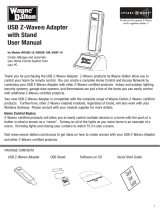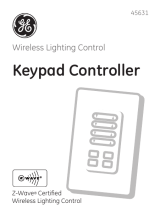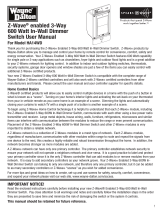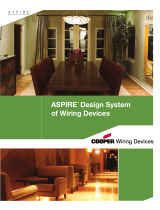User Guide
A Step-by-Step Guide for Installing and Operating
the Wireless Keychain Remote Control
Wireless Keychain Remote Control
Control Garage Door Opener and
ASPIRE RF™ System from your car.
CAT. #: RFKGT

Thank you for purchasing the RFKGT Wireless Keychain Remote Control. ASPIRE RF
products by Cooper Wiring Devices allow you to control your home by remote
c
ontrol. You can create a complete Home Control and Access Network by
combining your Wireless Keychain Remote Control with other ASPIRE RF products.
Indoor and outdoor lighting, security systems, garage door openers, and
thermostats are just a few of the items you can easily control with additional
ASPIRE RF products.
Your new Wireless Keychain Remote Control is compatible with Wayne-Dalton
garage door openers, the Garage Door Opener Conversion Module and the
Wireless Gateway to give you control of Z-Wave™ enabled modules.
Home Control Basics
ASPIRE RF products will allow you to easily control multiple devices in a home with
the push of a button in what is known as a “scene”. Turning on all of the lights as
you come home is an example of a scene. Dimming lights and closing your
curtains to watch TV, is also a scene.
Visit www.cooperwiringdevices.com/ASPIRERF to get ideas on how to create
scenes with your Remote Control and other Z-Wave™ enabled ASPIRE RF
products.
Table of Contents
Warnings and Glossary ........................................2
Setup....................................................................3-4
Examples ................................................................5
Advanced Features..............................................6
Troubleshooting..................................................6-7
Compliance ..........................................................8
Package Contents
WARNING - Installation Safety Precautions
Never let children operate or play with door controls. Keep remote controls away from children.
Fatal injury could result should a child become trapped between the door and the floor.
Always keep moving door in sight and keep people and objects away until it is completely closed.
To prevent serious injury or death, avoid standing in the open doorway or walking through the
doorway while door is moving.
2
U
s
e
r
G
u
id
e
User
Guide
RFKGT
Wireless Keychain
Remote
Look for the Quick Start
symbol for basic instructions.

NOTE: Any of the three transmitter buttons can be programmed to
activate the door. In multi-door installations, each button can be
programmed to activate a separate door. Only one button at a time
(per-transmitter) can be programmed to activate a door.
To program the transmitter:
1. Place the emergency disconnect handle in the manual door
operated position. This is for safety reasons.
2. Press program button on Wayne Dalton DoorMaster™ light fixture,
idrive®, prodrive™, Quantum™ or Classicdrive™ operator. LED will light
or idrive® operator will beep once indicating that it is ready to learn a
transmitter.
3. Within 30 seconds, press and hold the desired transmitter button(s);
LED will turn off or idrive® operator will beep once. On the DoorMaster™
only, release the transmitter button and press again. LED will light briefly
then turn off.
4. Return the emergency disconnect handle to motor operated
position.
5. Press same transmitter button(s) again; door should operate.
Transmitter is now programmed to operator.
6. To OPERATE, press the transmitter button.
NOTE: idrive® model only: The first transmitter command after
programming will only open the door through a six inch up/down cycle.
Normal door operation will then occur on all subsequent transmitter
commands.
Glossary
C
opy – See Replicate.
D
elete – Erase transmitter or SCENE information from Controller. Also known as Exclude.
Device – Any item that is connected to a module (for example, lamps).
Exclude – Remove a module from the controller.
I
nclude – Add a module to the controller.
M
odule – Any ASPIRE RF or Z-Wave™ product that is controlled with a ASPIRE RF or Z-Wave™ remote
c
ontroller. A module can be part of more than one scene.
Network – A collection of devices controlled by primary or secondary controllers operating on the same
system. A network has its own unique identification code so that no one else can control the system.
O
perator – Garage Door Opener
P
rimary Controller – The first controller used to set up your modules and network. NOTE: Only the Primary
Controller can be used to include or delete modules from a network. It is recommended that you mark
the primary controller for ease in modifying your network.
Replicate – Copy from one controller to another.
Scene – A scene is a series of Z-Wave™ devices programmed to turn to a specific level (on, off, dim) with
the push of a button on a controller.
Secondary Controller – A controller containing network information about other modules within the
network, and is created FROM the primary controller. Secondary controllers cannot include or delete
modules to the network.
Transmitter – Garage Door Opener transmitter.
Programming To Operate
3
Transmitter
Buttons
Program
Button
Program
Button
Program
Button
Program
Button
Red
Light

U
se the following procedure to program the Wireless Keychain Remote
c
ontrol button to a SCENE button on the Wireless Gateway, RFBGD.
This procedure also is used to reassign a transmitter button to a different
SCENE button.
1
. Press and Hold SCENE button you wish to program, either Scene 1,
2
or 3, until the LED turns off, then immediately release the SCENE button.
2. Press and hold the desired Keychain Remote Control button.
The LED on the Wireless Gateway will flash three (3) times quickly to
i
ndicate the programming is successful.
3
. Release the transmitter button.
N
ote: Your Keychain Remote cannot directly operate Z-Wave™
modules, the Z-Wave™ modules must be programmed to the Gateway
Scene to which you have programmed your transmitter button.
4. To OPERATE, plug the Wireless Gateway into AC power, then press the
t
ransmitter button corresponding to the programmed SCENE which you
want to activate.
Best Practice Tip: Program the garage door opener to a button by itself
and SCENE’s to their own transmitter buttons.
Use the following procedure to program the Wireless Keychain Remote
control button to a ASPIRE RF Garage Door Opener Conversion Module,
Model RFUGR. This module will allow your Keychain Remote Control to
operate any brand Garage Door Opener.
1. Install the Garage Door Opener Conversion Module per the
instructions provided with it.
2. Press and release the PROGRAM button on the Conversion Module.
The red indicator will turn on.
3. Press and release the desired transmitter button.
The Red LED indicator will flash to indicate as successful operation.
6. To OPERATE, press the transmitter button corresponding to the
Conversion module.
4. Release the transmitter button.
4
Examples Of Scenes
The following examples describe how
your Wireless Gateway can be used.
For further ideas, please visit our website at
www.cooperwiringdevices.com/ASPIRERF.
1. Approaching your home in your car, you wish
to turn on the outside lights near the garage, front
door and rear door, as well as a lamps in the
kitchen and family room. Wireless Gateway
SCENE 1 can be programmed to turn all of these
lights ON. To operate SCENE 1 from your car, you
will also need to program one button of the
remote located in your car to SCENE 1.
Examples require the following modules:
1 - Wireless Gateway, RFBGD
1 - Keychain Remote, (RFKGT) or any
built-in vehicular remote control
3 - Dimmer Switch, RF9534
(for each light switch)
2 - Lamp Module, RFLDM
for lamp in kitchen and family room)
L
ED’s
C
hoose 1
SCENE
Button
T
ransmitter
Buttons
Program Button
Transmitter
Buttons
Red
Indicator
Helpful Hint: A broom handle
can be used to extend your
reach for depressing the
program button.
Programming To Controller
Programming To Conversion Module

5
Examples Of Scenes
2
. In your car and leaving your home you wish to
turn off the outside lights near the garage, front
d
oor and rear door, as well as interior lights and
a
ppliances. Wireless Gateway SCENE 2 can be
programmed to turn all of these modules OFF and
to turn ON the security alarm. To operate SCENE
2
from your car, you will also need to program
o
ne button of the remote located in your car to
SCENE 2.
3
. Noises outside your home awaken you during
the night. SCENE 3 is programmed to turn on only
t
he outside lights. You can turn on SCENE 3 with
your Keychain Remote from your bedroom to
i
lluminate the area and scaring off any potential
intruders.
4. Lights out! You have tucked your 2 children in
bed and one has your permission to read for 15
minutes while the other has your permission to
watch TV for 15 minutes. After 15 minutes you
want to turn off their lights and TV. SCENE 2 is
programmed to their bedroom lights, lamps and
to a TV in the childs room. Using your Keychain
Remote you can turn their lights and TV off.
1
- Wireless Gateway, RFBGD
1
- Keychain Remote, (RFKGT) or any
built-in vehicular remote control
3 - Dimmer Switch, RF9534
(for each light switch)
2
- Lamp Module, RFLDM
(
for lamp in kitchen and family room)
1 - Wireless Gateway, RFBGD
1
- Keychain Remote, RFKGT
3 - Dimmer Switch, RF9534
(for each light switch)
2
- Switches, RF9501
(for exterior lights)
1 - Wireless Gateway, RFBGD
1 - Keychain Remote, RFKGT
2 - Dimmer Switch, RF9534
(for each light switch)
2 - Lamp Module, RFLDM
(for lamp in kitchen and family room)
1 - Appliance Module, RFAPM (for the TV)
Use this procedure to program your Keychain Remote for up to 6 actions.
In any of the previous programming instructions at the point where you
need to activate a transmitter button to complete the programming
step, simply simultaneously press a combination of any two buttons.
Then to activate that programmed action, simultaneously press those
two buttons.
Example of Use: Single Big button is programmed only to activate
Garage Door Opener, while each of the two smaller buttons are
programmed to SCENE 1 and 2 of the Gateway Module. SCENE 3
of the Gateway module can be programmed to activate by pressing
the two smaller buttons at the same time.
Troubleshooting
Problem:
The range of the transmitter is reduced.
Problem:
The LED (light) on the transmitter does not turn
on when pressed.
Solution:
Replace Battery.
Solution:
To change the batteries,
insert a coin in the coin
slot and twist to access
the battery compartment.
Your transmitter may use
one or two CR2016
batteries. Remove the
batteries from the battery
cage and replace with fresh batteries.
Be sure to maintain the correct polarity (+).
Press two transmitter
buttons at the same time
Coin Slot
Button Combinations

Troubleshooting
P
roblem:
One of my Wireless Gateway SCENES is not
w
orking.
Problem:
My operator no longer works with my remote.
S
olution:
The Cooper Wiring Devices Wireless Gateway can
be activated by up to 12 transmitter programs.
When exceeded the last one programmed will
b
e dropped.
Solution:
The Wayne Dalton operator can be activated by
u
p to six remote control devices (including wall
s
tation and keyless entry controls). If a seventh
control is programmed, one of the programmed
controls will be overwritten and will no longer
activate the operator. To clear the programming
o
f all remote control devices, press and hold the
DoorMaster™ light fixture program button, idrive®,
Quantum™ or Classic drive™ operator program
b
utton for approximately ten seconds. When the
DoorMaster™, Quantum™, Classic drive™ status
LED goes out or idrive® operator beeps three
times, then all controls
are erased.
Covered by one or more of the following Wayne Dalton Patents D413,055; D413,579; D413,867; D421,031;
D472,568; D472,910; D473,573; D473,574; D505,393; 5,929,580; 5,931,212; 6,078,249; 6,161,438; 6,145,570; 6,164,014;
6,325,134; 6,326,751; 6,326,754; 6,401,792; 6,561,255; 6,561,256; 6,568,454; 6,588,156; 6,605,910; 6,667,591; 6,739,372;
6,845,804; 6,851,465; 6,873,127; 6,880,609; 6,903,650. Other US and Foreign Patents pending.
Z-Wave™ is a trademark of Zensys Corp.
FCC and IC Statement
FCC Regulatory Information:
NOTE: This equipment has been tested and found to comply with the limits for a Class B digital device,
pursuant to Part 15 of the FCC Rules. These limits are designed to provide reasonable protection against
harmful interference in a residential installation. This equipment generates, uses, and can radiate radio
frequency energy and, if not installed and used in accordance with the instruction, may cause harmful
interference to radio communications. However, there is no guarantee that interference will not occur in
a particular installation. If this equipment does cause harmful interference to radio or television reception,
which can be determined by turning the equipment off and on, the user is encouraged to try and correct
the interference by one or more of the following measures:
a) reorient or relocate the receiving antenna,
b) increase the separation between the equipment and receiver,
c) connect the equipment into an outlet on a circuit different from that to which the
receiver is connected.
Consult the dealer or an experienced radio/TV technician for help.
IC Regulatory Information:
This Class B digital apparatus meets all requirements of the Canadian Interference Causing Equipment
Regulations. Operation is subject to the following two conditions: (1) this device may not cause harmful
interference, and (2) this device must accept any interference received, including interference that may
cause undesired operation of the device.
WARNING: Changes or modifications to this receiver not expressly approved by Cooper Wiring Devices
could void the user’s authority to operate this equipment.
Compliance

Warranty
Y
OUR COOPER WIRING DEVICES ASSEMBLED PRODUCT ONE YEAR LIMITED WARRANTY
For a period of 1 year from the date of purchase, Cooper Wiring Devices will replace or repair the Wireless
K
eychain Remote Control provided that it has not been subject to abuse, improper installation or improper use,
and is returned prepaid to Cooper Wiring Devices Quality Control Department at 203 Cooper Circle, Peachtree
City, GA 30269. If the product has been discontinued, replacement will be made with the nearest available
e
quivalent model. This warranty does not cover consumables (such as fuses). Proof of purchase in the form
of a bill of sale or receipted invoice that shows that the item is within the applicable warranty period must be
p
resented to obtain the repair or replacement provided by the warranty. Repair or replacement as provided
under this warranty is the exclusive remedy of the customer. Cooper Wiring Devices shall not be liable for any
incidental or consequential damages for breach of any express or implied warranty on any of its products.
Except to the extent limited or prohibited by applicable law, any implied warranty of merchantability or fitness
f
or a particular purpose on this product is limited in duration to the duration of this warranty. Some states do
not allow the exclusion or limitation of incidental or consequential damages, or allow limitations on how long
an implied warranty lasts, so the above limitations may not apply to you. This warranty gives you specific legal
r
ights and you may also have other rights which vary from state to state.
IN U.S.A.:
Cooper Wiring Devices
203 Cooper Circle
Peachtree City, GA 30269
866-853-4293
Made in China
IN CANADA:
Cooper Wiring Devices
5925 McLaughlin Road,
Mississauga, Ontario L5R 1B8
800-267-1042
Fabrique en Chine
Importado por
(si se vende en México):
Industrias Royer, S.A. de C.V.
Tres Anegas #404
Col. Nueva Industrial Vallejo
C.P. 07700, México D.F.
01-5747-4519
Hecho en China
www.cooperwiringdevices.com/AspireRF RFKGT1-PTA (REV A.)
-
 1
1
-
 2
2
-
 3
3
-
 4
4
-
 5
5
-
 6
6
-
 7
7
Aspire Digital ASPIRE RF RFKGT User manual
- Type
- User manual
Ask a question and I''ll find the answer in the document
Finding information in a document is now easier with AI
Other documents
-
Chamberlain Group ARQ2-UGDO Owner's manual
-
 Shanghai Shengzhen Commercial Trade GDR-38 Operating instructions
Shanghai Shengzhen Commercial Trade GDR-38 Operating instructions
-
Cooper Aspire RFWGT User manual
-
HOBK HBK-T01 Operating instructions
-
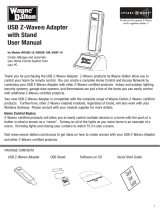 Wayne-Dalton WDUSB-10R User manual
Wayne-Dalton WDUSB-10R User manual
-
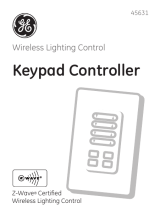 GE Capital Z-WAVE CERTIFIED 45631 User manual
GE Capital Z-WAVE CERTIFIED 45631 User manual
-
RAB HIGH BAY Series Operating instructions
-
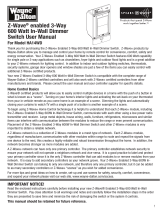 Wayne-Dalton Z-WAVE HA14WD User manual
Wayne-Dalton Z-WAVE HA14WD User manual
-
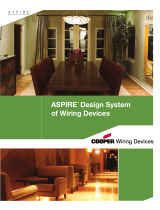 Cooper Wiring Devices 9505TRSG Specification
Cooper Wiring Devices 9505TRSG Specification
-
Transmitter 418ELPW2K-C Owner's manual