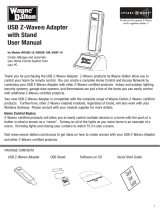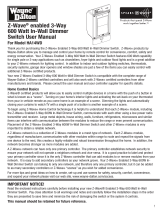Page is loading ...

User Guide
A Step-by-Step Guide for Installing and Operating
the Wireless Keyless Entry
Wireless Keyless Entry
Control Garage Door Opener and
ASPIRE RF™ Wireless Controls System
with a secure Personal Identification code (PIN).
CAT. #: RFWGT

Thank you for purchasing the RFWGT Wireless Keyless Entry. The Wireless Keyless
Entry uses a state of the art rolling code radio frequency (RF) transmitter to control
compatible peripherals.
Your new Wireless Keyless Entry can open and close your garage door when used
with a Wayne-Dalton idrive “or prodrive” garage door opener. In addition, the
Wireless Keyless Entry can control any brand garage door opener when used in
conjunction with the ASPIRE RF Door Opener Conversion Module (Catalog #
RFUGR).
For additional functionality, the Wireless Keyless Entry can control scenes in a
Z-Wave™ enable network when used in conjunction with a ASPIRE RF Wireless
Gateway (catalog # RFBGD). A Z-Wave™ enabled network is made of modules
which are capable of controlling indoor and outdoor lighting, security systems,
thermostats, door locks, etc. .
Visit www.cooperwiringdevices.com/ASPIRERF to access more information on
other Z-Wave™ enabled ASPIRE RF products.
Table of Contents
Glossary ..................................................................3
Programming ........................................................3
Mounting ................................................................4
Battery Replacement ..........................................5
Programming/Operation/Examples
of use with Wireless Gateway ........................5-6
Warranty/Compliance ........................................7
Package Contents
WARNING - Installation Safety Precautions
Never let children operate or play with door controls. Keep remote controls away from children.
Fatal injury could result should a child become trapped between the door and the floor.
Always keep moving door in sight and keep people and objects away until it is completely closed.
To prevent serious injury or death, avoid standing in the open doorway or walking through the
doorway while door is moving.
2
User Guide
A Step-by-Step Guide for Installing and Operating
the Wireless Keyless Entry
Wireless Keyless Entry
Control GarageDoor Openerand
ASPIRE RF™Home Controls System
with asecure Personal Identification code(PIN).
CAT. #: RFWGT
User
Guide
RFWGT
Wireless Keyless Entry
(9V battery included)
Look for the Quick Start
symbol for basic instructions.
Mounting
Screws

To program the RFWGT to a Garage Door Opener or to
change an existing PIN:
1. With new installations, it is recommended to program the
RFWGT before mounting to wall, otherwise proceed to Step 2.
2. Unit can be programmed with garage door in either up or
down position.
3. Press the transmitter PROGRAM BUTTON on DoorMaster®
light fixture, idrive®, prodrive®, Quantum® or Classicdrive®
opener. LED will light or idrive® opener will beep once
indicating that it is ready to learn a transmitter (see illustration
at left).
The idrive® and idrive® Torsion opener will remain in the learn
mode for 30 seconds. The DoorMaster® light fixture will
remain in the learn mode for 30 seconds. The prodrive®,
Quantum® or Classicdrive® opener will remain in learn mode
for 60 seconds.
4. Open the cover of the RFWGT, then push the
ON/OFF/RESET button of the Keyless Entry. The Keyless Entry
keypad will light indicating it has been activated and is
waiting for commands (illumination may not be visible in
direct sunlight).
5. Press the desired 4-digit PIN number, then hold the “0” key
until the door moves (Example: 1-2-3-4-0). Release the “0”
key. Programming is now complete.
NOTE: If at any time, an error was made in entering the
codes, simply press the ON/OFF/RESET button and repeat the
above procedures.
NOTE: One RFWGT can be programmed to open multiple
garage door openers. To program for additional openers,
repeat steps 1 through 5 above except input a different four
digit PIN number for each additional garage door opener.
Only 1 PIN can be programmed to each garage door
opener.
Glossary
Copy – See Replicate.
Delete – Erase transmitter or SCENE information from Controller. Also known as Exclude.
Device – Any item that is connected to a Z-Wave™ module (for example, lamps).
Exclude – Remove a module from the controller.
Include – Add a module to the controller.
LED – Light emitting diode.
Module – Any Z-Wave™ product that is controlled with a ASPIRE RF or Z-Wave™ remote controller. A
module can be part of more than one scene.
Network – A collection of devices controlled by primary or secondary controllers operating on the same
system. A network has its own unique identification code so that no one else can control the system.
Operator – Garage Door Opener
Primary Controller – The first controller used to set up your modules and network. NOTE: Only the Primary
Controller can be used to include or delete modules from a network. It is recommended that you mark
the primary controller for ease in modifying your network.
PIN – Personal Identification Number set by person programming the RFWGT.
Replicate – Copy from one controller to another.
Scene – A scene is a series of Z-Wave™ modules programmed to activate a specific level (on, off, dim)
with the push of a button on a controller.
Transmitter – Garage Door Opener transmitter.
Programming RFWGT To Operate a Garage Door Opener
3
Program
Button
idrive®
Torsion
Program
Button
idrive®
Torquemaster
Program
Button
DoorMaster®
Program
Button
Quantum®,
Classic &
prodrive®
ON/OFF/RESET
USE KEY PAD
TO INPUT
4-DIGIT PIN CODE
3
2

CAUTION: MOUNT THE RFWGT A MINIMUM OF 5 FEET FROM THE
FLOOR TO KEEP IT OUT OF THE REACH OF SMALL CHILDREN.
With new installations, the RFWGT should be programmed before
mounting to the wall.
1. Choose a convenient location that does not interfere with the
normal opening and closing operation of the door, such as door
jamb, but is within sight of the door.
2. Two screws are included for proper mounting into wood or
other similar material. A 5/64” x 3/4” pilot hole may need to be
drilled for the mounting screws. If mounting to other materials
consult a qualified building or hardware specialist for the proper
hardware to insure secure mounting.
3. Insert upper screw into upper pilot hole leaving head of screw
1/16” away from wall as shown in the illustration to the left.
4. Slide and lock back keyhole slot over exposed screw and
position unit vertically.
5. Remove battery door to expose lower screw mounting hole.
6. Insert lower screw and tighten.
7. Replace battery door.
To OPEN, CLOSE, START, and STOP your garage door opener.
1. Activate your keypad by pressing the ON/OFF/RESET button.
The keypad will illuminate.
2. Enter the 4-digit PIN (personal identification number) for the
garage door opener you want to operate. The garage door
opener will begin to move the door.
NOTE: The garage door opener will not move the door if the
incorrect PIN is entered. Reset the RFWGT by pressing the
ON/OFF/RESET button and enter the correct PIN.
3. The RFWGT will remain active for 15 seconds, pressing any key,
except the ON/OFF/RESET button will stop the garage door
opener from opening the door, and will stop and reverse the
direction if it is closing the door.
4
RFWGT
WIRELESS
KEYLESS
ENTRY
LOWER SCREW
MOUNTING HOLE
LOCATED BEHIND
BATTERY COVER
Mounting the RFWGT
RFWGT Operation with Garage Door Opener
LEAVE UPPER
SCREW HEAD AWAY
1/16” FROM WALL
1/16”
ON/OFF/RESET
USE KEY PAD
TO INPUT
4-DIGIT PIN CODE
2
1

1. Raise Keyless Entry cover to expose battery cover.
2. Snap open battery cover with a coin and remove old battery.
3. Replace 9 volt battery, then replace battery cover.
WARNING! IF BATTERY IS SWALLOWED, CONTACT PHYSICIAN
IMMEDIATELY.
WARNING! FIRE AND BURN HAZARD. DO NOT RECHARGE,
DISASSEMBLE, HEAT, OR INCINERATE. KEEP BATTERY OUT OF THE
REACH OF SMALL CHILDREN. INSTALL BATTERY CORRECTLY.
DISPOSE OF USED BATTERIES PROMPTLY.
NOTE: Replace the 9 volt battery when keypad light becomes
dim or does not light up.
To program a PIN to a Scene button on the Wireless Gateway
(RFBGD), or to reassign a PIN to a Scene button:
1. Press and Hold the Scene button you wish to program on the
Wireless Gateway, either Scene 1, 2 or 3, until the LED turns off,
then immediately release the Scene button (before the LED turns
on again).
2. Open the cover of the RFWGT, then push the ON/OFF/RESET
button of the Keyless Entry (RFWGT). The RFWGT keypad will light
up indicating it has been activated and is waiting for commands
(illumination may not be visible in direct sunlight).
3. Press the desired 4-digit PIN number (example 1-2-3-4).
Programming to the Scene is now complete.
The LED on the Wireless Gateway will flash 3 times quickly to
indicate that the programming is successful.
NOTE: Your RFWGT cannot directly operate Z-Wave™ modules,
the Z-Wave™ modules must be programmed to the Gateway
Module to which you have programmed your RFWGT PIN code.
See the Gateway User Manual (RFBGD) for instructions on
programming Z-Wave™ modules.
NOTE: Each Scene button on the Gateway must be programmed
with a different PIN.
USE COIN TO SNAP
OPEN BATTERY
COVER
RFWGT Battery Replacement
Programming RFWGT to Wireless Gateway (RFBGD)
ON/OFF/RESET
USE KEY PAD
TO INPUT
4-DIGIT PIN CODE
3
2
BATTERY
COVER
BATTERY
WIRELESS CONTROL SYSTEMWIRELESS CONTROL SYSTEM
LEDs
CHOOSE 1
SCENE
Button
5
WIRELESS GATEWAY
RFBGD
RFWGT

To operate a Wireless Gateway Scene:
1. Activate your keypad by pressing the ON/OFF/RESET button
and the keypad will illuminate.
2. Enter the 4-digit PIN (personal identification number) for the
specific Scene you want to activate.
3. Your keypad will turn off automatically in 15 seconds, or you
may manually turn it off by pressing the ON/OFF/RESET button.
RFWGT Operation with Wireless Gateway (RFBGD)
Examples of RFWGT/Gateway Use
ON/OFF/RESET
USE KEY PAD
TO INPUT
4-DIGIT PIN CODE
2
1
Examples of how your RFWGT can be used with the
Wireless Gateway, RFBGD are described below.
1. Deck/Patio/Barbecue Area: Mount the RFWGT
in a convenient location and pair it with the
Gateway (RFBGD) to control outside lighting. Use it
to turn on and off your floodlights and landscape
lighting and control pre-configured dimmed mood
scenes.
NOTE: One RFWGT may be used with multiple
Gateway’s to achieve the desired number of
scenes.
2. Pool/Hot Tub Area: Use the battery operated
RFWGT paired to the Gateway to safely control
outdoor and landscape lights from a pool/hot tub
area. Create pre-configured dimmed mood
scenes on the Gateway and activate them using
the RFWGT.
3. Outbuildings: Turn on/off the lighting of your
outbuildings from your back door for convenience
and safety.
4. Yard/Landscape Lighting: Turn on/off your yard
floodlights or landscape lighting from outside.
Save time and extra effort by mounting RFWGT
near your garden tools to control your outdoor
lighting.
Examples require the following modules:
X = Number required for your particular
application:
1 - Wireless Gateway, RFBGD
1 - Wireless Keypad Entry, RFWGT
X - Dimmer Switch Module (for each in-wall
mounted light switch - RF9501 or RF9534)
1 - Wireless Gateway, RFBGD
1 - Wireless Keypad Entry, RFWGT
X - Dimmer Switch Module (for each in-wall
mounted light switch - RF9501 or RF9534)
1 - Wireless Gateway, RFBGD
1 - Wireless Keypad Entry, RFWGT
X - Dimmer Switch Module (for each in-wall
mounted light switch - RF9501 or RF9534)
X - Appliance Module - RFAPM (for power
equipment or lighting)
1 - Wireless Gateway, RFBGD
1 - Wireless Keypad Entry, RFWGT
X - Dimmer Switch Module (for each in-wall
mounted light switch - RF9501 or RF9534)
Covered by one or more of the following Wayne-Dalton Corp. Patents:
D413,579; 6,903,650; 7,173,514,; 7,327,107. Other U.S. and Foreign patents pending.
Z-Wave™ is a trade mark of Zensys Corp.
6

FCC and ICC Statement
FCC Regulatory Information:
NOTE: This equipment has been tested and found to comply with the limits for a Class B digital device, pursuant
to Part 15 of the FCC Rules. These limits are designed to provide reasonable protection against harmful
interference in a residential installation. This equipment generates, uses, and can radiate radio frequency
energy and, if not installed and used in accordance with the instruction, may cause harmful interference
to radio communications. However, there is no guarantee that interference will not occur in a particular
installation. If this equipment does cause harmful interference to radio or television reception, which can be
determined by turning the equipment off and on, the user is encouraged to try and correct the interference
by one or more of the following measures:
a) reorient or relocate the receiving antenna,
b) increase the separation between the equipment and receiver,
c) connect the equipment into an outlet on a circuit different from that to which the receiver is
connected.
Consult the dealer or an experienced radio/TV technician for help.
IC Regulatory Information:
This Class B digital apparatus meets all requirements of the Canadian Interference Causing Equipment
Regulations. Operation is subject to the following two conditions: (1) this device may not cause harmful
interference, and (2) this device must accept any interference received, including interference that may
cause undesired operation of the device.
WARNING: Changes or modifications to this receiver not expressly approved by Cooper Wiring Devices could
void the user’s authority to operate this equipment.
YOUR COOPER WIRING DEVICES ASSEMBLED PRODUCT ONE YEAR LIMITED WARRANTY
For a period of 1 year from the date of purchase, Cooper Wiring Devices will replace or repair the Wireless
Gateway Module provided that it has not been subject to abuse, improper installation or improper use, and
is returned prepaid to Cooper Wiring Devices Quality Control Department at 203 Cooper Circle, Peachtree
City, GA 30269. If the product has been discontinued, replacement will be made with the nearest available
equivalent model. This warranty does not cover consumables (such as fuses). Proof of purchase in the form
of a bill of sale or receipted invoice that shows that the item is within the applicable warranty period must be
presented to obtain the repair or replacement provided by the warranty. Repair or replacement as provided
under this warranty is the exclusive remedy of the customer. Cooper Wiring Devices shall not be liable for any
incidental or consequential damages for breach of any express or implied warranty on any of its products.
Except to the extent limited or prohibited by applicable law, any implied warranty of merchantability or fitness
for a particular purpose on this product is limited in duration to the duration of this warranty. Some states do
not allow the exclusion or limitation of incidental or consequential damages, or allow limitations on how long
an implied warranty lasts, so the above limitations may not apply to you. This warranty gives you specific legal
rights and you may also have other rights which vary from state to state.
Warranty
8

IN U.S.A.:
Cooper Wiring Devices
203 Cooper Circle
Peachtree City, GA 30269
866-853-4293
Made in Taiwan
IN CANADA:
Cooper Wiring Devices
5925 McLaughlin Road,
Mississauga, Ontario L5R 1B8
800-267-1042
Fabrique en Taiwan
Importado por
(si se vende en M xico):
Industrias Royer, S.A. de C.V.
Tres Anegas #404
Col. Nueva Industrial Vallejo
C.P. 07700, M xico D.F.
01-5747-4519
Hecho en Taiwan
www.cooperwiringdevices.com/AspireRF RFWGT1-PTA (REV A.)
NOTES
/