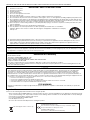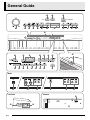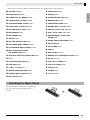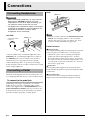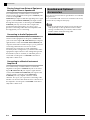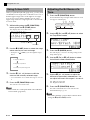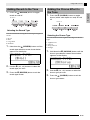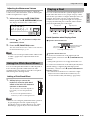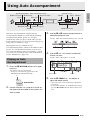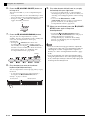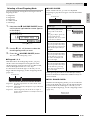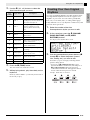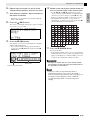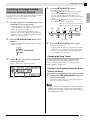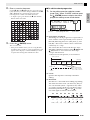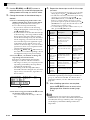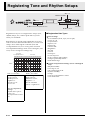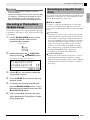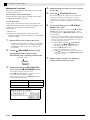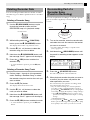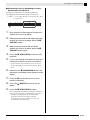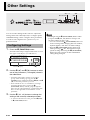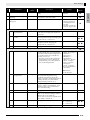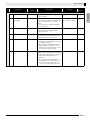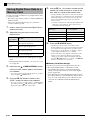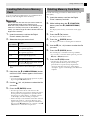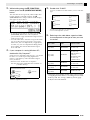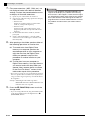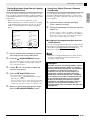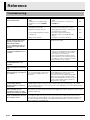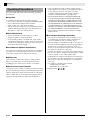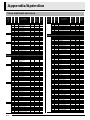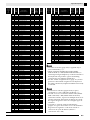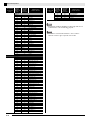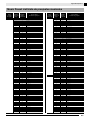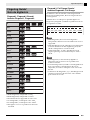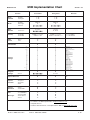Casio PX330ES1A User manual
- Category
- Digital pianos
- Type
- User manual
This manual is also suitable for

PX330ES1A
ES
USER’S GUIDE
GUÍA DEL USUARIO
Please keep all information for future reference.
Guarde toda documentación para futuras consultas.
Safety Precautions
Before trying to use the piano, be sure to read
the separate “Safety Precautions”.
Precauciones de seguridad
Antes de intentar usar el piano, asegúrese de
leer las “Precauciones de seguridad” separadas.
EnglishEspañol

TO REDUCE THE RISK OF FIRE OR ELECTRIC SHOCK, REFER SERVICING TO QUALIFIED SERVICE PERSONNEL.
Impor tant!
Please note the following important information before using this product.
• Before using the AD-A12150LW Adaptor to power the product, be sure to check the AC Adaptor for any damage first. Carefully check the
power cord for breakage, cuts, exposed wire and other serious damage. Never let children use an AC adaptor that is seriously damaged.
• The product is not intended for children under 3 years.
• Use only the CASIO AD-A12150LW adaptor.
• The AC adaptor is not a toy.
• Be sure to disconnect the AC adaptor before cleaning the product.
IMPORTANT SAFETY INSTRUCTIONS
1. Read these instructions.
2. Keep these instructions.
3. Heed all warnings.
4. Follow all instructions.
5. Do not use this apparatus near water.
6. Clean only with dry cloth.
7. Do not block any ventilation openings. Install in accordance with the manufacturer’s instructions.
8. Do not install near any heat sources such as radiators, heat registers, stoves, or other apparatus (including amplifiers) that produce heat.
9. Do not defeat the safety purpose of the polarized or grounding-type plug. A polarized plug has two blades with one wider than the other.
A grounding type plug has two blades and a third grounding prong. The wide blade or the third prong are provided for your safety. If the
provided plug does not fit into your outlet, consult an electrician for replacement of the obsolete outlet.
10. Protect the power cord from being walked on or pinched particularly at plugs, convenience receptacles, and the point where they exit
from the apparatus.
11. Only use attachments/accessories specified by the manufacturer.
12. Use only with the cart, stand, tripod, bracket, or table specified by the manufacturer, or sold with the
apparatus. When a cart is used, use caution when moving the cart/apparatus combination to avoid injury
from tip-over.
13. Unplug this apparatus during lightning storms or when unused for long periods of time.
14. Refer all servicing to qualified service personnel. Servicing is required when the apparatus has been damaged in any way, such as
power-supply cord or plug is damaged, liquid has been spilled or objects have fallen into the apparatus, the apparatus has been
exposed to rain or moisture, does not operate normally, or has been dropped.
The apparatus shall not be exposed to dripping or splashing and that no objects filled with liquids, such as vases, shall be placed on the apparatus.
The power indicator being unlit does not mean the apparatus is completely disconnected from the MAINS.
When you need to have the apparatus completely disconnected from the MAINS, you must unplug the power cord. For that purpose, locate
the apparatus in a way that secures easy access to the power cord.
Declaration of Conformity
Model Number: PX-330
Trade Name: CASIO COMPUTER CO., LTD.
Responsible party: CASIO AMERICA, INC.
Address: 570 MT. PLEASANT AVENUE, DOVER, NEW JERSEY 07801
Telephone number: 973-361-5400
This device complies with Part 15 of the FCC Rules, Operation is subject to the following two conditions:
(1) This device may not cause harmful interference, and (2) this device must accept any interference received, including interference that
may cause undesired operation.
NOTICE
This equipment has been tested and found to comply with the limits for a Class B digital device, pursuant to Part 15 of the FCC Rules.
These limits are designed to provide reasonable protection against harmful interference in a residential installation. This equipment
generates, uses and can radiate radio frequency energy and, if not installed and used in accordance with the instructions, may cause
harmful interference to radio communications. However, there is no guarantee that interference will not occur in a particular installation. If
this equipment does cause harmful interference to radio or television reception, which can be determined by turning the equipment off and
on, the user is encouraged to try to correct the interference by one or more of the following measures:
• Reorient or relocate the receiving antenna.
• Increase the separation between the equipment and receiver.
• Connect the equipment into an outlet on a circuit different from that to which the receiver is connected.
• Consult the dealer or an experienced radio/TV technician for help.
FCC WARNING
Changes or modifications not expressly approved by the party responsible for compliance could void the user’s authority to operate the
equipment.
Manufacturer:
CASIO COMPUTER CO.,LTD.
6-2, Hon-machi 1-chome, Shibuya-ku, Tokyo 151-8543, Japan
Responsible within the European Union:
CASIO EUROPE GmbH
Casio-Platz 1, 22848 Norderstedt, Germany
This mark applies in EU countries only.

E-1
English
Contents
General Guide...........................E-2
Installing the Music Stand........................................... E-3
Saving Settings and Using Panel Lock....................... E-4
Returning the Digital Piano to Its
Factory Default Settings ............................................. E-4
Power Outlet .............................E-5
Using an AC Adaptor .................................................. E-5
Connections.............................. E-6
Connecting Headphones ............................................ E-6
Connecting a Pedal .................................................... E-6
Connecting Audio Equipment or an Amplifier ............. E-7
Bundled and Optional Accessories............................. E-8
Using Built-in Tones ................E-9
Turning on the Digital Piano and
Playing Something...................................................... E-9
Selecting a Tone......................................................... E-9
Layering Two Tones ................................................. E-10
Splitting the Keyboard between Two Tones ............. E-11
Using Octave Shift .................................................... E-12
Adjusting the Brilliance of a Tone ............................. E-12
Adding Reverb to the Tone....................................... E-13
Adding the Chorus Effect to the Tone....................... E-13
Using the Metronome ............................................... E-14
Using the Pitch Bend Wheel ..................................... E-15
Playing a Duet .......................................................... E-15
Using Auto
Accompaniment .....................E-17
Playing an Auto Accompaniment.............................. E-17
Using One-Touch Presets ........................................ E-20
Using Auto Harmonize.............................................. E-20
Creating Your Own Original Rhythms....................... E-21
Playing Demo Songs..............E-24
Playing Tone Demo Songs ....................................... E-24
Listening to Songs Loaded from an
External Source ........................................................ E-25
Music Presets .........................E-27
Selecting a Music Preset .......................................... E-27
Creating an Original User Preset.............................. E-28
Registering Tone and
Rhythm Setups.......................E-32
Saving Registration Data .......................................... E-33
Recalling a Registration............................................ E-33
Recording Your
Keyboard Play ........................E-34
Recording or Playing Back a Single Song ................E-34
Recording or Playing Back Multiple Songs ............... E-35
Recording to a Specific Track (Part) ......................... E-35
Deleting Recorder Data............................................. E-37
Re-recording Part of a Recorder Song
(Punch-in Recording) ................................................E-37
Other Settings.........................E-40
Configuring Settings.................................................. E-40
Using a Memory Card ............E-44
Loading and Removing a Memory Card ................... E-45
Formatting a Memory Card ....................................... E-45
Saving Digital Piano Data to a Memory Card............ E-46
Loading Data from a Memory Card........................... E-47
Deleting Memory Card Data......................................E-47
Renaming a Memory Card File ................................. E-48
Playing Back a Song from a Memory Card............... E-48
Saving Data to Digital Piano Memory
(Internal Area) Instead of a Memory Card................. E-49
Error Messages......................................................... E-50
Connecting to a Computer ....E-51
Minimum Computer System Requirements .............. E-51
Connecting the Digital Piano to Your Computer ....... E-51
Using MIDI ................................................................ E-52
Transferring Data between the Digital Piano
and a Computer ........................................................ E-52
Reference ................................E-56
Troubleshooting ........................................................ E-56
Product Specifications............................................... E-57
Operating Precautions .............................................. E-58
Appendix ...................................A-1
Tone List ..................................................................... A-1
Drum Assignment List ................................................. A-3
Rhythm List ................................................................. A-4
Music Preset List......................................................... A-6
Fingering Guide........................................................... A-8
Chord Example List..................................................... A-9
MIDI Implementation Chart
Company and product names used in this
manual may be registered trademarks of others.

E-2
General Guide
21
do
3 4 5 6 bm bn bo bp7 bk
8 9 bl
ck cl cm cn co cp cq cr dm
br bs cs ct dk dl
dn
bt
bq ∗
dp dsdq dr dt ek
el
em
en
BottomLeft Side
Back

General Guide
E-3
English
• This manual uses the numbers and names below to refer to buttons and controllers.
Insert the bottom of the music stand into the
groove on the top of the Digital Piano’s
console.
* Installing the Music Stand
VOLUME controller
INTRO/REPEAT button
NORMAL/FILL-IN, sREW button
VARIATION/FILL-IN, dFF button
SYNCHRO/ENDING, PAUSE button
START/STOP, PLAY/STOP button
ACCOMP ON/OFF, PART button
METRONOME button
RECORDER button
TEMPO buttons
RHYTHM, USER SONGS button
POPS/JAZZ, MUSIC PRESET button
LATIN/WORLD, MUSIC PRESET button
BALLAD/PIANO RHYTHMS,
RHYTHM EDITOR button
USER RHYTHMS, RHYTHM EDITOR button
Display
TONE, REGISTRATION button
FUNCTION button
w/NO, q/YES buttons
GRAND PIANO (MODERN) button
GRAND PIANO (CLASSIC) button
ELEC PIANO button
VIBES/CLAVI button
ORGAN button
STRINGS/SYNTH-PAD button
BASS/GUITAR button
VARIOUS/GM TONES button
REVERB, REV TYPE, EXIT button
CHORUS, CHOR TYPE, u button
SPLIT, SPLIT POINT, i button
CARD/INTERNAL, SAVE/LOAD,
ENTER button
STORE, USB DEVICE MODE button
SD CARD SLOT
PITCH BEND wheel
USB port
MIDI OUT/IN terminals
DAMPER, SOFT/SOSTENUTO PEDAL jacks
DC 12V terminal
LINE OUT R, L/MONO jacks
LINE IN R, L/MONO jacks
POWER button
PHONES jacks
Pedal connector

E-4
General Guide
Your Digital Piano lets you save its current settings,
and lock its buttons to protect against operation errors.
For details, see “Setting Backup” (page E-43) and
“Panel Lock” (page E-43).
Perform the following procedure when you want to
return the Digital Piano’s stored data and settings to
their initial factory defaults.
1.
Turn off the Digital Piano.
2.
While holding down both the
(TONE) and
(FUNCTION) buttons, press the
(POWER) button.
The Digital Piano will turn on and initialize its internal
system. You will be able to use the Digital Piano in a
short while.
NOTE
• See “Turning on the Digital Piano and Playing
Something” (page E-9) for information about
turning digital power on and off.
Saving Settings and Using
Panel Lock
Returning the Digital Piano to
Its Factory Default Settings

E-5
English
Power Outlet
Your Digital Piano runs on standard household power.
Be sure to turn off power whenever you are not using
the Digital Piano.
Use only the AC adaptor (JEITA Standard, with unified
polarity plug) that comes with this Digital Piano. Use of
a different type of AC adaptor can cause malfunction.
Specified AC Adaptor: AD-A12150LW
Back
Note the following important precautions to avoid
damage to the power cord.
During Use
• Never pull on the cord with excessive force.
• Never repeatedly pull on the cord.
• Never twist the cord at the base of the plug or
connector.
• The power cord should not be stretched tight while
it is in use.
During Movement
• Before moving the Digital Piano, be sure to unplug
the AC adaptor from the power outlet.
During Storage
• Loop and bundle the power cord, but never wind it
around the AC adaptor.
IMPORTANT!
• Never connect the AC adaptor (JEITA Standard,
with unified polarity plug) that comes with this Digital
Piano to any other device besides this piano. Doing
so creates the risk of malfunction.
• Make sure the Digital Piano is turned off before
plugging in or unplugging the AC adaptor.
• The AC adaptor will become warm to the touch after
very long use. This is normal and does not indicate
malfunction.
AC Plug Configurations
Depending on the geographic area, your Digital Piano
may come with a second AC plug. Use the AC plug
that matches the configuration of the wall outlet in
your area.
The AC adaptor is shipped from the factory with one of
the AC plugs shown below installed.
■ To change the AC plug
Perform the following steps when you need to change
the AC plug that is installed on the AC adaptor.
1.
Slide the plug in the
direction of the arrow in
Figure 1, and remove it
from the AC adaptor.
2.
Align the plug that
matches the power outlet
of your area with the AC
adaptor rails. Slide it in
place in the direction of
the arrow shown in
Figure 2.
3.
Press the part indicated
by the arrow in Figure 3
until the plug clicks
securely into place.
IMPORTANT!
• Should the AC plug come off of
the AC adaptor, slide it back on
as shown in the illustration. Slide
the AC plug along the rails on the
AC adaptor as far as it will go,
until it locks securely in place.
Using an AC Adaptor
AC adaptor AD-A12150LW
Household powerDC 12V terminal
Figure 1
Figure 2
Figure 3

E-6
Connections
IMPORTANT!
• Before connecting headphones, be sure to use the
Digital Piano’s VOLUME controller to turn the
volume down to a low level. After connecting, you
can adjust the volume to the level you want.
• The Digital Piano automatically adjusts sound output
to optimize for headphones (when headphones are
connected) or the built-in speakers (when
headphones are not connected).
Left Side
Connect commercially available headphones to the
PHONES jacks. Connecting headphones to either of
the PHONES jacks cuts off output to the speakers,
which means you can practice even late at night
without bothering others. To protect your hearing,
make sure that you do not set the volume level too high
when using headphones.
The back of the Digital Piano has two pedal jacks, one
for a damper pedal and one for a soft/sostenuto pedal.
To connect to the pedal jack
Depending on the type of operation you want the
pedal (SP-3) to perform, connect the pedal’s cable
either to the Digital Piano’s DAMPER PEDAL jack or
SOFT/SOSTENUTO PEDAL jack. If you want to use
both operations (jacks) at the same time, you need to
purchase another optionally available pedal.
Back
NOTE
• You can connect a pedal to the SOFT/SOSTENUTO
PEDAL jack and apply either a soft or sostenuto
effect to the notes you play. For details, see “Soft/
Sostenuto Pedal Jack Setting” (page E-43).
Pedal Functions
Damper Pedal
Pressing the damper pedal while playing will cause the
notes you play to reverberate for a very long time.
• Whenever a piano tone is selected, pressing this
pedal will activate the Digital Piano’s Acoustic
Resonance effect, which causes notes to resonate in
the same way they do when the damper pedal on an
acoustic piano is pressed. For details, see “Acoustic
Resonance” (page E-41).
Soft Pedal
Pressing this pedal suppresses notes played on the
keyboard after the pedal was pressed, and makes them
sound softer.
Sostenuto Pedal
Only the notes that are played while this pedal are
depressed are sustained until the pedal is released.
Connecting Headphones
Connecting a Pedal
PHONES jacks
Commercially available
headphones
Mini plug
PEDAL jacks
SP-3

English
Connections
E-7
Pedal Connector
You can connect the optionally available 3-Pedal Unit
(SP-32) to the pedal connector on the bottom of the
Digital Piano. You can then use the pedals for
expression that is similar to that available on an
acoustic piano.
NOTE
• The SP-32 Pedal Unit supports half-pedal operation
(pressing the pedal part way). You can adjust the
amount of the effect is applied when the damper
pedal is pressed part way. For details, see “Half
Pedal Effect” (page E-43).
• The optionally available CS-67P special stand is
required in order to use the SP-32 Pedal Unit.
You can connect audio equipment or a music amplifier
to the Digital Piano and then play through external
speakers for more powerful volume and better sound
quality.
IMPORTANT!
• The Digital Piano automatically adjusts sound output
to optimize for headphone output (when headphones
are connected) or built-in speaker output (when
headphones are not connected). This also will cause
a change in the output quality from the Digital
Piano’s LINE OUT R and L/MONO jacks.
• Whenever connecting a device to the Digital Piano,
first use the VOLUME controller to set the volume to
a low level. After connecting, you can adjust the
volume to the level you want.
• Whenever you connect any device to the Digital
Piano, be sure to read the user documentation that
comes with the device.
Pedal connector
Bottom
Connecting Audio Equipment
or an Amplifier
INPUT 1
INPUT 2
Guitar amplifier
Keyboard amplifier, etc.
Standard plug
Standard jack
LEFT (White)
RIGHT (Red)
Tape recorder,
MIDI sound source, etc.
Audio amplifier AUX IN jack, etc.
Pin plug

E-8
Connections
Playing Output from External Equipment
through the Piano’s Speakers
Use commercially available cables to connect the
external audio equipment to the piano’s LINE IN jacks
as shown in Figure .
LINE IN R jack input sounds through the piano’s right
speaker, while LINE IN L/MONO jack input sounds
through the left speaker. Connecting to the LINE IN
L/MONO jack only causes the same output to be
produced from both speakers. It is up to you to
purchase connecting cables that are compatible with
the equipment you are connecting.
Connecting to Audio Equipment
Use commercially available cables to connect the
external audio equipment to the piano’s LINE OUT
jacks as shown in Figure . LINE OUT R jack output is
right channel sound, while LINE OUT L/MONO jack
output is left channel sound. It is up to you to purchase
connecting cables like the ones shown in the
illustration for connection of audio equipment.
Normally in this configuration you must set the audio
equipment’s input selector to the setting that specifies
the terminal (such as AUX IN) to which the piano is
connected. Use the piano’s VOLUME controller to
adjust the volume level.
Connecting to a Musical Instrument
Amplifier
Use commercially available cables to connect the
amplifier to the piano’s LINE OUT jacks as shown in
Figure . LINE OUT R jack output is right channel
sound, while LINE OUT L/MONO jack output is left
channel sound. Connecting to the LINE OUT
L/ MONO jack only outputs a mixture of both
channels. It is up to you to purchase connecting cable
like the one shown in the illustration for connection of
the amplifier. Use the piano’s VOLUME controller to
adjust the volume level.
Use only accessories that are specified for use with this
Digital Piano.
Use of unauthorized accessories creates the risk of fire,
electric shock, and personal injury.
NOTE
• You can get information about accessories that are
sold separately for this product from the CASIO
catalog available from your retailer, and from the
CASIO website at the following URL.
http://world.casio.com/
Bundled and Optional
Accessories

E-9
English
Using Built-in Tones
1.
Press the
(POWER) button.
This turns on power.
• To turn off the Digital Piano, press the
button
again.
2.
After a short while, the display screen should
appear as shown below, which indicates that
the Digital Piano is ready to be played.
3.
Use the
(VOLUME) controller to adjust the
volume level.
4.
Play something on the keyboard.
Your Digital Piano has 250 tones, divided into eight
groups.
• For more information, see the “Tone List” (page
A-1).
• The Digital Piano has built-in demonstration tunes
that highlight the different characteristics of tones.
For more information, see “Playing Tone Demo
Songs” (page E-24).
1.
Press the
(TONE) button so its upper lamp
is lit.
• Each press of the button toggles between the upper
and lower lamps.
IMPORTANT!
• Continuing on to the next step while the
REGISTRATION lamp is lit will perform a registration
recall operation (page E-32), which will change the
setup of the Digital Piano. Make sure that the TONE
lamp is lit before you advance to the next step.
2.
Use the “Tone List” (page A-1) to look up the
group and the number of the tone you want to
select.
dlENTER
dkSPLIT, ibsFUNCTION
1VOLUME
7PA RT
bkTEMPO
csREVERB
brTONE
ctCHORUS, ubtw, q8METRONOME
blUSER SONGS
–
Tone groups
Turning on the Digital Piano
and Playing Something
button
Left Side
Selecting a Tone
Lit

E-10
Using Built-in Tones
3.
Use the
to
(tone groups) buttons to
select the group you want.
Example: To select the ORGAN group
4.
Use the
(w, q) buttons to select the
tone you want.
Example: To select “002 Jazz Organ”
NOTE
• Pressing q and w at the same time will jump to
tone 001 of the currently selected group. Holding
down either button changes the tone number at high
speed.
• See page E-40 for more information about scrolling.
You can layer two different tones so they play at the
same time when you press a keyboard key.
• The first tone you select is called the “main tone,”
while the second tone is called the “layered tone.”
1.
Select the main tone.
Example: To select MELLOW PIANO in the CLASSIC
group, press the
(CLASSIC) button and
then use the
(w, q) buttons to select
“002 Mellow Piano”.
2.
Hold down the button of the group that
contains the tone you want to select as the
layered tone until “LAYER: ON” appears on
the display as shown below for a few
moments.
This will layer the tones currently selected in the two
groups.
The button you held down in step 2 will light to
indicate that it is selected.
Example: When BASS/GUITAR group is selected
3.
Use the
(w, q) buttons to select the
tone you want in the group you selected in
step 2.
Example: When “006 Picked Bass” is selected
4.
To unlayer the tones and return the keyboard
to a single tone, press any one of the tone
group buttons.
NOTE
• You can adjust the balance between the main tone
and layered tone. For details, see “Layered Tone
Volume (Layer Balance)” (page E-41).
Layering Two Tones
Lit
Tone number
Tone name
Lit
Layered tone number
Layered tone name

English
Using Built-in Tones
E-11
You can split the keyboard so the left side (lower
range) plays one tone and the right side (upper range)
plays a different tone.
Example: To split the keyboard between the GM SLAP
BASS 1 tone on the left (lower range) and the
GRAND PIANO tone on the right (upper range).
1.
Press the
(SPLIT) button.
This causes the SPLIT lamp to light, indicating that the
keyboard is split between two tones.
2.
Select the tone you want to assign to the left
side (lower range) of the keyboard.
Example: To select GM SLAP BASS 1 in the VARIOUS/
GM TONES group, press the
(VARIOUS/
GM TONES) button and then use the
(w,
q) buttons to select “073 GM SlapBass1”.
3.
To unsplit the keyboard and return it to a
single tone, press the
(SPLIT) button.
The SPLIT lamp will go out, indicating that the
keyboard is no longer split.
NOTE
• If the keyboard is set up with layered tones (page
E-10) when you perform the above split operation,
the layered tones will play on the right (upper
range) side of the keyboard.
Moving the Keyboard Split Point
You can use the procedure below to specify the
location on the keyboard where it splits between the
left side and the right side. That location is called the
“split point”.
1.
Hold down the
(SPLIT) button until the
split point setting screen appears on the
display as shown below.
2.
Press the keyboard key where you want to
specify as the leftmost key of the right (upper
range) tone.
This specifies the split point.
3.
Press the
(SPLIT) button.
This exits the split point screen.
Splitting the Keyboard
between Two Tones
Left (Lower Range)
Tone: GM SLAP BASS 1
Right (Upper Range)
Tone: GRAND PIANO
Lit
Lit
Left tone number
Left tone name
Left (Lower Range) side Right (Upper Range) side
Split point
Current split point key name

E-12
Using Built-in Tones
After you split the keyboard (page E-11), you may find
out that the lower range notes on the left are too low or
that the upper range notes on the right are too high.
You can use octave shift to shift the octaves of the
upper range and lower range upwards or downwards
in octave units.
1.
While holding down the
(FUNCTION)
button, press the
(TONE) button.
This displays the octave shift screen.
2.
Use the
(PART) button to select the range
whose octave you want to change.
• Each press of
(PART) cycles through the ranges
below.
3.
Use the
(w, q) buttons to shift the
octave of the currently selected range.
• You can shift the octave within the range of –2 to 0 to
2.
4.
Press the
(FUNCTION) button.
This exits the octave shift screen.
NOTE
• Octave shift also can be performed as described for
“Octave Shift” (page E-41).
1.
Press the
(FUNCTION) button.
The FUNCTION lamp will light and the function screen
will appear on the display.
2.
Use the
(i) and
(u) buttons to select
the Tmpr/Effect screen.
3.
Press the
(ENTER) button.
This will display a screen for selecting settings in the
Tmpr/Effect group.
4.
Use the
(i) or
(u) button to select
the brilliance screen shown below.
5.
Use the
(
w
,
q
) buttons to adjust the
brilliance of the currently selected tone. You
can adjust brilliance in the range of –3 to 0 to 3.
6.
Press the
(FUNCTION) button.
This will exit the brilliance screen and cause the
FUNCTION lamp to go out.
NOTE
• See “Other Settings” (page E-40) for details about
using the
(FUNCTION) button.
Using Octave Shift
Shift amount
Currently selected range
U1 (Upper1): Main tone
U2 (Upper2): Layered tone
L1 (Lower1): Left (lower range) tone
Adjusting the Brilliance of a
Tone
w : Mellower and softer
q : Brighter and harder
Lit

English
Using Built-in Tones
E-13
1.
Press the
(REVERB) button to toggle
reverb on and off.
Selecting the Reverb Type
You can select from among the following four types of
reverb.
1: Room
2: Hall
3: Large Hall
4: Stadium
1.
Hold down the
(REVERB) button until the
reverb type selection screen shown below
appears on the display.
2.
Use the
(w, q) buttons to select the
reverb type you want.
3.
Press the
(REVERB) button to exit the
reverb type screen.
1.
Press the
(CHORUS) button to toggle
chorus (which adds depth to a tone) on and
off.
Selecting the Chorus Type
You can select from among the following four chorus
types.
1: LightChorus
2: Chorus
3: Deep Chorus
4: Flanger
1.
Hold down the
(CHORUS) button until the
chorus type selection screen shown below
appears on the display.
2.
Use the
(w, q) buttons to select the
chorus type you want.
3.
Press the
(CHORUS) button to exit the
chorus type screen.
Adding Reverb to the Tone
Lit when on
Adding the Chorus Effect to
the Tone
Lit when on

E-14
Using Built-in Tones
1.
Press the
(METRONOME) button.
This will start the metronome.
2.
Press the
(METRONOME) button again to
stop the metronome.
Changing the Beats Per Measure
You can specify from two to six beats per measure for
the metronome. After you do, a chime will sound at the
beginning of each measure. Specifying 0 for this setting
will sound a straight beat, without a chime. This setting
lets you practice with a steady beat.
1.
Hold down the
(METRONOME) button
until the number of beats per measure screen
shown below appears on the display.
2.
Use the
(w, q) buttons to select the
beats per measure value you want.
3.
Press the
(METRONOME) button to exit
the number of beats per measure screen.
Changing the Tempo Setting
There are two different methods you can use to change
the tempo setting: by pressing q (faster) and w
(slower) buttons or by tapping a beat with a button.
■ To adjust the tempo using q and w
buttons
1.
Use the
(TEMPO w, q) buttons to
adjust the tempo setting.
Each press of a button increases or decreases the beats
per minute value by one.
• Holding down either button changes the value at
high speed.
• You can specify a tempo value in the range of 20 to
255.
■ To adjust the tempo by tapping a beat
1.
While holding down the
(FUNCTION)
button, tap the q
(TEMPO) button four
times in time with the beat you want to
specify.
• The tempo setting will change in accordance with the
timing of your tapping.
• After you use this method to specify the approximate
tempo, you can then use the procedure under “To
adjust the tempo using q and w buttons” to adjust
the setting to a more exact value.
Using the Metronome
Lights with the first beat
of each measure
Lights with each subsequent beat of
each measure
Tempo value
Tap four times

English
Using Built-in Tones
E-15
Adjusting the Metronome Volume
You can use the following procedure to adjust the
volume level of the metronome, without affecting the
volume of Digital Piano output.
1.
While holding down the
(FUNCTION)
button, press the
(METRONOME) button.
This displays the metronome volume screen.
2.
Use the
(w, q) buttons to adjust the
metronome volume.
3.
Press the
(FUNCTION) button.
This will exit the metronome volume screen and cause
the FUNCTION lamp to go out.
NOTE
• You also can use the procedure under “Metronome
Volume” (page E-41) to adjust the metronome
volume.
You can use the pitch bend wheel to slide the pitch of
notes smoothly upwards and downwards. This
capability makes it possible to reproduce saxophone
and electric guitar choking effects.
Adding a Pitch Bend Effect
1.
While playing a note on the
keyboard, rotate the pitch bend
wheel on the left of the keyboard
upwards or downwards.
The amount the note bends depends on
how much you rotate the pitch bend
wheel.
• Do not have the pitch bend wheel
rotated as you turn on the Digital Piano.
NOTE
• You also can configure pitch bend wheel operation
by specifying the amount of pitch change at
maximum rotation in either direction. See “Pitch
Bend Range” (page E-43) for more information.
You can use the Duet Mode to split the Digital Piano’s
keyboard in the center so two people can play a duet.
This makes it possible to configure the keyboard so, for
example, the teacher can play on the left and the
student can follow along on the right. Or one person
can play the left hand part on the left, while another
plays the right hand part on the right.
Pedal Operation when Playing a Duet
Optional SP-32 Pedal Unit
Optional SP-3 Pedal Unit
To use the SP-3 Pedal Unit as the right keyboard
damper pedal, connect it to the
(DAMPER PEDAL)
terminal.
• Half-pedal operation is not supported in this case.
To use the SP-3 Pedal Unit as the left keyboard (initial
default setting) or right keyboard damper pedal
(selectable), connect it to the
(SOFT/SOSTENUTO
PEDAL) terminal.
• For information about how to select left or right
keyboard control with the SP-3 Pedal Unit, see
“Soft/Sostenuto Pedal Jack Setting” (page E-43).
Using the Pitch Bend Wheel
Metronome volume
Playing a Duet
C3 C4 C5 C6 C3 C4 C5 C
6
Right keyboardLeft keyboard
(Middle C) (Middle C)
Left and right side damper pedal
Left keyboard
damper pedal
Right side damper pedal
(Half-pedal operation
supported)

E-16
Using Built-in Tones
Configuring the Digital Piano for Duet
Play
1.
Press the
(USER SONGS) button so its
lower lamp is lit.
• To practice with songs stored on a memory card,
press the
(CARD/INTERNAL) button so its lamp
is lit in place of the
(USER SONGS) button.
2.
While holding down the
(FUNCTION)
button, press the
(SPLIT) button.
This causes the Duet Mode on/off screen to appear.
• The keyboard keys are disabled while this screen is
displayed.
3.
Press the
(q) button to turn on the Duet
Mode.
This will cause the
(SPLIT) button lamp to flash.
4.
Press the
(FUNCTION) button.
This exits the Duet mode on/off screen and configures
the Digital Piano’s keyboard for duet play.
5.
To turn off the Duet Mode, press the
(SPLIT) button so the SPLIT lamp goes out.
NOTE
• You also can use the procedure under “Duet Mode”
(page E-41) to turn the Duet Mode on or off.
Changing the Octave of a Duet Mode
Keyboard
You can use the following procedure to change the
octave of the left and right Duet Mode keyboards.
1.
While holding down the
(FUNCTION)
button, press the
(SPLIT) button.
This displays the Duet Mode on/off screen shown in
step 2 under “Configuring the Digital Piano for Duet
Play” (page E-16). If the Duet Mode is currently turned
off, press the
(q) button to turn it on.
2.
Of the four C keys in the left keyboard, press
the one that you want to have located at
middle C.
• This will sound the note assigned to C4 and change
the octave of the left keyboard.
Example: To change the configuration so the leftmost C
key is middle C as shown below.
3.
You can use the same procedure as step 2 to
select one of the C keys in the right keyboard
to shift its octave as well.
4.
Press the
(FUNCTION) button.
This exits the Duet Mode on/off screen and causes the
(FUNCION) button lamp to go out.
The left and right keyboards will be configured
according to your settings.
NOTE
• Turning off the Duet Mode will clear your octave
shift settings and return the keyboard to its initial
default settings.
Lit
C4 C5 C6 C7 C3 C4 C5 C6
1 octave higher than initial setting Unchanged
Leftmost C key (Pressed key)

E-17
English
Using Auto Accompaniment
With Auto Accompaniment, simply select the
accompaniment rhythm you want and the matching
accompaniment (drums, guitar, etc.) will play
automatically when you play a chord with your left
hand. It’s like having your own personal backup group
along with you wherever you go.
This Digital Piano has 180 built-in Auto
Accompaniment patterns, which are divided into three
groups. You can edit built-in rhythms to create your
own original rhythms (called “user rhythms”), which
you can save in a fourth group. For more information,
see the “Rhythm List” (page A-4).
1.
Press the
(RHYTHM) button so its upper
lamp is lit.
This enables Auto Accompaniment.
• Each press of the button toggles between the
RHYTHM and USER SONGS lamps.
2.
Use the “Rhythm List” (page A-4) to look up
the group and the number of the rhythm you
want to select.
3.
Use the
to
(rhythm groups) buttons to
select the group you want.
Example: When the LATIN/WORLD group is selected
4.
Use the
(w, q) buttons to select the
rhythm you want.
Example: When “005 Samba 2” is selected
5.
Use the
(TEMPO w, q) buttons to
adjust the tempo setting.
• This is the same as metronome tempo adjustment
(page E-14).
• To return the rhythm to its standard tempo setting,
press the
(TEMPO w, q) buttons at the same
time.
bkTEMPO
csEXIT
brTONE dlENTER
btw/NO, q/YES
blRHYTHM
7ACCOMP ON/OFF
5SYNCHRO/ENDING boBALLAD/PIANO RHYTHMS
6START/STOP
bpUSER RHYTHMS
–
Accompaniment
patterns
–
Instrument parts
–
Rhythm groups
Playing an Auto
Accompaniment
Lit
Lit
Rhythm number
Rhythm name
Measure
Tempo

E-18
Using Auto Accompaniment
6.
Press the
(ACCOMP ON/OFF) button so
its lamp is lit.
This turns ACCOMP on, so all accompaniment parts
sound.
• Turning ACCOMP off so the ACCOMP lamp is unlit
causes only the percussion instrument parts to sound.
• Each press of the
(ACCOMP ON/OFF) button
toggles ACCOMP on and off.
7.
Press the
(SYNCHRO/ENDING) button.
This puts Auto Accompaniment into “synchro
standby”. Playing a chord during synchro standby will
cause Auto Accompaniment to start to play
automatically.
• Pressing the
(INTRO) button while Auto
Accompaniment is in synchro standby will enter
intro standby. Pressing the
(VARIATION) button
will enter variation standby. For details about intro
and variation patterns, see “Modifying Auto
Accompaniment Patterns” (page E-20).
8.
Play the chord you want on the chord
keyboard (left keyboard keys).
Auto Accompaniment will start playing when you play
the chord.
• To start percussion part play without playing a
chord, press the
(START/STOP) button.
Example: To play a C chord
9.
Play other chords with left hand as you play
the melody with your right hand.
• You can use “CASIO Chord” or other simplified
chord fingering modes to play chords. For details, see
“Selecting a Chord Fingering Mode” in the following
section.
• You can use the
(NORMAL) and
(VARIATION) buttons to modify accompaniment
patterns. For details, see “Modifying Auto
Accompaniment Patterns” (page E-20).
10.
When you are finished, press the
(START/
STOP) button again to stop Auto
Accompaniment.
• Pressing the
(SYNCHRO/ENDING) button
instead of the
(START/STOP) button will play an
ending pattern before stopping Auto
Accompaniment play. For details about ending
patterns, see “Modifying Auto Accompaniment
Patterns” (page E-20).
NOTE
• You can use the following procedure to adjust the
volume level of the Auto Accompaniment, without
affecting the volume of Digital Piano output. For
details, see “Auto Accompaniment Volume” (page
E-41).
• You can change the size of the chord keyboard by
using the split feature to move the split point (page
E-11). The keyboard keys to the left of the split point
make up the chord keyboard.
Lit
Flashing
Chord keyboard Melody keyboard
Page is loading ...
Page is loading ...
Page is loading ...
Page is loading ...
Page is loading ...
Page is loading ...
Page is loading ...
Page is loading ...
Page is loading ...
Page is loading ...
Page is loading ...
Page is loading ...
Page is loading ...
Page is loading ...
Page is loading ...
Page is loading ...
Page is loading ...
Page is loading ...
Page is loading ...
Page is loading ...
Page is loading ...
Page is loading ...
Page is loading ...
Page is loading ...
Page is loading ...
Page is loading ...
Page is loading ...
Page is loading ...
Page is loading ...
Page is loading ...
Page is loading ...
Page is loading ...
Page is loading ...
Page is loading ...
Page is loading ...
Page is loading ...
Page is loading ...
Page is loading ...
Page is loading ...
Page is loading ...
Page is loading ...
Page is loading ...
Page is loading ...
Page is loading ...
Page is loading ...
Page is loading ...
Page is loading ...
Page is loading ...
Page is loading ...
Page is loading ...
Page is loading ...
Page is loading ...
-
 1
1
-
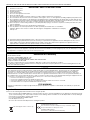 2
2
-
 3
3
-
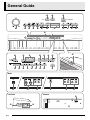 4
4
-
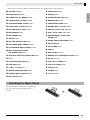 5
5
-
 6
6
-
 7
7
-
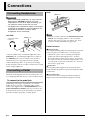 8
8
-
 9
9
-
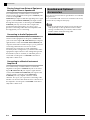 10
10
-
 11
11
-
 12
12
-
 13
13
-
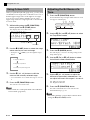 14
14
-
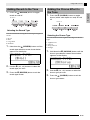 15
15
-
 16
16
-
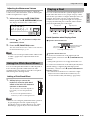 17
17
-
 18
18
-
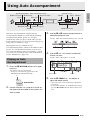 19
19
-
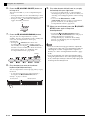 20
20
-
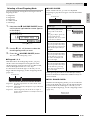 21
21
-
 22
22
-
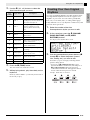 23
23
-
 24
24
-
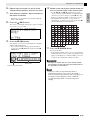 25
25
-
 26
26
-
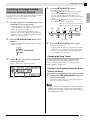 27
27
-
 28
28
-
 29
29
-
 30
30
-
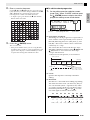 31
31
-
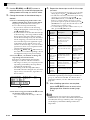 32
32
-
 33
33
-
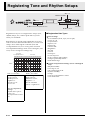 34
34
-
 35
35
-
 36
36
-
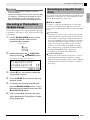 37
37
-
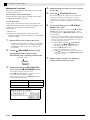 38
38
-
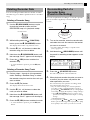 39
39
-
 40
40
-
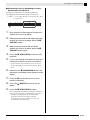 41
41
-
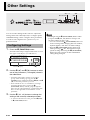 42
42
-
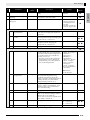 43
43
-
 44
44
-
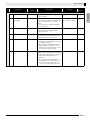 45
45
-
 46
46
-
 47
47
-
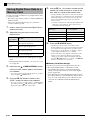 48
48
-
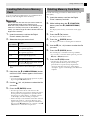 49
49
-
 50
50
-
 51
51
-
 52
52
-
 53
53
-
 54
54
-
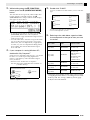 55
55
-
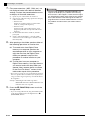 56
56
-
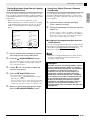 57
57
-
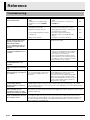 58
58
-
 59
59
-
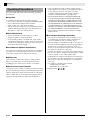 60
60
-
 61
61
-
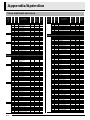 62
62
-
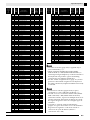 63
63
-
 64
64
-
 65
65
-
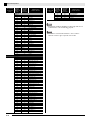 66
66
-
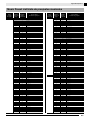 67
67
-
 68
68
-
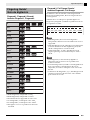 69
69
-
 70
70
-
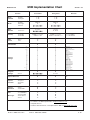 71
71
-
 72
72
Casio PX330ES1A User manual
- Category
- Digital pianos
- Type
- User manual
- This manual is also suitable for
Ask a question and I''ll find the answer in the document
Finding information in a document is now easier with AI