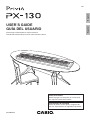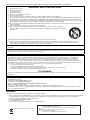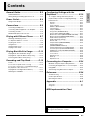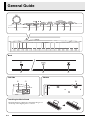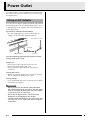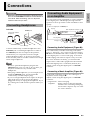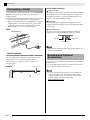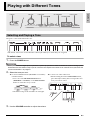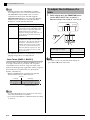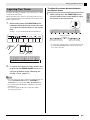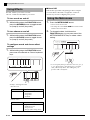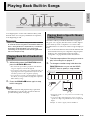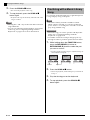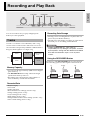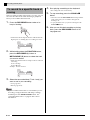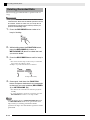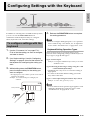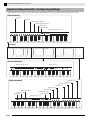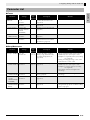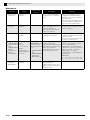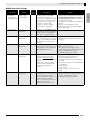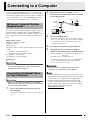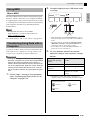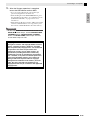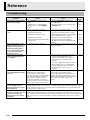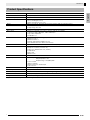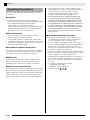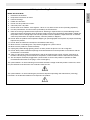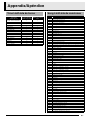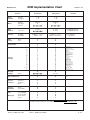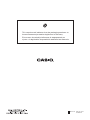PX130ES1B
ES
USER’S GUIDE
GUÍA DEL USUARIO
Please keep all information for future reference.
Guarde toda información para tener como referencia futura.
Safety Precautions
Before trying to use the piano, be sure to read
the separate “Safety Precautions”.
Precauciones de seguridad
Antes de intentar usar el piano, asegúrese de
leer las “Precauciones de seguridad” separadas.
EnglishEspañol

TO REDUCE THE RISK OF FIRE OR ELECTRIC SHOCK, REFER SERVICING TO QUALIFIED SERVICE PERSONNEL.
Important!
Please note the following important information before using this product.
• Before using the AD-A12150LW Adaptor to power the unit, be sure to check the AC Adaptor for any damage first. Carefully check the power
cord for breakage, cuts, exposed wire and other serious damage. Never let children use an AC adaptor that is seriously damaged.
• The product is not intended for children under 3 years.
• Use only CASIO AD-A12150LW adaptor.
• The AC adaptor is not a toy.
• Be sure to disconnect the AC adaptor before cleaning the product.
IMPORTANT SAFETY INSTRUCTIONS
1. Read these instructions.
2. Keep these instructions.
3. Heed all warnings.
4. Follow all instructions.
5. Do not use this apparatus near water.
6. Clean only with dry cloth.
7. Do not block any ventilation openings. Install in accordance with the manufacturer’s instructions.
8. Do not install near any heat sources such as radiators, heat registers, stoves, or other apparatus (including amplifiers) that produce heat.
9. Do not defeat the safety purpose of the polarized or grounding-type plug. A polarized plug has two blades with one wider than the other.
A grounding type plug has two blades and a third grounding prong. The wide blade or the third prong are provided for your safety. If the
provided plug does not fit into your outlet, consult an electrician for replacement of the obsolete outlet.
10. Protect the power cord from being walked on or pinched particularly at plugs, convenience receptacles, and the point where they exit
from the apparatus.
11. Only use attachments/accessories specified by the manufacturer.
12. Use only with the cart, stand, tripod, bracket, or table specified by the manufacturer, or sold with the
apparatus. When a cart is used, use caution when moving the cart/apparatus combination to avoid injury
from tip-over.
13. Unplug this apparatus during lightning storms or when unused for long periods of time.
14. Refer all servicing to qualified service personnel. Servicing is required when the apparatus has been damaged in any way, such as
power-supply cord or plug is damaged, liquid has been spilled or objects have fallen into the apparatus, the apparatus has been
exposed to rain or moisture, does not operate normally, or has been dropped.
The apparatus shall not be exposed to dripping or splashing and that no objects filled with liquids, such as vases, shall be placed on the
apparatus.
The power indicator being unlit does not mean the apparatus is completely disconnected from the MAINS.
When you need to have the apparatus completely disconnected from the MAINS, you must unplug the power cord. For that purpose, locate
the apparatus in a way that secures easy access to the power cord.
NOTICE
This equipment has been tested and found to comply with the limits for a Class B digital device, pursuant to Part 15 of the FCC Rules.
These limits are designed to provide reasonable protection against harmful interference in a residential installation. This equipment
generates, uses and can radiate radio frequency energy and, if not installed and used in accordance with the instructions, may cause
harmful interference to radio communications. However, there is no guarantee that interference will not occur in a particular installation. If
this equipment does cause harmful interference to radio or television reception, which can be determined by turning the equipment off and
on, the user is encouraged to try to correct the interference by one or more of the following measures:
• Reorient or relocate the receiving antenna.
• Increase the separation between the equipment and receiver.
• Connect the equipment into an outlet on a circuit different from that to which the receiver is connected.
• Consult the dealer or an experienced radio/TV technician for help.
FCC WARNING
Changes or modifications not expressly approved by the party responsible for compliance could void the userís authority to operate the
equipment.
Declaration of Conformity
Model Number: PX-130
Trade Name: CASIO COMPUTER CO., LTD.
Responsible party: CASIO AMERICA, INC.
Address: 570 MT. PLEASANT AVENUE, DOVER, NEW JERSEY 07801
Telephone number: 973-361-5400
This device complies with Part 15 of the FCC Rules, Operation is subject to the following two conditions:
(1) This device may not cause harmful interference, and (2) this device must accept any interference received, including interference that
may cause undesired operation.
Manufacturer:
CASIO COMPUTER CO.,LTD.
6-2, Hon-machi 1-chome, Shibuya-ku, Tokyo 151-8543, Japan
Responsible within the European Union:
CASIO EUROPE GmbH
Casio-Platz 1, 22848 Norderstedt, Germany
This mark applies in EU countries only.

E-1
English
Contents
General Guide ................................... E-2
FUNCTION Button...................................................... E-3
Saving Settings and Using Operation Lock ................ E-3
Power Outlet...................................... E-4
Using an AC Adaptor .................................................. E-4
Connections...................................... E-5
Connecting Headphones ............................................ E-5
Connecting Audio Equipment or an Amplifier ............. E-5
Connecting a Pedal .................................................... E-6
Bundled and Optional Accessories............................. E-6
Playing with Different Tones ........... E-7
Selecting and Playing a Tone ..................................... E-7
To adjust the brilliance of a tone................................. E-8
Layering Two Tones ................................................... E-9
Using Effects............................................................. E-10
Using the Metronome ............................................... E-10
Playing a Piano Duet ................................................ E-11
Playing Back Built-in Songs .......... E-13
Playing Back All of the Built-in Songs....................... E-13
Playing Back a Specific Music Library Song............. E-13
Practicing with a Music Library Song........................ E-14
Recording and Play Back............... E-15
Tracks ....................................................................... E-15
To record to a specific track of a song...................... E-16
To record to one track of a song while listening to
the playback of the other track.................................. E-17
Playing Back from Digital Piano Memory.................. E-17
Deleting Recorded Data ........................................... E-18
Configuring Settings with the
Keyboard ......................................... E-19
To configure settings with the keyboard....................E-19
Keyboard Keys Used for Configuring Settings.......... E-20
Parameter List...........................................................E-21
Reverb ................................................................... E-21
Chorus ................................................................... E-21
Tone selection ....................................................... E-21
Brilliance (BRILLIANCE)........................................E-21
Layer balance ........................................................ E-21
Tempo (TEMPO) ................................................... E-21
Song select (SONG SELECT) ............................... E-21
Song volume (SONG VOLUME)............................ E-21
Metronome volume (METRONOME VOLUME)..... E-21
Metronome beat (METRONOME BEAT) ............... E-21
Keyboard key (Transpose) .................................... E-22
Keyboard tuning (Tuning) ...................................... E-22
Octave shift............................................................ E-22
Temperament (TEMPERAMENT) ......................... E-22
Temperament select
(TEMPERAMENT SELECT)..................................E-22
Temperament Base note (BASE NOTE) ............... E-22
Touch response (TOUCH RESPONSE)................ E-22
USB device mode (USB DEVICE MODE)............. E-23
Send channel......................................................... E-23
Local control .......................................................... E-23
Operation tone....................................................... E-23
Back up.................................................................. E-23
Operation lock........................................................ E-23
Connecting to a Computer............. E-24
Minimum Computer System Requirements .............. E-24
Connecting the Digital Piano to Your Computer ....... E-24
Using MIDI ................................................................ E-25
Transferring Song Data with a Computer.................. E-25
Reference......................................... E-28
Troubleshooting ........................................................ E-28
Product Specifications............................................... E-29
Operating Precautions .............................................. E-30
Appendix............................................ A-1
Tone List ..................................................................... A-1
Song List ..................................................................... A-1
MIDI Implementation Chart
Company and product names used in this manual may
be registered trademarks of others.

E-2
General Guide
21 3 4 5 6 87
9 bk bl
bm bn bo
Left Side Bottom
Back
Installing the Music Stand
Insert the bottom of the music stand into the groove
on the top of the digital piano’s console.

General Guide
E-3
English
NOTE
• The names shown here are always indicated in bold when they appear within the text of this manual.
The FUNCTION button is used when configuring a variety of different digital piano settings. The following are
FUNCTION button basics.
z To change a setting, hold down the FUNCTION button as you press the
keyboard key that is assigned the setting you want to select.
An operation confirmation tone will sound whenever you press a
keyboard key to configure a setting.
Example: “To select a tone” on page E-7
NOTE
• For details about operations and settings, see “Configuring Settings with
the Keyboard” on page E-19.
z The following table shows how pressing the FUNCTION button changes the operation of certain buttons.
Your digital piano lets you save its current settings and lock its buttons to protect against operation errors. For
details, see “Parameter List” on pages E-21 - E-23.
FUNCTION Button
This button: Does this while FUNCTION button is depressed:
SONG a Starts and stops demo tune play.
RECORDER Selects the left-hand part.
METRONOME Selects the right-hand part.
MODERN Toggles Reverb on (button lamp lit) and off (lamp unlit).
CLASSIC Toggles Chorus on (button lamp lit) and off (lamp unlit).
ELEC PIANO Toggles Duet on (button lamp lit) and off (lamp unlit).
Saving Settings and Using Operation Lock
1 VOLUME controller
2 FUNCTION button
3 SONG a, DEMO button
4 RECORDER (L) button
5 METRONOME (R) button
6 GRAND PIANO (MODERN), REVERB button
7 GRAND PIANO (CLASSIC), CHORUS button
8 ELEC PIANO, DUET button
9 USB port
bk DAMPER PEDAL jack
bl DC 12V terminal
bm POWER button
bn PHONES jacks
bo Pedal connector

E-4
Power Outlet
Your digital piano runs on standard household power.
Be sure to turn off power whenever you are not using
the digital piano.
Use only the AC adaptor (JEITA Standard, with unified
polarity plug) that comes with this digital piano. Use of
a different type of AC adaptor can cause malfunction
of the digital piano.
Specified AC Adaptor: AD-A12150LW
• Use the supplied power cord to connect the AC
adaptor as shown in the illustration below.
Note the following important precautions to avoid
damage to the power cord.
During Use
• Never pull on the cord with excessive force.
• Never repeatedly pull on the cord.
• Never twist the cord at the base of the plug or
connector.
During Movement
• Before moving the digital piano, be sure to unplug
the AC adaptor from the power outlet.
During Storage
• Loop and bundle the power cord, but never wind it
around the AC adaptor.
IMPORTANT!
• Never connect the AC adaptor (JEITA Standard,
with unified polarity plug) that comes with this digital
piano to any other device besides this piano. Doing
so creates the risk of malfunction.
• Make sure the digital piano is turned off before
plugging in or unplugging the AC adaptor.
• The AC adaptor will become warm to the touch after
very long use. This is normal and does not indicate
malfunction.
Using an AC Adaptor
Household power outlet
Power cordDC 12V terminal
AC adaptor
B

E-5
English
Connections
IMPORTANT!
• Whenever connecting something to the digital piano,
first use the VOLUME controller to set the volume to
a low level. After connecting, you can adjust the
volume to the level you want.
Connect commercially available headphones to the
PHONES jacks. Connecting headphones to either of
the PHONES jack cuts off output to the speakers,
which means you can practice even late at night
without bothering others. To protect your hearing,
make sure that you do not set the volume level too high
when using headphones.
NOTE
• Be sure to push the headphones plug into the
PHONES jacks as far as it will go. If you don’t, you
may hear sound from only one side of the
headphones.
• If the plug of the headphones you are using does not
match the PHONES jacks, use the applicable
commercially available adaptor plug.
• If you are using headphones that require an adaptor
plug, make sure you do not leave the adaptor
plugged in when you unplug the headphones. If you
do, nothing will sound from the speakers when you
play.
You can connect audio equipment or a music amplifier
to the digital piano and then play through external
speakers for more powerful volume and better sound
quality.
Connecting Audio Equipment (Figure 1)
Use commercially available connecting cords (Mini
Plug × 1, Pin Plugs × 2) to connect as shown in Figure
1. Make sure that the end of the cord that you connect
to the digital piano is a stereo mini plug. A monaural
standard plug will result in output of only one of the
two stereo channels. Normally, you should set the
input selector of the audio equipment to the terminal
where the digital piano is connected (AUX IN, etc.)
Adjust volume using the digital piano’s VOLUME
controller.
Connecting a Music Amplifier (Figure 2)
Connect the connecting cord* to one of the types of
amplifiers shown in Figure 2.
Adjust volume using the digital piano’s VOLUME
controller.
Connecting Headphones
Commercially available
headphones
Stereo mini plug
PHONES jacks
Left side
Connecting Audio Equipment
or an Amplifier
* Digital Piano: Stereo mini plug
Amplifier : Inputs signals for the left and right
channels. Not connecting either plug
will result in output of only one of the
two stereo channels.
INPUT 1
INPUT 2
Audio amplifier AUX IN jack, etc.
Guitar amplifier
Keyboard amplifier, etc.
Pin plug
Pin jack Standard plug
RIGHT (Red)
To either of the digital piano’s PHONES jack
Stereo mini plug
Pin plug (red)
Pin plug (white)
LEFT (White)

E-6
Connections
Connecting the supplied pedal (SP-3) to the DAMPER
PEDAL jack makes it possible to use the pedal as a
damper pedal.
Pressing the damper pedal while playing will cause the
notes you play to reverberate for a very long time.
• When a GRAND PIANO tone (MODERN, CLASSIC,
VARIATION) is selected as the tone, pressing this
pedal will cause notes to reverberate just like the
damper pedal on an acoustic grand piano.
Pedal Connector
You can connect the optionally available 3-Pedal Unit
(SP-32) to the pedal connector on the bottom of the
digital piano. You can then use the pedals for
expression that is similar to that available on an
acoustic piano.
SP-32 Pedal Functions
z Damper Pedal
In addition to the damper pedal functions described in
the column to the left, the SP-32 pedal also supports
half-pedal operation, so pressing the pedal part way
applies only a partial damper effect.
z Soft Pedal
Pressing this pedal suppresses notes played on the
keyboard after the pedal was pressed, and makes them
sound softer.
z Sostenuto Pedal
Only the notes that are played while this pedal are
depressed are sustained until the pedal is released.
NOTE
• The optional CS-67P stand is required in order to use
the SP-32 Pedal Unit.
Use only accessories that are specified for use with this
digital piano.
Use of unauthorized accessories creates the risk of fire,
electric shock, and personal injury.
NOTE
• You can get information about accessories that are
sold separately for this product from the CASIO
catalog available from your retailer, and from the
CASIO website at the following URL.
http://world.casio.com/
Connecting a Pedal
DAMPER PEDAL jack
SP-3
Back
Pedal connector
Bottom
Bundled and Optional
Accessories
Soft Pedal
Sostenuto Pedal
Damper Pedal

E-7
English
Playing with Different Tones
The piano comes with 16 built-in tones.
• The names of the tones are marked above the keyboard keys to which they are assigned.
To select a tone
1.
Press the POWER button.
IMPORTANT!
• When you turn on the digital piano, it performs a power up operation in order to initialize its system. During system
initialization the tone button lamps cycle on and off in the sequence for about seven seconds to let you know that
system initialization is in progress.
2.
Select the tone you want.
3.
Use the VOLUME controller to adjust the volume.
Selecting and Playing a Tone
SONG a
FUNCTION
METRONOME ELEC PIANOPOWER
GRAND PIANO
VOLUME
z To select GRAND PIANO (MODERN or CLASSIC)
or ELEC PIANO
• Press one of the GRAND PIANO buttons
(MODERN or CLASSIC) or the ELEC PIANO
button to select the one you want.
• The button lamp of the selected tone will light.
z To select one of the other tones
• While holding down the FUNCTION button,
press the keyboard key that corresponds to the
tone you want to select.

E-8
Playing with Different Tones
NOTE
• GRAND PIANO tones (MODERN, CLASSIC)
Your digital piano has a total of 16 built-in tones.
The MODERN and CLASSIC tones are stereo
sampled tones that can be selected using the
GRAND PIANO buttons. Try using the GRAND
PIANO tones to familiarize yourself with their
distinctive sounds and characteristics.
• The GRAND PIANO tone (VARIATION) is best for
playing along with an accompaniment.
Bass Tones (BASS 1, BASS 2)
Selecting either of the two BASS (LOWER) tones (1 or
2) in step 2 of the above procedure will assign the
selected bass tone to the low range (left side) of the
keyboard. The high range (right side) will be assigned
the tone that was selected when you pressed the
BASS 1 or BASS 2 key.
• BASS 1 and BASS 2 let you effectively split the
keyboard between two different tones.
NOTE
• To return the keyboard to a single tone, select any
tone other than BASS 1 or BASS 2.
• You cannot select BASS 1 or BASS 2 when recording
to Track 2.
1.
While holding down the FUNCTION button,
use the BRILLIANCE keys to specify a
brilliance value in the range of –3 to 0 to 3.
NOTE
• To return a tone to its initial default setting “0”,
press T and S at the same time.
Tone Name Characteristics
MODERN This tone provides a bright grand piano
sound. The volume and timbre of this
tone is quick to respond to different
keyboard pressures, and it has
relatively strong reverb. This tone is a
good choice for dynamic and lively
performances.
CLASSIC This is a natural piano tone that closely
resembles the sound of an acoustic
grand piano. Reverb and other effects
are kept to a minimum in order to
enhance the impact of piano pedals
operations (acoustic resonance), for
musically delicate expressions. This
tone is a good choice for lesson and
practice sessions.
Split Point
Low Range High Range
BASS 1 PIPE ORGAN
(Currently selected tone.)
To adjust the brilliance of a
tone
For this type of sound:
Press this keyboard
key:
Mellower and softer
T
Brighter and harder
S

English
Playing with Different Tones
E-9
Use the following procedure to layer two tones, so they
sound at the same time.
When specifying two tones for layering, first tone you
select will be the main tone, while the second tone will
be the layered tone.
1.
While holding down the FUNCTION button,
hold down the keyboard key for the main tone
as you press the keyboard key for the layered
tone.
Example: To layer HARPSICHORD and STRINGS 1
2.
To unlayer the keyboard, select another tone
by pressing the GRAND PIANO button or by
using the procedure under “Selecting and
Playing a Tone” (page E-7).
NOTE
• You also can layer piano tones by holding down one
of the GRAND PIANO buttons (MODERN or
CLASSIC) as you press the ELEC PIANO button.
• You cannot layer the BASS 1 or BASS 2 tone with
another tone.
• You cannot perform the layer operation when
recording to Track 2.
To adjust the volume balance between
two layered tones
1.
While holding down the FUNCTION button,
use the keyboard keys shown below to adjust
the volume of the layered tones.
• To return the volume setting to its initial default, hold
down the FUNCTION button and press both of the
keys at the same time.
Layering Two Tones
HARPSICHORD
STRINGS 1
C1 C2 C3 C4 C5 C6 C7 C8
Initial default (Center)
Volume of the main tone
(First tone you selected)
Volume of the layered tone
(Second tone you selected)

E-10
Playing with Different Tones
To turn reverb on and off
1.
While holding down the FUNCTION button,
press the MODERN button to toggle reverb
on (lamp lit) and off (lamp unlit).
To turn chorus on and off
1.
While holding down the FUNCTION button,
press the CLASSIC button to toggle chorus
on (lamp lit) and off (lamp unlit).
To configure reverb and chorus effect
settings
1.
While holding down the FUNCTION button,
press one of the Reverb or Chorus keyboard
keys.
Example: Selecting Reverb 4
•Reverb Value
•Chorus Value
■ About DSP
DSP makes it possible to digitally produce complex
acoustic effects. The DSP is assigned to each tone
whenever you turn on digital piano power.
1.
Press the METRONOME button.
• This starts the metronome.
• The lamp above the SONG a button flash in time
with the metronome beat.
2.
To change the beat, hold down the
FUNCTION button as you press one of the
METRONOME BEAT keys to select a beat
setting.
• You can specify beats per measure value of 0, 2, 3, 4,
5, or 6. Specifying 0 as the setting plays a straight
click, without any chime. This setting lets you
practice with a steady beat.
Using Effects
Reverb : Makes your notes resonate.
Chorus: Adds more breadth to your notes.
To do this: Select this setting:
Turn on reverb 1: Room
2: Small Hall
3: Large Hall
4: Stadium
To do this: Select this setting:
Turn on chorus 1: Light Chorus
2: Medium Chorus
3: Deep Chorus
4: Flanger (Whooshing effect)
123 412 34
ChorusReverb
Using the Metronome

English
Playing with Different Tones
E-11
3.
While holding down the FUNCTION button,
use the TEMPO keys to specify a tempo
value in the range of 20 to 255 beats per
minute.
• Each press of the + or – key raises or lowers the
tempo value by 1.
• You can use the value input keys (0 to 9) to enter a
specific three-digit. Be sure to input all three digits.
Example: To enter “96”, press keys 0, 9, 6.
4.
Press the METRONOME button or SONG
a button to turn off the metronome.
NOTE
• To return the tempo setting to the default tempo of
the currently selected Music Library tune, press the
+ and – keys at the same time in step 3. Pressing +
and – while recording will return the tempo value to
120.
To adjust the metronome volume
NOTE
• You can perform the following procedure at any
time, regardless of whether or not the metronome is
sounding.
1.
While holding down the FUNCTION button,
use the METRONOME VOLUME keys to
specify a volume value in the range of 0 to 42.
• For details about using the keyboard keys for
settings, see “Keyboard Keys Used for Configuring
Settings” on page E-20.
• Each press of the T orS key raises or lowers the
metronome volume value by 1.
NOTE
• To return to the initial default setting, press T and
S at the same time.
You can use the Duet Mode to split the piano’s
keyboard in the center so two people can play a duet.
This makes it possible to configure the keyboard so, for
example, the teacher can play on the left and the
student can follow along on the right. Or one person
can play the left hand part on the left, while another
plays the right hand part on the right.
Pedal Operation when Playing a Duet
z Optional SP-32 Pedal Unit
NOTE
• Only the damper pedal for the right side keyboard
supports half-pedal operations.
z Optional SP-3 Pedal Unit
To use the SP-3 Pedal Unit as the right keyboard
damper pedal, connect it to the DAMPER PEDAL jack.
• Half-pedal operation is not supported in this case.
1.
Select the piano tone you want to use for the
duet.
Example: GRAND PIANO (MODERN)
2.
While holding down the FUNCTION button,
press the ELEC PIANO button to toggle duet
on (lamp lit) and off (lamp unlit).
IMPORTANT!
• You cannot use the Duet Mode while recording
(page E-15).
Playing a Piano Duet
C3 C4 C5 C6 C3 C4 C5 C6
Keyboard
Split point
Left keyboard Right keyboard
(middle C)(middle C)
Left side damper pedal
Left and right side
damper pedal
Right side damper pedal
(Half-pedal operation
supported)

E-12
Playing with Different Tones
Changing the Octaves of the duet
keyboards
You can change the ranges of the left and right
keyboards in octave units from their initial default
settings. This comes in handy, for example, if the initial
default range is not enough when one person is
playing the left hand part and another person is
playing the right hand part.
1.
While holding down the FUNCTION and
ELEC PIANO buttons, press the keyboard
C key that you want located at C4 (middle C)
of the left keyboard.
Example: Press the keyboard key of the leftmost C (C4)
will assign the range shown below.
2.
While holding down the FUNCTION and
ELEC PIANO buttons, press the keyboard
C key that you want located at C4 (middle C)
of the right keyboard.
NOTE
• You can return the keyboards to their initial default
ranges by exiting and then re-entering the Duet
Mode.
C4 C5 C6 C7 C3 C4 C5 C6
Left keyboard Right keyboard
(Pressed key)
1 octave higher than initial
setting
Unchanged

E-13
English
Playing Back Built-in Songs
Your digital piano comes with a Music Library of 60
built-in tunes. You can play all 60 tunes in sequence,
from beginning to end.
IMPORTANT!
• After you select a built-in song, it can take a number
of seconds for the song data to be loaded. While the
data is being loaded, the keyboard keys and button
operations will be disabled. If you are playing
something on the keyboard, the following operation
will cause output to stop.
1.
While holding down the FUNCTION button,
press the SONG a button.
• This will start repeat demo playback of the built-in
songs in sequence, from 01 through 60.
• You can play along with a song on the keyboard as it
is playing. The tone assigned to the keyboard is the
one that is preset for the song that is playing.
• You can select a specific song during demo playback.
For details, see step 2 under “Playing Back a Specific
Music Library Song”.
2.
Press the SONG a button again to stop
built-in song play.
NOTE
• The tune selection and playback stop operations
described above are the only operations that are
possible during demo tune play.
The Music Library includes both built-in songs (01 to
60), plus one song (61) that have been saved to digital
piano memory from a computer*. You can use the
procedure below to select one of these songs and play it
back.
* You can download music data from the Internet and
then transfer it from your computer to digital piano
memory. See “Transferring Song Data with a
Computer” on page E-25 for more information.
1.
Find the song number of the song you want to
play in the song list on page A-1.
2.
To change to another song, hold down the
FUNCTION button as you use the SONG
SELECT keys to specify a song number.
• Each press of the + or – key raises or lowers the song
number by 1.
• You can use the value input keys (0 to 9) to enter a
specific two-digit song number. Be sure to input both
digits.
Example: To select song 08, enter 0 and then 8.
RECORDER
SONG a
FUNCTION
METRONOME
Playing Back All of the Built-in
Songs
Playing Back a Specific Music
Library Song

E-14
Playing Back Built-in Songs
3.
Press the SONG a button.
• This starts the playback of the song.
4.
To stop playback, press the SONG a
button again.
• Playback will stop automatically when the end of the
song is reached.
NOTE
• Pressing the + and – keys at the same time will select
song number 01.
• You also can adjust the playback tempo and volume
of the song. See “Configuring Settings with the
Keyboard” on page E-19 for more information.
You can turn off the left hand part or right hand part of
a song and play along on the piano.
NOTE
• The Music Library includes a number of duets.
While a duet is selected, you can turn off the first
piano <Primo> or second piano <Secondo> tone and
play along with the song.
PREPARATION
• Select the song you want to practice and adjust the
tempo. See “Configuring Settings with the
Keyboard” on page E-19.
• A number of tunes have tempo changes part way
through in order to produce specific musical effects.
1.
While holding down the FUNCTION button,
press the RECORDER (L) button or
METRONOME (R) button to select the part
you want to turn off.
• Pressing a button toggles its part on (button lamp on)
and off (button lamp off).
2.
Press the SONG a button.
• This starts playback, without the part you turned off
in step 1.
3.
Play the missing part on the keyboard.
4.
To stop playback, press the SONG a
button again.
Practicing with a Music Library
Song
Left hand Right hand
Both parts on
Right hand
part off
Left hand
part off

E-15
English
Recording and Play Back
You can store the notes you play in digital piano
memory for later playback.
A track is a container of recorded data, and a song
consists of two tracks: Track 1 and Track 2. You can
record each track separately and then combine them so
they play back together as a single song.
Memory Capacity
• You can record approximately 5,000 notes in digital
piano memory.
•The RECORDER button lamp will flash at high
speed when memory runs low.
• Recording stops automatically if the number of
notes in memory exceeds the maximum.
Recorded Data
• Keyboard play
• Tone used
• Pedal operations
• Reverb and chorus settings (Track 1 only)
• Tempo setting (Track 1 only)
• Layer setting (Track 1 only)
• Split setting (Track 1 only)
• Temperament and base note settings (Track 1 only)
• Octave shift setting (Track 1 only)
Recording Data Storage
• Starting a new recording deletes any data that was
previously recorded in memory.
• Should power fail during recording, all of the data in
the track you are recording will be deleted.
IMPORTANT!
• CASIO COMPUTER CO., LTD. takes no
responsibility for any damages, lost profits, or claims
by third parties arising from the deletion of recorded
data due to malfunction, repair, or for any other
reason.
Using the RECORDER Button
Each press of the RECORDER button cycles through
the recording options in the sequence shown below.
RECORDER
SONG a
FUNCTION
METRONOME
Tracks
Track 1 Record
While playing
back. . .
Track 2 Record
Song
Lit Flashing Off
Playback
Standby
Record
Standby
Normal

E-16
Recording and Play Back
After recording to either of the tracks of a song, you can
record to the other track while listening to playback
what you recorded in the first track.
1.
Press the RECORDER button twice so its
lamp is flashing.
• At this time the L lamp will flash to indicate that the
digital piano is standing by for recording to Track 1.
2.
While holding down the FUNCTION button,
press the RECORDER (L) button or
METRONOME (R) button to select the track
you want to record.
• Make sure that the indicator lamp for the record track
is flashing.
Track 1: L lamp
Track 2: R lamp
Example: Track 1 selected
3.
Select the tone and effects (Track 1 only) you
want to use in your recording.
• Tone (page E-7)
• Effects (page E-10)
NOTE
• If you want the metronome to sound while you are
recording, configure the beat and tempo settings,
and then press the METRONOME button. See
“Using the Metronome” on page E-10 for more
information.
4.
Start playing something on the keyboard.
• Recording will start automatically.
5.
To stop recording, press the SONG a
button.
• This will cause the RECORDER button lamp and the
lamp of the track you recorded to change from
flashing to lit.
• To play back the track you just recorded, press the
SONG a button.
6.
After you are finished recording or playing
back, press the RECORDER button so its
lamp goes out.
To record to a specific track of
a song

English
Recording and Play Back
E-17
1.
Press the RECORDER button so its lamp is
lit.
2.
While holding down the FUNCTION button,
press the RECORDER (L) button or
METRONOME (R) button to select the track
you want to play back while recording.
3.
Press the RECORDER button so its lamp is
flashing.
• This will cause the L lamp to flash.
4.
While holding down the FUNCTION button,
press the RECORDER (L) button or
METRONOME (R) button to select the track
you want to record.
• Make sure that the indicator lamp for the record track
is flashing.
Example: To listen to playback of Track 1 as you record
to Track 2
5.
Select the tone and effects (Track 1 only) you
want to use for your recording.
6.
Press the SONG a button or play
something on the keyboard.
• This will start both playback of the recorded track
and recording to the other track.
7.
To stop recording, press the SONG a
button.
1.
Press the RECORDER button so its lamp is
lit.
NOTE
• When a song has something recorded in both tracks,
you can turn off one track and play back just the
other track, if you want.
2.
Press the SONG a button.
• This starts playback of the song and/or track you
selected.
NOTE
• You can change the tempo setting as a track is
playing.
•Press the SONG a button again to stop playback.
To record to one track of a
song while listening to the
playback of the other track
Lit (Play) Flashing (Record Standby)
Playing Back from Digital
Piano Memory

E-18
Recording and Play Back
The following procedure deletes a specific track of a
song.
IMPORTANT!
• The procedure below deletes all of the data of the
selected track. Note that the delete operation cannot
be undone. Check to make sure you really do not
need the data in digital piano memory before you
perform the following steps.
1.
Press the RECORDER button twice so its
lamp is flashing.
2.
While holding down the FUNCTION button,
press the RECORDER (L) button or
METRONOME (R) button to select the track
you want to delete.
3.
Press the RECORDER button until its lamp is
lit.
• This will cause the lamp of the track you selected in
step 2 of this procedure to flash.
Example: If you selected Track 2 for deletion
4.
Once again, hold down the FUNCTION
button and press the button that corresponds
to the track you want to delete (RECORDER
(L) or METRONOME (R)).
• This deletes the selected track and enters playback
standby.
• To cancel the delete operation at any time, press the
RECORDER button twice so its lamp is unlit.
NOTE
• Only the digital piano’s METRONOME (R) button
and RECORDER (L) button are operational from
step 3 until you actually perform the delete
operation in step 4. No other button operation can be
performed.
Deleting Recorded Data
Off Flashing: Delete standby
Page is loading ...
Page is loading ...
Page is loading ...
Page is loading ...
Page is loading ...
Page is loading ...
Page is loading ...
Page is loading ...
Page is loading ...
Page is loading ...
Page is loading ...
Page is loading ...
Page is loading ...
Page is loading ...
Page is loading ...
Page is loading ...
-
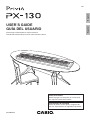 1
1
-
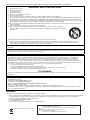 2
2
-
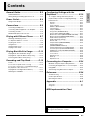 3
3
-
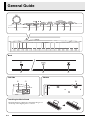 4
4
-
 5
5
-
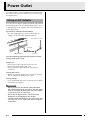 6
6
-
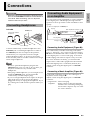 7
7
-
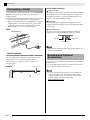 8
8
-
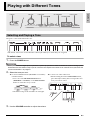 9
9
-
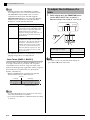 10
10
-
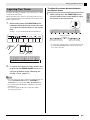 11
11
-
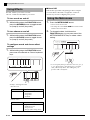 12
12
-
 13
13
-
 14
14
-
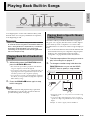 15
15
-
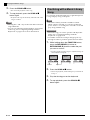 16
16
-
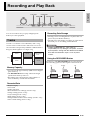 17
17
-
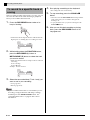 18
18
-
 19
19
-
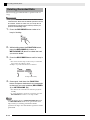 20
20
-
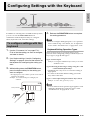 21
21
-
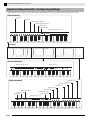 22
22
-
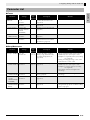 23
23
-
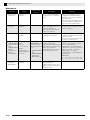 24
24
-
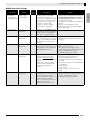 25
25
-
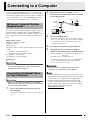 26
26
-
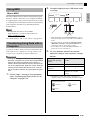 27
27
-
 28
28
-
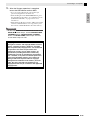 29
29
-
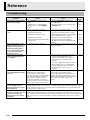 30
30
-
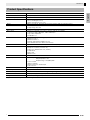 31
31
-
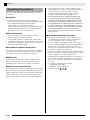 32
32
-
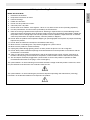 33
33
-
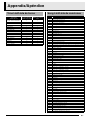 34
34
-
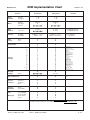 35
35
-
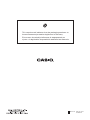 36
36
Ask a question and I''ll find the answer in the document
Finding information in a document is now easier with AI