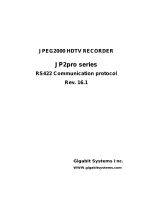Page is loading ...

3-270-589-12 (1)
Professional Disc
Recorder
Operating Instructions
Before operating the unit, please read this manual
thoroughly and retain it for future reference.
PDW-F75
© 2007 Sony Corporation
The supplied CD-ROM includes operating instructions of the PDW-F75
professional disc recorder (English, Japanese, French, German, Italian, Spanish
and Chinese versions) in PDF format.
For more details, see “Using the CD-ROM Manual” on page 14.
Sony Corporation
Printed in Japan
Printed on recycled paper.

2
• Read these instructions.
• Keep these instructions.
• Heed all warnings.
• Follow all instructions.
• Do not use this apparatus near water.
• Clean only with dry cloth.
• Do not block any ventilation openings.
Install in accordance with the manufacturer’s instructions.
• Do not install near any heat sources such as radiators, heat
registers, stoves, or other apparatus (including amplifiers)
that produce heat.
• Do not defeat the safety purpose of the polarized or
grounding-type plug. A polarized plug has two blades with
one wider than the other. A grounding-type plug has two
blades and a third grounding prong. The wide blade or the
third prong are provided for your safety. If the provided plug
dose not fit into your outlet, consult an electrician for
replacement of the obsolete outlet.
• Protect the power cord from being walked on or pinched
particularly at plugs, convenience receptacles, and the point
where they exit from the apparatus.
• Only use attachments/accessories specified by the
manufacturer.
• Use only with the cart, stand, tripod, bracket, or table
specified by the manufacturer, or sold with the apparatus.
When a cart is used, use caution when moving the cart/
apparatus combination to avoid injury from tip-over.
• Unplug this apparatus during lightning storms or when
unused for long periods of time.
• Refer all servicing to qualified service personnel. Servicing
is required when the apparatus has been damaged in any
way, such as power-supply cord or plug is damaged, liquid
has been spilled or objects have fallen into the apparatus,
the apparatus has been exposed to rain or moisture, does
not operate normally, or has been dropped.
To reduce the risk of fire or electric shock,
do not expose this apparatus to rain or
moisture.
To avoid electrical shock, do not open the
cabinet. Refer servicing to qualified
personnel only.
THIS APPARATUS MUST BE EARTHED.
CAUTION
The apparatus shall not be exposed to dripping or splashing.
No objects filled with liquids, such as vases, shall be placed on
the apparatus.
CAUTION
The unit is not disconnected from the AC power source
(mains) as long as it is connected to the wall outlet, even if the
unit itself has been turned off.
WARNING: THIS WARNING IS APPLICABLE FOR USA
ONLY.
If used in USA, use the UL LISTED power cord specified
below.
DO NOT USE ANY OTHER POWER CORD.
Plug Cap Parallel blade with ground pin
(NEMA 5-15P Configuration)
Cord Type SJT, three 16 or 18 AWG wires
Length Minimum 1.5 m, Less than 2.5 m (8 ft 3 in)
Rating Minimum 10 A, 125 V
Using this unit at a voltage other than 120 V may require the
use of a different line cord or attachment plug, or both. To
reduce the risk of fire or electric shock, refer servicing to
qualified service personnel.
WARNING: THIS WARNING IS APPLICABLE FOR OTHER
COUNTRIES.
1. Use the approved Power Cord (3-core mains lead) /
Appliance Connector / Plug with earthing-contacts that
conforms to the safety regulations of each country if
applicable.
2. Use the Power Cord (3-core mains lead) / Appliance
Connector / Plug conforming to the proper ratings
(Voltage, Ampere).
Important Safety Instructions
WARNING
This symbol is intended to alert the user to
the presence of uninsulated “dangerous
voltage” within the product’s enclosure that
may be of sufficient magnitude to constitute
a risk of electric shock to persons.
This symbol is intended to alert the user to
the presence of important operating and
maintenance (servicing) instructions in the
literature accompanying the appliance.

3
If you have questions on the use of the above Power Cord /
Appliance Connector / Plug, please consult a qualified service
personnel.
When installing the installation space must be secured in
consideration of the ventilation and service operation.
• Do not block the ventilation slots at the left side and right
side panels, and vents of fans.
• Leave a space around the unit for ventilation.
• Leave more than 10 cm of space in the rear of the unit to
secure the operation area.
When the unit is installed on the desk or the like, leave at least
5 cm of space in the left and right sides.
This Professional Disc Recorder is classified as a CLASS 1
LASER PRODUCT.
Laser diode properties
Wave length: 400 to 410 nm
Emission duration: Continuous
Laser output power: 135 mW (max. of pulse peak), 65 mW
(max. of CW)
Standard: IEC60825-1 (2001)
Tekniska data för laserdiod
Våglängd: 400 till 410 nm
Emissionslängd: Kontinuerlig
Laseruteffekt: 135 mW (max. för pulstopp), 65 mW (max. för
kontinuerlig våg)
Standard: IEC60825-1 (2001)
Egenskaber for laserdiode
Bølgelængde: 400 til 410 nm
Strålingsvarighed: Kontinuerlig
Afgivet lasereffekt: 135 mW (maks stråletoppunkt), 65 mW
(maks ved kontinuerlig stråling)
Standard: IEC60825-1 (2001)
Laserdiodin ominaisuudet
Aallonpituus: 400 - 410 nm
Säteilyn kesto: jatkuva
Laserin teho: 135 mW (pulssin huipun maks.), 65 mW
(jatkuvan aallon maks.)
Standardi: IEC60825-1 (2001)
This label is located on the top panel of the drive unit.
Denna etikett finns på ovansidan av driftenheten.
Denne mærkat sidder på drevenhedens øverste panel.
Tämä kyltti sijaitsee ajurilaitteen yläpinnalla.
Dette merket er plassert på oversiden av driverenheten.
CAUTION
The use of optical instruments with this product will increase
eye hazard.
Use of controls or adjustments or performance of procedures
other than those specified herein may result in hazardous
radiation exposure.
VAROITUS!
LAITTEEN KÄYTTÄMINEN MUULLA KUIN TÄSSÄ
KÄYTTÖOHJEESSA MAINITULLA TAVALLA SAATTAA
ALTISTAA KÄYTTÄJÄN TURVALLISUUSLUOKAN 1
YLITTÄVÄLLE NÄKYMÄTTÖMÄLLE LASERSÄTEILYLLE.
VARNING
OM APPARATEN ANVÄNDS PÅ ANNAT SÄTT ÄN I DENNA
BRUKSANVISNING SPECIFICERATS, KAN ANVÄNDAREN
UTSÄTTAS FÖR OSYNLIG LASERSTRÅLNING, SOM
ÖVERSKRIDER GRÄNSEN FÖR LASERKLASS 1.
For the customers in the USA
This equipment has been tested and found to comply with the
limits for a Class A digital device, pursuant to Part 15 of the
FCC Rules. These limits are designed to provide reasonable
protection against harmful interference when the equipment is
operated in a commercial environment. This equipment
generates, uses, and can radiate radio frequency energy and,
if not installed and used in accordance with the instruction
manual, may cause harmful interference to radio
communications. Operation of this equipment in a residential
area is likely to cause harmful interference in which case the
user will be required to correct the interference at his own
expense.

4
You are cautioned that any changes or modifications not
expressly approved in this manual could void your authority to
operate this equipment.
All interface cables used to connect peripherals must be
shielded in order to comply with the limits for a digital device
pursuant to Subpart B of Part 15 of FCC Rules.
This device complies with Part 15 of the FCC Rules.
Operation is subject to the following two conditions: (1) this
device may not cause harmful interference, and (2) this device
must accept any interference received, including interference
that may cause undesired operation.
For the State of California, USA only
Perchlorate Material - special handling may apply, See
www.dtsc.ca.gov/hazardouswaste/perchlorate
Perchlorate Material : Lithium battery contains perchlorate.
For customers in Canada
This Class A digital apparatus complies with Canadian ICES-
003.
For the customers in Europe
This product with the CE marking complies with both the EMC
Directive and the Low Voltage Directive issued by the
Commission of the European Community.
Compliance with these directives implies conformity to the
following European standards:
• EN60065: Product Safety
• EN55103-1: Electromagnetic Interference (Emission)
• EN55103-2: Electromagnetic Susceptibility (Immunity)
This product is intended for use in the following
Electromagnetic Environment(s):
E1 (residential), E2 (commercial and light industrial), E3
(urban outdoors) and E4 (controlled EMC environment, ex. TV
studio).
The manufacturer of this product is Sony Corporation, 1-7-1
Konan, Minato-ku, Tokyo, Japan.
The Authorized Representative for EMC and product safety is
Sony Deutschland GmbH, Hedelfinger Strasse 61, 70327
Stuttgart, Germany. For any service or guarantee matters
please refer to the addresses given in separate service or
guarantee documents.
For the customers in Taiwan only
WARNING
Excessive sound pressure from earphones and headphones
can cause hearing loss.
In order to use this product safely, avoid prolonged listening at
excessive sound pressure levels.
Afin de réduire les risques d’incendie ou
d’électrocution, ne pas exposer cet
appareil à la pluie ou à l’humidité.
Afin d’écarter tout risque d’électrocution,
garder le coffret fermé. Ne confier
l’entretien de l’appareil qu’à un personnel
qualifié.
CET APPAREIL DOIT ÊTRE RELIÉ À LA
TERRE.
ATTENTION
Eviter d’exposer l’appareil à un égouttement ou à des
éclaboussures. Ne placer aucun objet rempli de liquide,
comme un vase, sur l’appareil.
Cet appareil n’est pas déconnecté de la source d’alimentation
secteur tant qu’il est raccordé à la prise murale, même si
l’appareil lui-même a été mis hors tension.
AVERTISSEMENT
1. Utilisez un cordon d’alimentation (câble secteur à 3 fils)/
fiche femelle/fiche mâle avec des contacts de mise à la
terre conformes à la réglementation de sécurité locale
applicable.
2. Utilisez un cordon d’alimentation (câble secteur à 3 fils)/
fiche femelle/fiche mâle avec des caractéristiques
nominales (tension, ampérage) appropriées.
Pour toute question sur l’utilisation du cordon d’alimentation/
fiche femelle/fiche mâle ci-dessus, consultez un technicien du
service après-vente qualifié.
Cette étiquette est placée sur le panneau supérieur de l’unité
de commande.
Pour les utilisateurs au Canada
Cet appareil numérique de la classe A est conforme à la
norme NMB-003 du Canada.
AVERTISSEMENT

5
Pour les clients européens
Ce produit portant la marque CE est conforme à la fois à la
Directive sur la compatibilité électromagnétique (EMC) et à la
Directive sur les basses tensions émises par la Commission
de la Communauté Européenne.
La conformité à ces directives implique la conformité aux
normes européennes suivantes :
• EN60065 : Sécurité des produits
• EN55103-1 : Interférences électromagnétiques (émission)
• EN55103-2 : Sensibilité électromagnétique (immunité)
Ce produit est prévu pour être utilisé dans les environnements
électromagnétiques suivants : E1 (résidentiel), E2
(commercial et industrie légère), E3 (urbain extérieur) et E4
(environnement EMC contrôlé, ex. studio de télévision).
Le fabricant de ce produit est Sony Corporation, 1-7-1 Konan,
Minato-ku, Tokyo, Japon.
Le représentant autorisé pour EMC et la sécurité des produits
est Sony Deutschland GmbH, Hedelfinger Strasse 61, 70327
Stuttgart, Allemagne. Pour toute question concernant le
service ou la garantie, veuillez consulter les adresses
indiquées dans les documents de service ou de garantie
séparés.
AVERTISSEMENT
Une pression acoustique excessive en provenance des
écouteurs ou du casque peut provoquer une baisse de l’acuité
auditive.
Pour utiliser ce produit en toute sécurité, évitez l’écoute
prolongée à des pressions sonores excessives.
Um die Gefahr von Bränden oder
elektrischen Schlägen zu verringern, darf
dieses Gerät nicht Regen oder
Feuchtigkeit ausgesetzt werden.
Um einen elektrischen Schlag zu
vermeiden, darf das Gehäuse nicht
geöffnet werden. Überlassen Sie
Wartungsarbeiten stets nur qualifiziertem
Fachpersonal.
DIESES GERÄT MUSS GEERDET
WERDEN.
ACHTUNG
Das Gerät ist nicht tropf- und spritzwassersicher, daher dürfen
keine mit Flüssigkeiten gefüllten Gegenstände, z. B. Vasen,
darauf abgestellt werden.
Solange das Netzkabel an eine Netzsteckdose
angeschlossen ist, bleibt das Gerät auch im ausgeschalteten
Zustand mit dem Strommetz verbunden.
WARNUNG
1. Verwenden Sie ein geprüftes Netzkabel (3-adriges
Stromkabel)/einen geprüften Geräteanschluss/einen
geprüften Stecker mit Schutzkontakten entsprechend den
Sicherheitsvorschriften, die im betreffenden Land gelten.
2. Verwenden Sie ein Netzkabel (3-adriges Stromkabel)/
einen Geräteanschluss/einen Stecker mit den geeigneten
Anschlusswerten (Volt, Ampere).
Wenn Sie Fragen zur Verwendung von Netzkabel/
Geräteanschluss/Stecker haben, wenden Sie sich bitte an
qualifiziertes Kundendienstpersonal.
Eigenschaften der Laserdiode
Wellenlänge: 400 bis 410 nm
Emissionsdauer. Ununterbrochen
Laser-Ausgangsleistung: 135 mW (max. Impulsspitze), 65
mW (max. Dauerstrich)
Standard: IEC60825-1
Dieser Aufkleber befindet sich oben auf der Antriebseinheit.
Für Kunden in Europa
Dieses Produkt besitzt die CE-Kennzeichnung und erfüllt die
EMV-Richtlinie sowie die Niederspannungsrichtlinie der EG-
Kommission.
Angewandte Normen:
• EN60065: Sicherheitsbestimmungen
• EN55103-1: Elektromagnetische Verträglichkeit
(Störaussendung)
• EN55103-2: Elektromagnetische Verträglichkeit
(Störfestigkeit), für die folgenden elektromagnetischen
Umgebungen:
E1 (Wohnbereich), E2 (kommerzieller und in beschränktem
Maße industrieller Bereich), E3 (Stadtbereich im Freien) und
E4 (kontrollierter EMV-Bereich, z.B. Fernsehstudio).
Der Hersteller dieses Produkts ist Sony Corporation, 1-7-1
Konan, Minato-ku, Tokyo, Japan.
Der autorisierte Repräsentant für EMV und Produktsicherheit
ist Sony Deutschland GmbH, Hedelfinger Strasse 61, 70327
Stuttgart, Deutschland. Bei jeglichen Angelegenheiten in
Bezug auf Kundendienst oder Garantie wenden Sie sich bitte
an die in den separaten Kundendienst- oder
Garantiedokumenten aufgeführten Anschriften.
VORSICHT
Explosionsgefahr bei Verwendung falscher Batterien.
Batterien nur durch den vom Hersteller empfohlenen oder
einen gleichwertigen Typ ersetzen.
WARNUNG

6
Verbrauchte Batterien entsprechend den Anweisungen des
Herstellers entsorgen.
Für Kunden in Deutschland
Entsorgungshinweis: Bitte werfen Sie nur entladene Batterien
in die Sammelboxen beim Handel oder den Kommunen.
Entladen sind Batterien in der Regel dann, wenn das Gerät
abschaltet und signalisiert “Batterie leer” oder nach längerer
Gebrauchsdauer der Batterien “nicht mehr einwandfrei
funktioniert”. Um sicherzugehen, kleben Sie die Batteriepole
z.B. mit einem Klebestreifen ab oder geben Sie die Batterien
einzeln in einen Plastikbeutel.
WARNUNG
Zu hoher Schalldruck von Ohrhörern und Kopfhörern kann
Gehörschäden verursachen.
Um dieses Produkt sicher zu verwenden, vermeiden Sie
längeres Hören bei sehr hohen Schalldruckpegeln.

Table of Contents
7
Table of Contents
Chapter 1 Overview
Features..........................................................................................11
Features of This Unit........................................................................... 11
Features of the PDBK-101/102/103/104 Option Boards .................... 13
Using the CD-ROM Manual ...........................................................14
Preparations ......................................................................................... 14
Reading the CD-ROM Manual............................................................ 14
Names and Functions of Parts .....................................................15
Front Panel .......................................................................................... 15
Rear Panel............................................................................................ 21
Infrared Remote Commander.............................................................. 25
Chapter 2 Preparations
Setting the System Frequency .....................................................27
Connections and Settings ............................................................28
Connecting an External Monitor ......................................................... 28
Using PDZ-1 over an i.LINK Connection (FAM Connection)........... 29
Connecting to a Nonlinear Editing System (AV/C Connection) ........ 30
Connections for Cut Editing................................................................ 30
Editing Control Unit Settings.............................................................. 34
Remote Control Unit Settings ............................................................. 34
External Synchronization..............................................................34
Setup...............................................................................................35
Setting the Date and Time ................................................................... 35
Adjusting the Brightness of the LCD Panel ........................................ 35
24P (23.98P) Mode Settings..........................................................37
Selecting the Playback Mode (23.98PsF or 2-3 Pulldown)................. 37
Input and Output Signals in 24P (23.98P) Mode ................................ 38
Recording in 24P (23.98P) Mode........................................................ 38
Playback in 24P (23.98P) 2-3 Pulldown Mode ................................... 39
Superimposed Text Information...................................................40
Displaying Supplementary Status Information ................................... 42

8
Table of Contents
Chapter 3 Recording and Playback
Handling Discs...............................................................................43
Discs Used for Recording and Playback ............................................. 43
Notes on Handling............................................................................... 43
Write-Protecting Discs ........................................................................ 43
Loading and Unloading a Disc............................................................ 44
Formatting a Disc ................................................................................ 44
Handling of Discs When Recording Does Not End Normally (Salvage
Functions) .................................................................................. 45
Recording.......................................................................................46
Recording Timecode and User Bit Values .......................................... 46
Carrying Out Recording ..................................................................... 49
Recording with the HDSDI Remote Control Function ....................... 50
Recording with the Clip Continuous Rec Function............................. 50
Playback .........................................................................................51
Playback Operation ............................................................................. 52
Searching for Clips with Thumbnails (Thumbnail Search)................. 53
Searching with the Expand Function................................................... 55
Searching for Frames with Essence Marks ......................................... 56
Searching with the Chapter Function .................................................. 57
Clip List Playback ............................................................................... 57
Repeat Playback .................................................................................. 58
Locking (Write-Protecting) Clips........................................................ 59
Deleting Clips...................................................................................... 60
Assigning Sequence Numbers to Thumbnails..................................... 61
Chapter 4 Scene Selection
Overview.........................................................................................62
Assigning Clip Titles........................................................................... 65
Assigning User-Defined Clip and Clip List Names ............................ 65
Creating Clip Lists.........................................................................67
Including Clips Selected in the Thumbnail Screen in the Clip List .... 67
Quick Scene Selection (Adding Sub Clips during Recording, Playback,
or Search) ................................................................................... 70
Editing Clip Lists ...........................................................................72
Basic Operations.................................................................................. 72
Reordering Sub Clips .......................................................................... 72
Modifying the In and Out Points of Sub Clips (Trimming)................ 73
Deleting Sub Clips............................................................................... 74
Setting the Start Timecode for the Current Clip List .......................... 74

Table of Contents
9
Previewing the Edited Clip List .......................................................... 74
Saving the Current Clip List to Disc ............................................75
Managing Clip Lists.......................................................................76
Changing Displayed Items of Information on Sub Clips .................... 77
Loading a Clip List from a Disc Into the Current Clip List ................ 77
Deleting Clip Lists from a Disc........................................................... 77
Sorting Clip Lists................................................................................. 77
Using the PDZ-1 Proxy Browsing Software ................................79
Chapter 5 File Operations
Overview.........................................................................................80
Directory Structure .............................................................................. 80
File Operation Restrictions.................................................................. 81
File Operations in File Access Mode (for Windows) ..................83
Making FAM Connections.................................................................. 83
Operating on Files ............................................................................... 84
File Operations in File Access Mode (for Macintosh) ................85
Making FAM Connections.................................................................. 85
Operating on Files ............................................................................... 86
Exiting File Operations ....................................................................... 86
Recording Continuous Timecode over FAM Connections ........87
Chapter 6 Menus
Function Menu ...............................................................................88
Function Menu Operations.................................................................. 88
Function Menu Settings....................................................................... 88
System Menu..................................................................................90
Displaying the Setup and Disc Menus ................................................ 90
Setup Menu.......................................................................................... 91
Setup Menu Items................................................................................ 93
Setup Menu Operations ..................................................................... 105
Disc Menu ......................................................................................... 107
Disc Menu Operations....................................................................... 108
Chapter 7 Using Option Boards
Option Boards for Enhanced Functionality ..............................110
Using the PDBK-101 Network Board (Gigabit Ethernet) ..........110

10
Table of Contents
Computer Connection Example (FTP Connection) .......................... 110
Using the PDBK-102 MPEG-TS Input/Output Board.................112
HDV Connection Example................................................................ 112
Using the PDBK-103 Analog HD Input Board ...........................113
Camcorder Connection Example....................................................... 113
Using the PDBK-104 SD Input Upconverter Board...................113
Disc Recorder Connection Example ................................................. 113
Appendix
Important Notes on Operation....................................................114
Condensation ..................................................................................... 114
Periodic Maintenance..................................................................115
Digital Hours Meter........................................................................... 115
Troubleshooting ..........................................................................116
Alarms ............................................................................................... 116
Error Messages .................................................................................. 123
To Eject Discs with the Unit Powered Off........................................ 123
About i.LINK ................................................................................123
Specifications ..............................................................................124
Using UMID Data..........................................................................128
MPEG-4 Visual Patent Portfolio License ...................................130
MPEG-2 Video Patent Portfolio License....................................130
Glossary .......................................................................................131
Index ............................................................................................133

11
Features
Chapter
Chapter 1 Overview
1
Overview
Features
The PDW-F75 is a professional disc recorder supporting
HD playback and recording with Professional Disc
1)
media.
When you use this unit in combination with a nonlinear
editing system, the FAM
2)
function enables data file
transfers between the unit and computers over the i.LINK
interface, allowing the unit to be used like an external hard
drive. Its compact design, which also permits vertical
placement, saves installation space on the desktop.
The unit can be used as a player for video editing and
program output, and as a recorder for nonlinear editing.
For these applications, it can be connected to Sony
nonlinear editors, monitors, and video equipment with
HDSDI interfaces via its standard HDSDI I/O connectors.
It incorporates a color LCD display, allowing you to check
video and use the menu system without connecting an
external monitor.
1) Professional Disc is a trademark of Sony Corporation.
2) FAM: File access mode
Features of This Unit
The principal features of this unit are as follows.
MPEG HD
1)
codec
High-quality video and audio recording and
playback
The MPEG HD codec provides video compression
compliant with the MPEG-2 MP@HL standard. It enables
HD 4:2:0 digital component file recording in the 1080i
(1,080 effective scanning lines, interlaced) format
currently in use by many broadcast facilities.
Uncompressed PCM recording of 16-bit 48 kHz audio
delivers a wide dynamic range with a high signal-to-noise
ratio.
1) MPEG HD is a trademark of Sony Corporation.
Video bitrates and audio channels selectable
according to application
You can select the appropriate video bitrate for your
application from three video bitrate modes: 35 Mbps (HQ:
high quality mode), 25 Mbps (SP: standard mode), and 18
Mbps (LP: long-play mode). You can select 2-channel or
4-channel audio, with the ability to record 120 minutes or
more of audio. If the audio channel modes are the same,
different video bitrates can be mixed on the same disc.
Long recording times
When two-layer Professional Discs are used, this unit can
record about 190 minutes in SP mode and about 185
minutes in DVCAM mode.
Rich selection of recording and playback
functions
Support for multiple frame frequencies
The unit can record and play back five different frame
frequencies: 1080/59.94i (displayed as 60I), 50i (displayed
as 50I), 29.97PsF (displayed as 30P), 25PsF, and
23.98PsF. The unit features a standard 2-3 pulldown
function, and can output 60I when playing back a disc
recorded in 23.98PsF.
DVCAM recording
The optional PDBK-104 SD Input Upconverter Board is
available for input of SDSDI or composite signals, to
enable DVCAM-format recording.
HD downconvert function
The unit is provided with a downconvert function. HD disc
playback signals can be downconverted to SD signals and
then output as SDSDI or composite signals, or output via
the i.LINK (DV) interface. This allows you to shoot and
record masters in an HD environment, and to use SD
nonlinear editors and monitors for editing and program
output.

12
Features
Chapter 1 Overview
DVCAM upconvert function
The unit features an upconvert function, with the ability to
upconvert to HD and output HDSDI signals when playing
back DVCAM discs.
i.LINK (DV) output is also supported
1)
, allowing you to
use nonlinear editors in a standard i.LINK (DV)
environment.
1) Input (recording) is not supported.
Recording of proxy AV data
Proxy AV data is a low-resolution (1.5 Mbps video, 64
kbps per audio channel), MPEG-4 based version of a full-
resolution data stream. Whenever this unit records full-
resolution MPEG HD data, it simultaneously generates
and records low-resolution proxy AV data. Because of its
small size, proxy AV data can be transferred quickly over
computer networks, easily edited in the field with laptop
computers,
1)
and readily used in a wide variety of
applications, such as content management on small-scale
servers.
1) The supplied PDZ-1 Proxy Browsing Software can be used to create
simple EDLs (Edit Decision Lists).
Supports a variety of interfaces
This unit supports the following interfaces.
HDSDI: This enables input and output of HD digital video
and embedded audio signals (4 channels).
SDSDI: This enables output of SD component digital
video and embedded audio signals (4 channels).
AES/EBU: This enables input and output of AES/EBU
serial digital audio signals (4 channels).
i.LINK (AV/C): This enables output of DV-format digital
video and audio signals (4 channels).
Analog video: This enables output of HD analog
component (RGB or YPbPr) and SD composite
signals.
Analog audio: This enables input of 2 channels and output
of 2 channels (1/2 or 3/4) of analog audio.
Convenient disc-based playback and
search functions
Thumbnail searches
An independent clip file is generated whenever recording
starts and stops. The first frame of each clip is used as the
thumbnail for that clip.
1)
You can display a list of thumbnails on the color LCD or
an external monitor, and cue up a desired scene by
selecting the corresponding thumbnail.
1) The Clip Continuous Rec function (see page 50) allows you to record a
single clip even while repeatedly starting and stopping the recording. REC
START essence marks are recorded at recording start points.
Essence mark searches
You can record essence marks at any scene during video
recording, or at the recording stop position. You can
display a list of essence mark scenes on the color LCD or
an external monitor. Essence marks can also be added after
recording with the supplied PDZ-1 Proxy Browsing
Software. Shot marks (SHOT MARK1 and SHOT
MARK2), which are a type of essence mark, can be added
on this unit.
Thumbnail expansion
After selecting a clip in the thumbnail list, you can divide
the clip into 12 parts and show a list of thumbnails for the
first frame in each part. This makes it easy to find the scene
you want within the clip. This expansion can be repeated
up to 3 times (1,728 divisions).
You can also expand the section between a selected
essence mark and the next essence mark.
Scene selection
You can create and play back clip lists of selected clips
from the disc, arranged in any order. One disc can store up
to 99 clip lists. Clip lists make it simple to perform offline
editing in the field for later use with full-scale nonlinear
editing systems.
Repeat playback
You can repeatedly play back any clip or clip list. Unlike
tape, discs can return to the first frame as soon as the last
frame is played, making this function ideal for
presentations with a need for looping content.
Input Output
HDSDI Video / audio (4
channels)
Video / audio (4
channels)
BNC connector BNC connector ×2
SDSDI PDBK-104 (option
board)
Video / audio (4
channels)
BNC connector
Analog video
(composite)
PDBK-104 (option
board)
Video
BNC connector,
phono jack
AES/EBU Audio (4 channels) Audio (4 channels)
BNC connector ×2 BNC connector ×2
i.LINK (AV/C) – Video / audio (4
channels)
i.LINK 6-pin
i.LINK (TS) PDBK-102 (option board)
Analog video
(component)
PDBK-103 (option
board)
RGB/YPbPr/HD/VD
D-sub 15-pin
Analog audio Audio (2 channels) Audio (2 channels)
XLR connector ×2 XLR connector ×2,
phono jack ×2
Input Output

13
Features
Chapter 1 Overview
IT friendly
Computer access to files (file access mode)
Video and audio clip data are recorded as files. The FAM
function enables quick random access by computers to the
video, audio, and metadata
1)
files stored on Professional
Discs, with the ability to display thumbnail lists on the
computer screen and perform file-based reads and writes.
1) XDCAM allows you to record various kinds of information about the
video and audio data, such as the date of shooting, the editor, the recording
format, and comments. This data can be used in the following ways.
• The supplied PDZ-1 Proxy Browsing Software can add titles,
comments, and other text data to discs and clips.
• The ability to search metadata for the required audio and video scenes
brings greater efficiency to various stages of the video production
process (editing, archiving).
Other features
High-speed searches by the jog and shuttle dials
Like conventional VTRs, this unit features jog and shuttle
dials for searching for specific scenes within clips. The
jog/variable mode supports –1 to +2 times normal speed
searching in field units. The shuttle mode enables high-
speed searching at up to ±20 times normal speed.
Variety of remote control units
• Infrared remote commander (supplied)
• RS-232C 9-pin remote control
• RS-422A 9-pin remote control
• Minijack 4-pole remote control
• HDSDI remote control
Color LCD display
The unit is equipped with a 16:9, 3.5-inch color LCD
which allows you to check the contents of the disc and use
the menu system without connecting an external monitor.
Features of the PDBK-101/102/103/
104 Option Boards
The following option boards provide expanded functions
and interfaces for the unit.
• Contact your Sony service representative for more
information about purchasing and installing option
boards.
• Up to two option boards may be installed. Some
combinations are not supported.
• Option slot 1: PDBK-101
• Option slot 2: One of the PDBK-102, PDBK-103, and
PDBK-104 boards
PDBK-101 Network Board (Gigabit
Ethernet)
Installation of this board provides a gigabit Ethernet
connector, which can be used to transfer disc files over
LAN networks and to record MXF (Material eXchange
Format) files from external devices to discs.
It also allows this unit to be controlled remotely by FTP
commands.
PDBK-102 MPEG-TS (Transport Stream)
Input/Output Board
Installation of this board enhances the functionality of the
standard i.LINK connector, allowing it to be used as an
I/O interface for HDV
1)
1080i
2)
format compatible TS
3)
signals.
HD files recorded on the disc can be converted to TS
signals compatible with the HDV1080i format for transfer
to HDV devices and HDV editors, and TS signals from
HDV devices and HDV editors can be converted to MPEG
HD compatible files for recording by this unit.
1) HDV and are trademarks of Sony Corporation and Victor
Company of Japan, Limited.
2) HDV1080i: Refers to devices compliant with the “HDV1080i Standard”
for recording HD signals on DV tape. There are 1080 effective lines.
3) TS: MPEG-2 transport streams containing MPEG video, MPEG audio,
and control information. This is the standard interface for HDV
equipment.
PDBK-103 Analog HD Input Board
Installation of this board provides analog HD component
input connectors, to enable recoding of analog HD
component input signals (RGB and YPbPr, Sync) to discs.
PDBK-104 SD Input Upconverter Board
Installation of this board provides SD input connectors to
enable input of SD signals (SDSDI and composite), which
can then be recorded on DVCAM-format discs or
upconverted and recorded on HD-format discs.
This unit cannot record non-standard composite signals,
for example the output of VTRs that are not equipped with
time base correctors.
Notes
Note

14
Using the CD-ROM Manual
Chapter 1 Overview
Using the CD-ROM
Manual
The supplied CD-ROM includes versions of the Operating
Instructions for this unit in English, Japanese, French,
German, Italian, Spanish, and Chinese in PDF format.
Preparations
The following program must be installed on your computer
in order to read the Operating Instructions contained on the
CD-ROM.
• Adobe Reader Version 6.0 or higher
If Adobe Reader is not installed, you can download it from
the following URL:
http://www.adobe.com/
Adobe and Adobe Reader are trademarks of Adobe Systems Incorporated in
the United States and/or other countries.
Reading the CD-ROM Manual
To read the Operating Instructions contained on the CD-
ROM, do the following.
1
Insert the CD-ROM in your CD-ROM drive.
A cover page appears automatically in your browser.
If it does not appear automatically in the browser,
double-click on the index.htm file on the CD-ROM.
2
Select and click on the Operating Instructions that you
want to read.
This opens the PDF file of the Operating Instructions.
The files may not be displayed properly, depending on the
version of Acrobat Reader. In such a case, install the latest
version you can download from the URL mentioned in
“Preparations” above.
If you have lost or damaged the CD-ROM, you can
purchase a new one to replace it. Contact your Sony
service representative.
Memo
Memo
Note

15
Names and Functions of Parts
Chapter 1 Overview
Names and Functions of Parts
Front Panel
a On/standby 1 switch and indicator
When the POWER switch (see page 24) on the rear panel
is in the * (on) position, this switches the unit between the
operating state (the indicator is lit green) and the standby
state (the indicator is lit red).
When the indicator is lit red, pressing this switch puts the
unit into the operating state. The indicator initially flashes
green and then lights green when the unit enters the
operating state.
When the indicator is lit green, pressing this switch puts
the unit into the standby state. The indicator initially
flashes green, and then lights red when the unit enters the
standby state.
When using the unit, normally leave the rear panel
POWER switch in the * (on) position, and use this switch
to switch the unit between the operating and standby states.
b ACCESS indicator
This lights blue while a disc is being accessed and while a
file is open by a FAM or FTP connection. If the on/standby
switch is pressed while this indicator is lit, the unit waits
until access to the disc is completed before switching to the
standby state.
PHONES
VAR
JOG
MARK1
MENU
PAGE DISPLAY
SUB
CLIP
F1
F5
F4
F3
F2
SHIFT
CLIP
MENU
ESSENCE
MARK
SET
THUMB
NAIL
RESET
OUTIN
MARK2
SHUTTLE
TOP
KEY INHI
EXPAND
CHAPTER
F REV F FWD
END
PREV NEXTPLAY STOP
STANDBY
REC
EJECT
CH 1 CH 2 CH 3 CH 4
NETWORK
LOCAL
REMOTE
ACCESS
LEVEL
REC
VARIABLE
PRESET
PB
PHONES
VAR
JOG
MARK1
MENU
PAGE DISPLAY
SUB
CLIP
F1
F5
F4
F3
F2
SHIFT
CLIP
MENU
ESSENCE
MARK
SET
THUMB
NAIL
RESET
OUTIN
MARK2
SHUTTLE
TOP
KEY INHI
EXPAND
CHAPTER
F REV F FWD
END
PREV NEXTPLAY STOP
STANDBY
REC
EJECT
CH 1 CH 2 CH 3 CH 4
NETWORK
LOCAL
REMOTE
ACCESS
LEVEL
REC
VARIABLE
PRESET
PB
1 On/standby 1
switch and indicator
2 ACCESS indicator
3 Remote control switch
4 LEVEL knob
5 PHONES jack
6 SHIFT button
7 MENU button
8 SUB CLIP/CLIP MENU button
9 THUMBNAIL/ESSENCE MARK button
q; Disc slot and EJECT button
qa Infrared sensor
qs RESET button
qd SET button
1 Display and function menu section
2 Audio level adjustment section
Handle
3 Arrow buttons
4 Shuttle/jog/
variable-speed
playback control
block
5 Recording/playback control block

16
Names and Functions of Parts
Chapter 1 Overview
Do not turn off the POWER switch on the rear panel or
disconnect the power cord while the ACCESS indicator is
lit. Doing so can result in a loss of data on the disc.
c Remote control switch
Different positions of the switch allow different
operations, as follows.
NETWORK: Enables access to the network. Operation
from the front panel of the unit is disabled during
access to a network device.
LOCAL: Enables operation from the front panel of the
unit.
REMOTE: Enables remote control of this unit from the
following devices.
• Devices connected to external device connectors on
the rear panel
• Devices with HDSDI remote control functions
• The optional remote control panel (not supplied)
Use the setup menu item INTERFACE SELECT
>REMOTE I/F to select which of the connectors is
used for remote control (see page 103).
d LEVEL (audio level adjustment) knob
This adjusts the volume of the audio output from the
PHONES jack. At the same time, it also adjusts the volume
of the output from the AUDIO MONITOR connector on
the rear panel.
e PHONES jack (stereo phone jack)
Connect stereo headphones with an impedance of 8 ohms
to monitor audio during recording, playback, and editing.
The monitored channel is selected by the MONI CH and
MONI SEL items on page P1 of the function menu (see
page 89).
f SHIFT button
When pressed together with a button having two functions,
switches between the functions of the button.
Function button names are displayed in white when the
buttons are pressed alone, and in yellow when they are
pressed together with the SHIFT button.
g MENU button
Use this for system menu operations. The system menu
appears in the display when this button is pressed. The
same information is also superimposed on the display of a
monitor connected to the unit.
Press once more to exit the menu.
For more information about the system menu, see Chapter
6 “Menus” (page 88).
h SUB CLIP/CLIP MENU button
This functions as a SUB CLIP button when pressed alone,
and as a CLIP MENU button when pressed together with
the SHIFT button.
SUB CLIP button: Press this button, turning it on, to
perform playback of a clip list. A clip list selection
screen appears. To play back the clips in the order
they were recorded, press this button again, turning it
off. The clip list selection screen disappears.
This button does not light, and pressing it has no
effect, when no clip lists are registered.
CLIP MENU button: Press this button, turning it on, to
load, save, or delete a clip list. A clip list menu
appears. To erase the clip list screen from the display,
press the button again, turning it off.
For details about clip lists, see Chapter 4 “Scene
Selection” (page 62).
i THUMBNAIL/ESSENCE MARK button
This functions as a THUMBNAIL button when pressed
alone, and as an ESSENCE MARK button when pressed
together with the SHIFT button.
THUMBNAIL button: Press this button, turning it on, to
search for a frame by specifying a thumbnail (see
page 53), and to create a clip list. A thumbnail
selection screen appears on the display. To erase the
selection screen from the display, press the button
again, turning it off.
ESSENCE MARK button: Press this button, turning it
on, to search for a frame by specifying an essence
mark (see page 56), and to record an essence mark.
An essence mark selection list appears. To erase the
selection list from the display, press the button again,
turning it off.
j Disc slot and EJECT button
Insert discs into the disc slot. The indicator flashes in
orange, and lights in blue when the disc is completely
loaded.
Press the EJECT button to eject a disc. The indicator
flashes in blue, and goes off when the disc is completely
ejected.
k Infrared sensor
This receives signals from the supplied remote
commander.
l RESET button
Press this button to reset counters. This button is also used
to cancel setup menu settings and abandon scene selections
(thumbnail search), and to cancel other operations.
m SET button
Press this button to confirm menu and scene selection
(thumbnail search) settings, and to execute operations.
Note
Note

17
Names and Functions of Parts
Chapter 1 Overview
For details about scene selection, see Chapter 4 “Scene
Selection” (page 62).
1 Display and function menu section
a Display
Normally this displays the audio level meters, timecode,
monitor pictures, and current settings. It also displays
menus and scene selection (thumbnail search) setting
screens.
b F1 to F5 (Function 1 to Function 5) buttons
These buttons are enabled when the function menu (see
page 88) is visible. Each press of a button changes the
setting of the corresponding item in the menu.
When the SUB CLIP and THUMBNAIL buttons are lit,
the F4 button functions as a CHAPTER button, and the F5
button functions as an EXPAND button.
c DISPLAY/KEY INH (key operation inhibit mode)
button
This functions as a DISPLAY button when pressed alone,
and as a KEY INH button when pressed together with the
SHIFT button.
DISPLAY button: Each press of this button switches the
monitor video display section between its three
display sizes.
KEY INH button: Each press of this button turns key
operation inhibit mode on or off.
d PAGE button
This displays the function menu, if it is not already visible.
(The most recently accessed page appears.) If the function
menu is visible, this button switches between the function
menu pages (HOME, P1, P2).
-12
0
-30
-20
-60
1
-40
-12
0
-30
-20
-60
3
-40
42
4 CH
MPEG HD SP
REC INH
VITC REM:077
M
001/034
1080 60I INPUT
16 BIT 3
+
4
00:00.00:00
DF/NDF
NDF
P2
TC/VITC
VITC
TC MODE
PRESET
TCG
EXT
RUN MODE
REC RUN
KEY INH
REPEAT
REMOTE
RS422A
PAGE DISPLAY
F1
F5
F4
F3
F2
1 Display
2 F1 to F5 buttons
3 DISPLAY/KEY INH button
4 PAGE button
5 Monitor video display section
6 Function
menu
7 Operation modes
8 Remaining disc capacity
qh Clip number
q; Audio level meters
qa Audio format
qs Recording/playback format
qd Time data type
qf Time data display section
qg System line number
qj System frequency
9 Reference signal
qk Audio monitor channels

18
Names and Functions of Parts
Chapter 1 Overview
e Monitor video display section
This displays monitor video and the system menu.
You can press the DISPLAY button to switch the display
of monitor video between three sizes. The largest size
occupies the full display screen.
Use the largest size to view superimposed information.
f Function menu
Use the PAGE button to display this menu, and to switch
between the pages (HOME, P1, P2) of the menu. Each
page has five setting items, which correspond to the F1 to
F5 buttons. Press the corresponding button to change a
setting.
For details, see page 88 “Function Menu” in Chapter 6.
g Operation modes
This displays the current operation modes.
KEY INH (key operation inhibit mode): Key operation
inhibit mode has been turned on with the KEY INH
button.
REC INH (recording inhibit mode): Recording inhibit
mode has been turned on by setting REC INH on page
P1 of the function menu to “ON” (see page 89), or the
currently loaded disc is write protected.
Recording inhibit mode is also turned on when the
settings of the recorded part of the currently loaded
disc do not match the current settings (number of
recording audio channels, system frequency) of the
unit.
REMOTE/interface name (remote mode): The remote
control switch is set to “REMOTE”. (The interface
name corresponds to the setting of INTERFACE
SELECT >REMOTE I/F in the setup menu (see page
103).)
REPEAT (repeat mode): OPERATIONAL FUNCTION
>REPEAT MODE in the setup menu is set to “ON”
(see page 93).
h Remaining disc capacity
This displays the remaining capacity on the currently
loaded disc.
i Reference signal
This displays the type of reference signal to which this unit
is synchronizing.
When there is no display, the unit is synchronizing to the
internal reference signal.
INPUT: Input video
HD REF: HD-format reference signal
SD REF: SD-format reference signal
j Audio level meters
These display the audio recording levels (during
recording) or audio playback levels (during playback) of
channels 1 to 4. If an audio level exceeds 0 dB, the red
indicator bar at the top lights.
k Audio format
During playback, this displays the number of recording
audio channels on the disc and the number of quantization
bits. During recording, this displays the input signal format
selected with A1 INPUT to A4 INPUT on the HOME page
of the function menu (see page 88). During display of E-
E
1)
video, this displays 2CH/16BIT (two channels, 16 bits)
or 4CH/16BIT (four channels, 16 bits), according to the
setting of AUDIO CONTROL >REC MODE in the setup
menu (see page 101). Always displays 4CH/16BIT when
the DVCAM format is being used.
1) E-E: Abbreviation of Electric to Electric. A mode in which input video and
audio signals are output after passing through electric circuits only.
l Recording/playback format
This displays the following.
During playback: Recording format of the loaded disc.
During recording/E-E screen display/FAM connection:
a) Selected with OPERATIONAL FUNCTION >REC FORMAT in the
setup menu (see page 94).
m Time data type
This displays the type of the time data that appears in the
time data display section. The time data type is set with
CNTR SEL on page P1 of the function menu (see page 89).
COUNTER: Elapsed recording/playback time
TC/VITC: Timecode
UB/VIUB: User bits
When TC or UB is selected, and VITC is selected under
TC/VITC on page P2 of the function menu (see page 90),
a VITC indicator appears, TC changes to VITC, and UB
changes to VIUB.
n Time data display section
Normally this displays the time data selected with CNTR
SEL on page P1 of the function menu (see page 89).
Messages appear here when an error occurs and when the
unit enters a different mode.
o System line number
This displays 1080, 525, or 625 depending on the signal
format during recording, playback, FAM connection.
Note
Note
Signal format Compression method
(video bit rate)
a)
MPEG HD HQ
SP
LP
DVCAM –

19
Names and Functions of Parts
Chapter 1 Overview
p Clip number
This displays the clip number of the clip being monitored.
The clip number in the figure indicates that the first clip
out of 34 clips is selected.
q System frequency
This displays the system frequency being used by this unit
(60I, 50I, 30P, 25P, or 23.98P) (see page 27).
r Audio monitor channels
This displays the audio monitor channels, as set with
MONI CH and MONI SEL on page P1 of the function
menu (see page 89).
When you are monitoring channels 1 and 2 (MONI CH is
set to “CH 1/2”), the display changes as follows,
depending on the setting of MONI SEL.
2 Audio level adjustment section
a CH 1 to CH 4 (audio level) knobs
Depending on the setting of the VARIABLE switch, these
adjust the input audio or playback audio levels of CH 1 to
CH 4.
b VARIABLE (audio level adjustment selector)
switch
This selects whether the input audio or the playback audio
has the levels adjusted by the CH 1 to CH 4 knobs.
REC: Adjust the input audio levels. The playback audio
levels are fixed at their preset values.
PRESET: All of the audio levels are fixed at preset values.
PB: Adjust the playback audio levels. The input audio
levels are fixed at their preset values.
3 Arrow buttons
The four arrow buttons are also used as the MARK1
button, MARK2 button, IN button, and OUT button, as
follows.
M button: MARK1 button
m button: MARK2 button
< button: IN button
, button: OUT button
You can use these buttons for menu setting operations,
thumbnail selection, setting or deleting In/Out points, and
so on.
a </IN button and ,/OUT button
When the setup or disc menu is visible, use these buttons
to change menu settings. When the THUMBNAIL button
is lit, you can use these for thumbnail selection.
An In or Out point is set when you press the SET button
with the </IN or ,/OUT button held down. The In or
Out point setting is deleted when you press the RESET
button with the </IN or ,/OUT button held down.
b M/MARK1 button and m/MARK2 button
When the setup or disc menu is visible, use these buttons
to change menu settings. When the THUMBNAIL button
is lit, you can use these for thumbnail selection.
During recording and playback, the M/MARK1 or m/
MARK2 button can be pressed with the SET button held
down to record a SHOT MARK1 or SHOT MARK2 as an
essence mark.
To delete or change essence marks, use the supplied PDZ-
1 Proxy Browsing Software. See “Using PDZ-1 Proxy
Browsing Software” in Chapter 4 (page 79) for more
information about installing the PDZ-1 software. See the
online help of PDZ-1 for more information about using
PDZ-1.
You can delete SHOT MARK1 and SHOT MARK2 in the
CHAPTER screen. For details, see “To delete shot marks
at chapter positions” (page 57).
c IN indicator and OUT indicator
IN indicator: This lights when an In point exists. It flashes
if an attempt is made to set an In point after a recorded
Out point.
OUT indicator: This lights when an Out point exists. It
flashes if an attempt is made to set an Out point before
a recorded In point.
MONI SEL setting Display
MONO L (monaural L) 1 1
MONO R (monaural R) 2 2
STEREO 1 / 2
MIX 1 + 2
CH 2 CH 3 CH 4
REC
VARIABLE
PRESET
PB
CH 1
1 CH 1 to CH 4 knobs
2 VARIABLE switch
MARK1
OUTIN
MARK2
2 M/MARK1 button and m/MARK2 button
1 </IN button and ,/OUT button
3 IN indicator and OUT indicator

20
Names and Functions of Parts
Chapter 1 Overview
4 Shuttle/jog/variable-speed playback
control block
For details about playback operations with these buttons
and dials, see page 51 “Playback” in Chapter 3.
a VAR (variable) button
To play back in variable-speed mode using the shuttle dial,
press this button, turning it on.
b JOG button
To play back in jog mode using the jog dial, press this
button, turning it on.
c SHUTTLE button
To play back in shuttle mode using the shuttle dial, press
this button, turning it on.
d Jog/shuttle transport indicators
These show the playback direction in jog, shuttle, or
variable-speed mode.
b (green): Lights during playback in the reverse direction.
B (green): Lights during playback in the forward
direction.
x (red): Lights during still image display.
e Jog dial
Turn this for playback in jog mode. Turn clockwise for
forward direction playback, and counterclockwise for
reverse direction playback. In jog mode, the playback
speed varies in the range ±1 times normal speed, according
to the rotation rate of the jog dial. The dial has no detents.
f Shuttle dial
Turn this for playback in shuttle mode or variable-speed
mode. Turn clockwise for forward direction playback, and
counterclockwise for reverse direction playback.
• In shuttle mode, the playback speed varies in the range
±20 times normal speed (using MPEG HD/DVCAM),
according to the angular position of the shuttle dial.
• In variable-speed mode, you can finely adjust the
playback speed from –1 to +2 times normal speed,
according to the angular position of the shuttle dial.
The shuttle dial has a detent at the center position, for still
image playback.
When OPERATIONAL FUNCTION >SEARCH
ENABLE in the setup menu is set to “DIAL DIRECT” (see
page 95), return the shuttle dial to the center position after
using it.
5 Recording/playback control block
a PREV (previous)/TOP button
This functions as a PREV button when pressed alone, and
as a TOP button when pressed together with the SHIFT
button.
PREV button: Press this button, turning it on, to jump to
the first frame of the current clip or the previous REC
START essence mark.
1)
When pressed at the first
frame of the current clip, this button jumps to the first
frame of the previous clip (if it exists).
TOP button: Press this button to jump to the first frame of
the first clip or to the first REC START essence mark
of the first clip.
1)
You can perform a high-speed search in the reverse
direction by pressing the PREV button together with the
PLAY button.
1) The setting of OPERATIONAL FUNCTION >FIND MODE determines
whether the unit jumps to clips or to REC START essence marks.
When you play back clips recorded with the Clip Continuous Rec function
(see page 50), you should set this menu item to “REC START EM”.
b PLAY button
Press this button, turning it on, to start playback. Press the
STOP button to stop playback.
You can perform a high-speed search in the forward or
reverse direction by pressing this button together with the
NEXT button or PREV button.
c NEXT/END button
This functions as a NEXT button when pressed alone, and
as an END button when pressed together with the SHIFT
button.
VAR
JOG
SHUTTLE
1 VAR button
2 JOG button
3 SHUTTLE
button
4 Jog/shuttle transport indicators
5 Jog dial
6 Shuttle dial
Note
TOP
F REV F FWD
END
PREV NEXTPLAY STOP REC
STANDBY
1 PREV/TOP button
2 PLAY button
3 NEXT/END button
4 STOP/STANDBY button
5 REC button
/